When you have a video file with a .m4v extension, and you want to open it. However, you have some questions about the M4V video file. What is M4V? How to open and convert it directly? In this article, you can get the answers. Go ahead with this article.
Part 1. What is an M4V File
M4V is a video file format, which is developed by Apple. Its filename extension is .m4v. The M4V video is similar to the MP4 video. But M4V is mainly protected by DRM copy protection. In addition, Apple usually uses the M4V format to encode the videos in iTunes Store to avoid unauthorized reproduction. Therefore, you can only play the protected M4V video on your computer or iOS device with an authorized account. And the account needs to be used to purchase the video in iTunes.
In addition, here is a non-DRM M4V file that is produced and used by personal, it only can play on your phone with its video player directly. If you want to play it on computer, you need do the format conversion.
Part 2. M4V VS MP4
Usually, M4V is very similar to MP4, but the table below shows you the difference between M4V and MP4.
| Format | Developed by | Video Coding format(s) | Audio Coding format(s) | Description |
|---|---|---|---|---|
| M4V | Apple | H.264 | AAC, Dolby Digital | A MPEG-4 file can store video from the Apple iTunes store. And it is similar to the MP4, except it uses Apple's FairPlay DRM copyright protection. |
| MP4 | International Organization for Standardization | H.264, H.265, MPEG-4 Part 2, MPEG-2, MPEG-1 | Advanced Audio Coding, MP3, and others | A common video file type for storing a movie, a video clip, or a TV show. It supports high-quality video and is often saved in the QuickTime File Format. |
Part 3. How to Open an M4V File
Apple uses DRM copy protection on all M4V videos. So that, you will find that it is easy to open the files on your iTunes authorized computers. After purchasing, you can enjoy the M4V video in iTunes without device or system limitation. And there are some M4V players you can try to play the M4V video with DRM directly.
For Mac users, you can use the built-in QuickTime Player directly. For Windows users, you can try the defaulted Windows Media Player first. If it is not working, you can download third-party tools like VLC media player, KMPlayer, DivX Player, etc., to play it.
However, if you want to play the M4V file without DRM, you need use another player such as webOS Video Player on a phone. Or you can convert M4V without DRM to other formats like MP4 to play on the computer with the default video player.
In addition, if you have an M4V produced by HandBrake, you can try to play it on PlayStation 3.
Part 4. How to Convert M4V Files
Not all M4V files can be played directly especially for M4V without DRM. That’s why you need an M4V converter to change the non-DRM M4V file to other formats supported by your computer or mobile, like Android and iPhone. ArkThinker Video Converter Ultimate is one of the best M4V converting software that supports over 320 formats conversion. It allows you to convert M4V to MP4, MP3, MOV, AVI, DVD, GIF, JPG, MKV, WAV, WMV, AAC, JPEG, OGG, TS, VOB, FLV, etc., and turn other files into M4V. Meanwhile, a user-friendly interface helps you change the M4V format with a few clicks. Download and install the M4V video converter on Windows or Mac here.
Simple Steps to Convert M4V Files
Upload an M4V file
Add an M4V file to the main interface by clicking the Add Files button or the Plus icon. Drag and drop of an M4V file can also be supported.
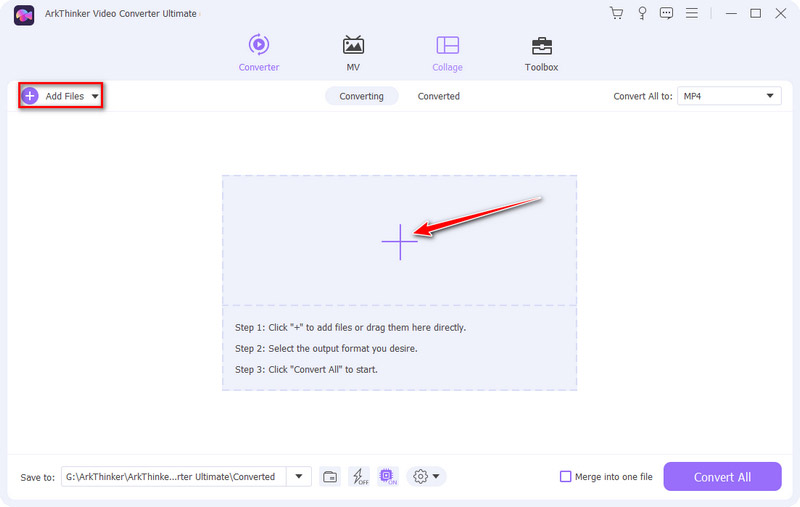
Set the output format
Click the drop-down list next to Convert All to, and you can set the output format for the M4V file. Choose the output format from the Video, Audio, or Device tab. The most common way is converting M4V to MP4 format.
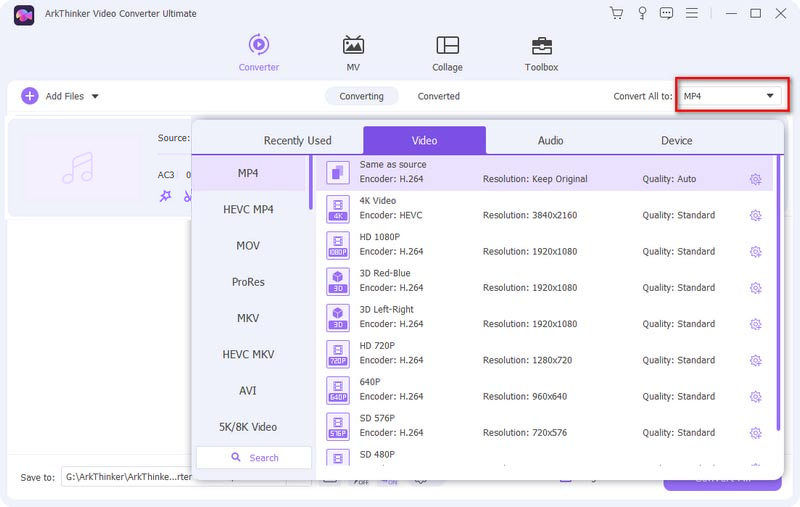
Start the conversion
select the save path for the converted file, and click the Convert All button. Then, you can play the changed file.
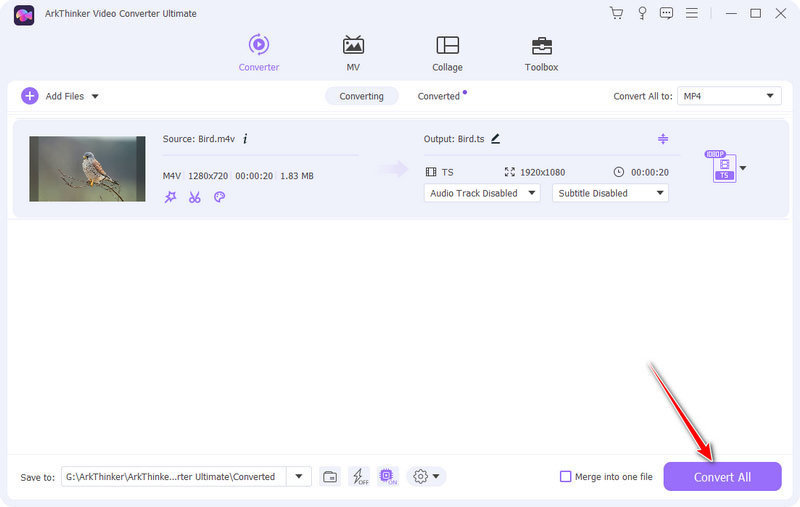
The following list shows common format conversions between M4V and other formats. Read to know more!
Convert M4V to Other File
- M4V to MP4
- M4V to MP3
- M4V to MOV
- M4V to AVI
- M4V to DVD
- M4V to GIF
- M4V to JPG
- M4V to MKV
- M4V to WAV
- M4V to WMV
- M4V to AAC
- M4V to OGG
- M4V to TS
- M4V to VOB
- M4V to FLV
Convert Other File to M4V
- MP4 to M4V
- MP3 to M4V
- MOV to M4V
- AVI to M4V
- DVD to M4V
- GIF to M4V
- JPG to M4V
- MKV to M4V
- WAV to M4V
- WMV to M4V
- AAC to M4V
- OGG to M4V
- TS to M4V
- VOB to M4V
- FLV to M4V
Part 5. FAQs About M4V
-
Can iPad play M4V files?
Yes. All the iOS devices that purchased the video, like iPad, iPhone, and iPod Touch, can play M4V files directly.
-
Can M4V files play on Windows?
Yes. Windows computers only play the M4V files without DRM protection on the built-in Windows Media Player. Of course, some other third-party players can also support playing it.
-
Why does HandBrake save MP4 as M4V?
HandBrake is a free transcoder for making digital video files. The transcoder can transcode video and audio from nearly any format to various common formats, but it cannot circumvent or violate the copy protection. So that you can save the MP4 format as M4V video with HandBrake.
Convert File Formats Lossless
A video format is the container that stores audio, video, subtitles and any other metadata.
Convert File NowCommon File Formats
- What is MP4 and How to Open, Convert, Edit MP4
- What Is MP3 and How to Open/Convert It
- What Is MOV and How to Open/Convert It
- What Is FLAC and How to Open/Convert It
- What is AVI and How to Play, Open, Convert
- Everything About WAV: Information, How to Open and Convert
- MKV Format: Introduction, How to Open and Convert MKV
- M4A Audio File: What Is and How to Play It
- AMV Format: Introduction and Tips to Edit and Convert AMV Format



