Ultimate Tutorial to Convert WebM into MP4 Effortlessly
WebM is known for its high quality and compatibility with modern browsers. Chromecast and HTML5 also accept it. But, it’s essential to note that WebM might not always be compatible with all devices and platforms. Hence, some people choose to convert them to the widely supported format—the MP4. If you also want to ensure it’s accessible everywhere, you need to convert it. In this post, learn how to change WebM to MP4. But before that, we will differentiate these two formats first. Further, you’ll know some of the best converters you can use for your needs.
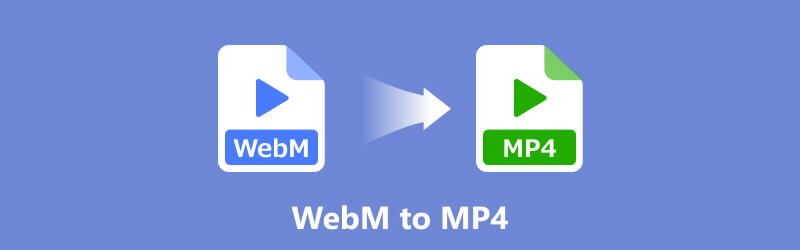
- GUIDE LIST
- Part 1. Webm vs. MP4
- Part 2. Lossless Method to Convert WebM to MP4 or Vice Versa
- Part 3. Free Methods to Convert between WebM to MP4
- Part 4. FAQs About Converting WebM to MP4
Part 1. Webm vs. MP4
WebM and MP4 serve distinct purposes. They also both excel in specific cases where their unique attributes are most helpful. Nevertheless, confusion often arises when comparing these formats. They want to know which is better between the two. They’re also curious about what sets these formats apart from each other. To know this, we created a comparison table for WebM and MP4 formats. We’ll outline their key differences in different aspects.
| Aspect | WebM | MP4 |
|---|---|---|
| Features | Supports VP8/VP9 video, Vorbis audio | Supports H.264/H.265 video, AAC audio |
| Quality | High-quality and optimized for web | High-quality and widely accepted |
| Size | Smaller file size compared to MP4 | Small |
| Compression Method | VP8/VP9 video codec, Vorbis audio | H.264/H.265 video codec, AAC audio |
| Codec | VP8, VP9, AVI for video; Vorbis, Opus for audio | H.264, H.265, MPEG-4 Part 2, MPEG-2, MPEG-1 for video; AAC, MP3, and more for audio |
| Compatibility | Good for web browsers, limited on some software/hardware | Excellent across devices, platforms, and software |
As you can see in the comparison chart above, there are two main reasons to convert WebM to MP4. These two reasons include quality and compatibility. First, let’s have the quality. Since WebM files are for browsers, it is superior in compression ratios than the MP4. But its quality will be lower than MP4. Also, note that converting WebM to MP4 will not improve the quality either. Now, as for its compatibility, we see that MP4 is the best choice. This is especially true if you want to play your video on different devices and platforms.
Part 2. Lossless Method to Convert WebM to MP4 or Vice Versa
In search of a reliable tool to convert WebM to MP4 or vice versa? Well, ArkThinker Video Converter Ultimate is the right one for you. It stands out as one of the best software available in the market today. It lets you change your current file into your desired format. Thus allowing you to make it compatible with your chosen device or operating system. The program also supports a broad range of video formats. It supports MP4, WebM, MOV, FLV, 3GP, and many more. In fact, apart from a video converter, you can also use it as an audio converter. It can convert audio like MP3, FLAC, M4A, etc., to your desired format. All in all, it presents a promising solution to switch between WebM and MP4. To know more about the tool’s features, here are they:
- Converts video and audio formats into another format and vice versa.
- It offers a clean and easy-to-understand user interface.
- Supports 1000+ video and audio formats, including the ones compatible with devices like iOS, Android, Samsung, etc.
- It also lets you adjust settings such as bitrate, resolution, and framerate.
- Supports both Mac and Windows operating systems.
- It lets you add trim, cut, rotate, add effects, filters, and more to your video.
Step-by-Step Tutorial to Convert WebM to MP4:
First, head to the official site of ArkThinker Video Converter Ultimate to download it. You can also click the Download button compatible with your computer. Next, install and launch the tool.
When you have accessed the tool’s main interface, ensure that you are in the Converter section. From there, click the Add Files or the Plus button to add your WebM file(s). Or, you may drag and drop your file into the converter.
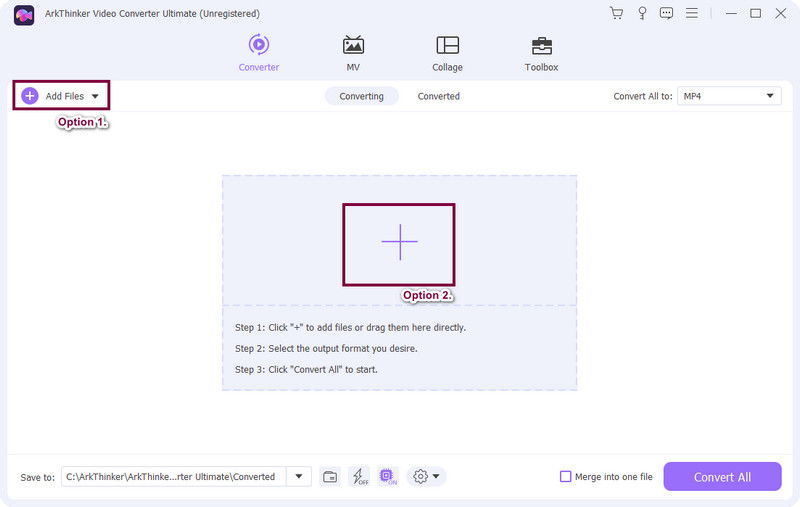
After you have added the file, click on the Convert All to button. Then, select the MP4 output format from the provided options. Also, you can customize its profile settings according to your needs.
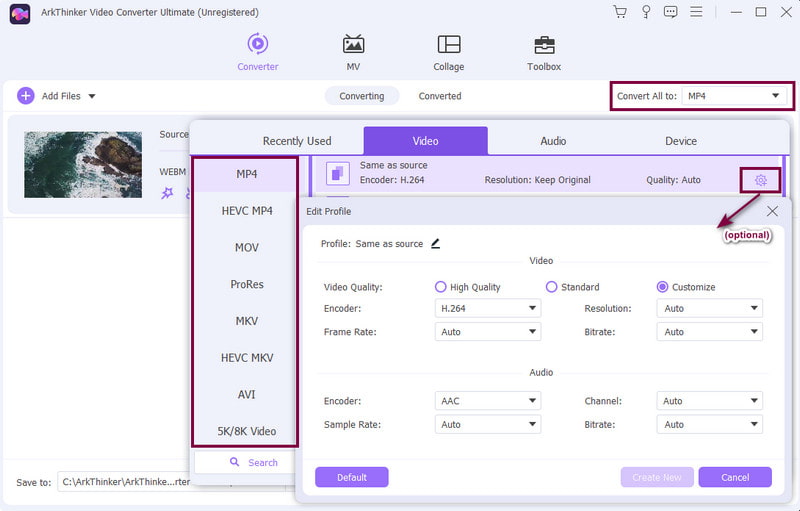
Once everything is set, select where to export your converted file. Go to the Save to drop-down menu and choose your desired destination. Finally, hit the Convert All button on the bottom right part of the tool’s interface. Then, wait until the conversion process is complete and play your file to your desired device.
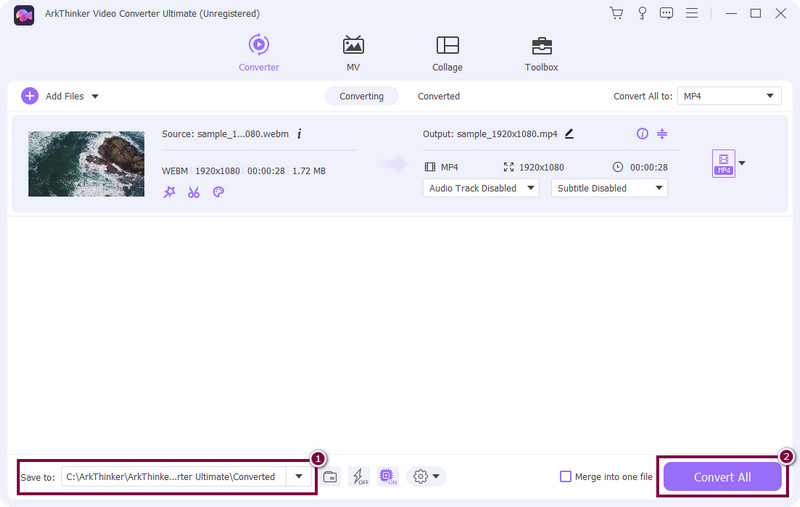
There you have it! Converting WebM to MP4 is made easier with ArkThinker Video Converter Ultimate. In fact, apart from these formats, you can turn any format into another using it. What’s more, it can convert up to 30× faster compared to other converters. And you can use it to control video playback speed.
Part 3. Free Methods to Convert between WebM to MP4
If you want free methods to turn your WebM into an MP4 file, keep reading this part. The provided ways can also help you convert WebM to MP4 for Discord.
Method 1. Convert WebM to MP4 with CloudConvert
First, we have the CloudConvert as a way to change your WebM file to MP4 format. It is also considered one of the most popular format converters. It lets you convert various files between different formats in an easier way. It supports a comprehensive range of file types, including documents, ebooks, videos, audio, and more. Also, note that this platform operates entirely in the cloud. That means you can access the services it offers from the web directly. Thus, you don’t need to install any other software. But it is also crucial to know that it’s still an online tool. Hence, you need an internet connection to access and use it.
Features of CloudConvert
◆ Supports over 200 various formats for conversions.
◆ Offers a straightforward interface, making it easier to upload files and select output formats.
◆ It lets you access it on any device with an internet connection.
◆ It provides an API for developers, allowing integrations with other applications.
◆ It lets you upload files from a computer, Google Drive, Dropbox, OneDrive, and by URL.
Steps to Convert WebM to MP4 using CloudConvert:
First, open your preferred browsers and search for CloudConvert. Then, access the official website of the CloudConvert platform.
Once you've accessed the site, you will see the Select File button. You have the option to choose from your computer, Dropbox, Google Drive, etc.
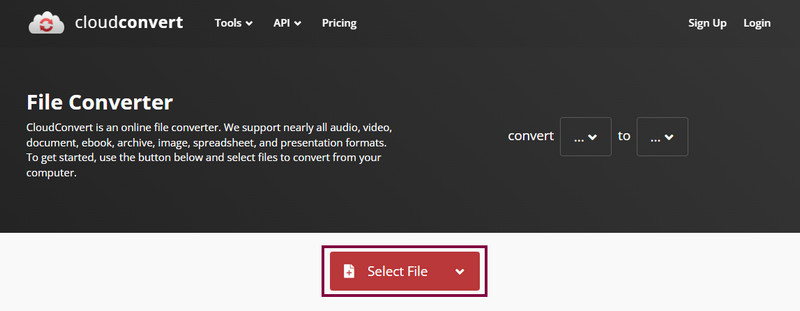
After adding the WebM file, go to the Convert to drop-down menu. Next, select your desired output format. Since you’re converting WebM to MP4, choose MP4 from the formats provided.
Now, you also have the option to customize the video settings based on your needs. Finally, hit the Convert button to execute the conversion process. Once the process is finished, download it.
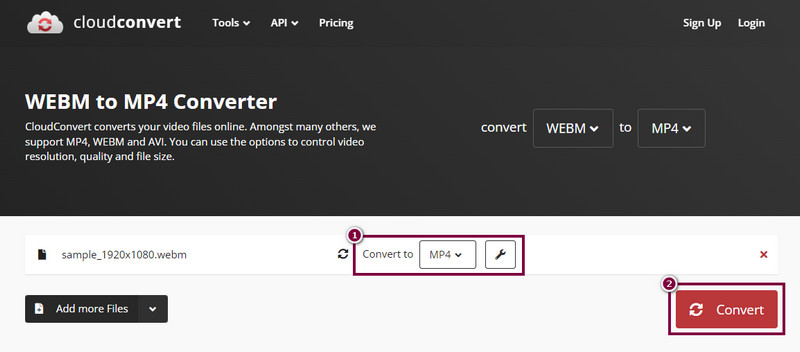
Method 2. Convert WebM to MP4 with VLC
VLC, developed by VideoLAN, offers a versatile solution for converting WebM files to MP4 format. It is a free and open-source software that is popular for its robust multimedia playback capabilities. Plus, it includes built-in functionality for file conversion. Using VLC, you can transform WebM videos into a widely compatible MP4 format. In fact, almost all computers have VLC software installed already. Thus, you can easily convert your files if you have it already. Yet, while VLC serves as a convenient tool for conversion, it does come with a few drawbacks. Some users might find its interface less intuitive. And so it can be challenging for certain individuals to navigate. Despite these limitations, VLC remains a reliable and free option to convert WebM to MP4 files.
Features of VLC Media Player
◆ Supports extensive video and audio file formats. It includes MP4, WebM, MPEG, MOV, FLAC, AAC, MP3, and so on.
◆ Available on several platforms, like Windows, macOS, Linux, and so on.
◆ It excels in playing multimedia files with support for video codecs.
◆ Customizable playback settings, like aspect ratios, subtitles, audio tracks, and more.
◆ Free of charge.
Steps to Convert WebM Video File to MP4:
Download and install VLC on your Windows or Mac computer. Then, open the tool to start converting.
Now, click the Media tab on the upper part of the tool’s interface. Then, choose the Convert / Save option from the drop-down menu.
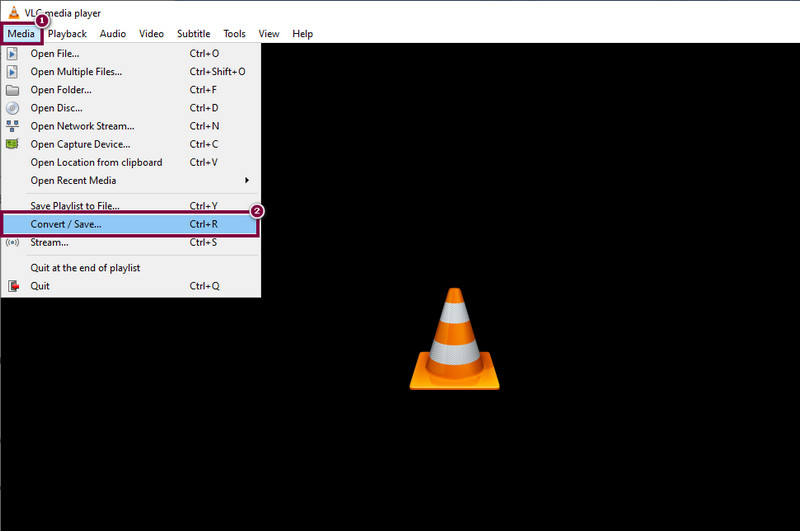
On the window prompt, go to the File tab. To add your WebM file, click the Add button. Ensure to select the WebM file. Then, click the Convert / Save from the lower-right part of your current window.
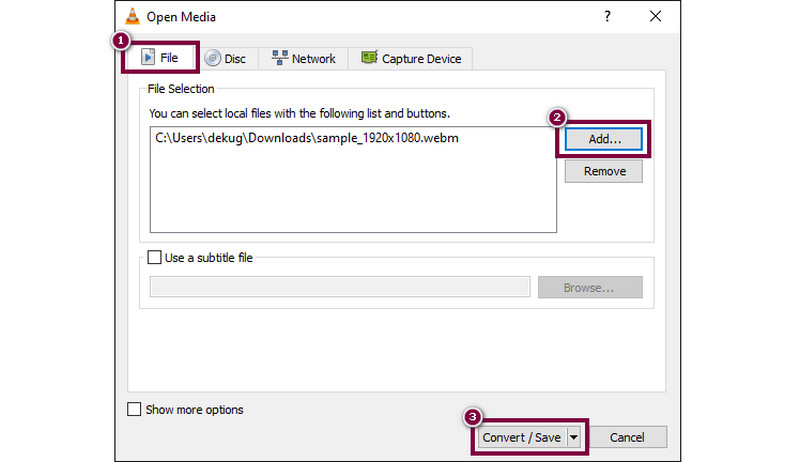
In the following window, go to the Profile Settings. From there, Video – H.264 + MP3 (MP4) button. Then, select a Destination file for your converted file. Once done, hit the Start button to execute the conversion process. Apart from converting videos, VLC can help you crop your videos.
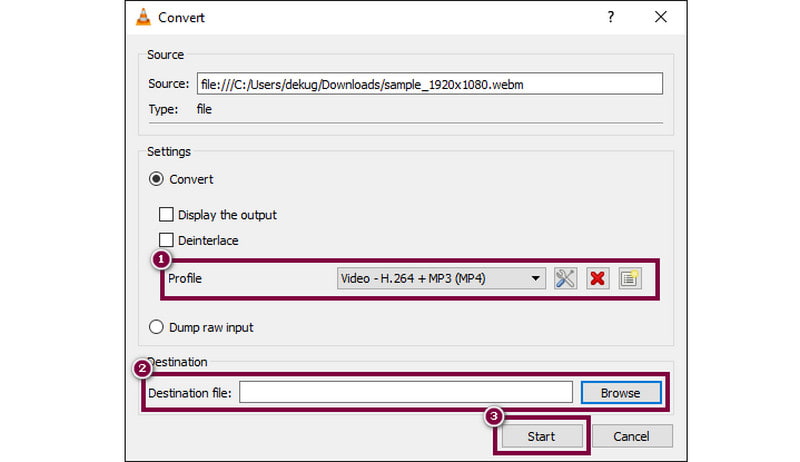
Part 4. FAQs About Converting WebM to MP4
Is there any device that would export video in WebM format?
Some devices or software may support exporting videos in WebM format. But it's not as common as other formats like MP4. WebM is often used more for online content due to its optimized quality for the web.
Can I convert an MP4 to WebM in VLC?
Of course, yes. VLC supports the conversion of MP4 to WebM format. You may follow the same steps discussed above on how to convert WebM files to MP4. But this time, add the MP4 file and find the WebM format from the Profile settings.
Does WebM have its own benefits compared to MP4?
Definitely, yes! Some of the WebM file’s benefits are they’re smaller in size compared to MP4. The other one is that WebM is open-source and royalty-free.
How to use FFmpeg to convert MP4 to WebM?
To use FFmpeg to convert MP4 to WebM, execute the following command in the terminal or command prompt: ffmpeg -i input.mp4 -c:v libvpx -c:a libvorbis output.webm. Then, replace input.mp4 with the name of your MP4 file and output.webm with the desired name for the WebM file.
Conclusion
As shown above, these are the 3 methods to convert WebM to MP4. Now, it is also easier to solve problems with video compatibility. Among the techniques provided, there is one tool that stands out the most. And this tool is ArkThinker Video Converter Ultimate. With a few clicks, you can change the formats of your video or audio files. Besides, you can use this program offline after installing it. Hence, it makes the converting process more convenient. So, try it now!
What do you think of this post? Click to rate this post.
Excellent
Rating: 4.9 / 5 (based on 476 votes)
Relative Articles
- Convert Video
- A Reliable Review of the Top-Ranked HEVC Converters
- A Review of Freemake Video Converter to Help You Into It
- Can We Play MKV Files on Your iPhone and How to Realize It
- ArkThinker Free MKV to MP4 Converter Online [Fast and Safe]
- MOV to GIF: Reliable Approach to Convert MOV to GIF Format
- How to Convert WebM to GIF with 4 Desktop and Mobile tools
- Best Ways to Convert MP4 Videos to GIF or Vise Versa
- How to Convert Video to GIF: Easy and Quick Approach Meta
- Convert MP4 to MP3 Free Online – Easy Tool from ArkThinker
- ArkThinker Free MOV to MP4 Converter Online [Easy to Use]



