How to Change Speed of Videos without Losing Quality on PCs and Online
It is well known that a video is a series of pictures. When talking about video speed, a term, called frame rate, is essential. It measures how quickly a number of frames appear within a second. 24FPS is the most commonly used frame rate because it is fast enough to create a seamless visual experience. However, you can change video speed, such as speed-up or slow-down. Here are the easiest ways to do it.
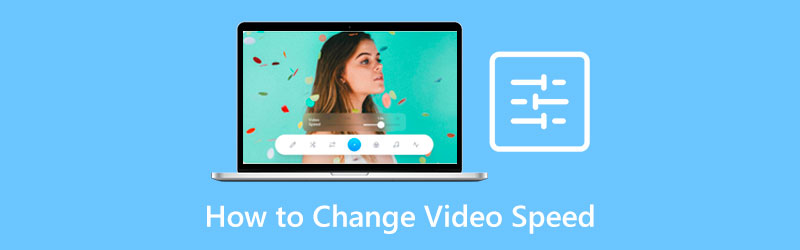
- GUIDE LIST
- Part 1: Ultimate Way to Change Video Speed on PCs
- Part 2: How to Change Video Speed Online
- Part 3: FAQs about Change Video Speed
Part 1: Ultimate Way to Change Video Speed on PCs
It is difficult to change video speed while keeping the quality. Fortunately, there are a few applications available on the market. ArkThinker Video Converter Ultimate, for example, provides plentiful presets to streamline the job. It means that you do not understand the complexity of video speed and change it directly.
- Speed up or slow down video playback with one click.
- Support almost all video input and output formats.
- Protect video quality using AI technology.
- Include a wide range of bonus tools.
How to Change Video Speed on a Desktop
Open a video
When you need to change video speed, install the software on your computer. It is compatible with Windows 11/10/8/7 and Mac OS X. Then launch it and head to the Toolbox tab from the top of the interface. Now, you will see all the video editing tools. Choose the Video Speed Changer tool, and open the desired video.

Change video speed
After the video loading, you will be presented with the main interface. There are a lot of presets under the timeline. 1x in the middle is the original video speed. To slow down the video, choose an option on the left side. The options on the right side are used to speed up the playback. After setting, preview the effect with the built-in media player above.

Export the video
As long as you are satisfied, move to the bottom area. Set the filename, and output format. Click the Folder icon and select a specific directory. At last, click on the Export button to confirm the changes and export the result to your hard drive.

Note: There are more video editing features in the software. You can explore them according to your need.
Part 2: How to Change Video Speed Online
If you do not want to install software on your hard disk, web-based video speed changers are another choice. EZgif, for instance, is an easy way to modify video speed online. It is free and won’t add watermarks to your videos, but the output quality is poor. If you do not mind, follow the steps below.
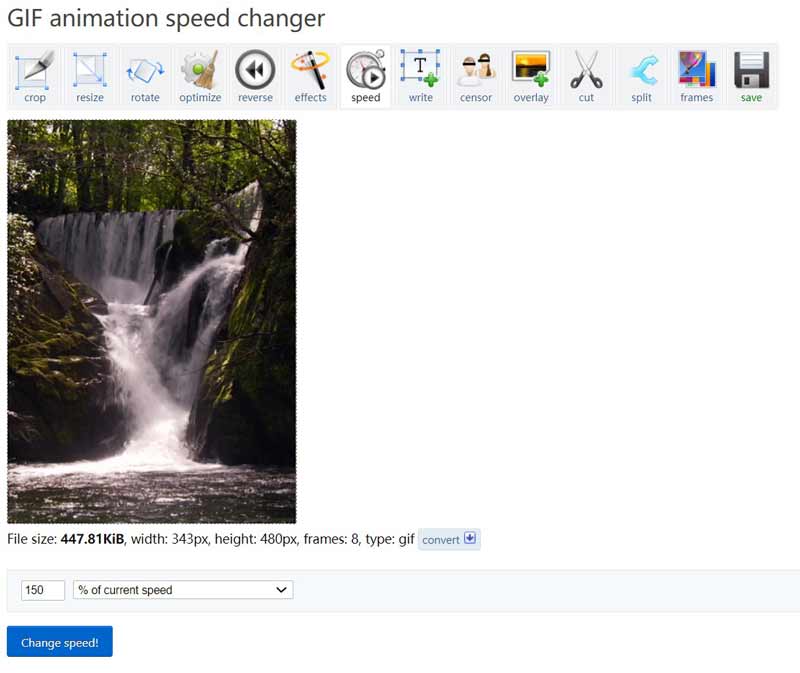
Open the video speed changer(https://ezgif.com/video-speed) online in a browser. Upload a video from your computer. It supports popular video formats. The maximum file size is 100MB.
Press the Upload video button and you will be taken to the next page. Here you can set the video speed in the box under the video.
Step 3: Click the Change speed button to let the web app work. When it is done, the result is displayed in the Output image pane below.
At last, click the save icon to download the video to your computer.
Note: This app cannot share your videos or keep video quality while editing. It is just a simple tool to view the effect of video speed changing. If you intend to produce high-quality outputs, look for another program.
Part 3: FAQs about Change Video Speed
How to change video speed on iPhone?
Open iMovie on your iPhone, create a project, and import the desired video from your Camera Roll. Tap the video in the timeline, press the speedometer icon, and move the speed slider. The Rabbit icon means increasing video speed, and the Tortoise side means decreasing video speed. You can also try other apps to speed up a video on iPhone.
Can I change the video speed in VLC?
Yes, the VLC Media Player allows you to adjust video speed with the Playback menu. However, it changes the video speed temporarily. You have to set it again when opening the video next time.
What is the best speed for a video?
The commonly used video frame rate is 24FPS, but the best video speed is determined by your need. You can change the speed according to your situation with a proper tool.
Conclusion
Now, you should understand how to change speed of video on a computer. Online apps are a simple way to try the video speed effect. They are portable and do not require you to install anything on your hard drive. However, the downsides are file size limit and output quality. To get the best output quality, ArkThinker Video Converter Ultimate is the recommended option. More questions about this topic? Please feel free to write your message below this post.
What do you think of this post? Click to rate this post.
Excellent
Rating: 4.9 / 5 (based on 201 votes)
Find More Solutions
Top 8 Video Speed Controller Applications on Desktops and Online How to Change Video Speed and Slow Down a Video with TikTok DaVinci Resolve Speed Editor Review and Its Best Alternative How to Speed Up Videos and Audio in Windows Media Player Slow Down a Video and Make a Slow Motion Video on Android Remarkable Ways to Make Time Lapse Videos on PCs and Mobile DevicesRelative Articles
- Edit Video
- Full Guide to Remove Wondershare Filmora Watermark
- Remarkable Ways to Make Time Lapse Videos on PCs and Mobile Devices
- 2 Easy Solutions for You to Remove Sticker from Video/Photo
- Latest Apowersoft Watermark Remover Review with All Details
- Slow Down a Video and Make a Slow Motion Video on Android
- DaVinci Resolve Speed Editor Review and Its Best Alternative
- How to Speed Up Videos and Audio in Windows Media Player
- How to Change Video Speed and Slow Down a Video with TikTok
- Top 8 Video Speed Controller Applications on Desktops and Online
- Learn to Do Slow Motion on iMovie and Slow Down Your Video



