Ultimate Guide to Combine Two or Multiple Videos
This post tells 4 effective ways to merge videos. Whether you want to combine two or more videos into one on your iPhone, iPad, Android phone, or computer, you can use the related video merger to do that.
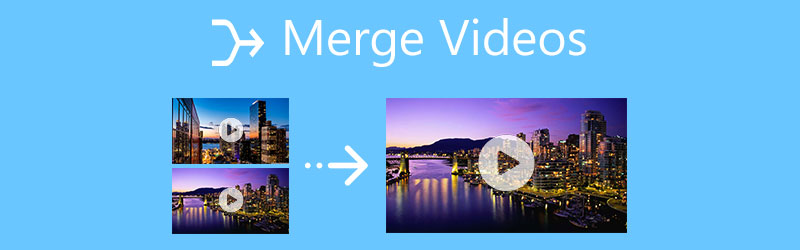
- GUIDE LIST
- Part 1. Merge Videos on Computer
- Part 2. Merge Videos on iOS and macOS Devices
- Part 3. Combine Videos on Android Phone
- Part 4. Free Join Videos Online
- Part 5. FAQs of How to Combine and Merge Videos
Part 1. Best Way to Merge Videos Without Quality Loss on a Computer
While editing videos, you often need to combine several video clips together to make a complete video. To merge videos on a Windows 11/10/8/7 PC or Mac, you can try the powerful video editing and converting software, Video Converter Ultimate.
It is designed with many useful editing features including merge, trim, rotate, crop, and more. More importantly, this video merger highly supports all commonly-used video formats like MP4, MOV, FLV, AVI, WMV, MKV, VOB, and others. With the adoption of the advanced accelerate technology, it guarantees that you can have a great video editing experience.
Based on your computer system, select a suitable version and free download it. It allows you to combine videos on both Windows PC and Mac.
Launch this video merger, make sure you are under the Converter feature, and then click on the plus icon in the central part to add your videos. Here you are allowed to import two or more video files at once.

On the bottom-right part of the window, next to the Convert All button, you can see the Merge into one file feature. Tick the box ahead of it, you can easily combine all your videos.

Before you merge videos, you can use its editing functions to trim your videos and only keep the necessary parts, adjust the image and sound effects, and do other operations to optimize videos.
After editing, you can choose a suitable output format from the drop-down list of Convert All to. If you want to customize more settings of the target format, you can click on the Custom Profile icon. Click on the Convert All button in the bottom-right corner to store this merged video on your computer.
Part 2. How to Merge Videos on iPhone, iPad, and Mac
When you want to combine two videos on an iPhone, iPad, or Mac, you can rely on the default video editor for Apple products, iMovie. It is a free and stable video editor that can help you merge videos on both iOS devices and Mac.
Combine two videos on iPhone
Go to App Store, search for iMovie, and then free install it on your iPhone. Tap the iMovie icon to open it. The iMovie app offers 3 options to start a new project, Magic Movie, Storyboard, and Movie. Here you can choose the Movie option to move on.
Select the videos you want to merge and then tap on the Create Movie button to load them to iMovie. After that, these videos will be listed in the timeline for later editing. If you want to edit one video clip, you can highlight it on the timeline, and then use various editing features to edit it.
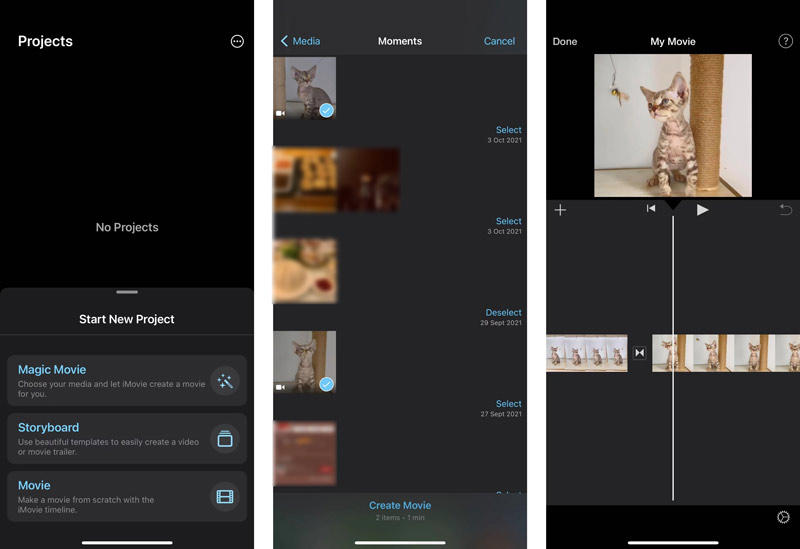
You can tap one video clip and then drag it to the right position. Ensure you have all videos placed in the correct order. Then tap Done in the upper-left corner to back to the main interface. Tap the Share button and choose Save Video to store this combined video on your iPhone.
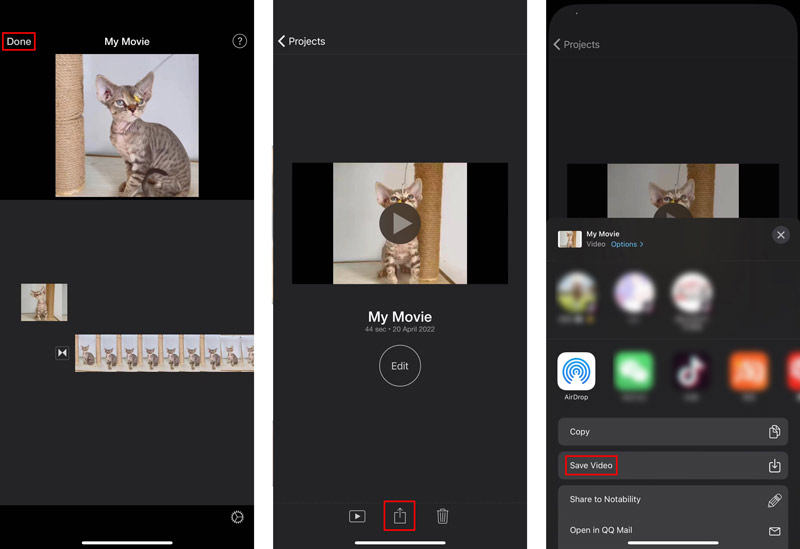
Merge two videos on Mac
iMovie is pre-installed on your Mac, so you don’t need to install it for merging videos. Launch it on your Mac and then choose the Create New option.

Click File on the top menu bar, choose Import and then Movies to load your video clips to iMovie. Drag your added videos onto the timeline. You should put them in the right order.
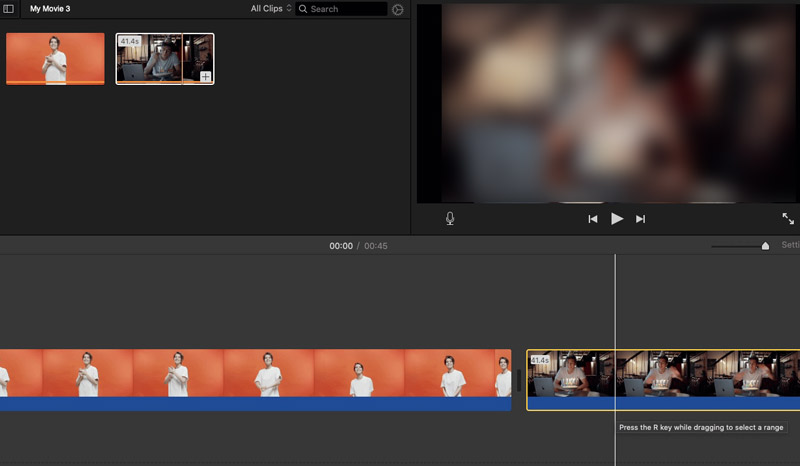
By doing so, you can handily join two or more video clips together in iMovie. After that, you can use the regular way to share and save this edited video on your Mac.
Part 3. How to Combine Two Videos on an Android Phone
As an Android user, when you want to join videos, you can rely on some video merger apps from the Google Play Store. If you don’t know which one you should use, you can try the popular PowerDirector app. It is a full-featured video editor that can help you join multiple videos into one.
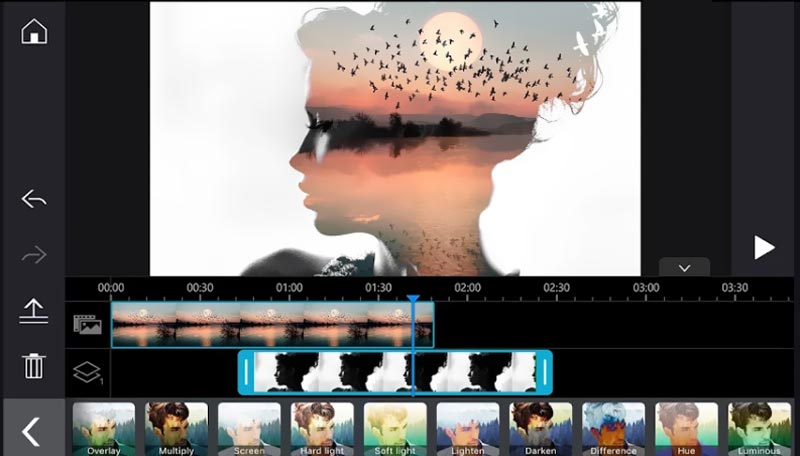
Go to Google Play Store on your Android phone and install the PowerDirector app. Open it and give it the authority to access videos on your phone.
Add your video clips to this app and use the multi-timeline to merge videos into one with ease. Besides videos, it also allows you to combine photos.
Part 4. How to Merge Videos Online and Free
If you prefer to combine videos online, you can easily find many free and online video mergers on the internet, such as Fastreel, Adobe Creative Cloud Express, Clideo, and Kapwing. Here we take the Kapwing Video Merger as an example to show you how to merge videos online.
Open your web browser and navigate to the Kapwing Video Merger page. Click on the Choose Videos button to enter its studio editor. You can also go to the official site of Kapwing and click on the Get Started button.
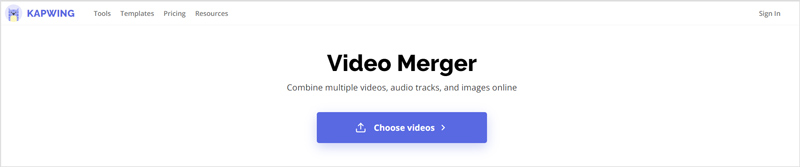
Click Add Media to select and upload your video files. Drag them to the timeline and place them in a right order.
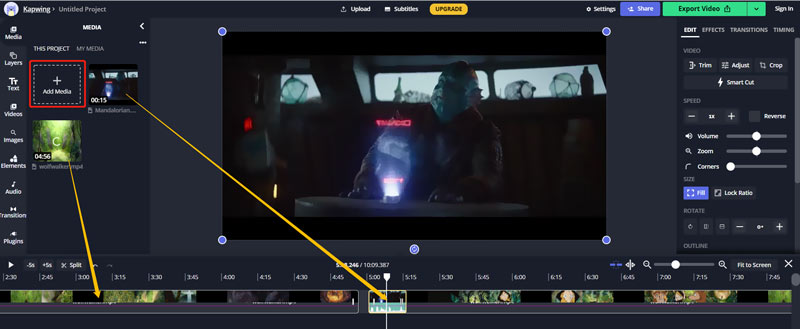
Click on the Export Video button on the top right and then select the Export as MP4 from its dropdown. You will be taken to a preview window. Here you can check the output video and then click on the Download file button to save it on your computer.
Part 5. FAQs of How to Combine and Merge Videos
How can I free merge videos in Windows 10?
To free combine videos on a Windows 10 PC, besides the recommended Video Converter Ultimate above, you can also use its built-in Windows Photos application. You can open the Photos app on your computer, click on the New Video option, and choose New Video Project. Load the videos you want to merge, and then export them as one file.
Can VLC combine videos?
Yes, VLC Media Player allows you to open multiple video files and then convert them to a single file. You can open VLC, click the top Media menu, and then choose Open Multiple Files. Hit the Convert/Save button and select the Convert option from its dropdown. Load your videos and then click on the Start button to combine your videos into one.
How do you combine video and audio?
When you need to merge audio and video, you can use the recommended Video Converter Ultimate above to easily add background music to your video.
Conclusion
It’s quite a common need to merge videos. This post introduces you to 4 great video mergers to help you combine two or multiple video clips into one. You can pick your preferred way to join your videos with ease.
What do you think of this post? Click to rate this post.
Excellent
Rating: 4.5 / 5 (based on 156 votes)
Find More Solutions
How to Merge Videos on iPhone, Android, Computer, and Online Useful Skills to Edit Videos on iPhone, Android, and Mac/PC Compress Video for Web, Email, Discord, WhatsApp, or YouTube How to Make a GIF with 5 Best Photo/Video to GIF Converters Reverse Video – Reverse a Video on iPhone/Android/Computer How to Speed Up Video on iPhone, Android, Online, and Mac/PCRelative Articles
- Edit Video
- 4 Ultimate Ways to Combine Two or Multiple Videos
- 4 Easy Ways to Reverse a Video
- Top 5 GIF Converters to Make GIFs
- 3 Easy Ways to Edit a Slow-Motion Video
- 3 Easy Ways to Add Watermark to a Video
- Top 5 Ways to Flip a Video on iPhone, Android, Computer, and Online
- Change Video Resolution – Lower or Increase Video Resolution
- Actionable Methods to Brighten a Video on Computers or Mobile Devices
- 8 Best Video Editing Applications for Mac Users
- Trim Video Online, on iPhone, Android, Windows, and Mac



