How to Repair Corrupted/Damaged MP4 Files
Have you ever faced the frustration of opening an MP4 video file only to find it’s corrupted? It’s one of the most annoying things that can happen when you’ve been eagerly waiting to watch, share, or edit your video. The video might freeze, show error messages, or fail to play. If you've been in this situation, you know that a corrupted MP4 file can throw off your entire day, especially when it holds important memories or work-related content.The good news is that fixing MP4 files is not as complicated as it might seem. In this article, I will share some of the fastest and most effective ways to repair MP4 files. I’ve tested several tools and methods, and I’m excited to share what worked for me and how you can get your videos back in action, too.
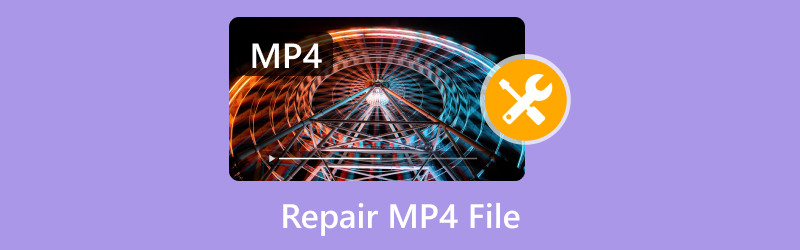
- GUIDE LIST
- 1. The Fastest Way to Repair MP4 Files [Recommended]
- 2. How to Fix a Damaged MP4 File (Software Repair Tools)
- 3. How to Avoid Video Corruption
- 4. FAQs
1. The Fastest Way to Repair MP4 Files [Recommended]
If you'd like to repair MP4 files without installing software, you can rely on native system features or online methods. Here are a few solutions:
1. Rename the File Format:
• Sometimes, an MP4 file isn't recognized correctly. Rename it by changing the extension to .avi or another compatible format.
• Then try playing it again—it might resolve minor playback issues.
2. Use Native System Tools:
• On Windows: Use the Check Disk (chkdsk) command to scan for and fix errors in the storage where the MP4 file is located.
• Open Command Prompt and type: chkdsk D: /f (replace D with the drive letter where the file is stored).
• On Mac: Use Disk Utility to repair the disk containing the file. Open Disk Utility > First Aid and follow the prompts.
3. Online Repair Platforms:
• Many websites offer repair services. Upload your MP4 file to a trusted online repair tool. Be cautious about the site's reputation to protect your privacy and data.
4. Manual Metadata Fix:
• If the MP4 file's header is corrupted, try using a hex editor (online ones are available). This requires an understanding of MP4 structure to correct metadata manually.
These methods can address minor issues. For severe corruption, professional tools might ultimately be necessary. Let me know if you'd like me to dive deeper into any of these techniques!
2. How to Fix a Damaged MP4 File (Software Repair Tools)
When repairing MP4 files, software fixing tools are another solution. I’ll break down the process step-by-step.
ArkThinker Video Repair
Let's first dive into how ArkThinker Video Repair works.
I’ve been using ArkThinker Video Repair for a while, and I have to say that this tool has made fixing corrupted MP4 files feel almost effortless. It’s not just fast but also very user-friendly. Whether dealing with a minor glitch or a more significant corruption, this software does the job without hassle.
It is an advanced yet simple-to-use tool designed to repair all kinds of video corruption issues. Whether it's a broken header, an audio-video sync problem, or a corrupt index, ArkThinker can restore your MP4 files to working condition in no time.
Features of ArkThinker Video Repair
• ArkThinker can repair MP4, MOV, AVI, and other video formats.
• It doesn’t overwrite your original file, so you’re always safe using it.
• Even if you’ve never repaired a video, the user-friendly interface simplifies the process.
Steps to repair MP4 File with ArkThinker Video Repair
First, free download the MP4 video repair software. It’s available for Windows and macOS, so choose the one that matches your system.
Open ArkThinker Video Repair after installing it. You’ll be greeted with a clean, straightforward interface.
Click the Add Video button to upload the damaged MP4 file(s).
The program will ask for a sample video if your video is heavily damaged. Don’t worry; this great feature helps the software understand how the video was initially structured to restore it better.

Once you’ve uploaded the files and any sample video (if necessary), click the Repair button. ArkThinker will start fixing the MP4 files right away.

After the repair is complete, you can preview the repaired videos. If you’re happy with the results, save them to your desired location on your device.

And that’s it! The process took me less than 10 minutes, and I could watch my repaired videos without issues.
Fix.video
If you're looking for an online solution, Fix.video is another fantastic option for repairing corrupted MP4 files. What I love about Fix.video is that it’s a web-based tool, so you don’t have to download anything, which makes it convenient if you’re working on a different device or don’t want to clutter your computer with additional software.
Features of Fix.video
• You can repair files directly in your browser.
• Like ArkThinker, Fix.video supports various formats, including MP4, MOV, and AVI.
• The repair time is typically short, depending on your file size and the extent of the damage.
• You can test the repair process before paying, which is a great way to see if it works for your file.
Steps to mend MP4 File with Fix.video
Head over to Fix.video, and you’ll be prompted to upload your corrupted video.
Click on the Upload Video button and select your corrupted or broken MP4 file. Depending on your internet speed, this may take a few minutes.
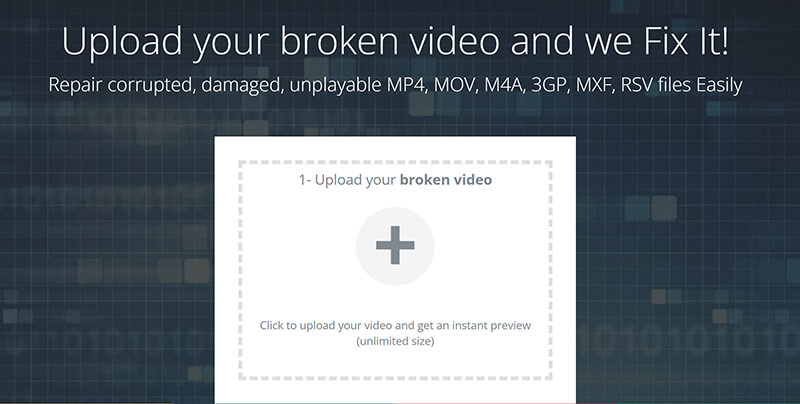
After uploading, the tool will automatically analyze your video file for corruption. It uses advanced algorithms to detect what’s wrong and begin the repair process.
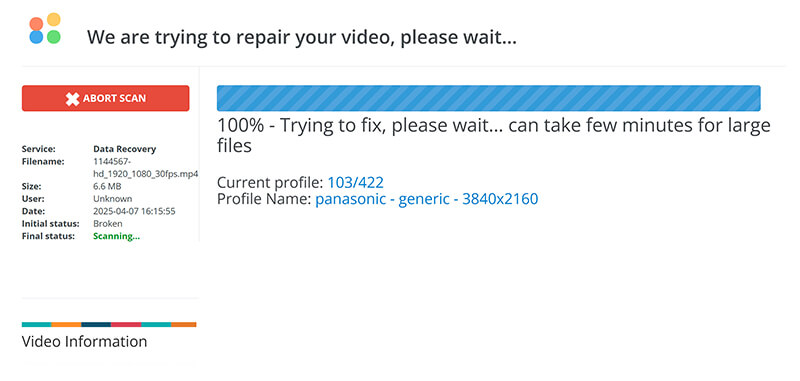
Once the repair is done, you can preview the video directly on the website. If you are satisfied with the result, you can download the fixed MP4 file.
After confirming the video is repaired, click the DOWNLOAD FULL VIDEO button to save the fixed file to your device.
Note: In this step, you must input your payment information to pay for this MP4 video fix.
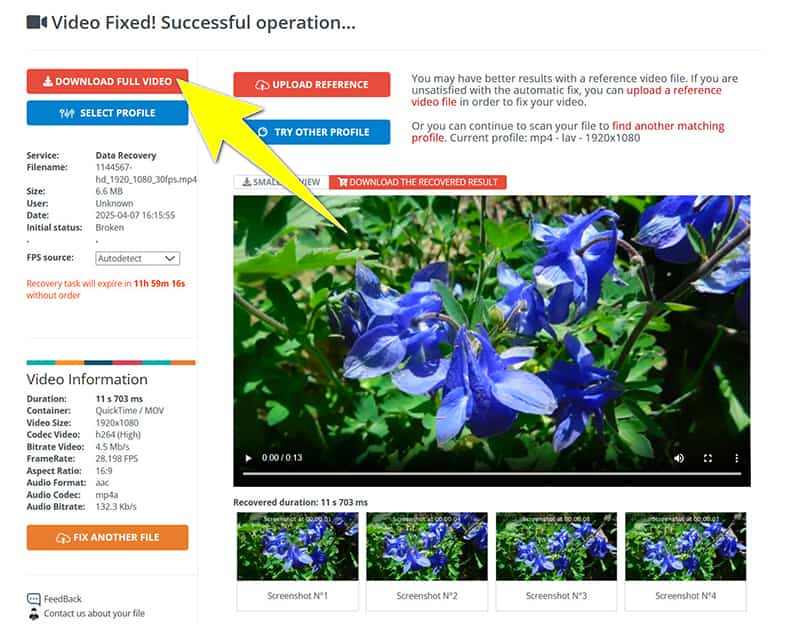
Fix.video’s repair process is quick and efficient, though it may not handle very large or severely corrupted files, as well as some desktop solutions.
3. How to Avoid Video Corruption
Now that we’ve covered how to repair MP4 files let’s talk about how to prevent video corruption in the first place. I’ve learned a few lessons the hard way, but here are some of the best practices I now follow to avoid video corruption:
• Always Use Reliable Storage Devices: Avoid saving videos on unreliable or cheap storage devices. Invest in a high-quality SD card, USB stick, or external hard drive.
• Safely Eject Storage Devices: Always eject your storage device properly before removing it from your computer or camera. Unplugging it without ejecting it can cause data corruption.
• Avoid Interruptions During File Transfers: If you’re transferring files between devices, ensure there are no interruptions (like sudden shutdowns or network disconnections) during the process.
• Keep Backups: Always have a backup of essential videos. Cloud storage or external drives are great options for keeping your videos safe.
• Update Your Software: Outdated video editing software or media players can cause compatibility issues, leading to corruption. Make sure everything is up to date.
4. FAQs
Can I repair an MP4 file without losing any quality?
Yes, tools like ArkThinker Video Repair don’t overwrite your original file, so the quality of the repaired file should remain intact. However, some corruption types may result in minor quality loss.
How long does it take to repair an MP4 file?
The repair process usually takes a few minutes to an hour, depending on the severity of the corruption and the file size.
Is Fix.video completely free?
Fix.video offers a free trial, but you may need to purchase the full version to repair larger or multiple files simultaneously.
Can I repair any video format with these tools?
Both ArkThinker Video Repair and Fix.video support a variety of video formats, including MP4, MOV, AVI, and others.
Conclusion
Repairing an MP4 file doesn’t have to be a daunting task. You can quickly and easily restore your corrupted files with the right tools, like ArkThinker Video Repair and Fix.video. I’ve found that ArkThinker is the best choice for more severe corruption, while Fix.video is perfect for quick, web-based repairs.
Following the tips on avoiding video corruption will reduce the chances of facing this problem again. And remember, always keep backups. You never know when disaster might strike!
Have you ever had to repair a corrupted MP4 file? What tools have worked best for you? Let me know in the comments below!
What do you think of this post? Click to rate this post.
Excellent
Rating: 4.8 / 5 (based on 398 votes)
Find More Solutions
3 Easy Ways to Trim/Cut MP4 Files on Windows & Mac 3 Easy Methods to Extract Audio from MP4 in 3 Ways to Convert AVI to MP4 Without Size Limit How to Convert M2TS to MP4: 4 Simple Methods Explained Top 3 Ways to Convert M4A to MP4 on Windows, MacOS and Online Why and How to Fix MP4 File Not Compatible with QuickTimeRelative Articles
- Edit Video
- How to Make a Short Video Longer with 3 Different Methods
- Loop a Video on iPhone, iPad, Android Phone, and Computer
- Free Video Editing Software – 7 Best Free Video Editor Apps
- 3 TikTok Watermark Remover Apps to Remove TikTok Watermark
- Video Filter – How to Add and Put a Filter on a Video 2024
- How to Slow Down a Video and Make Slow Motion Video 2024
- Split Your Large Video File with 3 Best Movie Trimmers 2024
- How to Add Watermark to Video on Different Devices 2024
- 5 Best MP4 Compressors to Reduce the Video File Size 2024
- Detailed Guide on How to Slow Down a Video on Snapchat 2024


