Top 3 Ways to Make a Video Longer
When you upload a video to social media platforms like Instagram, TikTok, Facebook, YouTube, or Twitter, you should edit it and make it meet the specific video length requirement. Do you know how to make a video longer?
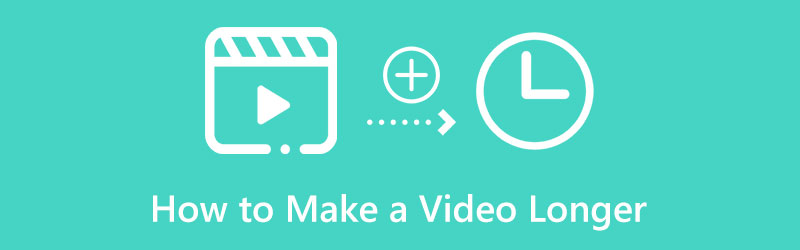
There are several standard solutions to make a short video longer. For instance, you can loop a video to make it longer or slow down the playback speed to extend a video. This post will share three helpful methods to make a video longer and meet the minimum video length limit.
- GUIDE LIST
- Part 1. Loop Video to Make It Longer Online
- Part 2. Make a Video Longer by Slowing It Down
- Part 3. Add Intro or Outro to Extend a Video
- Part 4. FAQs of How to Make a Short Video Longer
Part 1. How to Loop a Video to Make It Longer Online
Looping is a great way to extend video length. You can replay your video multiple times in a row to increase the length. Many video looper and editor tools offered on the market can help you repeat a video and make it longer. Here we strongly recommend the famous Free Video Looper Online for you to make a video longer. It can make a video longer for Instagram, TikTok, YouTube, Facebook, and other social media platform. You can use it on any commonly-used web browser like Chrome, Safari, Firefox, Edge, or Yahoo.
Search for ArkThinker Free Video Looper Online on your browser and go to its video looping page. When you get there, click the Start Looping Video button to add your video file. It supports all popular video formats, including MP4, MOV, AVI, FLV, M4V, WMV, 3GP, MKV, and more.
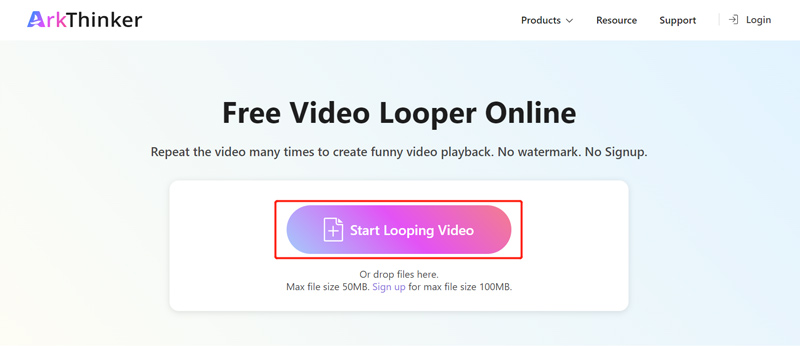
You can choose the times you want to loop the video according to your need. This free online video repeater also allows you to select the specific duration of the video content you like to loop by moving its left and right sliders. As you can see, you can repeat a video 2, 3, 4, or 5 times to make it longer.
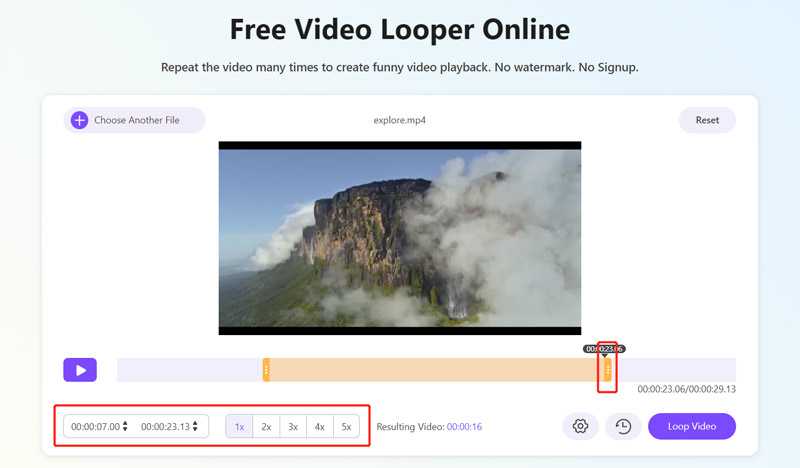
When you extend the video clip to a suitable length, you can click the Settings button to adjust more video and audio settings. Here you can choose the output video format, customize video resolution, quality, frame rate, and more based on your need.
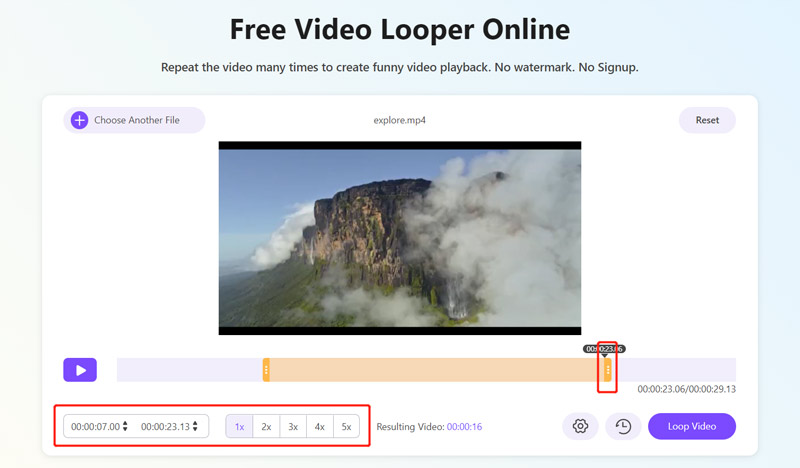
Click the Loop Video button to confirm your operation. After that, click the Save button to download it. This video looper online also offers some basic editing features like crop, rotate, trim, and others for further editing.
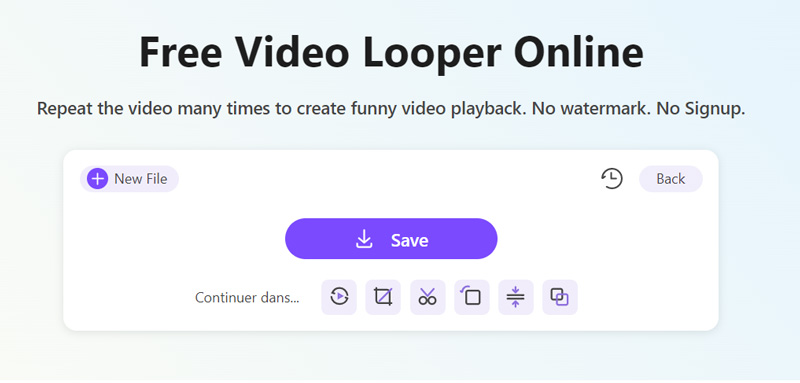
Part 2. How to Make a Video Longer by Slowing It Down
Besides the method above, you can also make a short video longer by slowing it down. You can slow down a video to make every second last longer. That will easily extend the video length.
When it comes to changing video playback speed, many video editors can help you do that. If you want to slow down videos on an iPhone, iPad, or Mac, you can rely on its default video editing software, iMovie. This part will guide you to make a video longer in iMovie.
Open iMovie on your Apple device and create a new project. Select and load the video you want to make longer. Drag the video clip onto the timeline.
iMovie is designed with an individual Speed function to quickly speed up or slow down a video. You can locate it above the preview window. Click it and then choose Slow from its pop-up menu. You can use it to slow down a video and make it longer.
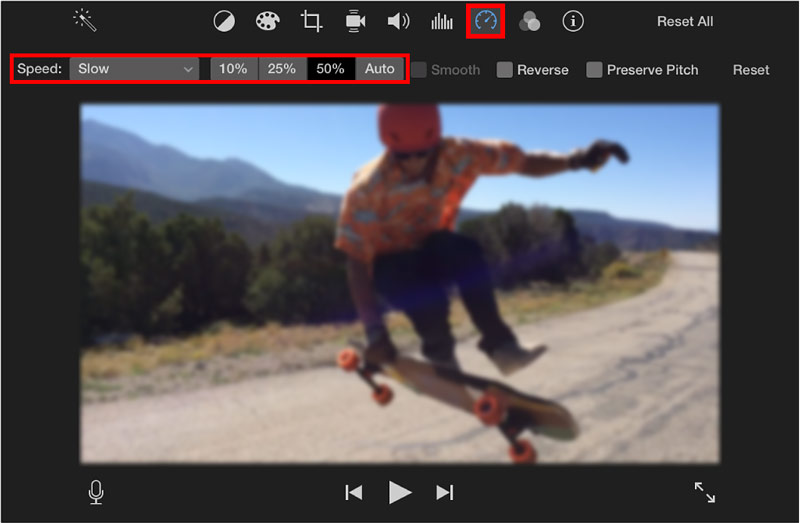
After choosing the Slow option, you will see a yellow bar at the bottom and a speed slider at the top of your video. You can drag the turtle range handle to make a short video longer.
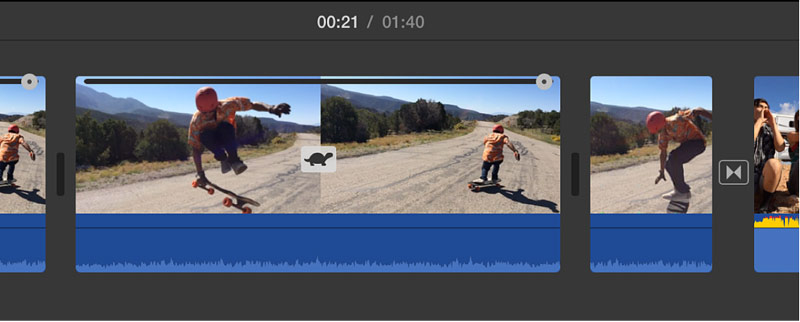
Part 3. How to Add Intro or Outro to Extend a Video
You can add an intro, outro, free footage, video clips, images, and other content to make a short video longer. Here we introduce you to the all-featured Video Converter Ultimate to extend a video with ease. You can free download it on a Mac or Windows 11/10/8/7 PC and follow the steps below to increase video length.
Launch this recommended video editor on your computer. Click the Toolbox tab and select its Video Merger tool.

You can click the plus icon to import your video file in the pop-up Video Merger window. You can click the + button under the preview window to add an intro or outro when the video is loaded. You can freely arrange the video orders and edit them.
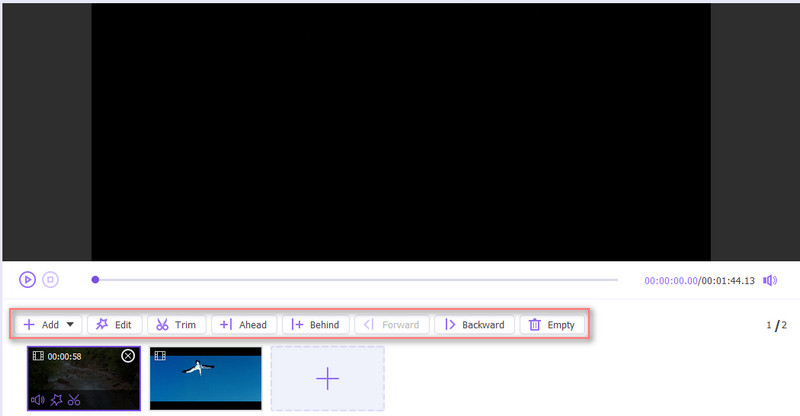
You can customize various video and audio settings, select a destination file folder, and then click the Export button to save this edited video with high quality. If you want to make a video longer for Instagram, here you should choose an Instagram-supported video format.
Part 4. FAQs of How to Make a Short Video Longer
How do you make a short video longer on your Android phone?
You can choose to loop your video or slow its playback speed to make it longer. If you save videos in the Google Photos app, you can use the built-in editing features to make a video longer on your Android device. Also, you can use some third-party video editor apps like InShot to extend video length. Inshot app has a Speed option to make a video play at a slower speed.
Why can't I post a 60-second video on Instagram?
Instagram now only allows you to post Stories of less than 60 seconds. When you upload a video longer than 60 seconds, you have to trim it.
How can I slow down a video while watching it?
When you watch a video with common-used players, you can use the Playback speed feature to increase or decrease the current playing speed. You can click the playing window and the Settings button and select a slower speed, like 0.25×, 0.5×, or 0.75×, based on your need.
Conclusion
This post shares three different methods to make a video longer. You can pick your preferred solution to increase your video length.
What do you think of this post? Click to rate this post.
Excellent
Rating: 4.9 / 5 (based on 144 votes)
Relative Articles
- Edit Video
- Free Video Editing Software – 7 Best Free Video Editor Apps
- 3 TikTok Watermark Remover Apps to Remove TikTok Watermark
- Video Filter – How to Add and Put a Filter on a Video 2023
- How to Slow Down a Video and Make Slow Motion Video 2023
- Split Your Large Video File with 3 Best Movie Trimmers 2023
- How to Add Watermark to Video on Different Devices 2023
- 5 Best MP4 Compressors to Reduce the Video File Size 2023
- Detailed Guide on How to Slow Down a Video on Snapchat 2023
- Learn How to Cut a Video Clip in Adobe After Effects 2023
- Get 3 Apps to Remove Background Noise from a Video 2023



