How to Slow Down a Video on Computer and Online
Changing the speed of a video is a great way to easily add an extra professional touch to your presentation. While editing a video, you may often need to speed up or slow it down. Do you know how to put a video in slow motion?
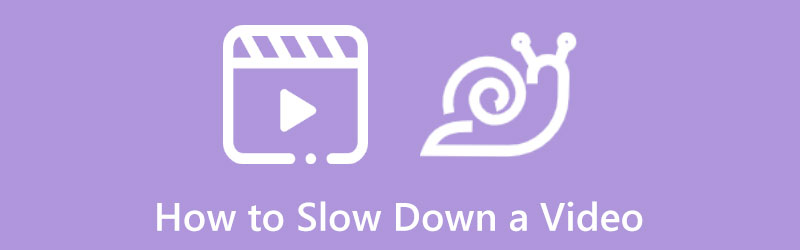
There are many useful video editors offered on the market that can help you adjust video speed on your computer, iPhone, iPad, Android phone, and online free. This post will guide you to slow down a video on different devices.
- GUIDE LIST
- Part 1. Slow Down a Video on a Computer
- Part 2. Make a Slow Motion Video Online Free
- Part 3. FAQs of How to Put a Video in Slow Motion
Part 1. How to Slow Down a Video on Windows 11/10/8/7 PC and Mac
When you edit a video on your computer and want to make a slow-motion video, you can rely on either professional video editors or free online video speed changers. Here in this part, we like to recommend three easy-to-use video speed-changing tools for you to slow down your videos.
Slow down a video using Video Converter Ultimate
Video Converter Ultimate is a popular and powerful video editing and converting product that has the capability to speed up or slow down a video with ease. It is equipped with an individual Video Speed Controller tool for you to put a video in slow motion on both Windows and Mac computers. You can free download it and follow the steps below to make your video play slower.
Launch this Video Converter Ultimate on your computer, and click the Toolbox tab to display more tools. Scroll down to locate the Video Speed Controller tool and open it.

In the pop-up Video Speed Controller window, you can click the big + icon in the central part to load your video. 8K/5K/4K, 1080p/720p HD, and SD videos in all frequently-used formats are supported, such as MP4, AVI, FLV, MKV, WMV, MOV, M4V, and more. You don’t need to worry about the unsupported video format issue.

As soon as your video is loaded, its built-in media player will automatically play it for you. Under the playing window, you can see 10 video playback speed options offered there. To put a video in slow motion, you can choose the 0.125X, 0.25X, 0.5X, or 0.75X speed based on your need. You can directly preview the speed changes.

When you are satisfied with the changed video speed, you can customize the video and audio settings, file name, and destination folder. After that, you can click the Export button to save this slow-motion video on your computer.

Make a slow-motion video on Sony Vegas
Sony Vegas is a professional video editor that is designed with various useful editing functions. Besides basic editing features like rotate, cut, and crop, it also allows you to change the video playing speed, add subtitles, filters, effects, and more. Now you can take the following guide to speed up or slow down a video.
Download and run Sony Vegas on your computer. Click the Explorer on the bottom part to open the Explorer window, find the video you want to slow down, and then drag it onto the timeline.
You can choose to adjust the video playback rate for the frame to easily put your video in slow motion. Just right-click on the video, and choose the Properties option to display a Properties window.
Find the Playback option and slow down the video playing speed there. After you slow down a video to a suitable speed on Sony Vegas, you can click the OK button to save your changes.
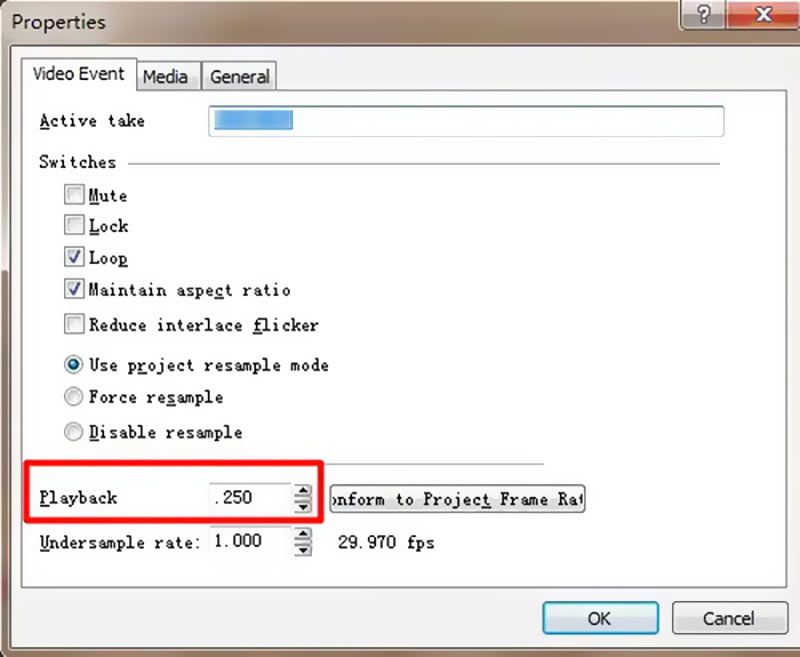
Put a video in Slow Motion on Mac, iPhone, and iPad with iMovie
As an Apple user, when you want to edit a video, you may easily turn to its default video editor, iMovie. It is pre-install on Mac devices and can be freely installed on iOS devices for video editing. You can use iMovie to convert a video to slow motion.
Launch the iMovie app on your Mac and import your video file to it. When you enter iMovie, you can click the New button to create a new project. After you add a video to it, you need to drag the video clip to the timeline for later editing.
Above the preview window, you can find and click the Speed button. Here you can choose either Slow or Fast from the Speed pop-up menu to adjust the video playing speed based on your need. Just click on a speed button to set the speed.
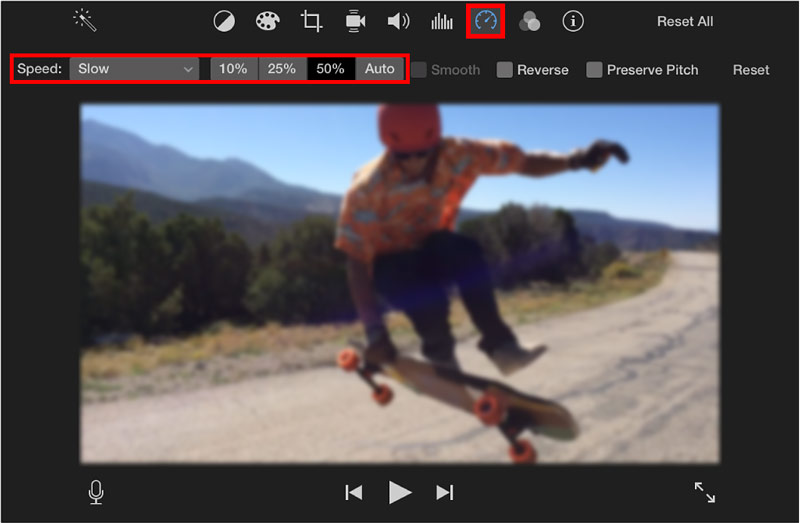
You can also see a yellow bar appears at the bottom of the video, and a speed slider appears at the top. Here you can drag either a turtle or a rabbit range handle to slow down freely or speed up a video in iMovie. You also can use this software to slow down a video on an iPhone.
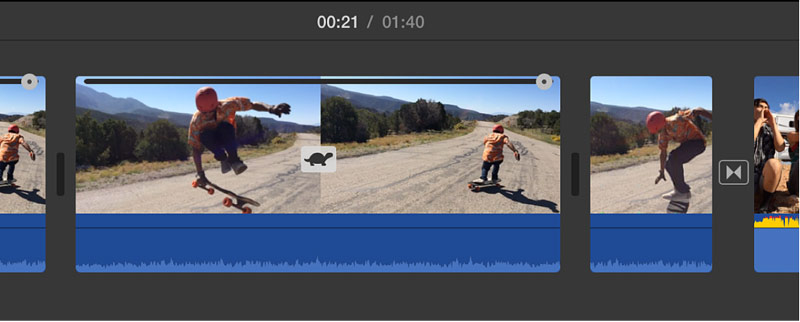
Part 2. How to Make a Slow Motion Video Online Free
When you want to slow down the playback speed of a video clip, you can also rely on some free online video editors. However, many online video speed changers will ad watermarks to your edited videos or have some feature limits. Considering that, here we introduce you to 2 useful online tools.
Slow down a video online with 123APPS
123APPS is an all-featured online video, audio, and PDF editing tool. When you enter its official site, you can click on the Video Tools tab and then go to Change Video Speed.
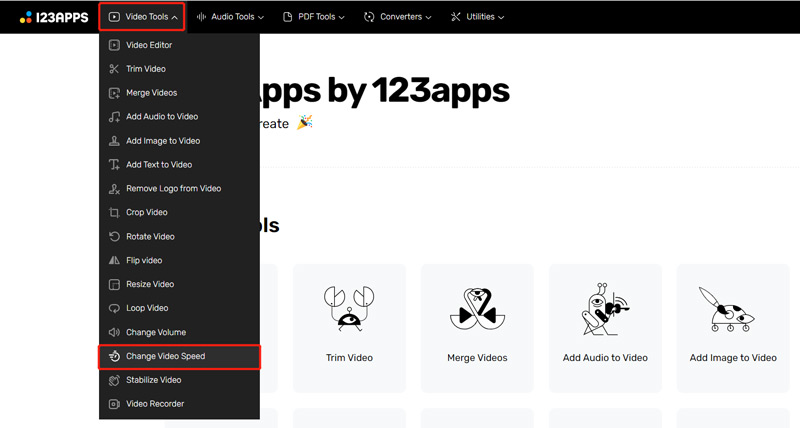
Now you will be guided to a specific Change Video Speed page. Click the Open file button to select and upload your video file. It supports MP4, MOV, AVI, and 3GP videos. Here you are also allowed to slow down a video from Dropbox, Dropbox, or through a URL.
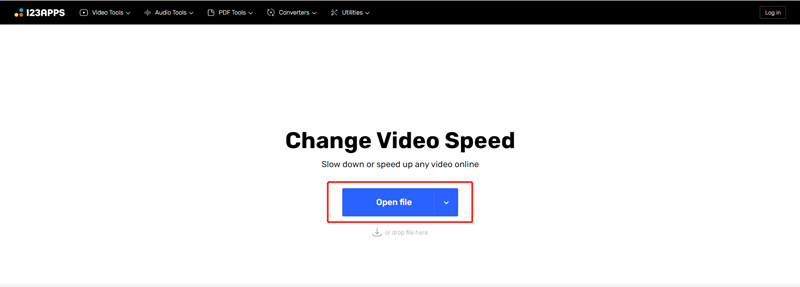
Once the video is uploaded, you can drag the video speed controlling bar to speed up or slow down a video. You are allowed to slow down a video up to 0.25X speed.
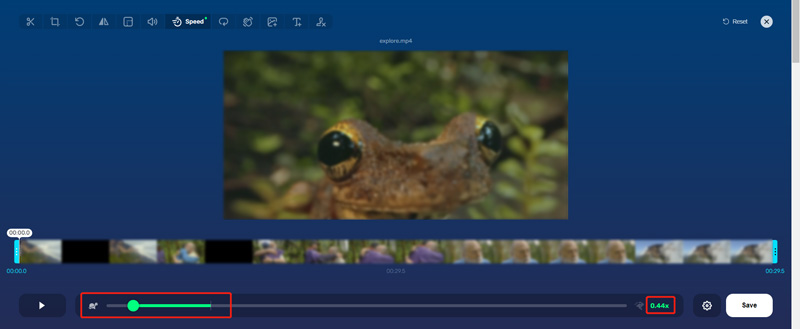
Click the Settings icon next to the Save button to choose a suitable output format. After that, you can click on the Save button to download this created slow-motion video on your device.
Make a slow-motion video online using Adobe Express
Navigate to the official website of Adobe Express, click on the Features tab, and then select the Change Video Speed feature. By doing so, you will enter its Change video speed for a free online page.
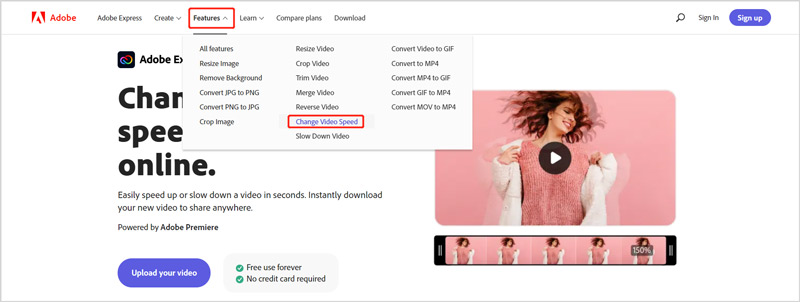
Click on the Upload your video button to add your video file to it. On the right side of the previewing window, you can get five options to adjust the video playing speed. You can use either Slow or Super Slow to put your video in slow motion.
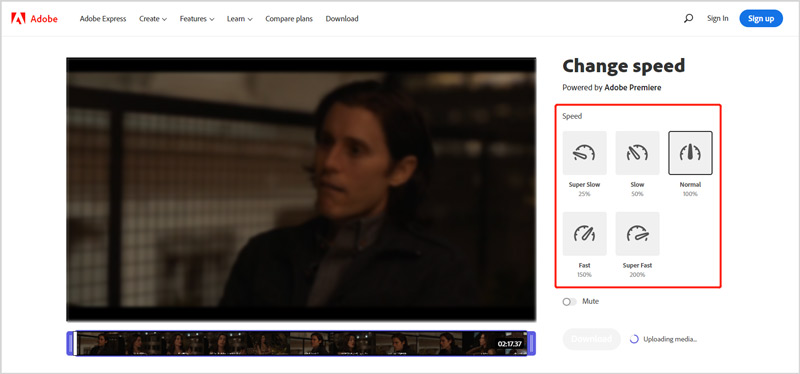
Click the Download button and sign in to your account to save this edited video on your device.
Part 3. FAQs of How to Put a Video in Slow Motion
How to make a slow-motion video using TikTok?
Open the TikTok app on your device, and tap the + icon at the bottom screen to start creating a new video. Before you capture a video, you can easily tap on the Speed icon on the right-hand side and select a suitable speed like 0.3X or 0.5X. You can use the selected speed to make a slow-motion video using TikTok.
How can I slow down a video when playing?
Many video players are designed with a Playback speed feature for you to freely change the video speed. When you watch a video, you can click the video playing window to raise the Settings button. Click on it and then choose the specific Playback speed you need from 0.25X, 0.5X, and 0.75X to slow down the video.
Can VLC slow down a video?
Yes. The VLC media player has many video editing, converting, and recording features. When you watch a video in VLC, you can click the top Playback menu, choose the Speed option, and then use these options to play your video at a slower speed.
Conclusion
This post shares five easy methods to help you slow down a video on different devices. If you still have any questions about how to put a video in slow motion, you can leave us a message.
What do you think of this post? Click to rate this post.
Excellent
Rating: 4.8 / 5 (based on 187 votes)
Find More Solutions
3 Simple Ways to Learn How to Speed Up TikTok Videos How to Speed Up Video on iPhone, Android, Online, and Mac/PC Detailed Guide to Learn How to Trim Videos on TikTok Useful Tips That Help You Learn How to Cut Video in iMovie How to Trim a Video and Cut out Parts of a Video on iPhone Learn How to Rotate and Flip a Video in VLC Media PlayerRelative Articles
- Edit Video
- Learn How to Cut a Video Clip in Adobe After Effects 2022
- Slow Down a Video on iPhone Easily [Bonus Tip]
- 3 Simple Ways to Learn How to Speed Up TikTok Videos
- Detailed Guide to Learn How to Trim Videos on TikTok
- Useful Tips That Help You Learn How to Cut Video in iMovie
- How to Trim a Video and Cut out Parts of a Video on iPhone
- Brief Review of the 5 Best Slow-Motion Video Makers
- 4 Methods that Let You Make Video 2X Faster at Ease
- How to Slow Down a Video and Make Slow Motion Video 2022
- Best Slow Motion Cameras and App to Make Slow Motion Videos



