Top 4 Ways to Loop a Video on Different Devices
You can loop a video to convey information about your product or organization better. This content format is widely used in trade shows, corporate waiting rooms, events, presentations, and more. Now you can also easily access many loop videos on social media. Do you know how to make a video loop?
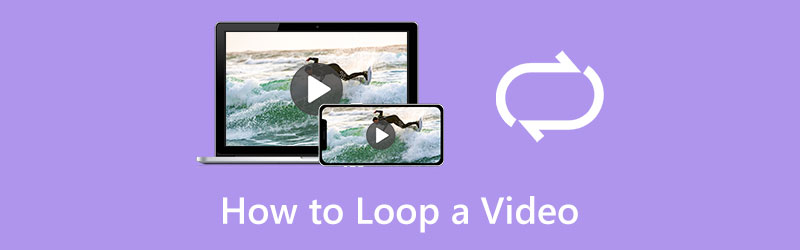
Many video loopers offered on the market can help you repeat a video continuously on your computer, iPhone, iPad, or Android phone. This post will tell you four easy ways to loop videos on different devices.
- GUIDE LIST
- Part 1. Loop Video Online
- Part 2. Make a Video Loop on iPhone
- Part 3. Create a Loop Video on Android
- Part 4. Loop a Video Clip in Premiere
- Part 5. FAQs of How to Loop a Video
Part 1. How to Free Loop a Video Online
Searching for how to loop a video on Chrome or Safari can get many results linked to an online video looper. A free online video looper can be the best option if you don’t have many large videos to edit. Here we recommend the easy-to-use Free Video Looper Online for making a video clip loop on any web browser. You can follow the steps below to loop your video online.
Open your web browser, search for ArkThinker Free Video Looper Online, and then navigate to its video looping page. Click the Start Looping Video button to upload your video.
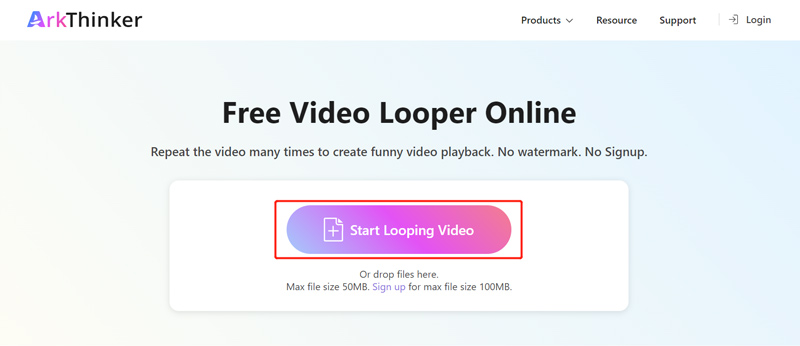
You can loop a video of less than 50MB with no signup. Also, you can sign up for an account to get the max file size of up to 100MB. This free online video looper highly supports all popular video formats, including MP4, WMV, MOV, M4V, MKV, FLV, AVI, 3GP, and others.
When your video file is loaded, you can freely select the video content you like to loop using its left and right sliders. Then you can select the specific times you want to loop the video clip based on your need. This free online video looper allows you to repeat a video 2, 3, 4, or 5 times.
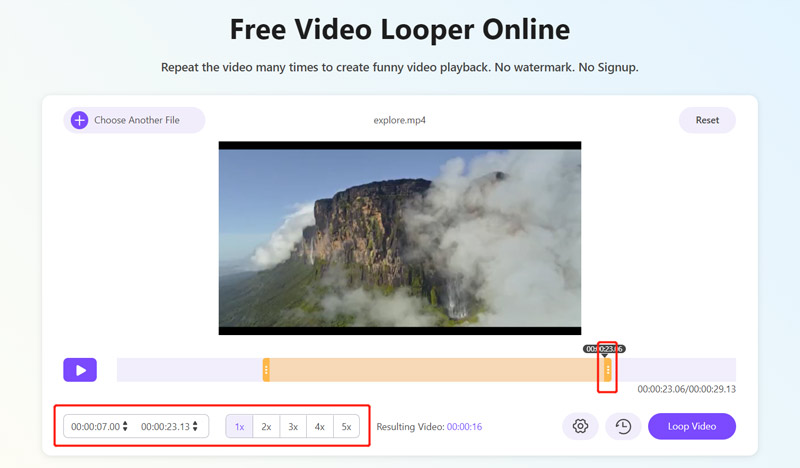
Click the Settings button to customize various output video and audio settings. For instance, you can select a suitable output format for your looped video and adjust the resolution, encoder, frame rate, quality, audio channel, bitrate, and more.
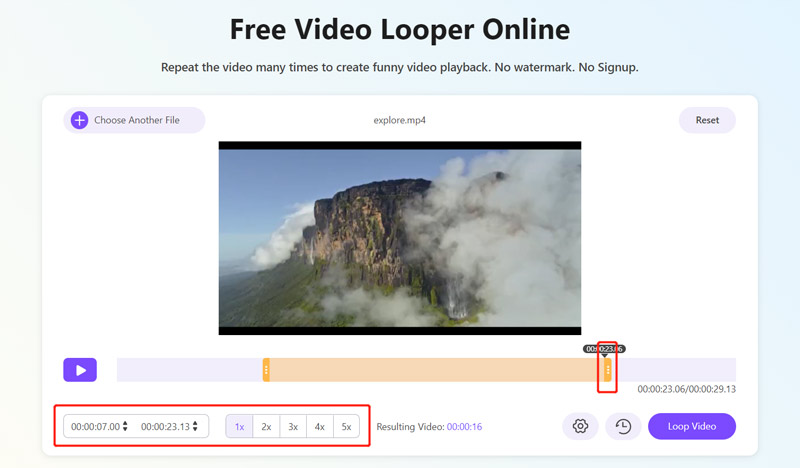
After all these operations, you can click the Loop Video button to make your video loop online. When your video is looped successfully, you can click the Save button to save it on your device. You can edit further by clicking specific buttons like crop, rotate, flip, cut, and more.
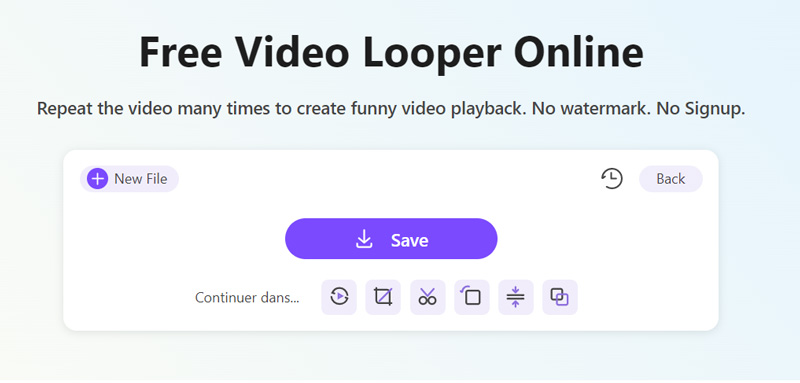
ArkThinker Free Video Looper Online can loop a video for TikTok, Instagram, YouTube, Facebook, Twitter, and other platforms. You can make a video loop on your iPhone, iPad, Android phone, or a Windows/macOS computer.
Part 2. How to Make a Video Loop on iPhone and iPad Using iMovie
iMovie is the official video looper for Apple products like iPhone, iPad, and Mac. When you want to loop a video clip on your iOS device, you can free install the iMovie app from App Store and then follow the steps below to repeat it continuously.
Open the iMovie app on your iPhone. You are offered three options to create a project, Magic Movie, Storyboard, and Movie. You can select Movie to make a video loop.
Browse and load the video clip you want to loop. Tap it on the timeline to select the video. Various editing options will appear on the bottom screen. Locate and tap the Duplicate option. This operation will double the duration of your video. You can tap Duplicate as many times as you want to make a video loop.
After you loop a video on your iPhone using iMovie, you can use other features to edit it. After that, you can tap Done in the top-left corner to go back to the Projects interface. Here you can tap the Share button and select a suitable way to copy, save, or share this looped video.
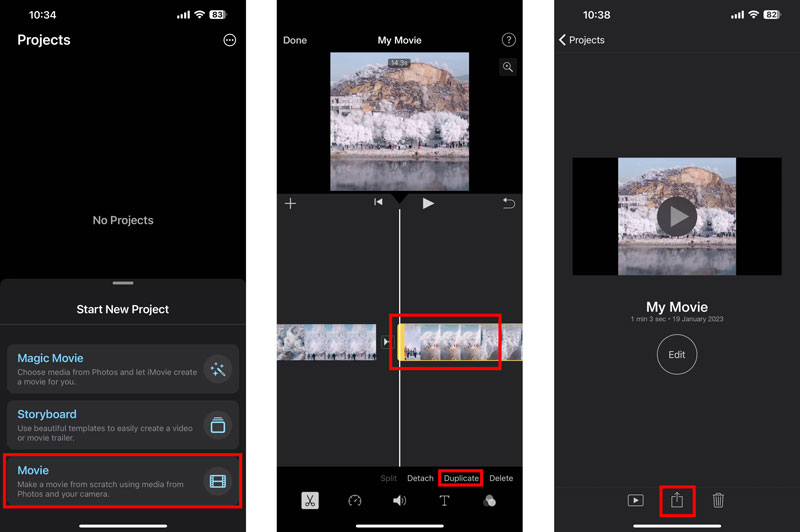
Part 3. How to Create a Loop Video on Android Phone
As an Android user, when you need to make a video loop on your phone, you can rely on the recommended free online video looper above or some third-party video looper apps. You can easily find many associated apps from Google Play Store. If you store all your video clips in Google Photos, you also can use it to loop a video. You should know that videos in Google Photos are set to loop by default. If the video loop feature is not enabled, you can take the following guide to turn Loop video on.
Run Google Photos on your Android phone and find the video file you want to loop. You can tap and play it.
Tap the 3-dots Menu icon in the upper-right corner and then choose the Loop video option. You can simply tap it to switch it from off to on. After you enable this feature, your video will be repeated continuously.
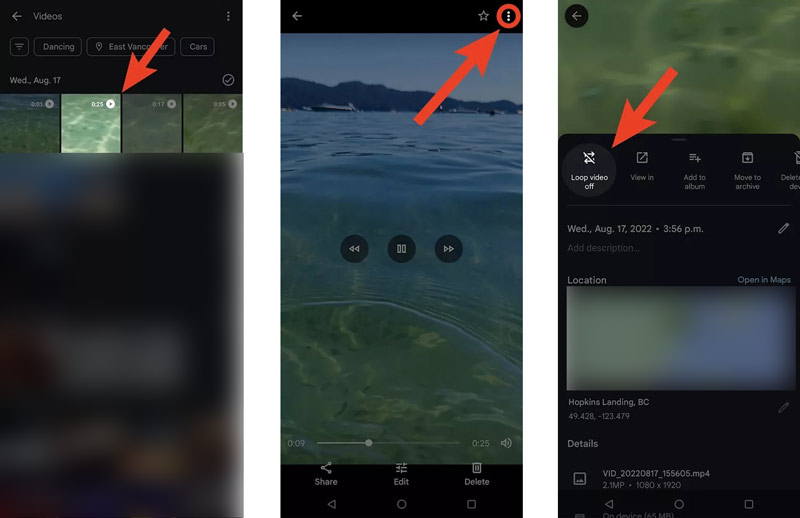
Part 4. How to Loop a Video Clip in Adobe Premiere Pro
Premiere is a professional video editor developed by Adobe. Premiere Pro is designed with all commonly-used editing functions to optimize a video and customize its effects. It offers a 7-day free trial for you to access its features. You can free download it from the official Adobe website and follow the steps below to loop a video clip in Premiere.
Download and launch Adobe Premiere on your computer. Start a new project and add your video file to this video looper. You can click the File menu and choose the Import option to load the clip. All popular video formats are supported by Premiere.
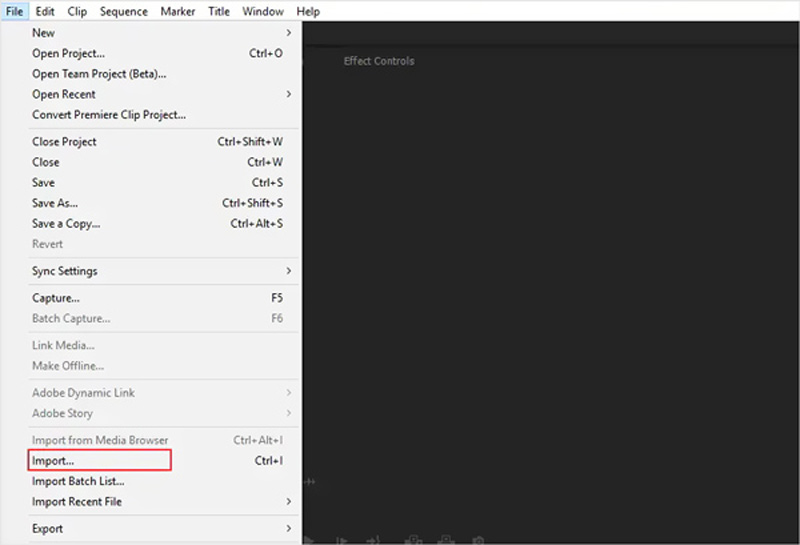
Like iMovie, Premiere Pro has a Duplicate feature for making a video loop. You can click to highlight your video clip on the timeline and press Ctrl + C (Windows) or Command + C (Mac) to copy it. After that, you can press Ctrl + V or Command + V to make a copy of your video clip. You can repeat the operation to loop a video as many times as you need in Premiere.
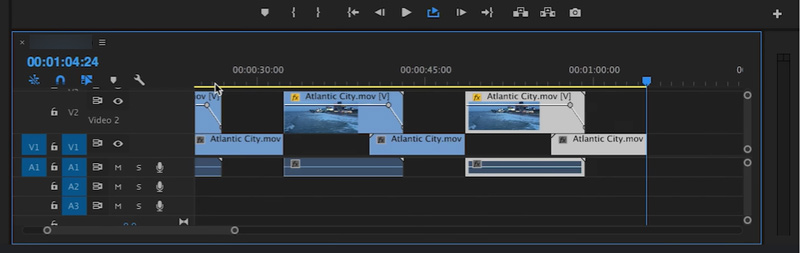
After looping a video in Premiere Pro, you can use its other features to edit your video and optimize the output effects. Then you can click the top File menu and select the Save As option to save this looped video on your device. Click here to learn how to loop a GIF.
Part 5. FAQs of How to Make a Video Loop
How do you loop a YouTube video while watching it on an Android phone?
When you watch a video in the YouTube app on your Android phone, you can tap the More button and then choose the Single Loop icon. By doing so, you can repeat the YouTube video continuously.
How to loop a video for Instagram on your iPhone?
When you need to loop a video for Instagram sharing on your iPhone, you can use the recommended free online video looper or iMovie to make it loop with ease.
How to set a live photo loop on an iPhone?
Open the live photo you want to loop in the Photos app. Tap LIVE in the upper-left corner and choose Loop from its drop-down list. This live photo will repeat itself continuously.
Conclusion
We have mainly talked about how to loop a video in this post. You can learn four valuable methods to make a video loop on different devices, such as a computer, iPhone, iPad, or Android phone.
What do you think of this post? Click to rate this post.
Excellent
Rating: 4.9 / 5 (based on 163 votes)
Relative Articles
- Edit Video
- Free Video Editing Software – 7 Best Free Video Editor Apps
- 3 TikTok Watermark Remover Apps to Remove TikTok Watermark
- Video Filter – How to Add and Put a Filter on a Video 2023
- How to Slow Down a Video and Make Slow Motion Video 2023
- Split Your Large Video File with 3 Best Movie Trimmers 2023
- How to Add Watermark to Video on Different Devices 2023
- 5 Best MP4 Compressors to Reduce the Video File Size 2023
- Detailed Guide on How to Slow Down a Video on Snapchat 2023
- Learn How to Cut a Video Clip in Adobe After Effects 2023
- Get 3 Apps to Remove Background Noise from a Video 2023



