Is my video Blurry or of Bad Quality on Instagram Story? Here Are Fixes
Instagram is one of the most popular platforms for sharing content, and its Stories feature allows users to post videos that disappear after 24 hours. However, while Instagram Stories are a fun way to engage with followers, the app often compresses videos during upload, leading to blurry results. It’s frustrating, especially if you’ve tried to record a high-quality video. If you’ve been wondering.
‘Why is my video blurry on Instagram Story?’ or even ‘Why is my 4K video blurry on Instagram Story?’
I’ve got you covered. In this post, we will explain why and how to prevent it, as well as ways to fix Instagram blurry videos.
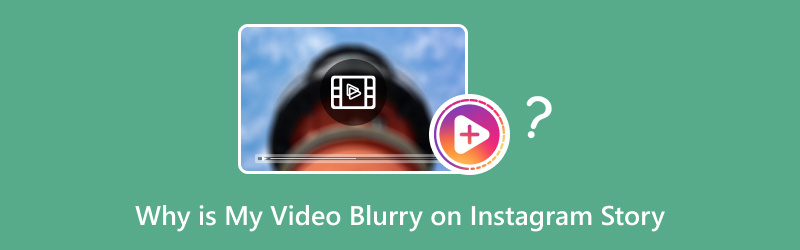
- GUIDE LIST
- Part 1. Why Is My Video Blurry on Instagram Story
- Part 2. 3 Ways to Fix Video Blurry on Instagram Story
- Part 3. Bonus: How to Fix a Downloaded Instagram Video That Is Blurry
Part 1. Why Is My Video Blurry on Instagram Story
Before diving into the solutions, let’s break down the reasons behind blurry videos on Instagram Stories. If you’ve found yourself asking, ‘Why is my 4K video blurry on Instagram Story?’ or ‘Why is my video on Instagram Story blurry?’ here are the most common causes.
1. Compression During Upload
Instagram reduces the size of videos to conserve bandwidth and improve loading times on mobile devices. This compression reduces the quality of the video, often resulting in blurry or pixelated footage. This is especially noticeable if you’ve uploaded a high-definition video (such as a 1080p or 4K). The app tries to reduce the file size to make it easier to upload, but this process can come at the cost of quality.
2. Poor Internet Connection
Another reason your video might appear blurry on Instagram Stories is a weak or unstable internet connection. If your connection is slow, the app might be unable to upload your video properly, leading to a lower-quality version being posted. Sometimes, Instagram might compress the video more aggressively when it detects a slow connection.
3. Camera Settings and Video Quality
Sometimes, the issue isn’t with Instagram itself, and it’s with the video quality you’re uploading. Suppose you’re recording your video with a low-resolution camera or using the Instagram app’s built-in camera (which doesn’t always capture footage at the highest quality). In that case, the result can be a blurry video. While newer smartphones have fantastic cameras, settings such as frame rate, resolution, and autofocus can impact your video's clarity.
4. Instagram's Built-in Filters and Editing Tools
Instagram provides a range of editing tools and filters to improve your videos before sharing them. However, certain filters can impact the clarity of your video. For example, using strong filters or effects may result in your video appearing grainy or blurry once it's uploaded.
Part 2. 3 Ways to Fix Video Blurry on Instagram Story
Now that we know why your video might be blurry on Instagram Stories, let’s discuss how to fix it. These solutions have worked for me, and they should help you ensure that your videos look crisp and clear when posted.
1. Turn Off the Data Saver
Instagram offers a 'Data Saver' option that lowers video quality to help save data. However, this can make your uploaded videos appear blurry. Disabling this feature can enhance the clarity of your videos.
How to turn off Data Saver on Instagram:
• Open the Instagram app.
• Tap on your profile picture located in the bottom right corner.
• Then, access your settings by selecting the three horizontal lines in the top right corner.
• Tap on Settings > Account > Cellular Data Use.
• Toggle off the Data Saver option.
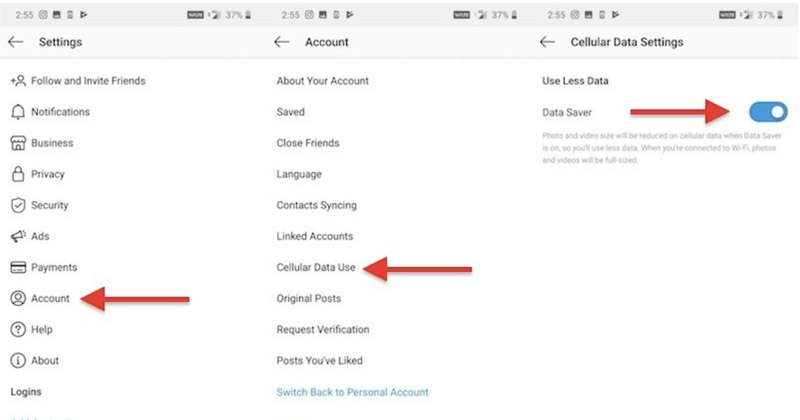
By turning off the Data Saver feature, Instagram will upload your video at its original quality, preventing it from becoming blurry due to compression.
2. Turn On High-Quality Uploads
Instagram also has a setting to enable high-quality uploads, which ensures that videos are uploaded in the best possible quality. This feature is turned off by default, but allowing it can make a huge difference.
How to turn on High-Quality Uploads on Instagram:
• Launch the Instagram app and navigate to your profile.
• Hit on the three horizontal lines located in the upper right corner to access the menu.
• Tap on Settings > Account > Data Usage.
• Toggle on the High-Quality Uploads option.
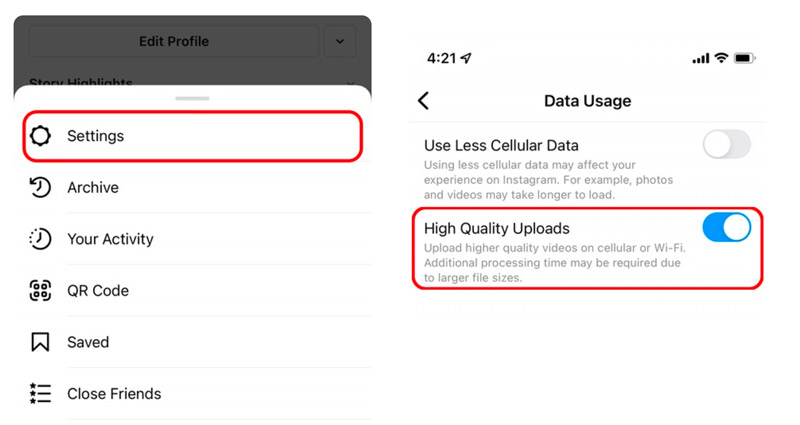
This feature will allow Instagram to upload high-quality videos, reducing the chance of blurry videos. It’s beneficial if you upload high-definition footage, such as 1080p or 4K videos.
3. Use an Instagram Story Camera
If you’re recording your video directly in the Instagram app, it may be automatically compressed before uploading. This can result in a loss of quality. One way around this is to record your video using your phone’s native camera app (which typically offers better quality settings) and then upload it to Instagram.
After recording the video, ensure it’s in the correct aspect ratio for Instagram Stories (9:16), and then upload it through the Instagram app. This way, you can retain more of the original video quality.
If the video ratio is not right, just follow this post to resize Instagram video now.
Part 3. Bonus: How to Fix a Downloaded Instagram Video That Is Blurry
Sometimes the problem isn’t with your upload but with downloaded Instagram videos. If you’ve saved a video from Instagram and noticed that it looks blurry or pixelated, there’s a simple way to improve it. One of the best tools I’ve found for enhancing blurry videos is ArkThinker Video Converter Ultimate, which features a Video Enhancer that can fix blurry or low-quality videos.
It is an all-in-one video conversion and enhancement tool. The Video Enhancer feature allows you to improve Instagram video quality by upscaling resolution, reducing video noise, and enhancing brightness and contrast. This is especially useful for improving blurry videos on Instagram.
Here’s a step-by-step guide to enhance those videos using ArkThinker Video Converter Ultimate:
Free download and install ArkThinker Video Converter Ultimate on your computer from the official website. It is compatible with Windows and Mac computers, and you can use it on either device.
Open the program, locate the Toolbox tab, and find Video Enhancer.

Click the big + button to import the blurry Instagram video you want to enhance.
Once the video is loaded, select options like Upscale Resolution, Remove Video Noise, and Optimize Brightness and Contrast to improve your Instagram video’s clarity.

Once all the details are ready, select the output Instagram video format, and resolution, and click the Enhance button to apply the enhancements and save your improved video.

Before you start
I’ve used ArkThinker Video Converter Ultimate a few times to enhance blurry Instagram videos I downloaded. The results were impressive! My videos looked sharper, with more precise details and reduced graininess. The downside is that the enhancement process can take some time, especially for longer videos. But the final output quality is worth the wait. One thing I liked about the tool is its easy use, no complicated settings, and simple interface that delivers excellent results.
Conclusion
If you’ve been asking, ‘Why is my video blurry on Instagram Story?’ or ‘Why is my 4K video blurry on Instagram Story?’ Then, several factors could be affecting the quality of your uploads. From Instagram’s compression algorithms to weak internet connections, there are many reasons your videos might lose clarity during the upload process. Fortunately, you can greatly enhance the quality of your Instagram Stories by disabling the Data Saver, activating high-quality uploads, and utilizing the built-in camera app.
For downloaded videos that are blurry, ArkThinker Video Converter Ultimate is a fantastic tool that can enhance video quality and restore the sharpness you’re looking for. By following our shared tips, you can stop worrying about blurry Instagram videos and focus on sharing your moments in high quality!
Let me know in the comments if you have any questions or if you’ve tried these fixes yourself!
What do you think of this post? Click to rate this post.
Excellent
Rating: 4.8 / 5 (based on 412 votes)
Find More Solutions
How to Repair MP4 Files – Easy and Effective Ways to Fix Corrupted Videos How to Repair Corrupted or Damaged MOV Files (2025 Guide) How to Repair Corrupted AVI Video Files: Easy Fixes & Solutions Create a Video Collage for Instagram [Mobile & Desktop] Adjust Video Length for Instagram Posts, Stories, and IGTVRelative Articles
- Edit Video
- How to Make a Short Video Longer with 3 Different Methods
- Loop a Video on iPhone, iPad, Android Phone, and Computer
- Free Video Editing Software – 7 Best Free Video Editor Apps
- 3 TikTok Watermark Remover Apps to Remove TikTok Watermark
- Video Filter – How to Add and Put a Filter on a Video 2024
- How to Slow Down a Video and Make Slow Motion Video 2024
- Split Your Large Video File with 3 Best Movie Trimmers 2024
- How to Add Watermark to Video on Different Devices 2024
- 5 Best MP4 Compressors to Reduce the Video File Size 2024
- Detailed Guide on How to Slow Down a Video on Snapchat 2024


