How to Fix YouTube (Auto Translate & English) Subtitles Not Working
If you’ve ever found yourself relying on YouTube’s subtitles, you know how important they can be. Whether trying to understand a video in a different language or needing them for better comprehension, YouTube subtitles are invaluable. But what happens when those subtitles aren’t working? It can be super frustrating, especially if you’re trying to watch a foreign film or a tutorial, and the subtitles suddenly disappear or don’t show up at all.
Luckily, it’s not something you can’t fix. This page will explain why YouTube auto translate and English subtitles are not working and provide some proven solutions to fix this problem. Let’s get started with fixing YouTube auto-translate subtitles!
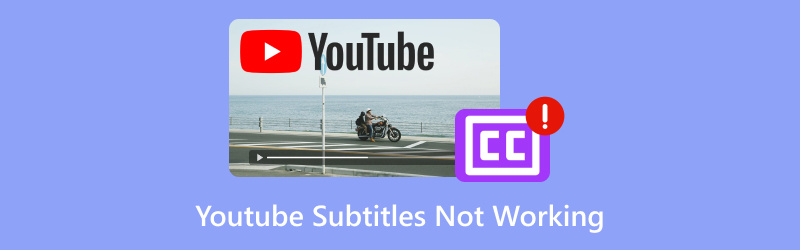
- GUIDE LIST
- 1. Why Auto Translate Subtitles Are Not Working on YouTube
- 2. How to Fix Auto Translate Subtitles Not Working on YouTube on Windows
- 3. How to Fix Auto Translate Subtitles Not Working on YouTube on Android
- 4. How to Fix a Downloaded YouTube Video Subtitle Not Working
- 5. FAQs
1. Why Auto Translate Subtitles Are Not Working on YouTube
YouTube’s auto-translate feature is a game-changer for users who want to watch videos in languages they don’t speak. It automatically translates the subtitles into your preferred language, making videos more accessible globally. But here’s the catch: it doesn’t always work smoothly. Sometimes, you’ll click the subtitle icon and select Auto-translate, but nothing happens. Other times, the subtitles are garbled or out of sync.
Here are a few reasons why auto-translate might not be working correctly:
• The video doesn’t have subtitles
If the video creator hasn’t uploaded any subtitles, auto-translate won’t work. YouTube relies on either auto-generated subtitles or those uploaded by the creator. If neither is available, you won’t get any subtitles. For that, you need to add subtitles to the video.
• The language isn’t supported
YouTube’s auto-translate system does not support all languages. If the language you want isn’t available, the option likely won’t appear.
• Temporary glitches
YouTube isn’t perfect, and sometimes, its subtitle system glitches. This can happen due to browser issues, YouTube server problems, or bugs within the app itself.
• YouTube settings issue
Sometimes, the issue could be with your settings. Auto-translate won't work if subtitles aren’t enabled in your YouTube preferences.
2. How to Fix Auto Translate Subtitles Not Working on YouTube on Windows
If you’re watching YouTube on Windows and auto-translate subtitles aren’t working, you can try a few things to get them back.
Step 1: Check if Subtitles Are Available
First, ensure that the video you’re watching has subtitles. If the video doesn’t have subtitles, YouTube can’t generate auto-translated ones.
• Click on the CC button (if it’s available) to see if the subtitles are there. If it’s grayed out, the video doesn’t have any.
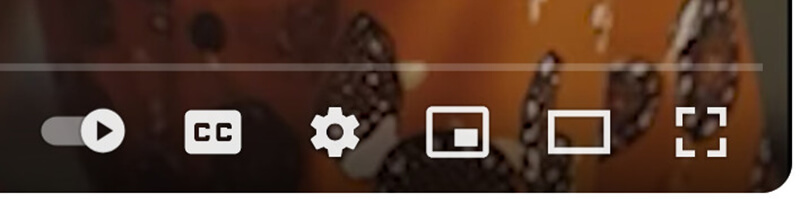
Step 2: Enable Subtitles in Your YouTube Settings
To ensure YouTube knows you want subtitles, check your account settings:
1.Open YouTube and click on your profile icon in the top right corner.
2.Select Settings from the dropdown menu.
3.Go to the Playback and performance section in the settings menu.
4.Make sure the Subtitles and Closed Captions option is ticked.
5.If it’s already on, try toggling off and back on to refresh the settings.
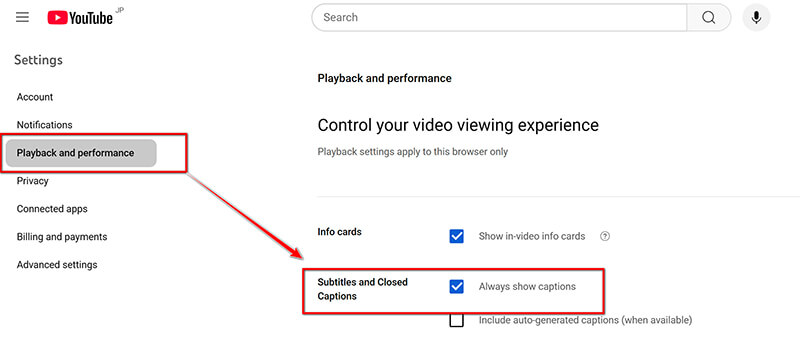
Step 3: Use a Different Browser or Clear Cache
Sometimes, the issue might be related to your browser. Here's how to troubleshoot:
• Try switching to a different browser. If you're using Chrome, switch to Firefox, Edge, or another browser to see if the problem persists.
• Clear your browser cache. Old or corrupted data could prevent subtitles from appearing correctly. To clear the cache, go to your browser settings, find the Clear browsing data section, and select Cached images and files.
Step 4: Check Your Internet Connection
A slow or unstable internet connection can cause subtitles to fail to load correctly. Ensure your internet connection is stable and that the video is buffering smoothly.
3. How to Fix Auto Translate Subtitles Not Working on YouTube on Android
The process of fixing subtitles on YouTube is slightly different on Android. Here’s how to troubleshoot:
Step 1: Update the YouTube App
First, ensure your YouTube app is updated. An outdated app can cause subtitles to malfunction.
1.Open the Google Play Store.
2.Search for YouTube and tap on it.
3.If there’s an Update button, tap it to update the app.

Step 2: Enable Subtitles in the YouTube App
Make sure the subtitles feature is enabled in your app settings:
1.Open the YouTube app and start a video.
2.Tap the three dots in the top right corner.
3.Select Captions from the menu that appears and ensure they’re turned on.
4.You can select your language from here if auto-translate is available.
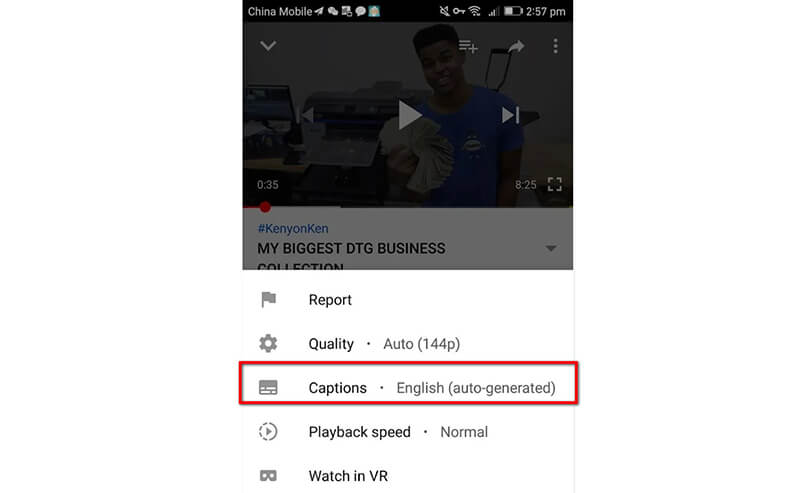
Step 3: Restart the YouTube App
Sometimes, simply restarting the app can help refresh the subtitle settings. Close the app completely (by swiping it away from your recent apps list) and reopen it to see if the subtitles work.
Step 4: Reinstall the YouTube App
If none of the above steps work, uninstalling and reinstalling the YouTube app. This can fix any corrupted files that might be causing the subtitle issue.
4. How to Fix a Downloaded YouTube Video Subtitle Not Working
So, you’ve downloaded a YouTube video, but now the subtitles are missing or corrupted, then ArkThinker Video Converter Ultimate can help.
It is a versatile tool for video conversion and fixing subtitle issues in downloaded YouTube videos. If you’re facing problems with subtitles not syncing or being absent in your downloaded videos, this software can help. It allows you to change and add subtitles manually, or even extract and embed subtitles from external files. With this tool, you can ensure that your video and subtitles work seamlessly together, making it an excellent choice for fixing YouTube subtitle issues in a few simple steps.
Here are the steps to fix downloaded YouTube video subtitle issues using ArkThinker Video Converter Ultimate:
Begin by downloading ArkThinker Video Converter Ultimate from the official website and installing it on your PC.
Open the software, click Add File, and select your downloaded YouTube video with subtitle issues.
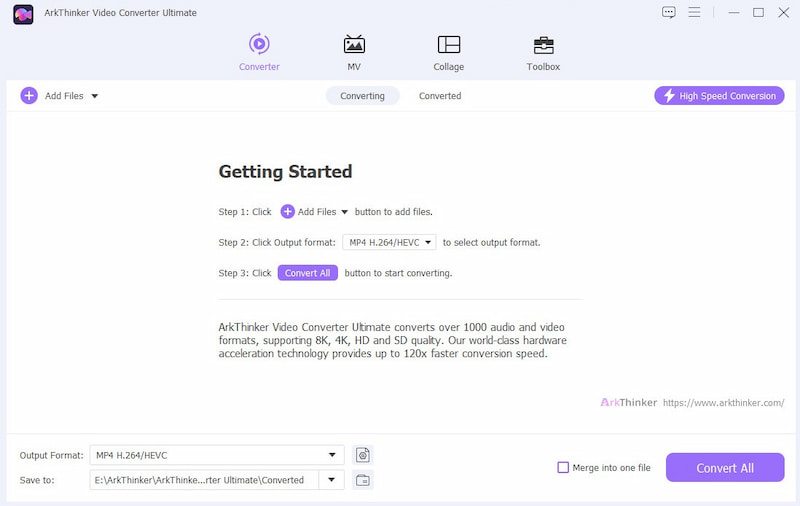
Click on the Subtitle drop-down list.
Then, if the subtitle is incorrect, you can select Subtitle Disabled. Then choose the Add Subtitle button next to the video. You can add external subtitle files (e.g., SRT) or sync existing subtitles from the menu. If subtitles are out of sync, you can adjust the timing to ensure they match the video properly.
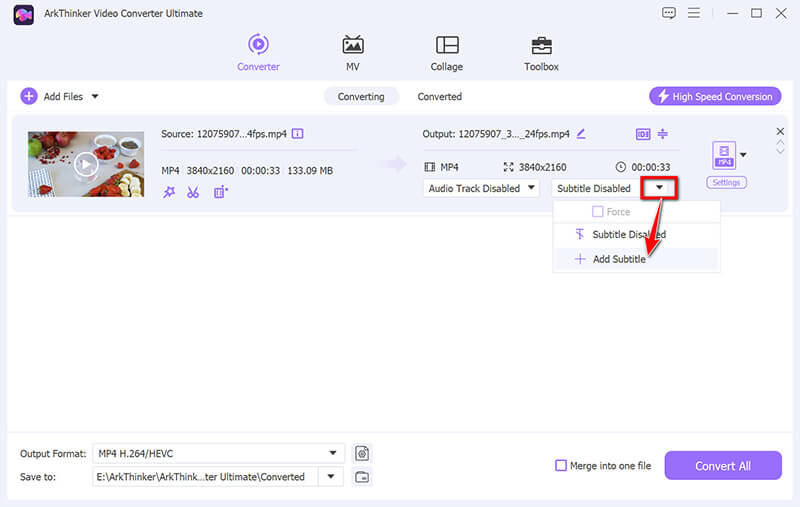
On the editing interface, select Edit Now to personalize the subtitles. You can change the subtitle font, color, outline, position, and opacity in the editing interface.
You can adjust the delay time for the delayed subtitle.
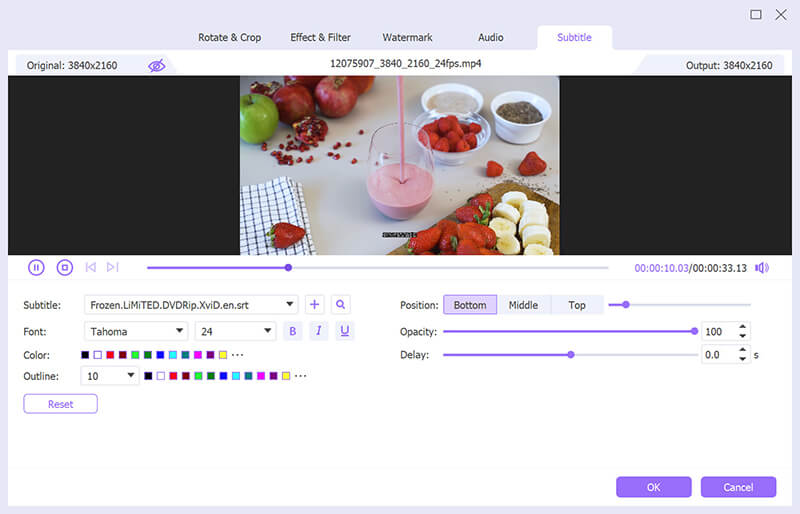
Preview the subtitle effect and click OK to save the changes you made if you are satisfied, which will direct you to return to the main interface of this tool.
Select the output format for YouTube, and click the Convert All button to start processing the YouTube video.
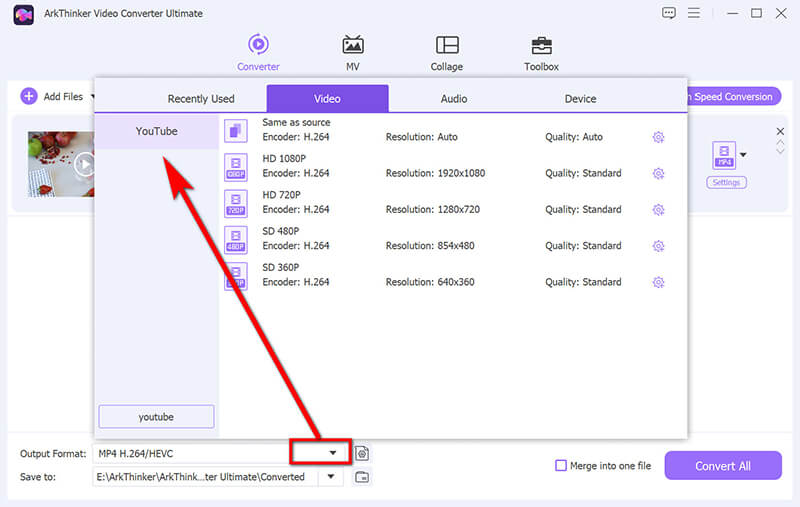
Note: If you want to insert a forced subtitle into this YouTube video, tick the box of Force under the subtitle you inserted.
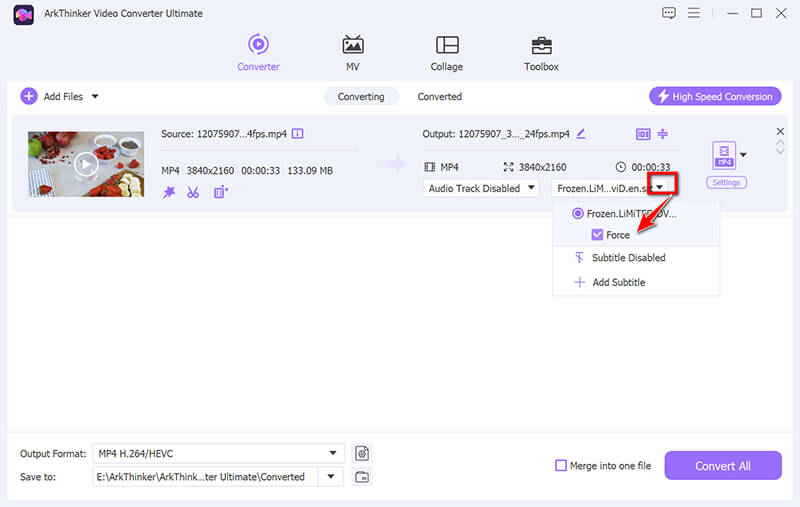
5. FAQs
add-forced-youtube-subtitle.jpg Why are my English subtitles not working on YouTube?
There may be several reasons, including the video not having subtitles enabled, a glitch in YouTube’s system, or an issue with your browser or app settings. Make sure the subtitles are turned on in your YouTube settings.
How do I fix subtitles that are not working on YouTube on my phone?
Try updating the YouTube app, enabling captions in the app settings, and restarting your phone or app. Reinstalling the app can also help fix persistent issues.
Can I download YouTube subtitles?
Yes, you can download subtitles using third-party tools or websites. Once downloaded, you can watch the video with subtitles offline.
Conclusion
It can be incredibly frustrating when YouTube subtitles aren’t working, but you can often fix the not working issue with the right troubleshooting steps. Whether you’re dealing with auto-translate subtitles not showing up on your Windows PC or struggling with missing subtitles on your Android phone, these steps should help you get things back on track. And if you’re dealing with damaged subtitles of downloaded videos, ArkThinker Video Converter Ultimate is a fantastic tool to sync subtitles. So, next time YouTube decides to be a little stubborn with its subtitles, you’ll be armed with the knowledge to fix it!
What do you think of this post? Click to rate this post.
Excellent
Rating: 4.8 / 5 (based on 397 votes)
Find More Solutions
Comprehensive Tutorial of Looping Videos on YouTube Properly How to Fix Corrupted MXF Files: 2025 Step-by-Step Guide How to Fix WebM File Corruption (2025 Guide) How to Repair Corrupted M2TS Video Files Easily Why and How to Fix My Video Blurry on Instagram Story Why Is My iPhone Video Blurry? Causes and Easy FixesRelative Articles
- Edit Video
- How to Make a Short Video Longer with 3 Different Methods
- Loop a Video on iPhone, iPad, Android Phone, and Computer
- Free Video Editing Software – 7 Best Free Video Editor Apps
- 3 TikTok Watermark Remover Apps to Remove TikTok Watermark
- Video Filter – How to Add and Put a Filter on a Video 2024
- How to Slow Down a Video and Make Slow Motion Video 2024
- Split Your Large Video File with 3 Best Movie Trimmers 2024
- How to Add Watermark to Video on Different Devices 2024
- 5 Best MP4 Compressors to Reduce the Video File Size 2024
- Detailed Guide on How to Slow Down a Video on Snapchat 2024


