Roku TV Not Playing Videos? Here Are the Reasons and Solutions
Imagine you’re sitting down after a long day, ready to watch your favorite show or movie on your Roku TV, but suddenly... no video. Perhaps the sound is working, but the screen remains black. Or perhaps you’re seeing a loading screen that never goes away. Sounds frustrating, right? If you’ve ever found yourself wondering, "Why is my Roku TV not playing videos?", you’re not alone. Many users encounter this issue, and it can occur on any model of Roku TV, regardless of the brand, including TCL Roku TVs, Hisense Roku TVs, and others.
But don’t worry! The good news is that most of the time, you can fix it. In this guide, we’ll explain the common reasons your Roku TV isn’t playing videos and how to solve them in no time.

- GUIDE LIST
- 1. Why Is My Roku TV Not Playing Video?
- 2. 6 Ways to Fix Roku TV Not Playing Videos
- 3. Extension: How to Fix a Damaged Video That Cannot Be Played on Roku TV
- 4. FAQs
1. Why Is My Roku TV Not Playing Video?
If your Roku TV isn’t playing videos, there could be several reasons. Some of the most common culprits include:
1.1. Network Issues
One of the most frequent causes of video not playing is a weak or intermittent Wi-Fi connection. Roku TVs rely on an internet connection to stream content, so a spotty or slow connection can affect video playback.
1.2. Outdated Software
Roku regularly releases updates to improve performance, fix bugs, and enhance features. If your software isn’t up to date, it can cause problems like videos not loading or playing properly.
1.3. App Glitches
Sometimes the issue is specific to a particular streaming app, such as Netflix, YouTube, or Hulu. If the app crashes or encounters an error, it can prevent videos from playing.
1.4. HDMI or Cable Connection Problems
If you’re using an external device to stream content to your Roku TV (such as a game console, DVD player, or Blu-ray player), the issue may be with the HDMI cable or port. A damaged cable or poor connection can lead to video issues.
1.5. Roku Device Malfunctions
Roku devices themselves can occasionally experience issues. If your Roku stick or built-in TV software is malfunctioning, it could result in videos not playing or loading correctly.
1.6. Damaged Video Files
In some cases, the video file itself may be corrupted or incompatible with the Roku TV, preventing it from playing. If the video is broken, you'll need a tool to fix the corrupted video file.
2. 6 Ways to Fix Roku TV Not Playing Videos
If your Roku TV isn’t playing videos, don’t panic. There are several things you can try to get it working again:
2.1. Check Your Wi-Fi Connection
Start by checking your Wi-Fi connection. A poor connection can cause buffering or prevent videos from playing altogether. Make sure your Roku TV is connected to the correct network and that your signal strength is strong. You can also try restarting your router to improve the connection.
This appears to be a universal solution for fixing TV playback errors, such as those encountered with YouTube TV, Roku TV, Apple TV, etc.
2.2. Update Roku Software
Outdated software can cause all sorts of issues. To check for updates on your Roku TV:
1.Press the Home button on your remote.
2.Go to Settings > System > System update.
3.Select Check now to search for the latest software update.
4.If an update is available, follow the on-screen instructions to install it.
2.3. Restart Your Roku TV
Sometimes, a simple restart is all it takes to fix minor glitches. You can restart your Roku TV by:
1.Pressing the Home button on the remote.
2.Going to Settings > System > Power > System restart.
Alternatively, unplugging the TV for a few minutes and plugging it back in can also help.
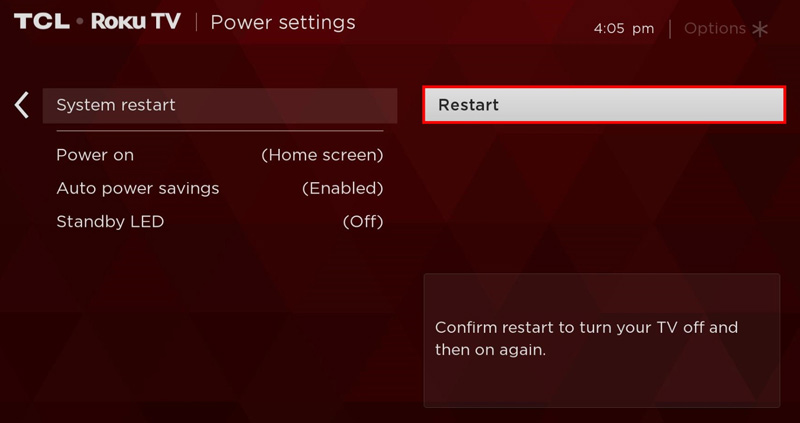
2.4. Check Streaming App Settings
If the problem is isolated to a specific app, try uninstalling and reinstalling the app. Here's how:
1.Navigate to the app on your Roku home screen.
2.Press the ** button on your remote.
3.Select Remove channel.
4.Go to the Roku Channel Store and reinstall the app.
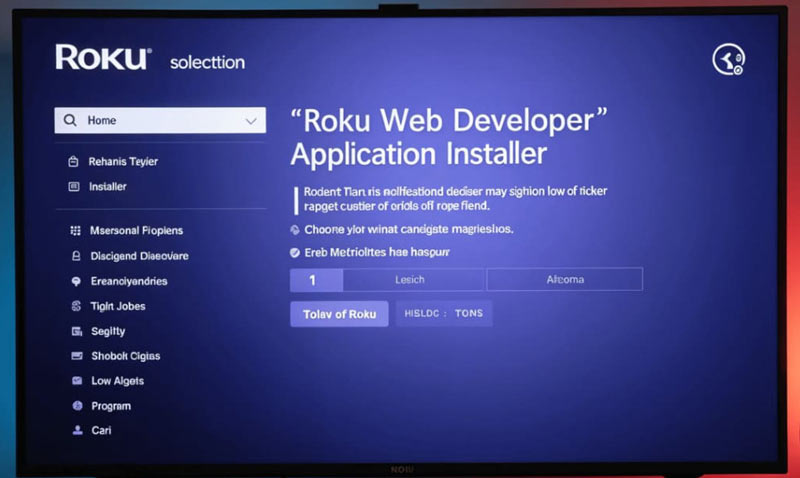
2.5. Inspect HDMI or Cable Connections
If you’re using an external device to stream, check that the HDMI cable is securely connected to both your Roku TV and the device. Try using a different HDMI port or a new HDMI cable, if possible, to rule out any issues.
2.6. Perform a Factory Reset
If nothing else works, a factory reset can help resolve deep software issues. Keep in mind that this will erase all your settings and installed apps:
1.Press the Home button on your remote.
2.Go to Settings > System > Advanced system settings > Factory reset.
3.Follow the on-screen instructions to reset your Roku TV.
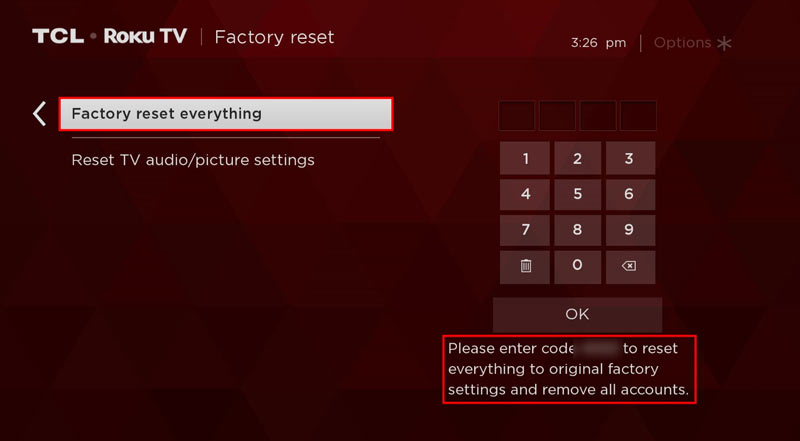
3. Extension: How to Fix a Damaged Video That Cannot Be Played on Roku TV
If your Roku TV is unable to play a video because the file is corrupted, you may need a tool to repair it. ArkThinker Video Repair is a fantastic solution for fixing damaged or corrupted video files. This tool can repair a wide range of video formats, including MP4, MOV, and AVI, and it’s super easy to use.
ArkThinker Video Repair features:
• Fixes corrupted videos caused by bad sectors, transfer errors, or other issues.
• Supports a variety of formats like MP4, MOV, AVI, and more.
• Simple and intuitive user interface.
• Repair videos without affecting the original quality.
How to use ArkThinker Video Repair:
Start by downloading and installing ArkThinker Video Repair on your computer.
Open the program and click the Add Video button to upload the corrupted video file. Here, you also need to upload a sample video that is from the same source as the corrupted video file.

After that, click the Repair button, and the software will automatically scan and attempt to fix the corrupted video.

Once repaired, preview the video to ensure it plays correctly. If satisfied, save the repaired video to your preferred location. Then you can play it on your Roku TV to see if it works normally.

I’ve used ArkThinker Video Repair a few times when my videos wouldn’t play on my Roku TV, and it worked like a charm. The repair process is super straightforward and took only a few minutes. The best part is that the repaired videos kept their original quality, which is a huge plus.
4. FAQs
Why is my TCL Roku TV not playing videos?
If your TCL Roku TV isn’t playing videos, check for network issues, update your software, or try restarting the TV. If the issue persists, check the HDMI connections or reset the TV to factory settings.
My Hisense Roku TV isn’t playing videos. What should I do?
The troubleshooting steps for a Hisense Roku TV are similar to other Roku TVs. Try updating the software, restarting the TV, or checking for any issues with your Wi-Fi connection.
How do I fix corrupted video files on Roku?
You can use ArkThinkerVideo Repair to fix corrupted video files that won’t play on your Roku TV. It’s an easy-to-use tool that can repair most video formats.
Conclusion
If you’ve been asking, Why is my Roku TV not playing videos?, don’t worry. There are several potential reasons behind the issue, and most of them are fixable. Whether it’s a network problem, outdated software, or an app glitch, following these troubleshooting steps should help get your videos playing again. And if you’re dealing with a damaged video file, ArkThinker Video Repair is a great tool to fix the problem and get back to streaming in no time!
What do you think of this post? Click to rate this post.
Excellent
Rating: 4.8 / 5 (based on 368 votes)
Find More Solutions
Why Is YouTube Not Showing Thumbnails? 10 Easy Fixes Why and Ways to Fix YouTube Not Playing Videos on Firefox 4 Easy Solutions to Fix YouTube Autoplay Not Working How to Fix Playback Errors on YouTube TV – A Complete Guide Why YouTube Shorts Aren’t Working: Troubleshooting Guide & Fixes How to Repair Corrupted M2TS Video Files EasilyRelative Articles
- Edit Video
- How to Make a Short Video Longer with 3 Different Methods
- Loop a Video on iPhone, iPad, Android Phone, and Computer
- Free Video Editing Software – 7 Best Free Video Editor Apps
- 3 TikTok Watermark Remover Apps to Remove TikTok Watermark
- Video Filter – How to Add and Put a Filter on a Video 2024
- How to Slow Down a Video and Make Slow Motion Video 2024
- Split Your Large Video File with 3 Best Movie Trimmers 2024
- How to Add Watermark to Video on Different Devices 2024
- 5 Best MP4 Compressors to Reduce the Video File Size 2024
- Detailed Guide on How to Slow Down a Video on Snapchat 2024


