3 Easy Methods to Combine Audio Files
Sometimes, you may need to merge multiple audio tracks to create a single unified file. There are many audio editing tools including Audition, Adobe Premiere Pro, iMovie, and free online audio joiners offered on the market that can help you combine audio files with ease. This post will tell you how to join audio files together with 3 great audio mergers.
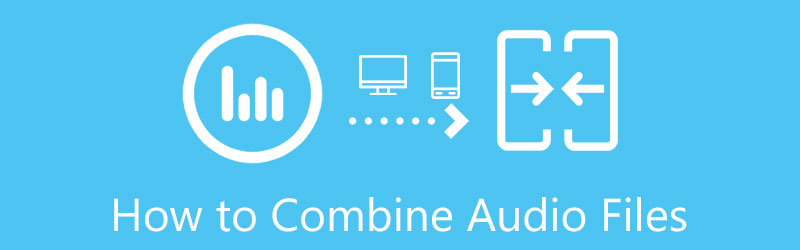
- GUIDE LIST
- Part 1. Join Audio Files Together Online
- Part 2. Free Merge Audio Clips in iMovie
- Part 3. Best Way to Combine Audio Files
- Part 4. FAQs of How to Combine Audio Files
Part 1. How to Join Audio Files Together Free Online
When you Google how to merge audio clips on the internet, you may easily get the Clideo Audio Joiner recommendation. Clideo is a popular and all-featured video/audio editing tool. It offers you a simple way to combine 2 or more audio files directly for free on your web browser.
On your web browser like Chrome, Edge, Firefox, or Safari, search for the Clideo Audio Joiner, and then go to its official site.
Click on the Choose files button to browse and upload your audio files. Besides all kinds of audio tracks on your computer, it also allows you to merge songs from Dropbox or Google Drive. The file size of each audio clip you can upload is limited to 500 MB. Clideo Audio Joiner supports all the frequently-used audio formats, such as MP3, WMA, OGG, WAV, and more.
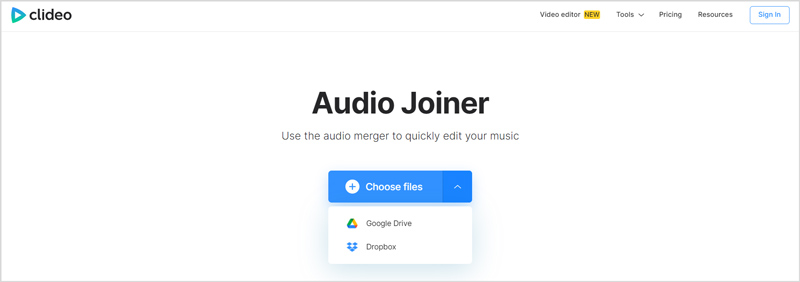
After you upload a song, you can click Add more audios/files to upload more audio files for the online combination. You are allowed to freely arrange the audio order. This free online audio joiner is designed with a built-in music player for you to listen to your uploaded songs. You can select the right output format, and then click on the Export button in the bottom-right corner to start merging audio files online.
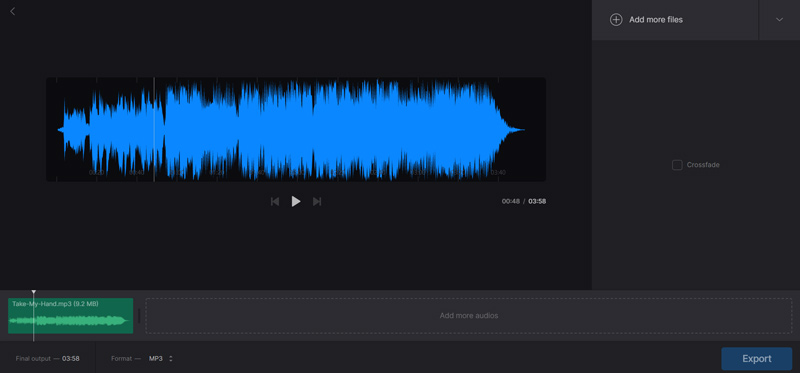
Part 2. How to Free Merge Audio Clips in iMovie
iMovie is the default video and audio editor for Apple products like Mac, iPhone, iPad, and iPod touch. There are many commonly-used editing features in iMovie, including the audio merging. When you want to free combine audio or video files into one on your Mac, you can follow the steps below.
Open the iMovie app on your Mac, create a new project, and then add your audio files to it. Select and drag them onto the timeline for later editing.
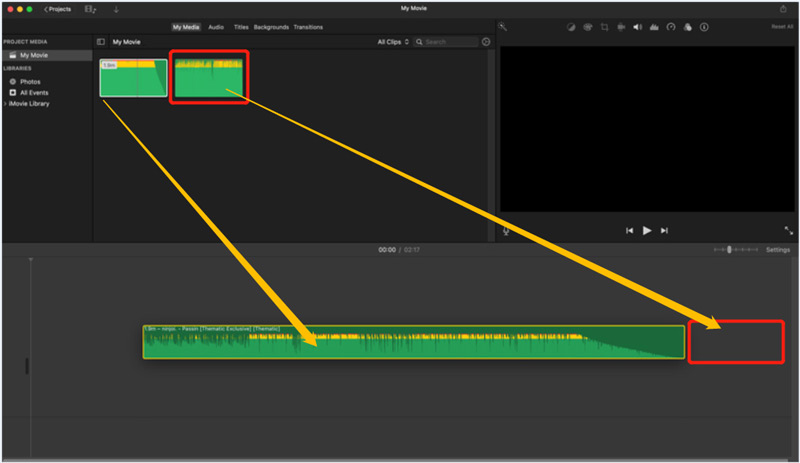
You can freely drag the added audio track left or right to place it at the right position. You can play all your imported audio files to confirm their orders. After that, you can use the regular way to export them as a single file.
Part 3. Best Way to Combine Audio Files on Mac and Windows PC
To quickly combine multiple video or audio files on your computer, you can also use the easy-to-use Video Converter Ultimate. It has an individual Video Merger tool for you to easily join two or more video files together. For the audio combination, you can rely on its Merge into one file feature. You can free download and install it on your Windows PC or Mac, and then take the following guide to combine your audio files.
Open this audio joiner on your computer and then click + to load your audio files. It is compatible with lossy and lossless audio formats including MP3, MP2, M4A, AAC, ALAC, AC3, AIFF, AMR, MKA, OGG, FLAC, WAV, WMA, and more.

After adding audio files, you can check the basic information of each song, such as the file name, size, duration, cover, format, and others. You can click on the up/down icon to arrange their orders. Then tick the box ahead of the Merge into one file.
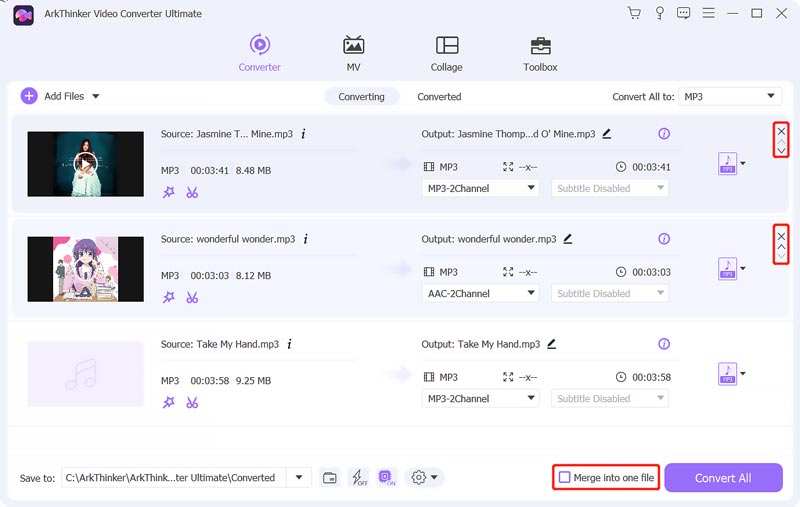
From the drop-down list of Convert All to, select a suitable output format for the merged audio file. Click on the Convert All button to start combining all your added audio files.
Part 4. FAQs of How to Combine Audio Files
Can I combine two audio files in Audition?
Adobe Audition allows you to join two or multiple audio tracks together. After you load your audio files to it, you can choose and highlight them. Right-click on the audio clips and then select the Merge Clips option. By doing so, you can handily combine audio files in Audition.
How do you add several audio tracks to a video?
You can use iMovie to easily add several audio tracks to one video. Just import the video in iMovie, and then drag all needed audio clips under the video. Also, you can use the recommended Video Converter Ultimate to easily combine audio files together and then insert them into your video as the background music.
How to join audio files together on an iPhone?
As an iPhone user, you can use the built-in editing features in iOS to easily merge video clips. When you need to combine audio files, you can go to App Store and then find a suitable audio joiner app to do that. To merge voice memos, audio recordings, or songs on an iPhone, you can also rely on some free online tools.
What is the best audio joiner app for Android phones?
If you are an Android user and like to merge songs directly on your phone, you can try some popular ones like MP3 Joiner, MP3 Cutter & Joiner, Handy Audio Editor, or MP3 Cutter and Merger.
Conclusion
This post shares 3 effective methods to help you join 2 or more audio tracks together. You can select either a free online audio joiner or a professional audio editor to help you combine audio files.
What do you think of this post? Click to rate this post.
Excellent
Rating: 4.6 / 5 (based on 162 votes)
Find More Solutions
Rotate a Video on iPhone, Android, Computer, and Online Trim Video Online, on iPhone, Android, Windows, and Mac Video Enhancer – How to Enhance Video Quality and Resolution How to Clip Audio in Audacity, WMP, iMovie, Online, Trimmer Free Video Editing Software – 7 Best Free Video Editor Apps Remove Audio from Video – Mute Video on Different DevicesRelative Articles
- Edit Video
- Top 8 Paid and Free Video Editing Software for Windows 11/10/8/7
- Top 8 Paid and Free Video Editing Software for Mac Computers/Laptops
- How to Replace Audio in a Video On Different Devices 2022
- How to Clip Audio in Audacity, WMP, iMovie, Online, Trimmer
- Free Video Editing Software – 7 Best Free Video Editor Apps
- Edit Audio
- How to Replace Audio in a Video On Different Devices 2022
- How to Clip Audio in Audacity, WMP, iMovie, Online, Trimmer
- Four Easiest Ways to Change and Edit Audio Volume on PC and Mac
- 4 Easy Methods to Edit Audio Files on Windows and Mac Computers
- How to Compress Audio Files Without Losing Sound Quality
- How to Combine 2 or More Audio Files on Different Devices



