How to Edit an Audio File without Losing Quality for Beginners
This guide will talk about how to edit an audio file on Windows or Mac. With a proper tool, you can turn your computer into an audio studio. Today, the background sound is one of the most important elements for videos and movies. Moreover, the popularity of podcasts brings audio back into the mainstream. Therefore, audio editing becomes a significant skill. Most of the time, however, the workflows are not very intuitive. That is why you should read this guide carefully.
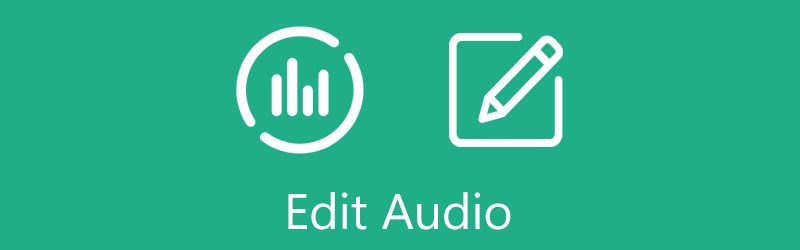
- GUIDE LIST
- Part 1: Ultimate Way to Edit Audio in a Video
- Part 2: How to Edit Audio in Premiere Pro
- Part 3: How to Edit Audio on Windows 10/Mac
- Part 4: FAQs about Editing Audio
Part 1: Ultimate Way to Edit Audio in a Video
In some cases, it is difficult to edit audio in a video or a movie partly because they are mixed once exported. Fortunately, ArkThinker Video Converter Ultimate has the capacity to do it without interrupting the images.
- Edit audio in a video file without technical skills.
- Support almost all video and audio formats.
- Enhance audio quality automatically while editing.
- Include lots of bonus tools, like audio converting.
How to Edit Audio for a Video without Quality Loss
Add video
Launch the audio editing software once you install it on your computer. It is compatible with Windows 11/10/8/7 and Mac OS X. Go to the Toolbox from the top of the interface and choose Audio Sync. Then drag and drop the video that contains the audio track that you want to change into the window to add it.

Edit audio
After the video loads, you will be presented with the main interface. Pull down the Audio Track menu, and choose the desired audio track. Then adjust the audio volume by moving the Volume slider. If the sound does not match the picture, adjust the Delay option to correct it.
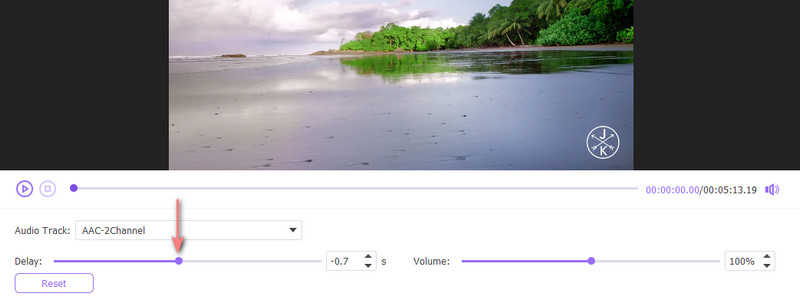
Export video
When audio editing is done, preview the video with the built-in media player. If you are satisfied, set the output format, filename, and location at the bottom. At last, click the Export button.
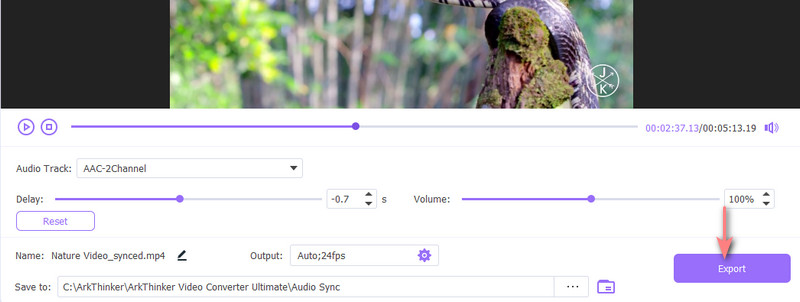
Part 2: How to Edit Audio in Premiere Pro
For many video editors, audio is an afterthought. However, Adobe Premiere Pro comes with a full set of audio features. It enables you to balance the audio and video like professionals.
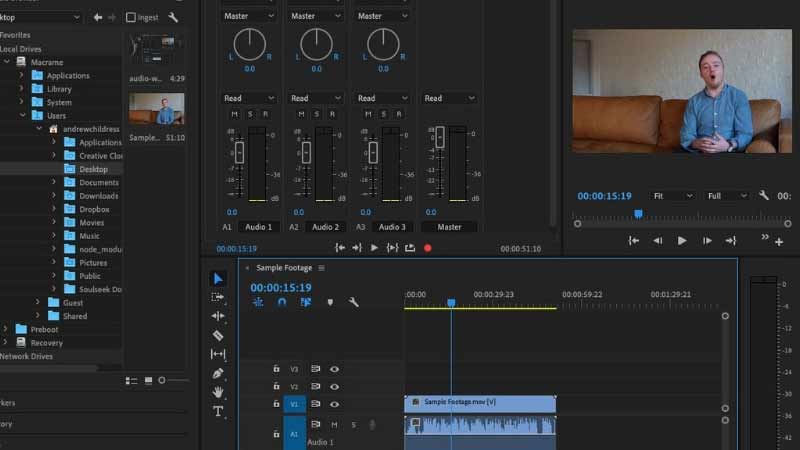
To edit audio in Premiere Pro, click the Audio menu at the top ribbon to display the audio workspace. It includes two panes, Audio Track Mixer, and Essential Sound.
Add the audio or video file to your project, and put it on the timeline. You will see the audio waveform. Here you can trim, split, copy and paste the audio on the timeline easily.
To adjust the audio volume, select it on the timeline, and do it on the Audio Mixer pane. If you want to edit a part of the audio track, click the Keyframes icon to add it to the track. Then you can edit one clip.
Open the Audio Effects section on the left side of the Audio workspace, and you can try the effects and add them to the clip.
Note: The above is the basic audio editing in Premiere Pro. You can explore the advanced audio features by yourself.
Part 3: How to Edit Audio on Windows 10/Mac
How to Edit Audio on Windows 10 by Photos
The built-in Photos app on Windows 10 can make video projects and edit audio quickly, but it is pretty simple. If you just adjust the audio volume or apply a fade-in or fade-out effect, the Photos app can help you.
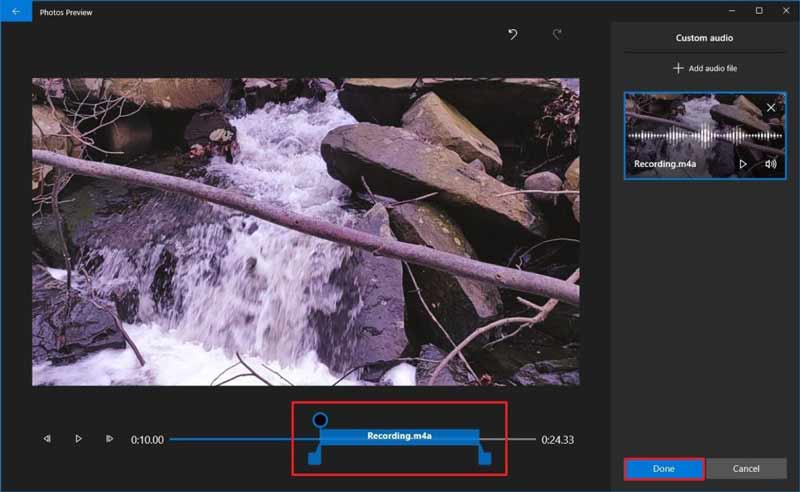
Open the Photos app from the Start menu, and create a video project or open an existing video file.
Click the Custom audio above the media player pane to open a new pane on the right side. Click the Add audio file and add the audio track. You can also use a piece of background music from the library.
Move the audio track on the timeline to the right position. Then click the Volume icon on the right pane. Now, you can edit the audio volume on Windows 10 and add the fade-in or/and out effect.
Click the Done button to confirm the changes.
How to Edit Audio on Mac with iMovie
iMovie is the preinstalled video editor application on Mac coming with the basic audio editing features and effects. If you do not need the advanced audio features, just follow the steps to edit audio in iMovie.
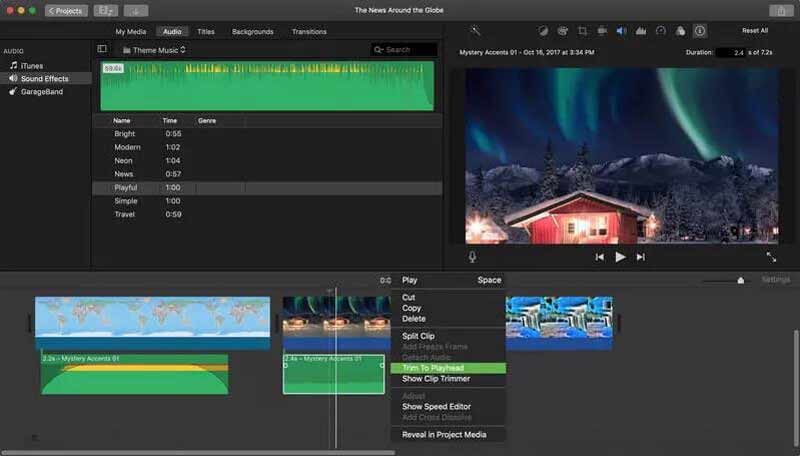
Create a new movie project in your iMovie, import the audio track or video file, and place it on the timeline.
Right-click the audio track and you will get the basic editing tools, like cut, copy, split, and trim.
If you want to edit audio volume, select the track and click the Volume icon above the media player pane. Then move the slider.
To add sound effects, click the Audio menu, and hit the Sound Effects tab. Choose a proper effect, and drag and drop it onto the audio track.
Part 4: FAQs about Editing Audio
How to save edited audio in Adobe Audition
After audio editing in Adobe Audition, go to the File menu, and choose a proper option. To save changes in the current track, select Save. To save the edited audio as a new file, select Save Selection As. To save all audio tracks in their current formats, select Save All.
How to edit an audio file in Windows Media Player?
To edit an audio file in Windows Media Player, right-click an audio file, and choose Edit. Then you can change the title, artist, genre, and more.
Can I edit an audio file in Google Drive?
Google Drive has a built-in video editor, but it cannot edit audio files.
Conclusion
This guide has demonstrated four ways to edit audio on Windows and Mac. If you already have Premiere Pro on your desktop, just open an audio track and edit it on the timeline. For basic audio editing, you can try the Photos app on Windows 10 or iMovie on Mac. ArkThinker Video Converter Ultimate is a good option for beginners. More problems? Please write them down below.
What do you think of this post? Click to rate this post.
Excellent
Rating: 4.0 / 5 (based on 120 votes)
Find More Solutions
Compress Video for Web, Email, Discord, WhatsApp, or YouTube Useful Skills to Edit Videos on iPhone, Android, and Mac PC Add Subtitles to Video – How Do You Add Subtitles to a Video Collage Video – 4 Video Collage Apps to Make Collage Videos Add Music to Video on iPhone, Android, Computer, and Online How to Crop a Video Online, on iPhone, Android, and Mac/PCRelative Articles
- Edit Video
- Top 8 Paid and Free Video Editing Software for Windows 11/10/8/7
- Top 8 Paid and Free Video Editing Software for Mac Computers/Laptops
- How to Replace Audio in a Video On Different Devices 2022
- How to Clip Audio in Audacity, WMP, iMovie, Online, Trimmer
- Free Video Editing Software – 7 Best Free Video Editor Apps
- Edit Audio
- How to Replace Audio in a Video On Different Devices 2022
- How to Clip Audio in Audacity, WMP, iMovie, Online, Trimmer
- Four Easiest Ways to Change and Edit Audio Volume on PC and Mac
- 4 Easy Methods to Edit Audio Files on Windows and Mac Computers
- How to Compress Audio Files Without Losing Sound Quality
- How to Combine 2 or More Audio Files on Different Devices



