Windows Media Player Speed Up Videos
Windows Media Player has a dedicated feature that allows you to freely adjust the playback speed of a video. This post will tell you how to speed up videos in Windows Media Player step by step.
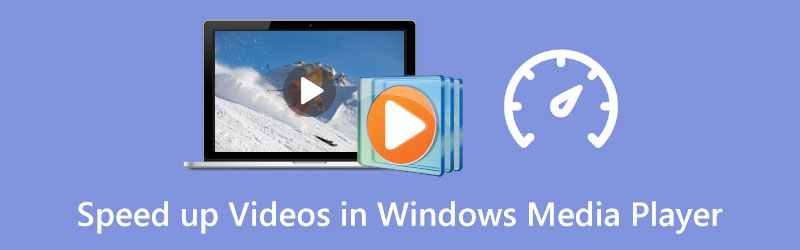
- GUIDE LIST
- Part 1. Speed Up Videos in Windows Media Player
- Part 2. Speed Up a Video in Windows 10/11 Using Photos
- Part 3. Professional Way to Speed Up or Slow Down Videos
- Part 4. FAQs of Windows Media Player Speed Up
Part 1. How to Speed Up Your Videos in Windows Media Player
Windows Media Player is pre-installed on any Windows device to help you view video and audio files. While viewing videos or listening to a music file in Windows Media Player, you can also use it to change the playing speed as per your requirements. Now you can follow the steps below to speed up videos in Windows Media Player with ease.
Open Windows Media Player and add your video file to it for playing.
Right-click on the playing window and choose the Enhancement option. From its dropdown, go to the Play speed settings.
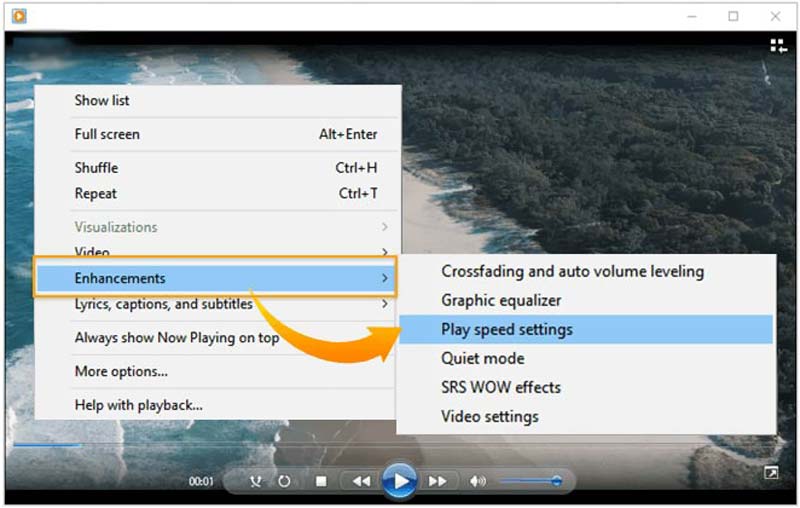
A Play speed settings popup will appear on the screen. Here you can drag and move the slider to the right to speed up your video. To slow down your videos in Windows Media Player, you can choose to drag the speed slider to the left.
Part 2. How to Speed Up a Video in Windows 10/11 Using the Photos App
As a Windows 10 or Windows 11 user, you can rely on the built-in Photos app to easily change the playback speed of your videos and audio.
Find the Photos app on your Windows computer and open it. You can click the Windows icon in the lower-left corner and then search for Photos to locate it quickly.
Click on the New video tab and then select the New video project option from its drop-down menu.
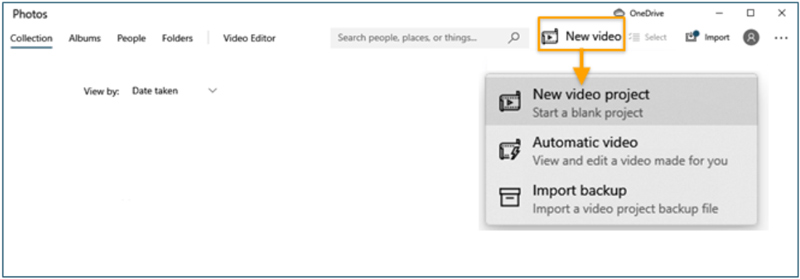
Import the video you would like to change its playback speed by clicking the Add button and then dragging it to the storyboard. After that, you can click the Speed button in the toolbar to adjust the speed of your video. Here you can drag the slide to the right to speed up a video.
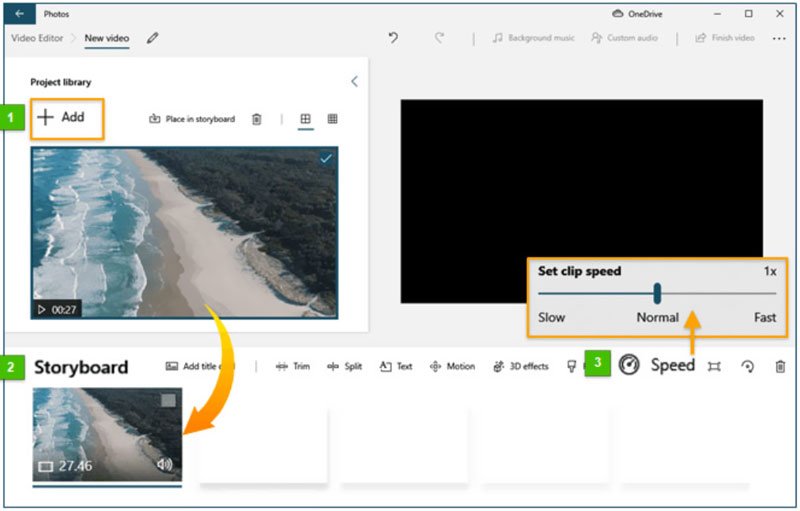
Part 3. Professional Way to Speed Up or Slow Down a Video
To easily speed up or slow down a video, you can also turn to some professional video editors. Hence, we sincerely recommend Video Converter Ultimate for you to change the video playback speed based on your need. It has a dedicated Video Speed Controller tool to easily increase or decrease the playing speed of your videos.
Free download and open this Video Converter Ultimate on your computer. You can use it to speed up or slow down videos on both Windows 11/10/8/7 PC and Mac. When you enter it, you can click on the Toolbox tab and then launch Video Speed Controller.

Click on the + icon in the Video Speed Controller popup to browse and import your video file. This video speed controller highly supports 8K/5K/4K, 1080p/720p HD, and common SD videos in various formats like MP4, AVI, FLV, MOV, MKV, WMV, M4V, and more.
As soon as your video file is loaded, a built-in media player will automatically play it for you. You have ten speed options to freely adjust the video playing speed. When you want to speed up a video, you can try selecting 1.25X, 1.5X, 2X, 4X, or 8X.

After you speed up the video to a suitable playing speed, you can click on the Export button to save it on your computer.

Part 4. FAQs of Windows Media Player Speed Up
How to speed up a song in Windows Media Player?
When you want to speed up audio in Windows Media Player, you can play it in WMP, right-click on the playing window, and then choose Enhancements. Go to the Play speed settings and then move the slider to the right to increase the playing speed of your song.
Can VLC speed up a video?
Yes. You can open your video in VLC Media Player, click the top Playback menu, and then choose Speed. From its dropdown, you can choose either Faster (fine) or Faster to speed up a video.
How do you speed up a video on your Mac?
You can use its QuickTime Player to open and speed up a video on your Mac. While watching a video using QuickTime, you can simply click the forward button in the playback controls to change the rate by 2x, 5x, 10x, 30x, and 60x. QuickTime allows you to change the video playback speed from 1.1x to 2x.
Conclusion
This article covers three ways to speed up or slow down the playback speed of your videos. You can learn to speed up a video in Windows Media Player. Also, you can use the built-in Photos app or the recommended Video Converter Ultimate to customize the video speed.
What do you think of this post? Click to rate this post.
Excellent
Rating: 4.9 / 5 (based on 314 votes)
Find More Solutions
How to Edit a Slow-Motion Video and Slow Down a Video Speed Slow Down a Video on iPhone Easily [Bonus Tip] Learn How to Speed Up a Video on Mac and iPhone Using iMovie Learn to Do Slow Motion on iMovie and Slow Down Your Video How to Change Video Speed and Slow Down a Video with TikTok Top 8 Video Speed Controller Applications on Desktops and OnlineRelative Articles
- Edit Video
- Learn to Do Slow Motion on iMovie and Slow Down Your Video
- Learn How to Speed Up a Video on Mac and iPhone Using iMovie
- How to Speed Up a Video on iPhone and iPad with 3 Methods
- Detailed Guide on How to Slow Down a Video on Snapchat 2022
- Get 3 Best Apps to Speed Up Videos on Different Devices
- How to Slow Down a Video and Make Slow Motion Video 2022
- Best Slow Motion Cameras and App to Make Slow Motion Videos
- 4 Methods that Let You Make Video 2X Faster at Ease
- Brief Review of the 5 Best Slow-Motion Video Makers
- Detailed Guide to Learn How to Trim Videos on TikTok



