[2 Quick Methods] Easy Guide on How to Remove Sticker from Photo/Video
Have you ever encountered a situation when you need to remove the sticker from a video or a photo so that you can get rid of your friends’ pranks or re-edit the original picture? If you have been there, then this post is a great helper for you. Whether it is a Snapchat sticker on the photo or a TikTok video with stickers, the following methods can all solve the issue and remove stickers from videos/photos quickly and easily. Move on to see the steps on how to remove a sticker from photos or videos.
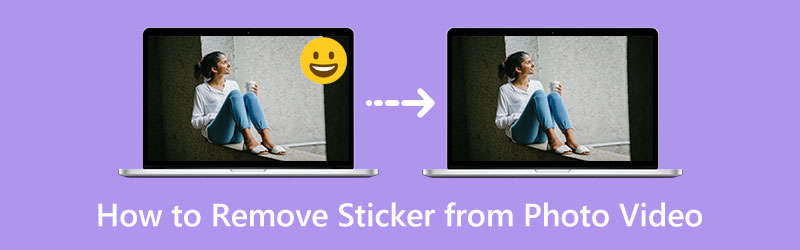
- GUIDE LIST
- Part 1: Best Way to Remove Sticker from a Video
- Part 2: How to Remove Sticker from Photo for Free [Online]
- Part 3: FAQs about How to Remove Stickers from Photo/Video
Part 1: Best Way to Remove Sticker from a Video
ArkThinker Video Converter Ultimate is a comprehensive tool package that includes all kinds of features dealing with videos and can work as your best video sticker remover. Supporting almost all kinds of video formats, no matter what you import, it can help you handle and remove stickers from videos. Meanwhile, you can also apply fancy filters to the video after removing the sticker or do some simple editing like cropping, trimming, and so on. All these operations can be done in this small software that occupies only a little of your disk.
- Remove the sticker from your video in seconds.
- Customize the blurring area to better cover stickers.
- Upload and add new stickers to replace the old ones.
- Support a wide range of video formats.
How to remove stickers from a video with Video Converter Ultimate
Get a free download and installation of this remover. Then, launch it and click the Toolbox button. This will lead you to more tools and you need to find the Video Watermark Remover and click on it.

A new window pops up, in which you can click the Plus icon to import the video you want to remove the sticker. To go on, you will be on the editing window, and you can click the Add watermark removing area button to draw up a box.
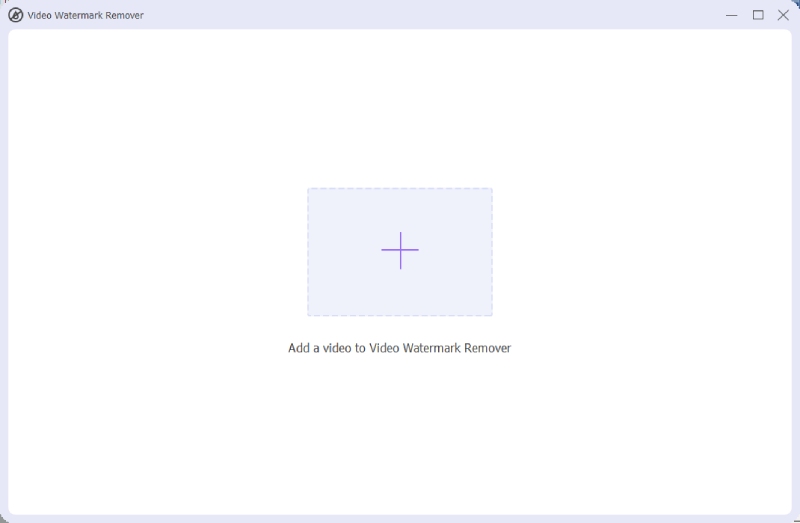
After that, you can drag the box to the sticker to blur it. If you have more than just one sticker in the video, you may also add more removal areas. Next, click the Export button below to save the final video to your device.

Summary:
Once finishing removing the sticker from the video, you may also change the video resolution or enhance its quality through the Video Enhancer tool from the Toolbox, which may compensate for the blurring effects after removing the sticker.
Part 2: How to Remove Sticker from Photo for Free [Online]
Can you remove a sticker from a photo? If you have a Facebook photo from your friend’s page that has a sticker on it, what can you do if you want to add a new sticker to replace the old one or see what’s under that sticker? The answer is to remove the sticker from the photo. You can easily achieve this on any device with an online photo sticker remover – Inpaint Online. Within seconds, the sticker on that photo will be gone. However, you can only upload photos in PNG, JPG, and WEBP formats to this site. Check the detailed steps below to see how.
How to remove a sticker from a photo with Inpaint Online
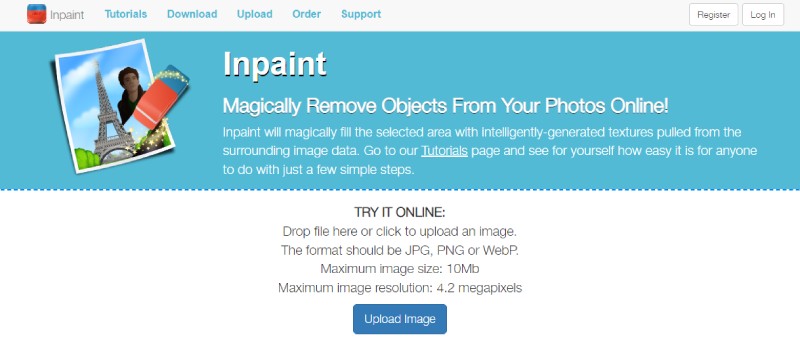
Go to the official website of Inpaint Online and click the Upload Image button.
Select a photo from your device. Then, click the red dot and start brushing the sticker you want to remove.
After you have covered the sticker entirely, click the Erase button above to remove it.
Finally, click the Download button to save the new photo without a sticker.
Part 3: FAQs about How to Remove Stickers from Photo/Video
How to remove stickers from the photo on Android/iOS?
You need a professional photo editor, and Snapseed is accessible on both iOS and Android. Open the Snapseed app on your phone and import the photo. Then, tap Effects and Healing tools. Next, select the sticker part. After that, the app will handle the rest for you and remove the sticker you select.
Will removing the sticker from a video or photo ruin the quality?
It depends on the quality of your original video or photos. If your video or photo has a black or white background, then after removing the sticker, the visual effects will not be ruined. However, if you have a complex background, which is hard to deal with, the final quality might be affected.
How to remove stickers from a photo in Photoshop?
You just need to use the Lasso Tool in Photoshop. After importing the photo, click that tool and carefully circle the sticker you want to remove. Then, click the Edit and Fill button to go on. Next, click the OK button to confirm and Photoshop will remove it for you.
Conclusion
Briefly warp it up, you now have fully equipped yourself with the necessary steps and tools how to remove a sticker from videos or photos. You will have a bigger chance to successfully remove the sticker from a video or photo if they have a clear background or a single color, which is easier for the apps to predict what is behind. Now, grab a video/photo and remove the sticker now.
Find More Solutions
Compress GIF – Reduce GIF Size on PC/Mac, iPhone, Android Video Filter – How to Add and Put a Filter on a Video 2022 Free Video Editing Software – 7 Best Free Video Editor Apps Split Your Large Video File with 3 Best Movie Trimmers 2022 Learn How to Rotate and Flip a Video in VLC Media Player Useful Tips That Help You Learn How to Cut Video in iMovieRelative Articles
- Edit Video
- Slow Down a Video and Make a Slow Motion Video on Android
- DaVinci Resolve Speed Editor Review and Its Best Alternative
- How to Speed Up Videos and Audio in Windows Media Player
- How to Change Video Speed and Slow Down a Video with TikTok
- Top 8 Video Speed Controller Applications on Desktops and Online
- Learn to Do Slow Motion on iMovie and Slow Down Your Video
- Learn How to Speed Up a Video on Mac and iPhone Using iMovie
- How to Speed Up a Video on iPhone and iPad with 3 Methods
- Detailed Guide on How to Slow Down a Video on Snapchat 2022
- Get 3 Best Apps to Speed Up Videos on Different Devices



