How to Make a Slow Motion Video on an Android Phone
When you edit a video on your Android phone, you may often have a need to add slow motion to it. You can learn everything you need about how to slow down a video on Android in this post.
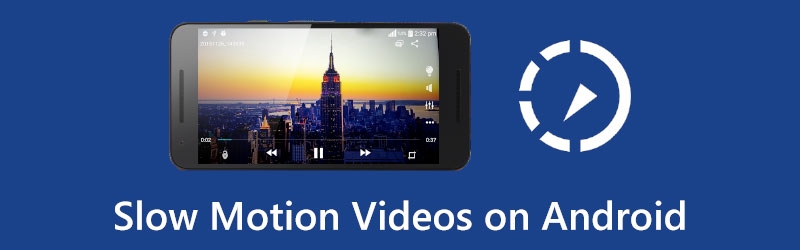
- GUIDE LIST
- Part 1. Capture a Slow Motion Video on Android
- Part 2. Edit and Make a Slow Motion Video on Android
- Part 3. Speed Up or Slow Down Videos on Computer
- Part 4. FAQs of Android Slow Motion Video
Part 1. How to Directly Record a Slow Motion Video on Android
Many Android devices are designed with a built-in slo-mo feature to help you record slow-motion videos easily. This part will guide you to capture a slow-motion video on your Android phone.
If your Android phone has a slow-mo feature, you can directly open the default Camera app and start to capture a slow-motion video on your Android device.
Before you record a video, you should find the Slow-motion feature and enable it. Then you can simply tap on the Record button to start capturing a slow-motion video on Android.
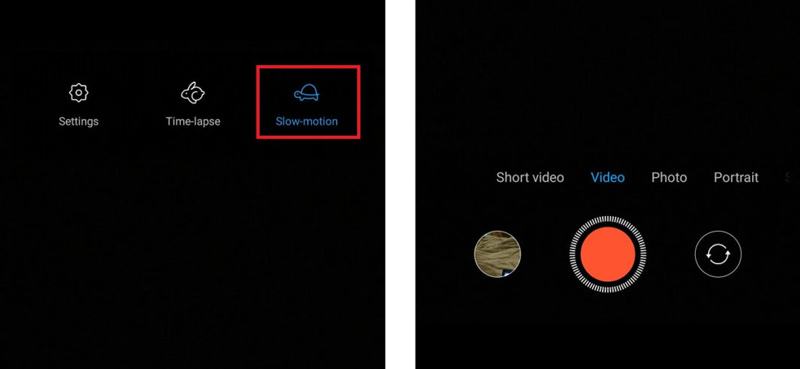
If you open the Camera app and don’t find a slow-motion feature, you should move to the next part and use a video speed controller app to slow down a video on your Android phone.
Part 2. How to Edit and Make a Slow Motion Video on Android
When you want to slow down a video clip on your Android phone, you can rely on some third-party apps or online tools to add a slow-motion effect to your video. You can easily access many associated apps to help you make a video play in slow motion from Google Play Store. Here we take the popular Slow-Motion Video FX app as an example to show you how to make a slow motion on your Android phone.
Go to Google Play Store, search for the Slow-Motion Video FX app, and then free install it on your Android device.
Open it and tap on the Start Slow Motion option to move on. You are offered two options to make a slow-motion video. You can choose the Record movie feature to directly capture a slow-motion video. Or you can select the Choose movie option to edit an existing video from your gallery.
Whether you choose to record or edit a video, you can adjust the slow-motion speed from the bottom bar to add slow motion to the video. After you create a slow-motion video, you can tap on the Save button in the top-right corner to store it on your Android device.
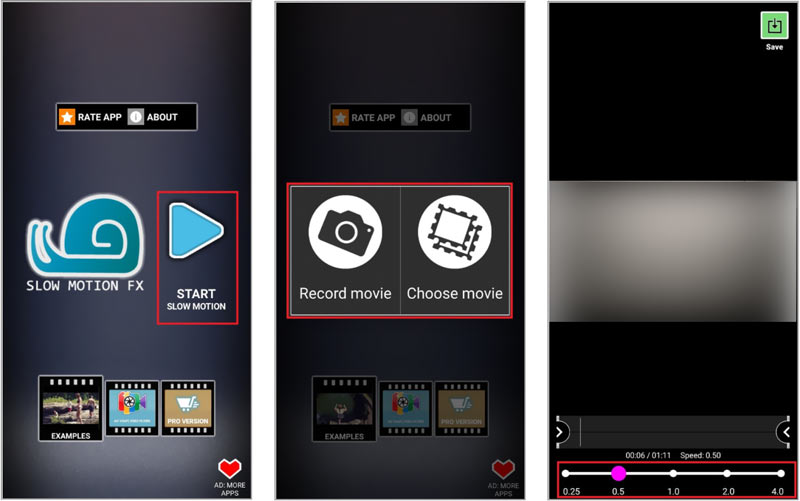
Besides the speed controller apps in Google Play Store, you can also use some free online video editors like Adobe Express, 123APPS, VEED, Clideo, and more to help you turn a common video into slow motion.
Part 3. Speed Up and Slow Down a Video on a Computer Easily
If you usually edit videos on your computer, you can try using the famous Video Converter Ultimate to increase or decrease the playing speed of your videos. It has an individual Video Speed Controller tool for you to slow a video according to your need.
Open this Video Converter Ultimate, click the Toolbox tab, and then scroll down to launch the Video Speed Controller tool.

To add your video file to the software, please click the big + icon in the central part. It supports videos in all popular formats, including MP4, MOV, M4VAVI, FLV, MKV, WMV, and more.
You are provided with ten speed options to speed up or slow down your video. Here you can select the 0.125X, 0.25X, 0.5X, or 0.75X speed to add slow motion to the video. And it has a built-in media player that allows you to directly view the speed changes.

Part 4. FAQs of Android Slow Motion Video
Can I slow down a video in Google Photos?
No. The Google Photos app does not offer a feature to adjust the speed of a video. When you want to make a slow-motion video on your Android phone, you should use some third-party apps to do that.
Can VLC for the Android app slow down a video?
Yes. You can open your video in the VLC for Android app and tap on your Android screen to display more controls. Tap the 3-dots icon and then choose the Playback speed option. Now you can freely speed up or slow down a video in VLC.
How can I make a slow-motion video using TikTok?
Open the TikTok app, and tap the + icon at the bottom screen. On the right side of the screen, you can tap the Speed icon to choose a lower speed, like 0.3X or 0.5X. After that, you can tap the record button to directly capture a slow-motion video with TikTok.
Conclusion
Want to make your video in slow motion on Android? After reading this post, you can get two effective methods to slow down a video on your Android phone. For more questions about how to change the playing speed of videos, feel free to leave us a comment.
What do you think of this post? Click to rate this post.
Excellent
Rating: 4.9 / 5 (based on 147 votes)
Find More Solutions
Slow Down a Video on iPhone Easily [Bonus Tip] Brief Review of the 5 Best Slow-Motion Video Makers Best Slow Motion Cameras and App to Make Slow Motion Videos Get 3 Best Apps to Speed Up Videos on Different Devices Detailed Guide on How to Slow Down a Video on Snapchat 2022 Learn to Do Slow Motion on iMovie and Slow Down Your VideoRelative Articles
- Edit Video
- Learn to Do Slow Motion on iMovie and Slow Down Your Video
- Learn How to Speed Up a Video on Mac and iPhone Using iMovie
- How to Speed Up a Video on iPhone and iPad with 3 Methods
- Detailed Guide on How to Slow Down a Video on Snapchat 2022
- Get 3 Best Apps to Speed Up Videos on Different Devices
- How to Slow Down a Video and Make Slow Motion Video 2022
- Best Slow Motion Cameras and App to Make Slow Motion Videos
- 4 Methods that Let You Make Video 2X Faster at Ease
- Brief Review of the 5 Best Slow-Motion Video Makers
- Detailed Guide to Learn How to Trim Videos on TikTok



