3 Methods to Remove Logos from Videos on Different Devices
This post shares three useful methods to help you remove the logo from videos.
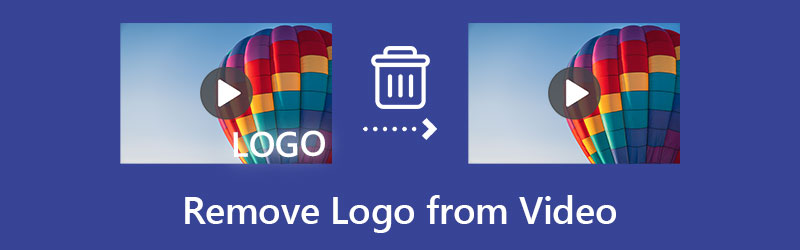
- GUIDE LIST
- Part 1. Remove Logo from Video Online
- Part 2. Remove Logo from Video on Computer
- Part 3. Remove Logo from Video on iPhone and Android
- Part 4. FAQs of How to Remove Logo from Video
Part 1. How to Remove Logo from a Video Online for Free
If you don’t want to install a third-party logo remover app on your device, you can turn to an online tool. When you Google how to remove the logo from a video on the internet, you will get many online logo remover recommendations. Here we take the easy-to-use 123APPS Remove Logo from Video tool as an example to show you how to remove unwanted logos, watermarks, texts, stamps, or other objects online.
Open your web browser like Chrome, Safari, or Edge, search for and then go to the official 123APPS website. When you get to the site, you can click on the top Video Tools menu to display more tools. Here you can scroll down to choose Remove Logo from Video. Then will be guided to a Remove Logo & Watermark from Videos page.
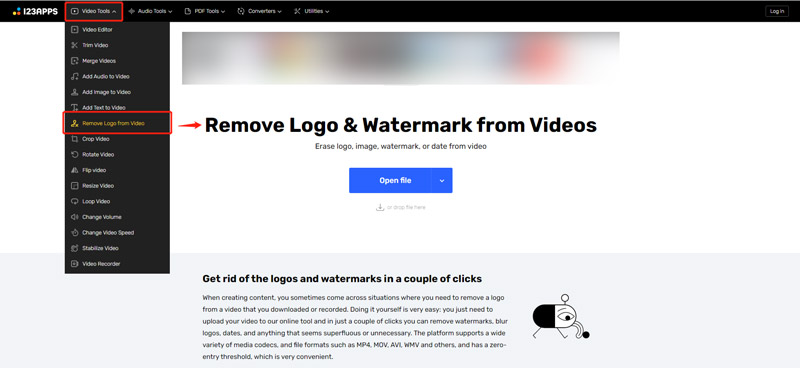
This free online logo remover allows you to edit a video from your computer, iOS/Android devices, Google Drive, and Dropbox. Here you can click the Open file button to upload your video. Note that its free version only allows you to edit a video of less than 500MB.
When your video is loaded, you can easily choose the logo region to erase it. You can click on the Preview button to get a 5-seconds viewing. If you are satisfied with the logo removal result, click on the Save button to proceed with it.
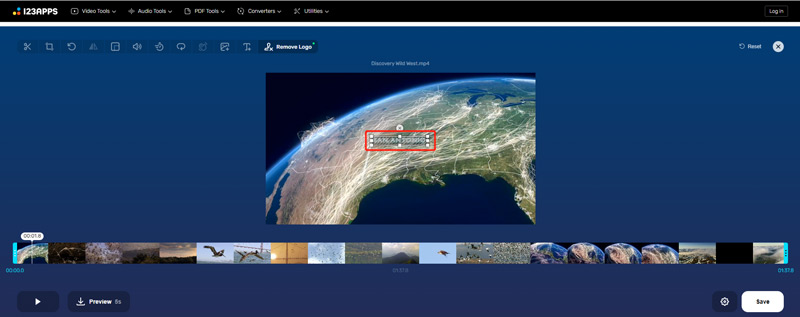
Part 2. How to Remove Logo from Videos on Windows PC and Mac
Video Converter Ultimate is the all-featured video editing and converting software that can help you remove the logo from videos on both Windows 11/10/8/7 PC and Mac. It has an individual logo remover tool for you to easily erase or blur the watermark or logo part of a video. With the adoption of advanced AI technology, it can accurately recognize the logo and its surrounding area and then remove the logo from your video. It supports all popular video formats, such as MP4, AVI, FLV, MOV, M4V, MKV, and others. You can free install it on your computer and take the following guide to remove the logo from your video.
Launch this recommended logo remover software on your device. Click the Toolbox tab and then select the Video Watermark Remover tool. Click the + icon to import your video file to it.

Your video file will be automatically played in a built-in player. You can use it to view your video and locate the logo part. When you see the logo you want to remove, you can click the Add watermark removing area button to make a section of this logo. This video logo remover allows you to set a duration to remove the logo according to your need.

You can directly view the logo removal effect in the player. Also, you can click the Play button to check the whole result. After that, you can click on the Export button to save it on your computer.
If the logo is placed on the edge part of a video, you can also use a cropping way to completely erase it. When you enter the logo remover software, add your video under the Converter feature, click the Edit icon under your loaded video to enter the main editing window, and then use its Rotate & Crop feature to get rid of the video logo.
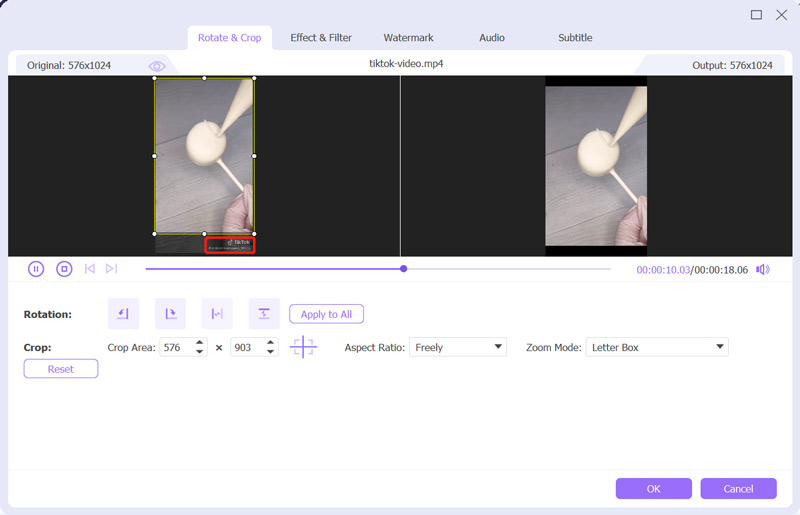
Part 3. How to Remove a Video Logo on iPhone, iPad, and Android
When you need to edit a video and remove its logo on an iPhone or iPad, you can rely on the built-in editing features in iOS. You can open your video in the Photos app, tap on Edit, and then select its Crop option to remove the logo from the video.

To remove a logo from a video on an Android phone, you can turn to the Google Photos app. Similarly, it gives a crop feature to erase the video logo.
There are also many logo remover apps offered in the App Store and Google Play Store for you to remove unwanted objects from videos with ease. You can open the app downloading app on your device and then search for watermark remover or logo remover to locate them quickly.
Part 4. FAQs of How to Remove Logo from a Video
How can I change the logo of a video?
When you want to change the logo of a video, you can use the recommended Video Converter Ultimate above to replace the original logo with a new text or image.
How do you remove an object from a video on iPhone?
You can use the built-in cropping feature in iOS to easily erase an object from a video on your iPhone. If the object is in the central part of the video or it is nearby the main content, you have to rely on some third-party apps to remove it.
Which is the best app to remove the logo from a video?
The recommended Video Converter Ultimate can give you relatively the best logo removal result, especially compared with online logo removers and mobile apps.
Conclusion
Whether you want to remove a logo, watermark, or other objects from a video, you can use the three solutions above to do that. If you have any better app recommendations about how to remove the logo from a video, please share them in the comment section below with our other readers.
What do you think of this post? Click to rate this post.
Excellent
Rating: 4.9 / 5 (based on 298 votes)
Find More Solutions
Full Guide to Remove Wondershare Filmora Watermark Latest Apowersoft Watermark Remover Review with All Details 2 Easy Solutions for You to Remove Sticker from Video/Photo 3 TikTok Watermark Remover Apps to Remove TikTok Watermark Remove TikTok Watermark on iPhone, Android, and Computer 3 Ways to Remove Watermark of Shutterstock Videos and ImagesRelative Articles
- Edit Video
- Comprehensive Guide to Slow down or Speed up GIF Animated Images
- The Easiest Methods to Change Video Speed on Windows and Mac
- Remarkable Methods to Speed up Video Playback on Android Devices
- 3 TikTok Watermark Remover Apps to Remove TikTok Watermark
- Remove TikTok Watermark on iPhone, Android, and Computer
- Full Guide to Remove Wondershare Filmora Watermark
- Remarkable Ways to Make Time Lapse Videos on PCs and Mobile Devices
- 2 Easy Solutions for You to Remove Sticker from Video/Photo
- Latest Apowersoft Watermark Remover Review with All Details
- Slow Down a Video and Make a Slow Motion Video on Android



