How to Repair and Recover Your Corrupted GoPro Videos
When you’ve just wrapped up an unforgettable adventure, your GoPro was there for every second. Excited to relive the action, you sit down to watch your footage, only to find that it won’t play. Uh-oh-could it be corrupted? It’s a nightmare we’ve all faced at some point, but don’t panic just yet! Whether it’s a corrupted SD card, a glitch during recording, or a hiccup while transferring files, these things happen to the best of us.
But here’s the good news: all is not lost. In this guide, I’m going to show you how to repair corrupted GoPro videos. So, grab your gear, and let’s get your footage back in action!
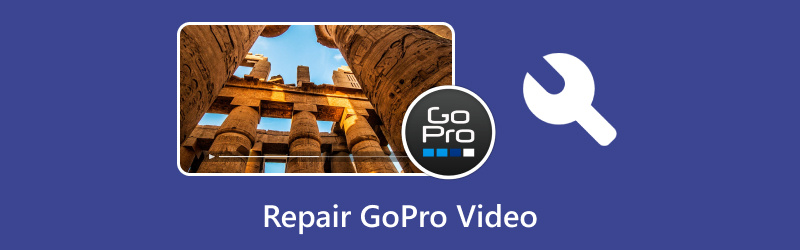
- GUIDE LIST
- Part 1. Possible Reasons That Cause GoPro Video Corruption
- Part 2. How to Repair Corrupt GoPro Videos
- Part 3. FAQs
Part 1. Possible Reasons That Cause GoPro Video Corruption
Before jumping straight into fixing things, it's important to understand why your GoPro videos might get corrupted in the first place. Here are a few possible reasons:
1. File Transfer Errors
If your MP4 GoPro video didn’t properly transfer from your camera to your computer or another device, the file might get corrupted. This is usually caused by a bad connection, a cable issue, or even a sudden disconnection while the transfer is happening.
2. SD Card Issues
GoPro cameras rely heavily on SD cards, and if the card is faulty, full, or improperly formatted, it can easily cause corruption. SD card failure is one of the most common reasons behind video corruption.
3. Battery or Power Issues
If your GoPro camera runs out of battery or shuts off unexpectedly during recording, it could result in corrupted files. It's always best to ensure your battery is charged before filming.
4. File System Errors
GoPro cameras use the FAT32 or exFAT file system, which may get corrupted due to improper ejection from the computer or device. This can lead to issues when trying to open the video.
5. Damaged Video File
Sometimes, a GoPro video file may simply be damaged during the recording process itself, particularly if the camera experienced a sudden shutdown or malfunction.
Now that we know what might cause your GoPro video files to go awry, let’s discuss how to repair them. Fortunately, several solutions are available.
Part 2. How to Repair Corrupt GoPro Videos
1. GoPro SOS Feature
The GoPro SOS feature is a built-in function that helps prevent data loss during recording. It automatically saves the video in case of an error, and the camera should be able to retrieve the data when turned on again. This feature is particularly useful in extreme situations, like if you drop your GoPro into water.
If your GoPro video is corrupted due to an issue while recording, try this first. Here’s how to use it:
Turn off your GoPro and then turn it back on.
If the video was saved in the SOS folder, the GoPro will notify you that it found a damaged video and give you the option to attempt repair.
Once it completes the process, check your video again. If it works, great! If not, it’s time to move on to the next solution.
While the GoPro SOS feature works in some cases, it isn't foolproof. If you’re still facing issues, don’t worry; there are other ways to repair your files.
2. Convert GoPro Video to AVI and Repair It Using VLC (Recommended: ArkThinker VCU)
If you're familiar with VLC Media Player, you probably know that it’s not just for watching videos; it can also help fix corrupt video files. One easy way to attempt repairing a corrupted GoPro MP4 video is to convert the file to another format, like AVI, and then repair it.
Here’s how to do this:
Open VLC and click on Media > Convert / Save.
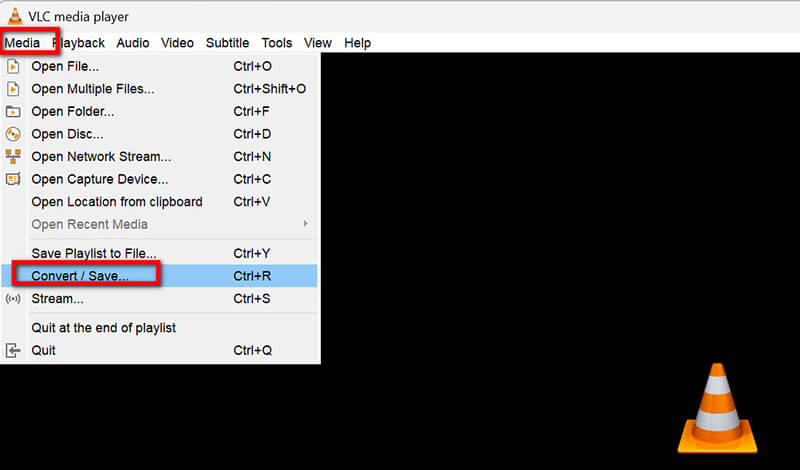
Add the corrupted GoPro MP4 video file.
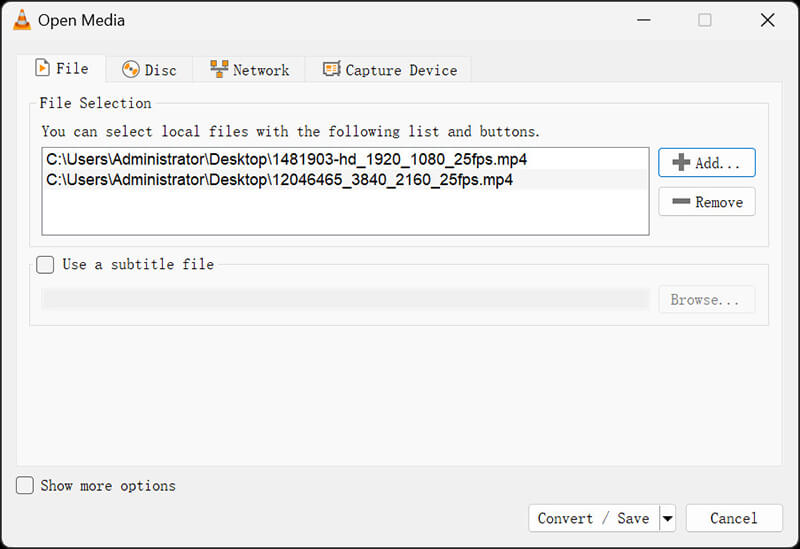
Choose Convert, and select the AVI format under Profile.
Click Start, and let VLC convert the file to AVI.
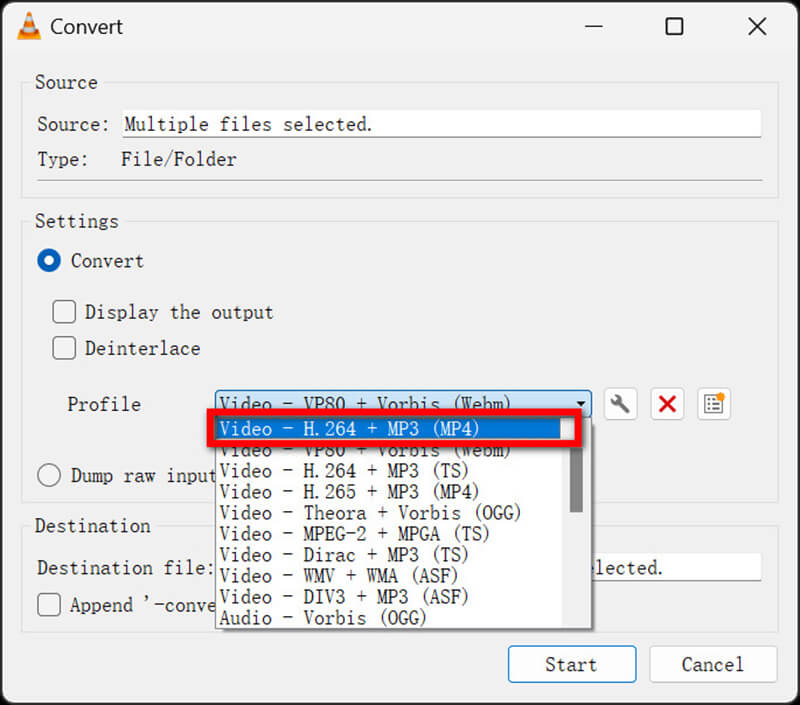
Suppose the file still doesn't play properly, or you want to convert multiple GoPro video files. In that case, you can use a tool like ArkThinker Video Converter Ultimate to fix issues with the newly converted AVI file. It's known for supporting a wide variety of video formats, including GoPro files, and is user-friendly, making it perfect for both beginners and pros.
3. ArkThinker Video Repair
If the previous methods didn’t work, another great tool to consider is ArkThinker Video Repair. This is a professional GoPro video repair tool designed to fix corrupted files, including those recorded with GoPro cameras.
ArkThinker Video Repair is an excellent tool for repairing corrupt GoPro videos. It supports a range of video file formats, including MP4, MOV, and more. The software is known for its easy-to-use interface, which makes the repair process simple, even for those who aren't tech-savvy. Additionally, it uses advanced technology to analyze the structure of damaged videos and attempt to restore them without causing further damage.
First, go ahead and download and install the ArkThinker Video Repair tool on your Windows or Mac.
Once that’s done, open the program and add the corrupted GoPro video file you want to fix. You’ll also need to upload a sample video from the same source as your damaged file, and this will help make the repair process work smoothly.

Now, click the Repair button and let the tool do its magic. It won’t take long, and just a few minutes, and your video will be on its way to being fixed!

After the repair is done, you can preview the GoPro video to make sure everything looks great. Once you’re happy with the results, save it wherever you’d like on your computer.

I’ve personally used ArkThinker Video Repair a few times, and while I was impressed with how well it worked, there were some things I noticed. The software performed exceptionally well when repairing a single GoPro video file. In fact, the process was smooth, and the repaired video looked just like the original. However, one downside is that it doesn’t support repairing multiple files at once. This is a bit of a hassle if you have a batch of corrupted videos. But for single files, this tool is definitely a top choice.
Part 3. FAQs
Why are my GoPro videos not playing?
Issues often cause corrupt GoPro video files during recording or transferring. Try using one of the tools mentioned in this guide to repair the MP4 video.
Can I recover my GoPro videos after formatting the SD card?
It depends. If the card was formatted, it’s harder to recover videos, but not impossible. You might need professional data recovery software or services.
How can I prevent GoPro videos from getting corrupted?
A: Always safely eject your SD card, avoid interrupting video recording, and ensure your GoPro has enough battery before you start filming.
Conclusion
Repairing a corrupt GoPro video doesn’t have to be a headache. Whether you’re using the built-in GoPro SOS feature, converting and repairing with VLC, or going for a professional repair tool like ArkThinker Video Repair, there’s a solution for you. Keep in mind, though, that repairing video files isn’t always guaranteed. If all else fails, professional data recovery might be your last
That said, always remember to back up your videos regularly and take good care of your SD cards. Hopefully, your next adventure will be free of video corruption!
What do you think of this post? Click to rate this post.
Excellent
Rating: 4.8 / 5 (based on 418 votes)
Find More Solutions
How to Repair Corrupted or Damaged MOV Files (2025 Guide) How to Repair Corrupted AVI Video Files: Easy Fixes & Solutions [10 Fixes] Windows Media player Not playing Sound How to Repair Sony RSV Recording File (2025 Guide) How to Fix Corrupted MXF Files: 2025 Step-by-Step Guide How to Fix WebM File Corruption (2025 Guide)Relative Articles
- Edit Video
- How to Make a Short Video Longer with 3 Different Methods
- Loop a Video on iPhone, iPad, Android Phone, and Computer
- Free Video Editing Software – 7 Best Free Video Editor Apps
- 3 TikTok Watermark Remover Apps to Remove TikTok Watermark
- Video Filter – How to Add and Put a Filter on a Video 2024
- How to Slow Down a Video and Make Slow Motion Video 2024
- Split Your Large Video File with 3 Best Movie Trimmers 2024
- How to Add Watermark to Video on Different Devices 2024
- 5 Best MP4 Compressors to Reduce the Video File Size 2024
- Detailed Guide on How to Slow Down a Video on Snapchat 2024


