Why YouTube Videos Are Not Playing on Firefox and How to Fix It in 3 Solutions
Have you ever found yourself in the middle of a YouTube binge, only to have the dreaded ‘video not playing’ message pop up? It’s frustrating, right? Especially when you’re using Firefox, and the issue keeps happening. I’ve been there, too. You’re trying to catch up on your favorite channels or watch a tutorial, but Firefox won’t cooperate, leaving you staring at a blank screen or a frustrating error message.
Here, we will explain the reasons why YouTube videos aren’t playing on Firefox, common errors you might encounter, and how to fix them. So, whether you’re trying to troubleshoot a one-time issue or prevent future problems, this guide has covered you.
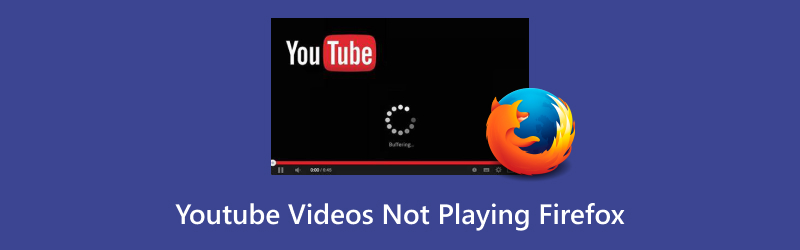
- GUIDE LIST
- 1. Possible Reasons That Firefox YouTube Videos Are Not Playing
- 2. Common Issues You Might Have Encountered Before
- 3. 3 Ways to Fix YouTube Videos Not Playing on Firefox
- 4. How to Fix a Downloaded YouTube Video That Can't Open
- 5. FAQs
1. Possible Reasons That Firefox YouTube Videos Are Not Playing
There’s nothing worse than sitting down to watch a video and realizing it won’t load. You're not alone if you’ve tried refreshing your page and restarting your browser but still can’t get YouTube videos to play on Firefox. Several factors could cause the problem. Let’s dive into some of the most common ones.
1.1. Outdated Firefox Version
One of the first things to check is whether your Firefox browser is up-to-date. Older versions of Firefox might have compatibility issues with the latest web technologies used by YouTube, like HTML5 video playback. This can prevent videos from loading or playing properly. Make sure you’re running the newest version to avoid such issues.
1.2. Hardware Acceleration Conflict
Hardware acceleration is a feature that helps speed up video rendering by offloading specific tasks to your computer’s GPU (graphics processing unit). While this sounds great in theory, it can sometimes cause problems with video playback, especially on YouTube. If hardware acceleration is enabled, it might prevent videos from playing correctly in Firefox.
1.3. Corrupted Cache or Cookies
If you haven't cleared your browser's cache or cookies for a while, this could be the problem. Cached files and cookies can become corrupted over time, which can lead to issues with loading videos. These files are meant to make your browsing faster, but sometimes they can interfere with things like YouTube videos.
1.4. Flash Player Issues
Although YouTube uses HTML5 by default, some older Firefox versions or specific system settings might cause conflicts with the Flash plugin. This could lead to videos not loading or playing at all.
2. Common Issues You Might Have Encountered Before
If you're having trouble playing YouTube videos on Firefox, you might receive some specific error messages. Let’s look at a few of the most common ones.
2.1. Error 500
The ‘Error 500’ message is a server-side issue, meaning the problem isn’t on your end. However, seeing this error while trying to watch YouTube videos in Firefox might indicate a temporary problem with YouTube’s servers. This is usually a short-lived issue, and simply refreshing the page or waiting a few minutes should resolve the problem.
2.2. Error 102630
Error 102630 is another frustrating problem that can pop up when loading videos on YouTube. This error typically indicates a communication issue between Firefox and YouTube’s servers. It could be caused by a misconfiguration in Firefox, a browser extension interfering with YouTube, or even an issue with your internet connection.
2.3. ‘This Video is Unavailable’ Error
If you see the message ‘This video is unavailable,’ it could mean that the video is private, region-restricted, or deleted by the uploader. However, if you’re certain the video should be available and the message still appears, it might indicate a playback issue on Firefox.
2.4. Could Not Connect to Server
This message often appears when there's a problem with your internet or if YouTube is down for a bit. Make sure to check your Wi-Fi or Ethernet connection, and try using a different browser to see if that fixes the problem.
3. 3 Ways to Fix YouTube Videos Not Playing on Firefox
If you're still experiencing issues after understanding what might be causing them, don't worry! There are several simple steps you can take to fix the problem.
3.1. Disable Hardware Acceleration
One of the quickest fixes for YouTube videos not playing on Firefox is to turn off hardware acceleration. Here’s how you can do it:
Launch Firefox and then click on the three horizontal lines in the upper right corner to open the menu.
Select ‘Settings’.
Scroll down to the ‘Performance’ section.
Deselect the option that says 'Use recommended performance settings.'
Disable the option says ‘Use hardware acceleration when available.’
Restart Firefox and try loading YouTube again.
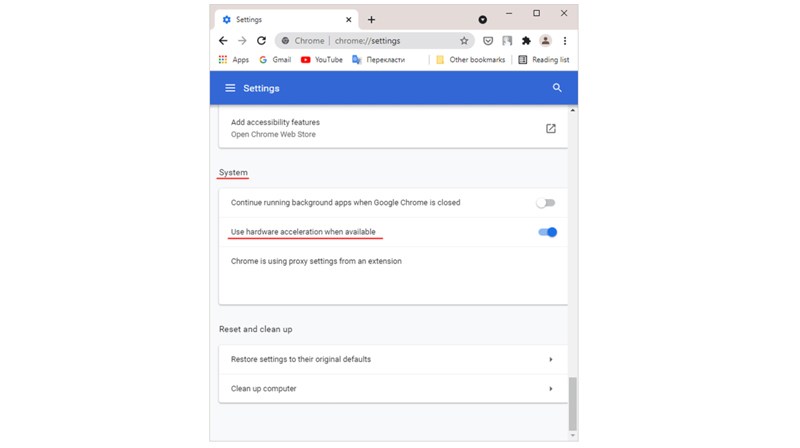
Turning off hardware acceleration can help fix playback problems, but it might slow down your browser when you're watching other videos. You may have to try this setting out to see what works best for you.
3.2. Clear Cache and Cookies
To solve problems with YouTube videos not loading, you can clear your browser's cache and cookies. Here's what you need to do:
Launch Firefox and click on the three horizontal lines in the upper right corner.
Select ‘Settings.’
Go to the ‘Privacy & Security’ tab.
Click ' Clear Data ' under the ‘Cookies and Site Data’ section.
Check both ‘Cookies’ and ‘Cached Web Content’ boxes.
Click ‘Clear.’
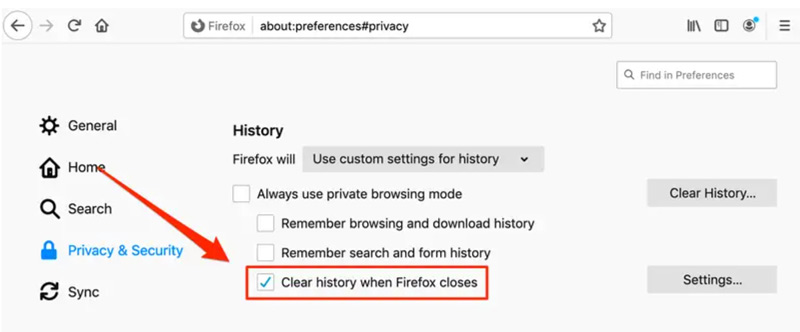
After doing this, refresh the YouTube page and see if the issue is resolved. Sometimes, clearing the cache and cookies can be a quick and easy fix.
This solution also works when the YouTube video subtitles are not working.
3.3. Check HTML5 Video Player
Videos may not load properly if YouTube uses Flash (instead of the HTML5 player). Ensure that YouTube is using HTML5 by checking its settings:
Open YouTube in Firefox.
Right-click on the video player and choose 'Stats for nerds.'
Look for 'HTML5' in the 'Player' section.
If HTML5 isn’t listed, Firefox might not use the correct video player. In this case, try switching to a different browser or updating your Firefox settings to force the use of HTML5.

4. How to Fix a Downloaded YouTube Video That Can't Open
If you’ve downloaded a YouTube video and can’t open it, don’t panic! Some tools can help you fix corrupted or damaged video files. One such tool is ArkThinker Video Repair.
This tool helps repair video files, fixing problems like corruption, damage, or incompleteness. It supports many YouTube video formats such as MP4, MOV, and AVI, so it's a great option for fixing videos you've downloaded from YouTube.
Here’s how you can fix those videos.
First, free download the ArkThinker Video Repair software. After that, install it on your computer, whether you're using Windows or Mac.
Open up ArkThinker Video Repair. Hit the ‘Add Video’ button to upload the not-playing downloaded YouTube file that needs fixing.
This part is important: find a healthy YouTube downloaded video that is not playing, and add it as a sample video.

Now, click the ‘Repair’ button and let the software mend automatically. It’ll analyze both the corrupted and sample files to repair your video.

After the repair process wraps up, the software will let you preview the fixed video. Watch it over to make sure everything looks good. If you’re satisfied with

I’ve used ArkThinker Video Repair several times, and I was impressed by how easy it was to fix videos that wouldn’t open. The software is intuitive, and the repair process was quick. However, it’s important to note that ArkThinker Video Repair doesn’t support repairing multiple video files at once, so you’ll need to process them individually.
5. FAQs
Why are YouTube videos not playing on Firefox?
There could be many reasons, such as outdated Firefox versions, corrupted cache/cookies, incompatible YouTube format, or hardware acceleration conflicts. Try updating your browser, clearing your cache, and turning off hardware acceleration to see if that helps.
How can I fix ‘This video is unavailable’ on Firefox?
If you’re sure the video should be available, try refreshing the page, checking your internet connection, or switching to another browser to see if the issue persists.
What should I do if YouTube videos are buffering but not playing?
You might need to check your internet connection or use a lower video quality setting. Additionally, clearing your cache and turning off browser extensions could help.
Conclusion
To sum it up, there are many reasons why YouTube videos might not work on Firefox, but the good news is that most of these issues can be easily solved with a few simple steps. You can try turning off hardware acceleration, clearing your browser cache, or checking the HTML5 player settings to get back to enjoying your favorite videos. If you have problems with downloaded videos, tools like ArkThinker Video Repair can help fix any corrupted files.
What do you think of this post? Click to rate this post.
Excellent
Rating: 4.8 / 5 (based on 362 votes)
Find More Solutions
Comprehensive Tutorial of Looping Videos on YouTube Properly [10 Fixes] Windows Media player Not playing Sound How to Repair Sony RSV Recording File (2025 Guide) How to Fix Corrupted MXF Files: 2025 Step-by-Step Guide How to Fix WebM File Corruption (2025 Guide) How to Repair Corrupted M2TS Video Files EasilyRelative Articles
- Edit Video
- How to Make a Short Video Longer with 3 Different Methods
- Loop a Video on iPhone, iPad, Android Phone, and Computer
- Free Video Editing Software – 7 Best Free Video Editor Apps
- 3 TikTok Watermark Remover Apps to Remove TikTok Watermark
- Video Filter – How to Add and Put a Filter on a Video 2024
- How to Slow Down a Video and Make Slow Motion Video 2024
- Split Your Large Video File with 3 Best Movie Trimmers 2024
- How to Add Watermark to Video on Different Devices 2024
- 5 Best MP4 Compressors to Reduce the Video File Size 2024
- Detailed Guide on How to Slow Down a Video on Snapchat 2024


