How to Fix Corrupted MXF Files (100% Working)
I remember the first time I encountered a corrupted MXF file. It was an important video from a client, and the file wouldn’t open in my video editing software. The panic was real, and I wasn’t sure if I could salvage the footage. I did some digging and tried a few different methods, and thankfully, I managed to fix the corrupted MXF file. If you're in the same boat, and struggling with a corrupted or broken MXF file, and you’re in the right place. I’m here to gather a complete guide to fixing corrupted MXF files with basic methods and advanced software solutions that worked for me.

- GUIDE LIST
- 1. Why do MXF Files Get Corrupted, and What Are the Signs?
- 2. Basic Repair Attempts to Fix MXF Files
- 3. Software Solutions to Fix MXF Files
- 4. FAQs About Fixing Corrupted MXF Files
1. Why do MXF Files Get Corrupted, and What Are the Signs?
MXF or Material Exchange Format files are typically used in professional video production. They store video and audio content, making them crucial for editing software. However, they are not immune to corruption, and that can happen for various reasons:
Causes of MXF File Corruption
1.Incomplete file transfers
Sometimes, if the transfer of an MXF file is interrupted (whether from a faulty USB drive, bad connection, or crashing software), you end up with an incomplete or corrupt file.
2. System crashes
If your computer shuts down unexpectedly or your editing software crashes while working with an MXF file, it might corrupt the file.
3. Bad sectors on storage media
Sometimes, if the transfer of an MXF file is interrupted (whether from a faulty USB drive, bad connection, or crashing software), you end up with an incomplete or corrupt file.
4. Virus or malware
Sometimes, malicious software can damage video files, including MXF files, making them unusable.
5. Codec or software incompatibility
MXF files require specific codecs to be read correctly if you’ve recently updated your editing software or used an unsupported codec, that might lead to corruption.
Signs of a Corrupted MXF File
If you’re wondering whether your MXF file is corrupted, here are a few signs to look out for:
• The file refuses to open in video editing software or media players.
• The file opens, but the video is choppy, out of sync, or shows error messages.
• You get a ‘File not supported’ or ‘File corrupted’ notification when loading the file.
• The file size appears too small, even though you know it should be much larger.
If you see any of these signs, your MXF file might be corrupted or damaged. But don’t panic just yet! There are ways to fix it.
2. Basic Repair Attempts to Fix MXF Files
Before diving into advanced repair software, there are a few basic steps to fix your corrupted MXF file. Sometimes, the simplest solution is the best!
2.1. Try Different Media Players
The first thing I did when I ran into a corrupted MXF file was try playing it with different media players. Sometimes, the issue isn’t with the file but the media player you use. For instance, if you’re trying to play the file in a player that doesn’t support MXF natively, it might not open, even though the file is fine.
I recommend trying the following media players that support MXF files:
• VLC Media Player: VLC is known for supporting almost every video format, including MXF. Try opening your corrupted file in VLC and see if it plays correctly.
• Windows Media Player: It doesn’t natively support MXF files, but installing the right codecs might help.
• QuickTime (Mac users): QuickTime can handle MXF files if the correct codecs are installed.
If you can play the file in one of these players, it could mean that the problem isn’t with the file itself but rather the player. However, if none of these players can open the file, it’s likely the file is truly corrupted.
2.2. Analyze File Details (MediaInfo)
Next, you can use a tool called MediaInfo to analyze the details of your MXF file. MediaInfo gives detailed information about the codecs, format, bit rate, frame rate, and more. MediaInfo might provide clues about what went wrong if the file is corrupted.
For example, if you notice missing metadata or strange encoding information, it could point to an issue that’s fixable with the right tools. Here's how you can use MediaInfo:
1. Download and install MediaInfo.
2. Open the program, then drag and drop your MXF file.
3. See detailed file information in the ‘Tree’ or ‘Text’ view.
4. If there’s missing data, this could indicate corruption.
With this information, you might be able to figure out the next steps for repair.
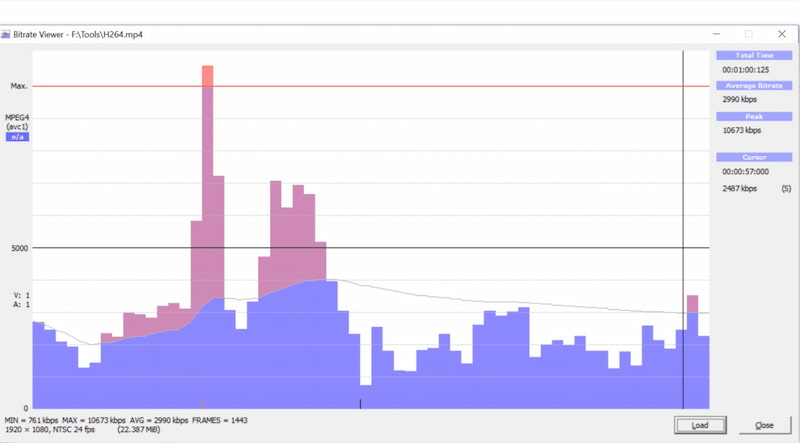
2.3. Simple Transcoding
One more basic fix is transcoding the MXF file into another format, such as MP4, MOV, or AVI. Sometimes, converting the file can bypass any corrupt sections that might cause it to fail.
To do this, I recommend using free tools like HandBrake or FFmpeg and ArkThink Video Converter Ultimate, which are excellent for transcoding video files. Here’s a quick guide on using.
ArkThink Video Converter Ultimate:
1. Download and install ArkThink Video Converter Ultimate.
2. Open the program and click the big plus button to add and select your corrupted MXF file.
3. Choose a format (like MP4) in the ‘Output Format’ drop-down list.
4. Click ‘Convert All’ and let the program work magic.

If the MXF file can be transcoded without errors, the problem might have been with the file’s container or codec, and transcoding might have bypassed those issues.
3. Software Solutions to Fix MXF Files
If the basic methods don’t work, it’s time to get serious. Fortunately, some robust software solutions are designed to fix corrupted or damaged MXF files. One of the tools that I’ve used and highly recommend is ArkThinker Video Repair. Here’s how it helped me and how you can use it, too!
ArkThinker Video Repair is a comprehensive tool for fixing corrupted video files, including MXF files. The software supports various video formats and is designed to repair damaged files without losing quality.
First, grab the software from the official website and install it on your computer. It works on both Windows and Mac.
Open ArkThinker Video Repair. The main interface is simple; you’ll see a button to add your corrupted MXF files.
Click on the ‘Add Video’ button and select your corrupted MXF file. Also, you need to load your sample video for this MXF file to fix it successfully.

Once the file is loaded, click the ‘Repair’ button. ArkThinker will analyze the file and start the repair process. Depending on the extent of the damage, this might take a few minutes.

After the repair process, you can preview the file to ensure everything looks good.If the file plays correctly in the preview, click ‘Save’ to save the repaired MXF file to your computer.

Using ArkThinker Video Repair was a game-changer for me. It fixed several corrupted MXF files I thought were gone for good. The repair process was simple, and I loved the preview feature because it allowed me to ensure the file was fixed before saving. The downside is that it can be a bit slow for large video files, but it’s worth the wait when it works so reliably.
4. FAQs About Fixing Corrupted MXF Files
Can I fix a corrupted MXF file myself?
Yes, you can attempt to repair the file using basic methods like trying different media players or transcoding. For more complex issues, using repair software like ArkThinker Video Repair might be necessary.
How can I prevent MXF file corruption in the future?
To prevent corruption, back up your files regularly, avoid interrupting file transfers, and store your files on reliable storage devices.
Is ArkThinker Video Repair free?
ArkThinker Video Repair offers a free trial that lets you preview repairs, but you’ll need to purchase the full version to save the repaired files.
Conclusion
Fixing a corrupted MXF file doesn’t have to be a nightmare. You can recover valuable video content with the right tools and techniques. Whether you start with basic methods or use advanced software like ArkThinker Video Repair, there’s hope for your corrupted files. I’ve used these methods to fix damaged MXF files, and I hope this guide helps you out, too. Just remember to stay calm and follow the steps; your files can be saved more often than not.
What do you think of this post? Click to rate this post.
Excellent
Rating: 4.8 / 5 (based on 478 votes)
Find More Solutions
Top 4 Ways to Convert MXF to MP4 in 2024 [Step-by-Step] 3 Best Free MXF Converters for Easy Video Conversion How to Repair MP4 Files – Easy and Effective Ways to Fix Corrupted Videos How to Repair Corrupted or Damaged MOV Files (2025 Guide) How to Repair Corrupted AVI Video Files: Easy Fixes & SolutionsRelative Articles
- Edit Video
- How to Make a Short Video Longer with 3 Different Methods
- Loop a Video on iPhone, iPad, Android Phone, and Computer
- Free Video Editing Software – 7 Best Free Video Editor Apps
- 3 TikTok Watermark Remover Apps to Remove TikTok Watermark
- Video Filter – How to Add and Put a Filter on a Video 2024
- How to Slow Down a Video and Make Slow Motion Video 2024
- Split Your Large Video File with 3 Best Movie Trimmers 2024
- How to Add Watermark to Video on Different Devices 2024
- 5 Best MP4 Compressors to Reduce the Video File Size 2024
- Detailed Guide on How to Slow Down a Video on Snapchat 2024


