How to Fix GoPro Videos Not Playing on PC
Have you ever tried to watch your GoPro footage on your PC, only to find that the video won’t play, or worse, it plays but is all choppy and out of sync? It’s one of the most frustrating things that can happen, especially if you’ve just returned from an epic adventure and want to relive the memories. Trust me, I’ve been there too. But don’t worry, you’re not alone, and there’s always a way to fix it. In this article, we will explain why your GoPro videos might not be playing on your PC, and 5 ways to get them working again. Let’s jump right into it!
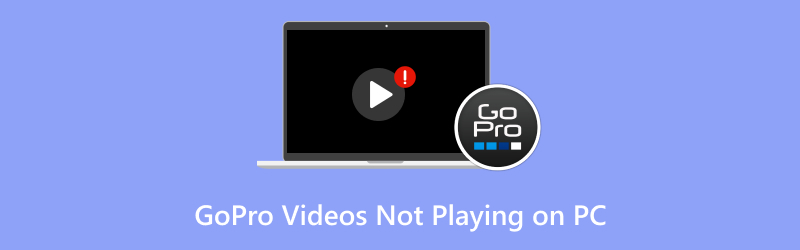
- GUIDE LIST
- Part 1. What Caused GoPro Videos Not Playing on PC?
- Part 2. 5 Ways to Fix GoPro Videos Not Playing on PC
- Part 3. FAQs
Part 1. What Caused GoPro Videos Not Playing on PC?
Before we dive into the fixes, it’s important to understand what might be causing the issue in the first place. There are several reasons why your GoPro videos might not play on your PC. Here are a few possibilities:
Corrupted Files
One of the most common reasons videos don't play is corrupted GoPro video files. This can happen if your GoPro turns off suddenly while recording, if the SD card gets damaged, or if there’s a problem with the way the file was transferred to your PC.
Unsupported File Format
GoPro records video in MP4 (H.264) or HEVC format, but sometimes your PC might not have the proper codecs to read these files. This is especially true if you’re using an older computer or one that doesn’t have the latest updates for video playback.
Outdated Video Player
If your video player is out of date or missing necessary codecs, it might not be able to play GoPro footage. VLC Media Player, for instance, is one of the best players for handling various file formats, but even it may need updates or additional codecs.
Damaged SD Card
Sometimes the issue is with the SD card you’re using with your GoPro. If the card is damaged, it can cause videos to fail to transfer properly or become corrupted during playback.
Part 2. 5 Ways to Fix GoPro Videos Not Playing on PC
1. Update or Switch Your Video Player
When GoPro videos don't play on your PC, the first thing you should do is check if you’re using the right video player. If you're using something like Windows Media Player, it might not be equipped to handle GoPro’s MP4 or HEVC formats.
Solution:
Switch to a more capable media player like VLC, which supports nearly every video format under the sun. Just download VLC for free, install it, and try playing your GoPro video again. If your video plays fine, you’ve solved the issue!

2. Convert Your GoPro Video to a Compatible Format
Sometimes, even with the best players, your GoPro video just might not play because of an unsupported file format or codec issue. If your video is in HEVC format (H.265), it could be the problem. Then, you can convert H.265 to H.264 or other video formats in a different codec.
Solution:
Use a video conversion tool (like HandBrake or ArkThinker Video Converter Ultimate) to convert your GoPro video into a more universally supported format, such as MP4 with the H.264 codec. Once converted, try playing the video again.
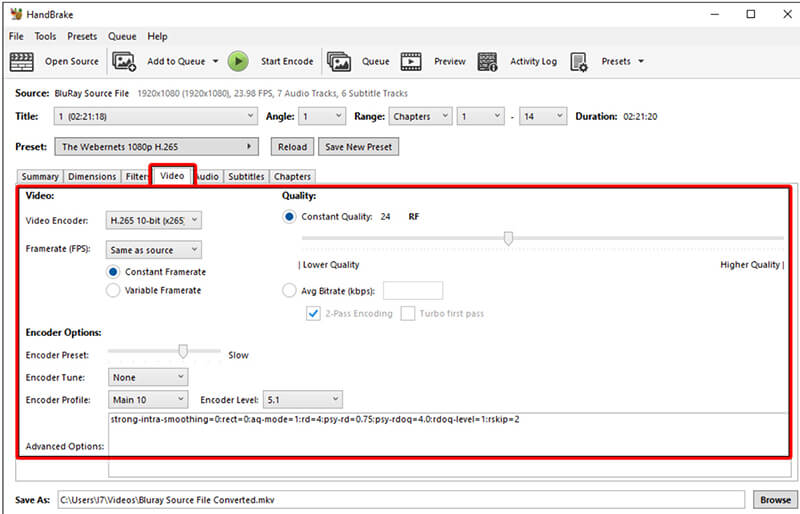
3. Check and Repair Corrupted Files with ArkThinker Video Repair
This is where things get interesting. Suppose your GoPro video is corrupted, whether because of an accidental shutdown during recording or a bad transfer, you’ll need a dedicated repair tool to fix it. This is where ArkThinker Video Repair comes in. ArkThinker Video Repair is an excellent tool designed to fix damaged or corrupted GoPro video files without compromising the quality. It works on a wide range of file formats, including MP4, MOV, AVI, and more. This repair tool is easy to use and can restore the video to its original state in just a few clicks.
First, download the ArkThinker Video Repair tool free and install it on your Windows or Mac computer.
After it's set up, open the program and upload the GoPro video causing the issue. Pro tip: Upload a sample video from the same camera or source, which helps the tool work more quicker and more effectively to fix your footage.

Next, click the Repair button and let the software do its thing. In just a few minutes, you’ll see the video start to restore!

Once the repair is done, take a quick look at your GoPro video to make sure everything’s fixed. If it looks good, save it wherever you want on your computer.

The process was super easy and fast. I was able to recover my footage with no hassle. However, keep in mind that ArkThinker Video Repair only works on one video file at a time, so if you have multiple videos to repair, you'll need to repair them one by one. It’s a bit of a drawback, but overall, I was happy with the results.
4. Check Your GoPro’s SD Card for Errors
A damaged or faulty SD card can also cause issues with GoPro videos not playing properly on your PC. Corruption can occur during the recording process or transfer, and your PC may not be able to read the files properly.
Solution:
Insert the SD card back into your GoPro and check if the camera can still access the files. If the GoPro won’t read the card or if it’s acting up, consider formatting it and retrying the transfer process. Alternatively, use an SD card reader to check the card for errors on your PC. Tools like chkdsk (built into Windows) can scan and fix problems with the SD card.
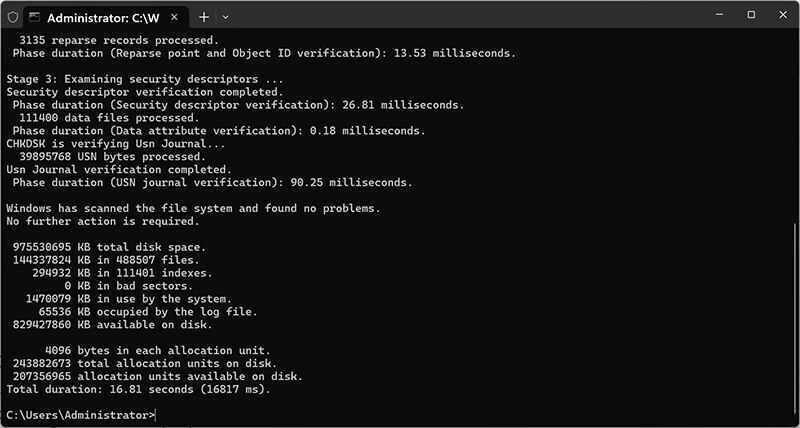
5. Update Your PC’s Codecs
If the issue persists, it could be because your PC is missing the right video codecs. Sometimes, even with VLC installed, your PC might need the proper codecs to decode video formats like HEVC (H.265), which is commonly used by GoPro cameras for high-definition videos.
Solution:
You can install codec packs like the K-Lite Codec Pack to ensure that your PC is equipped to handle all video formats, including those used by GoPro cameras. Once the codecs are installed, restart your PC and try playing the video again.
Part 3. FAQs
Why is my GoPro video not playing properly on my PC?
There could be several reasons, including file corruption, unsupported video formats, or missing video codecs. You can fix this by updating your video player, converting the video, or using a tool like ArkThinker Video Repair to repair corrupted files.
Can ArkThinker Video Repair fix all my GoPro video issues?
ArkThinker Video Repair is a great tool for fixing corrupted or damaged GoPro videos. However, it can only fix one video file at a time, so if you have multiple files to repair, you’ll need to repair them individually.
What if my GoPro video is still not playing after trying all these fixes?
If the video still doesn’t play, it could indicate a serious issue with your SD card or the video itself. In such cases, it’s worth considering professional data recovery services to retrieve the footage.
Conclusion
If you’re dealing with GoPro videos not playing on your PC, don’t panic. There are several ways you can troubleshoot and fix the issue, whether it’s a simple codec problem or a corrupted file. By following these methods, from updating your video player to using ArkThinker Video Repair, you’ll be back to watching your adventure footage in no time.
If you found this article helpful, make sure to share it with your fellow GoPro enthusiasts! Have any questions or tips of your own? Drop them in the comments below!
What do you think of this post? Click to rate this post.
Excellent
Rating: 4.8 / 5 (based on 395 votes)
Find More Solutions
Why Is YouTube Not Showing Thumbnails? 10 Easy Fixes Why and Ways to Fix YouTube Not Playing Videos on Firefox 4 Easy Solutions to Fix YouTube Autoplay Not Working How to Repair MP4 Files – Easy and Effective Ways to Fix Corrupted Videos How to Repair Corrupted or Damaged MOV Files (2025 Guide) How to Repair Corrupted AVI Video Files: Easy Fixes & SolutionsRelative Articles
- Edit Video
- How to Make a Short Video Longer with 3 Different Methods
- Loop a Video on iPhone, iPad, Android Phone, and Computer
- Free Video Editing Software – 7 Best Free Video Editor Apps
- 3 TikTok Watermark Remover Apps to Remove TikTok Watermark
- Video Filter – How to Add and Put a Filter on a Video 2024
- How to Slow Down a Video and Make Slow Motion Video 2024
- Split Your Large Video File with 3 Best Movie Trimmers 2024
- How to Add Watermark to Video on Different Devices 2024
- 5 Best MP4 Compressors to Reduce the Video File Size 2024
- Detailed Guide on How to Slow Down a Video on Snapchat 2024


