YouTube Autoplay Not Working? Here Are Fixes You Cannot Miss
When you use YouTube to catch up on the latest music videos, binge-watch your favorite creators, or listen to podcasts, you find that autoplay suddenly stops working; it can be a big deal, right? Frustrating, I know! Autoplay is one of those things that, when it works, you don’t think twice about. But when it’s not working, the entire YouTube experience just crumbles.
But don’t worry! You are coming to the right place. Here, we will explain why YouTube autoplay is not working and provide some solutions to help get everything back to normal.
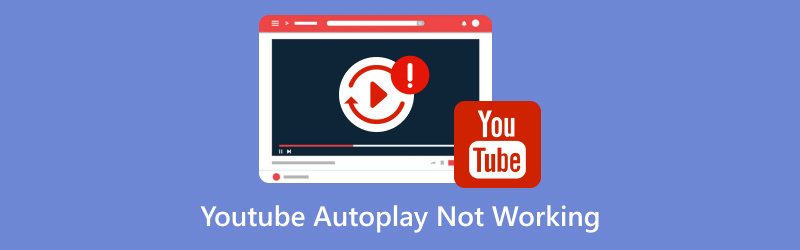
- GUIDE LIST
- Part 1. Why is My YouTube Autoplay Not Working?
- Part 2. 4 Ways to Fix YouTube Autoplay Not Working
- Part 3. Bonus: How to Fix a Downloaded YouTube Video That Can’t Play
- Part 4. FAQs
Part 1. Why is My YouTube Autoplay Not Working?
Before we jump into fixing things, let’s talk about why this might be happening in the first place. Autoplay not working on YouTube can be caused by a few different things:
Autoplay Feature Turned Off
This one’s the most obvious. Sometimes we accidentally turn off autoplay without realizing it. It could be because of a random click, or maybe you turned it off to prevent endless looping of videos when you were distracted.
Browser Cache Issues
Over time, your browser collects cached data and cookies to help load websites faster. However, sometimes this cached data can get corrupted or outdated, causing issues like autoplay.
Extensions or Add-ons Interfering
If you’re using an ad blocker or other browser extensions, they might be messing with YouTube’s autoplay function. These extensions can sometimes block scripts that are essential for autoplay to work.
Outdated Browser
This one’s not as common, but if you haven’t updated your browser in a while, it might be causing issues with YouTube features like autoplay.
Whatever the reason, fixing autoplay is usually pretty simple. Let’s go over some of the most effective ways to get it working again.
Part 2. 4 Ways to Fix YouTube Autoplay Not Working
1. Enable Autoplay on YouTube
Alright, this one is a total no-brainer. If you’ve accidentally disabled autoplay, turning it back on is easy. Here's what you need to do:
Play any video on YouTube.
Look for the Autoplay toggle on the right side of the screen, just above the following video suggestions.
If the toggle is off (gray), click on it to turn it on (blue).

Simple, right? After you’ve done this, check again to see if autoplay is back to working. If not, let’s try the following steps.
Your YouTube video playback will stop if you do not enable this option. If you want to watch a video for many times, you can loop a YouTube video.
2. Clear Browser Cache
As mentioned earlier, your browser can sometimes hold onto old, corrupted data that messes with how websites work. Clearing your browser cache can solve this issue quickly. Here's how to do it:
For Google Chrome:
Click on the three dots located in the upper right corner of your browser.
Open the Settings, choose the Privacy and Security section, and then click Delete browsing data.
In the pop-up window, select Cached images and files (you can also check Cookies and other site data if you want to go the extra mile). Do not forget to choose the time range you want.
Click Delete data.
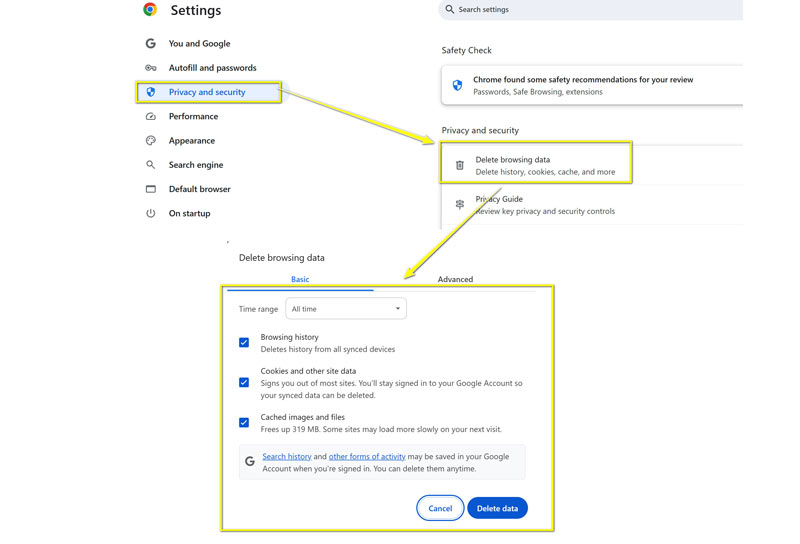
For Mozilla Firefox:
Click on the three horizontal lines located in the upper right corner.
Select Settings, then Privacy & Security.
Under Cookies and Site Data, click Clear Data.
Check Cached Web Content and click Clear.
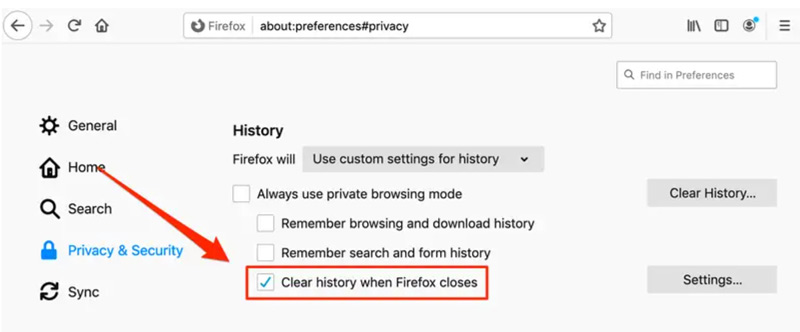
After clearing your cache, restart your browser and give YouTube another shot. Fingers crossed, autoplay should be working again!
3. Disable Adblock Extensions
If you have ad blockers installed on your browser, they might be causing autoplay to stop working. Some adblock extensions block essential scripts from loading, including the ones needed for autoplay. To test if this is the issue, follow these steps:
Please temporarily turn off your AdBlock extension (you can usually do this by clicking on the extension icon in your browser and turning it off).
Reload YouTube and see if autoplay works.
If it does, you know the ad blocker was the culprit. You can turn it off on YouTube or find a different ad blocker that doesn’t interfere with autoplay.
4. Check for Browser Updates
Sometimes, an outdated browser can cause autoplay issues. It might be time if you haven’t updated your browser in a while. Here’s how to update your browser:
For Google Chrome:
Click on the three dots in the top-right corner.
Go to Help > About Google Chrome.
Chrome will look for updates and install them if there are any. After it updates, just restart the browser and recheck YouTube.
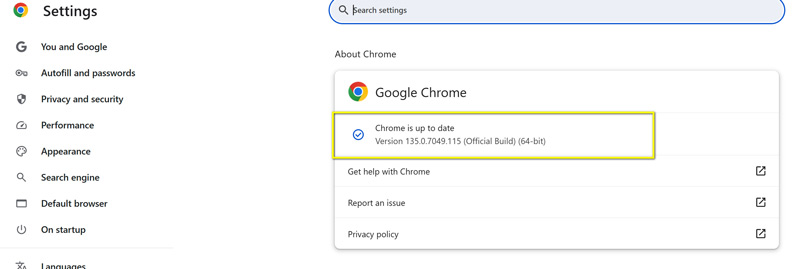
For Mozilla Firefox:
Click the three horizontal lines in the top-right corner in your browser.
Go to Help > About Firefox.
Firefox will automatically check for updates. Once it’s done, restart the browser.
After updating, check to see if autoplay works properly.

Part 3. Bonus: How to Fix a Downloaded YouTube Video That Can’t Play
So, what if the problem isn’t autoplay itself, but a downloaded YouTube video that won’t play? Maybe you’ve got this awesome video on your device, but when you try to play it, it just won’t work.
Well, there’s a tool I’ve used a ton to fix this: ArkThinker Video Repair. This tool is excellent for repairing corrupted video files from YouTube or any other source. Here's what I love about it:
• Simple to use: You can repair video files with just a few clicks.
• Wide format support: It handles many different video formats, so it covers you no matter what you’ve downloaded.
• Preview before fixing: You can check how much of the video is recoverable before committing to the repair, which is super handy.
How to use ArkThinker Video Repair to fix downloaded YouTube videos:
Free download and install ArkThinker Video Repair using the following download buttons.
Open the program and click Add Video to upload the downloaded, corrupted YouTube video. Moreover, you must upload a sample video downloaded from YouTube using the same YouTube video format and codec.

Select the Repair button, and the software will automatically try to fix the video file.

Once the repair is complete, click Preview to check the YouTube video.
If it looks good, click Save to save the fixed video to your computer.

One thing to remember is that ArkThinker Video Repair doesn’t repair multiple video files at once, so if you’ve got several files that need fixing, you’ll have to do them one by one. But other than that, it’s a great tool that saved me from losing a ton of downloaded videos!
Part 4. FAQs
Why isn’t autoplay working on YouTube anymore?
Autoplay might be turned off, your browser cache might need clearing, or an extension like an ad blocker could be interfering. Sometimes, an outdated browser can also cause issues.
How can I fix autoplay not working on YouTube on mobile?
On your phone, check the autoplay setting in the YouTube app by going to Settings > Autoplay and turning it on.
What if YouTube iframe autoplay isn’t working?
If you're embedding YouTube videos and the autoplay isn't working in an iframe, check that the autoplay parameter is correctly set in the iframe code, like this: ?autoplay=1.
Conclusion
Dealing with autoplay not working on YouTube can be super frustrating, but luckily, some simple fixes can get things back on track. Whether it’s enabling autoplay, clearing your browser cache, disabling extensions, or updating your browser, one of these solutions should help. And if you’re having trouble downloading videos, ArkThinker Video Repair is a great tool to get your files playing again.
Hope this guide helped you out! Feel free to reach out if you have any more questions or run into any other problems.
What do you think of this post? Click to rate this post.
Excellent
Rating: 4.8 / 5 (based on 377 votes)
Find More Solutions
Why and How to Fix YouTube Subtitles Aren’t Working Why Is YouTube Not Showing Thumbnails? 10 Easy Fixes Why and Ways to Fix YouTube Not Playing Videos on Firefox How to Repair MP4 Files – Easy and Effective Ways to Fix Corrupted Videos How to Repair Corrupted or Damaged MOV Files (2025 Guide) How to Repair Corrupted AVI Video Files: Easy Fixes & SolutionsRelative Articles
- Edit Video
- How to Make a Short Video Longer with 3 Different Methods
- Loop a Video on iPhone, iPad, Android Phone, and Computer
- Free Video Editing Software – 7 Best Free Video Editor Apps
- 3 TikTok Watermark Remover Apps to Remove TikTok Watermark
- Video Filter – How to Add and Put a Filter on a Video 2024
- How to Slow Down a Video and Make Slow Motion Video 2024
- Split Your Large Video File with 3 Best Movie Trimmers 2024
- How to Add Watermark to Video on Different Devices 2024
- 5 Best MP4 Compressors to Reduce the Video File Size 2024
- Detailed Guide on How to Slow Down a Video on Snapchat 2024


