Step-by-Step Guide to Convert OGG to MP3
If you have ever dealt with audio files, you may have noticed that they come in various formats. While MP3 is widely popular, OGG is another format used frequently, especially for high-quality audio. However, OGG is not always compatible with all devices and platforms, which can make it necessary to convert your OGG files to MP3 for ease of access and sharing.
In this article, we will explain how to convert OGG to MP3 using 5 tools. Whether you’re using professional software, free online converters, or open-source options, these step-by-step methods will make it a breeze.
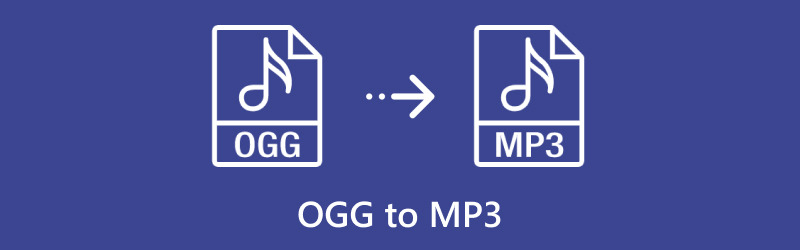
- GUIDE LIST
- Part 1. OGG vs. MP3: What’s the Difference?
- Part 2. Convert OGG to MP3 with ArkThinker Video Converter Ultimate
- Part 3. Convert OGG to MP3 with VLC Media Player
- Part 4. Convert OGG to MP3 with ArkThinker Free Online Audio Converter
- Part 5. Convert OGG to MP3 with Audacity
- Part 6. Convert OGG to MP3 with Convertio
- Part 7. FAQs
Part 1. OGG vs. MP3: What’s the Difference?
What is OGG?
OGG is an open-source audio format that offers high-quality sound and is often used for online streaming. Known for its efficiency, OGG compresses audio data while maintaining superior quality compared to some other formats, which is why it’s often a preferred choice for streaming platforms and music enthusiasts.
What is MP3?
MP3 is one of the most widely used audio file formats out there. It's super compatible with different devices and platforms, which makes it perfect for everyday use. MP3 files work by compressing audio and getting rid of sounds that we can't hear, resulting in smaller file sizes while still keeping a good level of quality.
Check the following details to know the differences between MP3 and OGG.
| OGG | MP3 | |
|---|---|---|
| Quality | High quality, especially for streaming | Good quality but less than OGG in some cases |
| File Size | Smaller than many lossless formats | Typically smaller than OGG |
| Compatibility | Limited (not always supported) | Widely compatible across devices |
| Compression | Advanced open-source compression | Standard lossy compression |
| Pros | Great quality, open-source | High compatibility, widely used |
| Cons | Not universally supported | Slightly lower quality in comparison |
Part 2. Convert OGG to MP3 with ArkThinker Video Converter Ultimate
ArkThinker Video Converter Ultimate is a powerful all-in-one media converter and editor designed to handle a vast array of tasks. Supporting over 1,000 audio, video, and image formats, it makes batch converting OGG files to MP3 quick and straightforward. Before outputting MP3 files, you can even customize such settings as bitrate and sample rate to get exactly the sound quality you’re after. If you want to improve your MP3 files even more, this tool has a bunch of editing options. You can trim, merge, de-noise, add fade effects, and a lot more.
The steps of converting OGG to MP3 in ArkThinker Video Converter Ultimate are very easy to follow.
Download and install ArkThinker Video Converter Ultimate by clicking the download buttons below.
Open the program, then click Add Files to upload your OGG audio files. You can select multiple OGG files or an entire folder if you’re looking to batch convert.
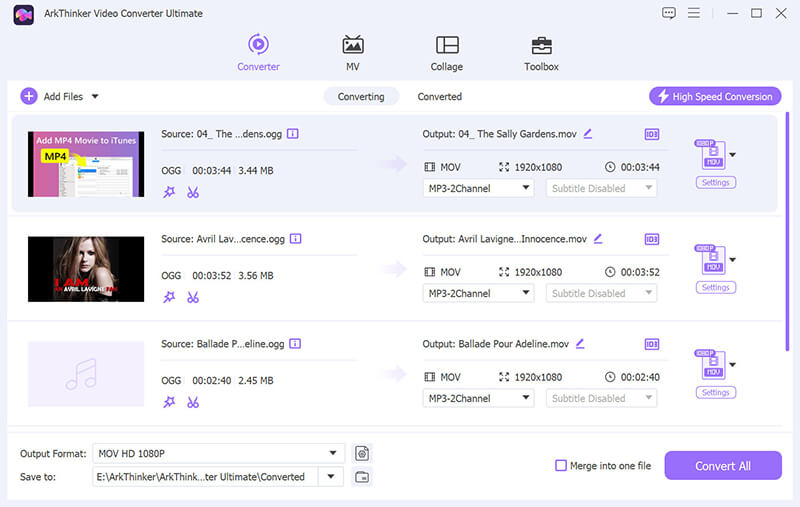
Go to the Output Format dropdown menu and select MP3 under the Audio section in the Profile tab.
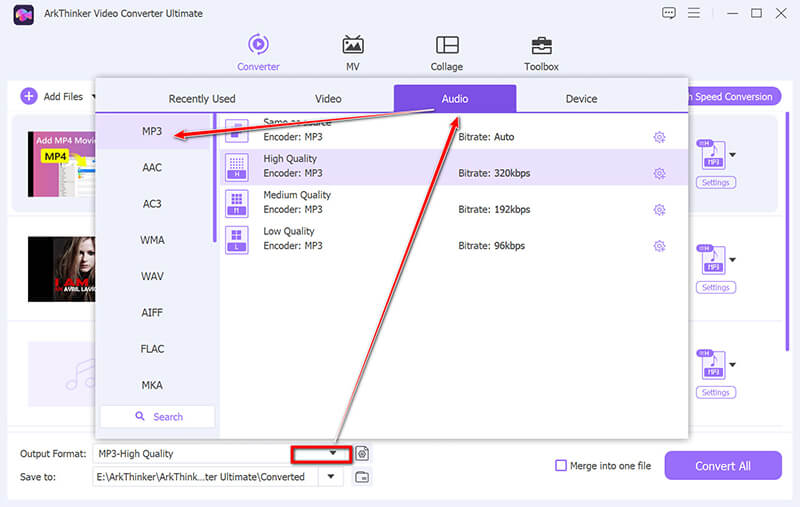
Then click on Custom Profile next to the MP3 option. You can change settings such as codec, channels, sample rate, and bitrate. When you're happy with your choices, just click OK to save them.
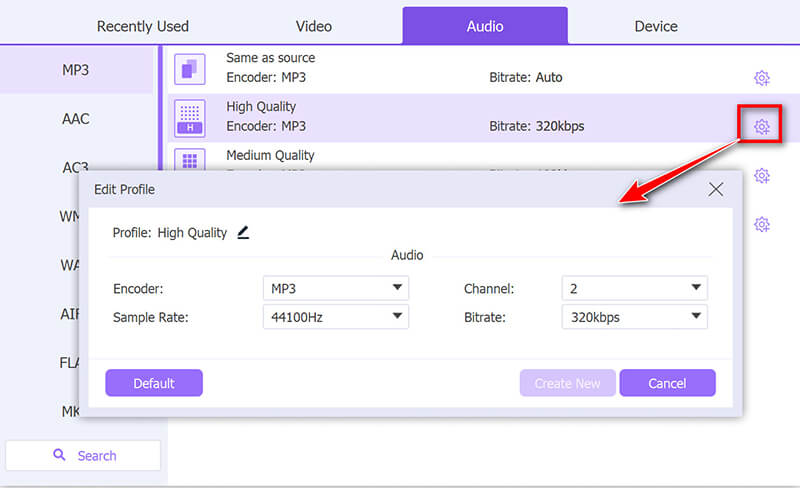
Before beginning the conversion, set the Output Folder at the bottom of the interface to choose where your converted MP3 files will be saved. When ready, click Convert All to start the OGG to MP3 conversion process.
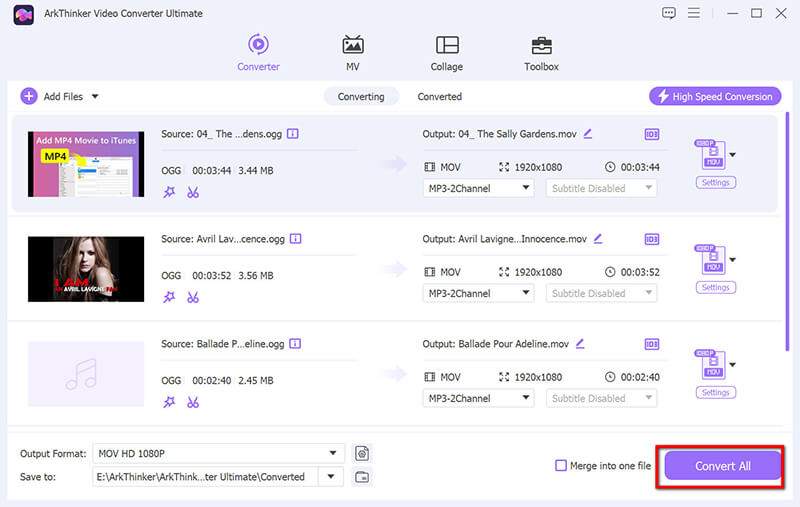
Keep in mind, this OGG to MP3 converter also includes advanced features like an MP3 tag editor and MP3 cutter, perfect for users who need to manage and customize multiple files with complete control over output settings
- High-quality audio conversion.
- Batch conversion capabilities.
- User-friendly interface.
- Requires installation.
- Not free, though offers a trial period.
Part 3. Convert OGG to MP3 with VLC Media Player
VLC Media Player is a free and open-source program that not only plays media but can also convert OGG files to MP3. With its handy conversion tool, users can quickly change OGG audio files into MP3 format without having to download any extra software. VLC supports various audio and video formats, making it a convenient tool for quick file conversions. While not as specialized as dedicated converters, it offers a reliable and accessible solution for most users.
What you might not know is that VLC also has a powerful conversion tool built-in, perfect for OGG to MP3 conversions.
First, go to the official website and download VLC Media Player. It works on Windows, macOS, and Linux. After you’ve installed it, just open up VLC Media Player.
In the menu bar, select Media and then choose Convert / Save from the dropdown menu (or use the shortcut Ctrl + R on Windows).
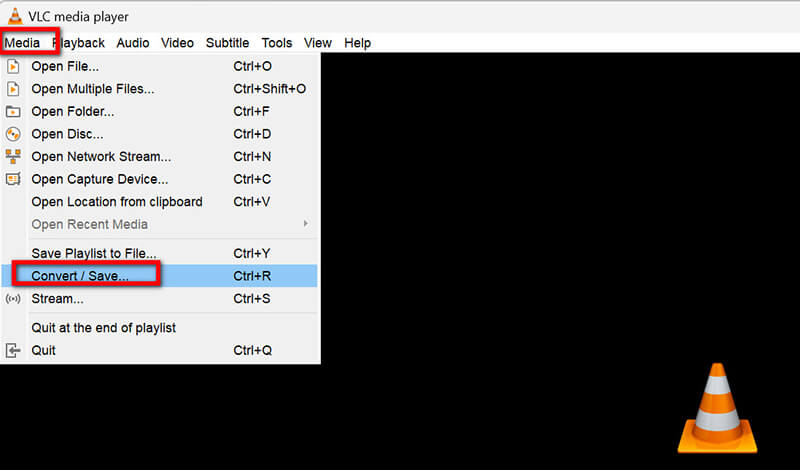
In the Open Media window, click Add to import your OGG file. If you have multiple OGG files to convert, select all of them.
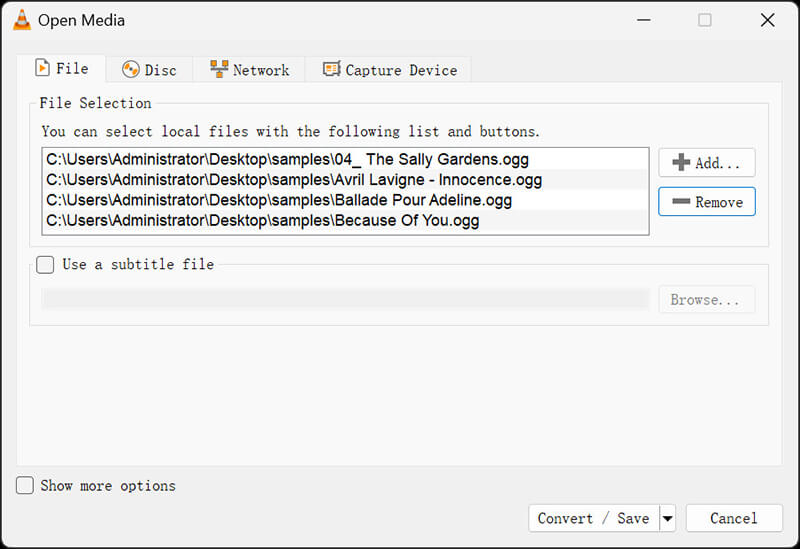
After selecting your files, click Convert / Save at the bottom.
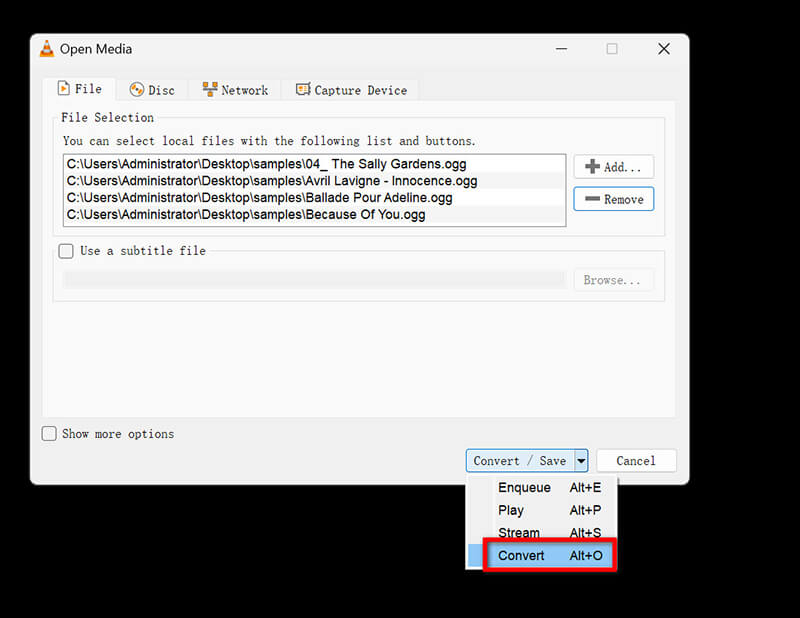
In the Convert window, click on the Profile dropdown menu and choose Audio - MP3 to set MP3 as your output format.
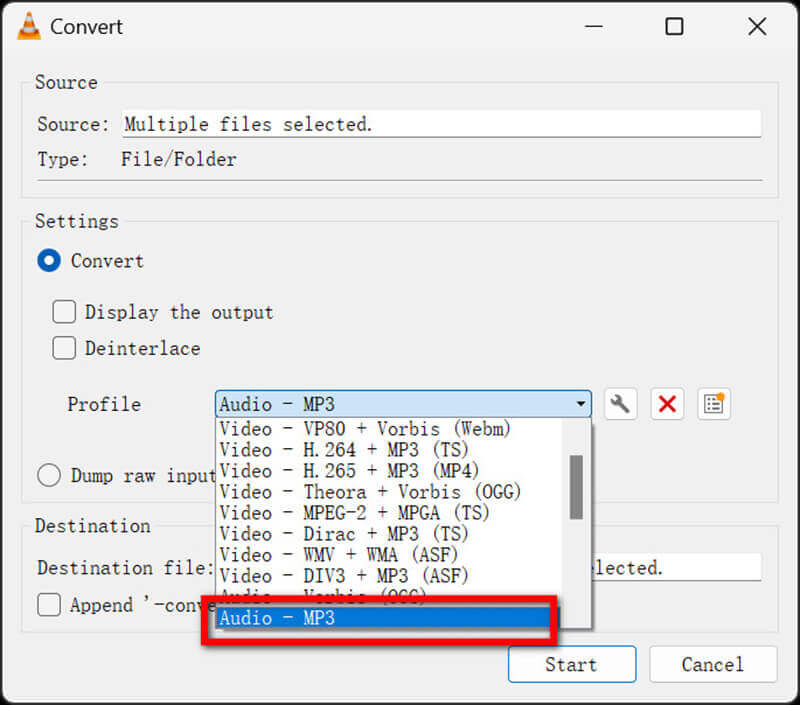
Under Destination, click Browse to choose a folder for saving your converted MP3 file and enter a file name. Click Start to begin the conversion.
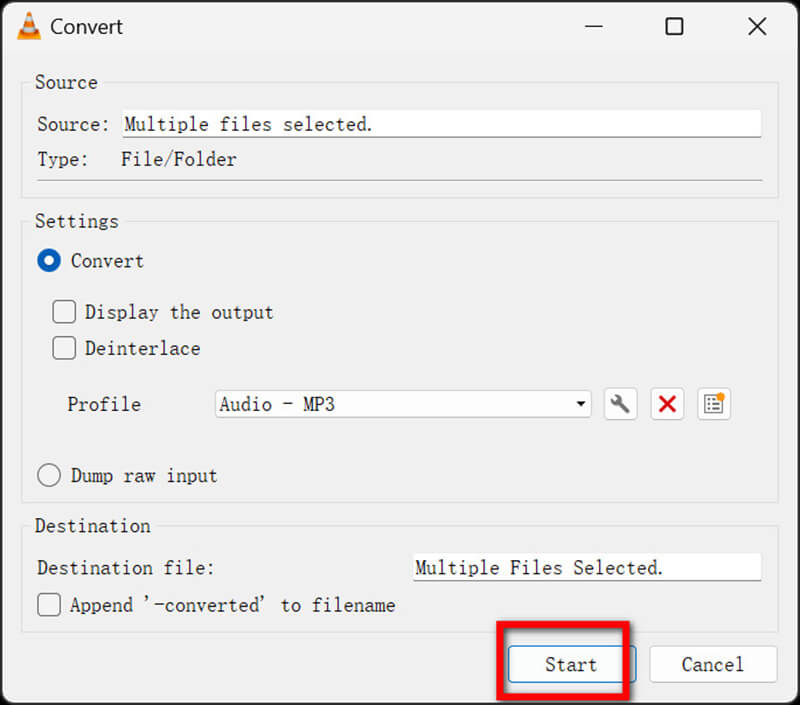
After the conversion finishes, navigate to the folder where the file is saved and open the MP3 to confirm it plays properly.
- Free and open-source.
- Supports multiple audio and video formats.
- Lightweight.
- Basic conversion features.
- Limited editing tools.
Part 4. Convert OGG to MP3 with ArkThinker Free Online Audio Converter
ArkThinker Free Online Audio Converter is a convenient tool that allows users to convert OGG files to MP3 format easily and efficiently. This web-based converter supports a wide range of audio formats, including OGG, MP3, WAV, and more, making it a great option for quick file conversions. It has an easy-to-use interface that lets users upload files, choose MP3 as the output format, and download the converted files without having to install any software.
Open a web browser and visit the ArkThinker Free Audio Converter Online. This tool requires no registration or software download.
To begin, click the "Add File to Start" button, which will prompt a pop-up allowing you to select the OGG file from your device.
Besides, it does not support batch OGG to MP3 conversion, and you need to handle it one by one if you have multiple files.
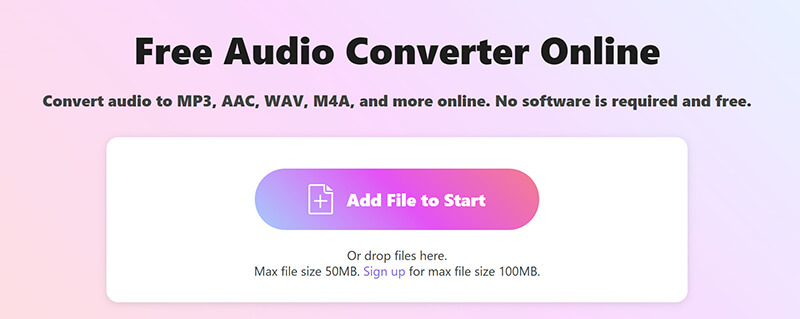
Once the OGG file is uploaded, the output format will be set to MP3 by default. To start the conversion, simply click the "Convert to MP3" button.
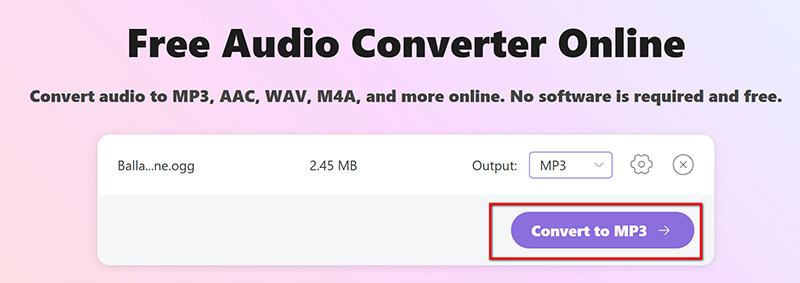
For customization options, click the Gear icon next to MP3 to adjust settings such as bitrate, sampling rate, and audio channels. For high audio quality, set the bitrate to 320 kbps, or for a smaller file size, adjust it to 128 kbps.
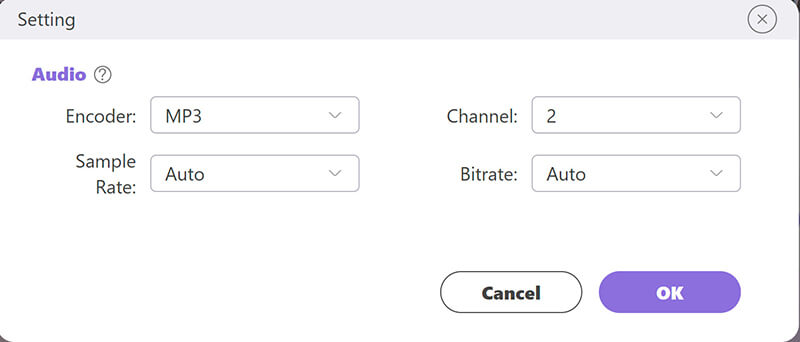
ArkThinker Free Audio Converter Online is an accessible tool for quick audio conversions. Note that the maximum file size limit is 50MB, which increases to 100MB for registered users at no additional cost.
- No software download required.
- Simple interface.
- Free to use.
- Requires internet connection.
- File size limitations for free use.
Part 5. Convert OGG to MP3 with Audacity
Audacity is a well-known audio editing program that is free and open-source, and it works great for converting OGG files to MP3 as well. While primarily known for its advanced editing features, Audacity allows users to import OGG files and export them in the MP3 format, making it a versatile tool for audio file conversion. The process is straightforward: simply open the OGG file, apply any edits if needed, and export it as an MP3 by selecting the appropriate format.
Download and install Audacity from the official website if you haven’t already.
To export files as MP3, Audacity requires the LAME MP3 encoder. In most recent Audacity versions, LAME is built-in, but if you encounter issues, download it from Audacity's site and install it.
Launch Audacity and go to File > Open. Navigate to your OGG file and open it.
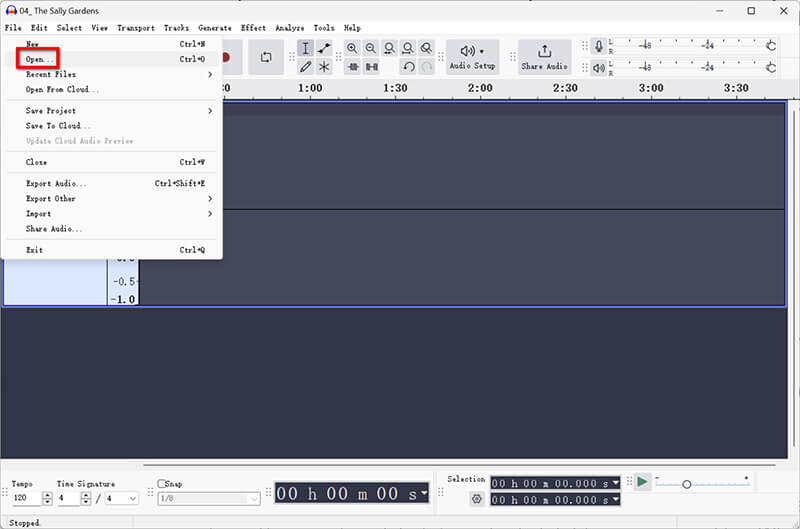
Go to File > Export Audio. Then select MP3 as the output format.
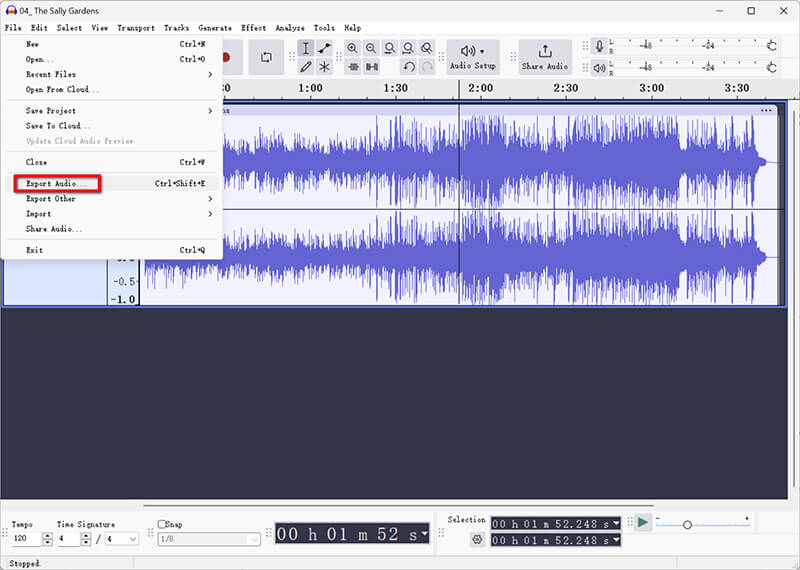
In the export window, choose a destination folder and name your new file.
Below the file name, you’ll see an option to set Bitrate Mode:
• To achieve a nice mix of quality and file size, going with Standard (170-210 kbps) is a solid option.
• If you're looking for even better quality, you might want to pick Extreme (220-260 kbps) or Insane (320 kbps), but keep in mind that these will result in bigger files.
Also, you can edit the MP3 metadata information with its MP3 tag editor.
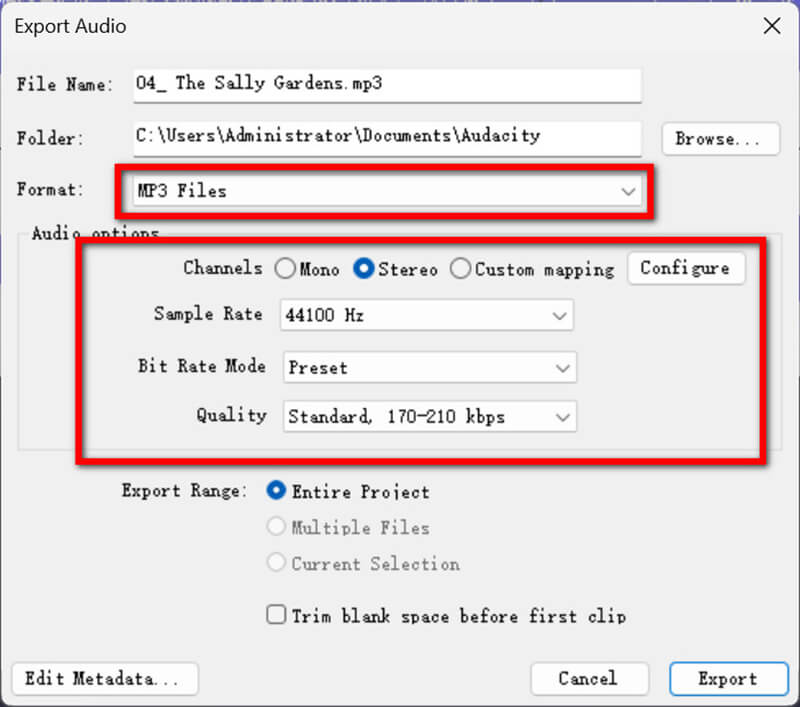
Click Export to start the conversion from OGG to MP3 should start.
Tips: If you notice any quality loss, adjusting the bitrate or sample rate in Audacity's preferences can sometimes help. Keep in mind that MP3 is a compressed format, so a small quality drop is normal when converting from OGG.
- Free and open-source.
- Various editing capabilities.
- Supports various audio formats.
- Requires separate download of LAME MP3 encoder.
- Learning curve for new users.
Part 6. Convert OGG to MP3 with Convertio
Convertio is a well-known online tool for converting files that can handle many types of audio, video, document, and image formats, including changing OGG files to MP3. It makes it super easy for users to transform OGG audio into MP3, so it works well with different devices and programs. The site has a straightforward and easy-to-use design, which makes the whole conversion process quick and hassle-free.
Open the Convertio website in your browser at https://convertio.co/ogg-mp3/. This online OGG to MP3 converter works seamlessly on any web browser.
Click Choose Files and upload your OGG file from your computer, Dropbox, or Google Drive.
Note: The maximum supported file size is 100 MB.
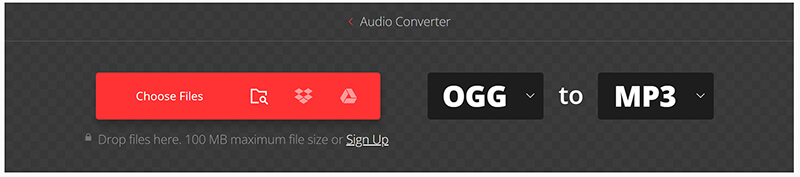
Select MP3 as the output format from the dropdown menu. The default setting is often MP3.
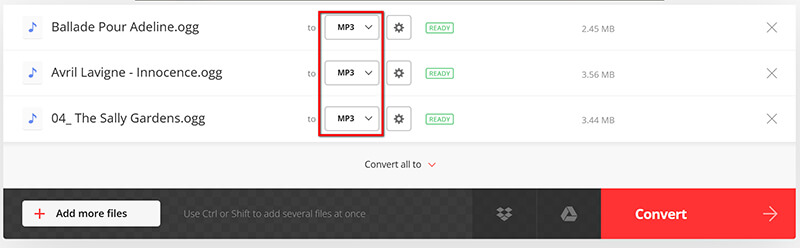
Click Convert to start the conversion. Once complete, download your converted MP3 file.
Note: Convertio allows only two simultaneous conversions in the free version.
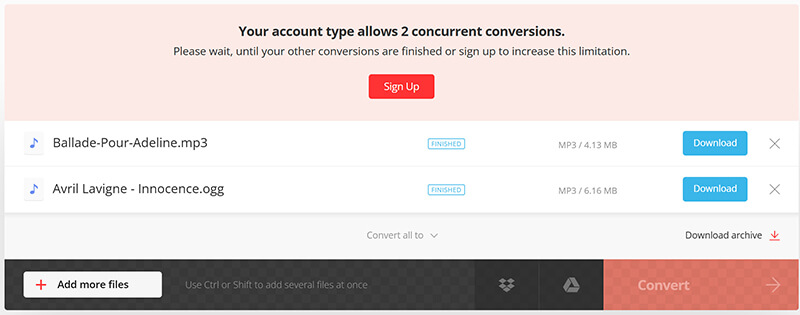
Convertio is a suitable choice for occasional online conversions, offering cloud storage options and an easy-to-use interface. However, file size limits and frequent ads may be considerations for privacy and usability.
- No installation required.
- Works on multiple devices.
- Free for basic conversions.
- Ads on the website.
- File size limitations for free users.
Part 7. FAQs
Does YouTbe support OGG?
No, YouTube doesn’t support OGG files directly. Converting OGG to MP3 or MP4 is recommended for uploading audio.
Can you play OGG files on an iPhone?
No, iPhones don’t natively support OGG files. Converting OGG to MP3 makes the audio playable on iOS devices.
What is the benefit of using OGG over MP3?
OGG offers slightly better quality and compression, especially for streaming. However, MP3 is more universally compatible.
Conclusion
Converting OGG files into MP3 format can be pretty straightforward. You can use various tools such as ArkThinker Video Converter Ultimate, VLC, Audacity, or even some free online converters. Whether you like using software on your computer or prefer the ease of online options, each choice has its own benefits.
So, the next time you need to transfer OGG to MP3, feel free to try out any of these methods and see which one works best for you.
What do you think of this post? Click to rate this post.
Excellent
Rating: 4.8 / 5 (based on 338 votes)
Find More Solutions
2024 Best 4 MOV to OGG Converters Online and Offline How to Convert WAV to MP3 in 5 Tools Without Limits 4 Ways to Convert AVI to MP3 to Extract Background Audio 4 Ways to Extract MP3 Audio from WebM Video Best 5 FLAC to MP3 Converters (320 kbps Supported) 4 Ways to Extract MP3 Audio from WebM VideoRelative Articles
- Convert Video
- What is DAV File and How to Play It
- Ultimate Review to XMedia Recode [Steps Incl.]
- Best 5 Ways to Help You Convert QuickTime Format to MP4
- How to Get Your MP4 Movie and Export It from VLC Player
- VideoSolo Video Converter Ultimate Review [2024]
- Top 2 PAL to NTSC Software & How to Convert Them
- A Reliable Review of the Top-Ranked HEVC Converters
- A Review of Freemake Video Converter to Help You Into It
- Can We Play MKV Files on Your iPhone and How to Realize It
- ArkThinker Free MKV to MP4 Converter Online [Fast and Safe]


