XMedia Recode Review: Convert Video & Audio for Free
There are many video-converting tools in the market. Besides video formats, some of them can even convert audio and burn Blu-ray/DVD. If you want to make attractive videos compatible with various social media platforms, you cannot leave a good video converter. Today, we pick out one of the popular tools, XMedia Recode. Is it good? Keep reading! This review will give you an overview of XMedia Recode and its best alternative.
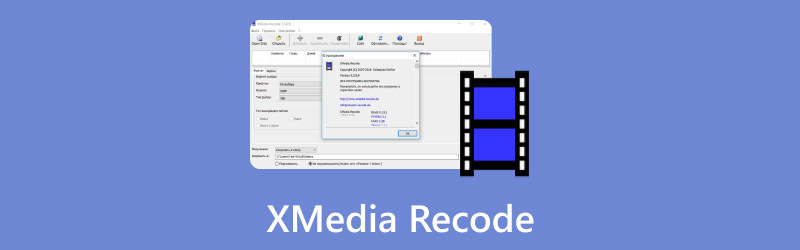
- GUIDE LIST
- Part 1. XMedia Recode - A Faithful Review
- Part 2. How to Use XMedia Recode
- Part 3. Alternative to XMedia Recode
- Part 4. FAQs of XMedia Recode
Part 1. XMedia Recode - A Faithful Review
XMedia Recode is an open-source program that can change your audio and video to other popular formats. It supports Blu-ray, DVD, AVI, MP4, 3GP, WMV, ASF, MKV, and more. Meanwhile, it has various features, including editing, cutting, remixing, extracting, and so on. With the help of XMedia Recode, you can create a video or audio with amazing effects. What’s more, its user interface is easy to navigate, even if you are a beginner.
Key Features
◆ Convert formats between different audio and videos.
◆ Cut and combine videos in XMedia Recode easily.
◆ Extract audio tracks from video files, DVD, and Blu-ray.
◆ Support the hardware-accelerated video conversion.
Interface and Function
Objectively speaking, XMedia Recode has an intuitive and simple design. With just a few steps, novices can quickly use it to modify video and audio formats and even burn Blu-ray discs. For professionals, XMedia Recode also offers a variety of best settings, such as changing resolution, bitrate, frame rate, etc. However, some users think its interfaces to be unattractive and even a bit outdated, and the variety of options makes it even more difficult to use. All in all, it's a free and powerful program that's worth trying.
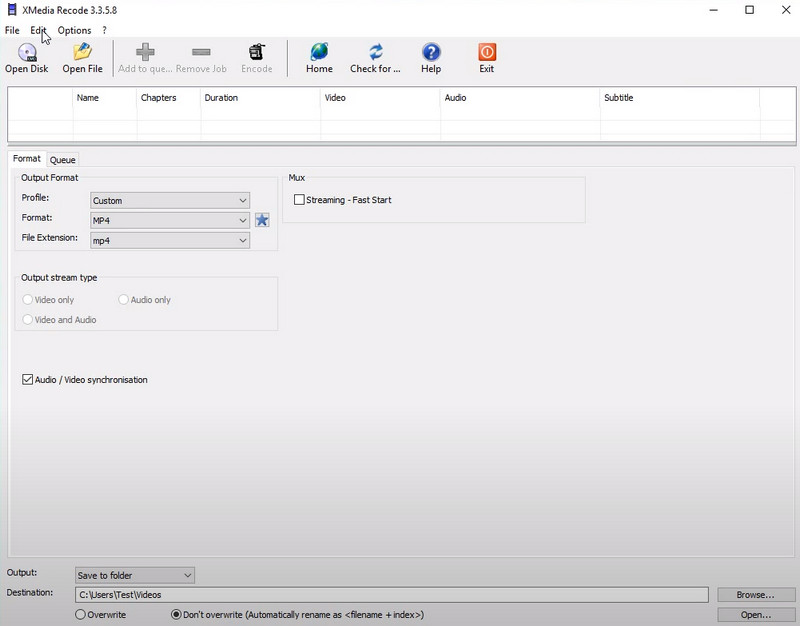
XMedia Recode Pricing
XMedia Recode is a free video converter, so you don’t have to pay for use. This program can change a wide range of video formats on a Windows computer. Although XMedia Recode is free, it is supported by ads. These ads are displayed in the program window and on the program's website. They can be intrusive, but they do not interfere with the program's functionality. So, be careful when downloading and using!
Is XMedia Recode Safe
XMedia Recode is generally considered to be safe to use. It has been downloaded many times and has a positive reputation among users. However, there have been a few reports some ads on the website interface have malware. To reduce the risk of malware, it is important to download XMedia Recode while not clicking the ads. Besides, you should avoid downloading XMedia Recode from third-party websites, as these websites may bundle the installer with malware.
HandBrake vs XMedia Recode
| Video Converter | Platforms | Pros | Cons | Support Formats |
|---|---|---|---|---|
| HandBrake | Windows, macOS, Linux | 1. It works across the platforms. 2. Offer a highly user-friendly interface. | 1. Cannot merge multiple video parts in one video. 2. The conversion is a bit slow. | MP4, M4V, MKV, MOV, MPEG, AVI, WMV, etc. |
| XMedia Recode | Windows only | 1. Support almost popular formats. 2. Its live preview is quite beneficial. | 1. Only convert unprotected DVDs. 2. The customizing settings is complex. | 3GP, 3GPP, 3GPP2, AAC, AC3, AMR, ASF, AVI, TS, TRP, MP2, MP3, MP4, MP4V, MOV, etc. |
Part 2. How to Use XMedia Recode
You know XMedia Recode can convert video formats in the above part. Now, you will learn how to change the format from one to another format. This part is a simple guide you can follow!
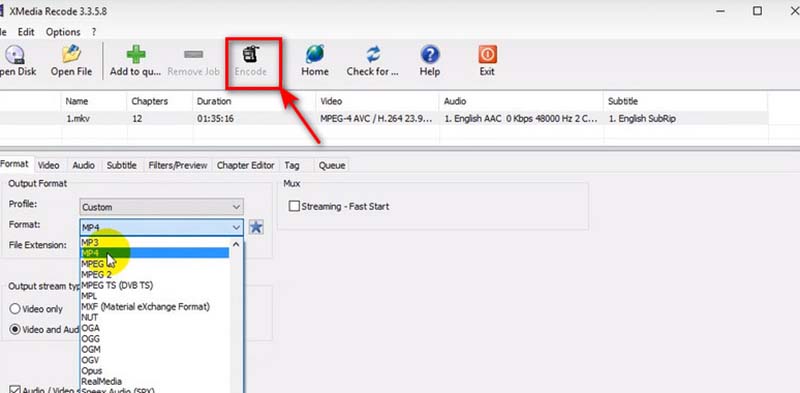
Download XMedia Recode from the official website. Run and open the video converter on your desktop.
You can click Open File to upload a video you want to change. For example, you can choose an MKV video.
Navigate to the Format tab. Here you can set the output format for your video. Just click the pull-down list and choose one format, such as MP4. Meanwhile, you can set the audio, subtitle, filter, and more parameters related to this video.
After setting, you can click the Encode button on the top menu. Finally, you can convert MKV to MP4 successfully.
Wait for a few seconds until the converting process is finished. The time of this process is depending on the size of your video file. Be patient!
Part 3. Alternative to XMedia Recode
If you want to use professional software to change file formats, ArkThinker Video Converter Ultimate is your perfect option. As one of the best alternatives to XMedia Recode, it supports 1000+ formats conversion between video and audio. While converting the format, it allows you further to edit, cut, compress, and change the file as you like. All of these features can help you make an amazing video or audio! Additionally, it offers a powerful Toolbox with 15+ tools, such as Video Watermark Remover, 3D Maker, Color Correction, etc. Therefore, try this all-in-one software if you are not satisfied with just converting file formats!
- It is available for macOS and Windows 11/10/8/7 computer.
- Convert various video and audio files without quality loss.
- Customize and adjust the file features as you like.
- Batch converts and edits audio and video files quickly.
Part 4. FAQs of XMedia Recode
What is XMedia Recode PSP?
It is one of the best video converters that can change videos to a format compatible with the PlayStation Portable (PSP) handheld gaming device.
How do I cut a video in XMedia Recode?
Import the video file to XMedia Recode first. Then, navigate to the Filters/Preview tab and click the Cut button. Next, you can drag the blue and red markers on the Timeline to modify the exact frames. Finally, click Apply.
Does XMedia Recode support HEVC codec?
Yes. XMedia Recode supports the HEVC (High Efficiency Video Coding) codec. Besides, it also supports H.265 and other codecs.
Is XMedia Recode free?
Certainly. XMedia Recode is 100% free. Therefore, you can use it to convert various video formats at your will.
Is XMedia Recode Portable good?
It is hard to say. Some will praise the fact that it's free and supports a lot of formats, but others think the software interfaces are too old.
Conclusion
In this review, you learn what XMedia Recode is and how to use it to change video formats. Read its features and details carefully. Then, have a try! Meanwhile, if you are looking for software with a user-friendly interface, you can download ArkThinker Video Converter Ultimate below! Any questions? Please share your comments!
What do you think of this post? Click to rate this post.
Excellent
Rating: 4.9 / 5 (based on 438 votes)
Find More Solutions
10 GIF Converters to Convert Between Images/Videos and GIFs Ultimate Review of FlashBack Express & Best Alternative XRecorder Review, Pros, Cons, and Best XRecorder Alternative Effortless MOV to MP4 Conversion: Step-by-Step Process Remarkable Ways to Convert 1080p to 4K without Quality Loss 5 Best Video Resolution Converters for Different PlatformsRelative Articles
- Convert Video
- A Reliable Review of the Top-Ranked HEVC Converters
- A Review of Freemake Video Converter to Help You Into It
- Can We Play MKV Files on Your iPhone and How to Realize It
- ArkThinker Free MKV to MP4 Converter Online [Fast and Safe]
- MOV to GIF: Reliable Approach to Convert MOV to GIF Format
- How to Convert WebM to GIF with 4 Desktop and Mobile tools
- Best Ways to Convert MP4 Videos to GIF or Vise Versa
- How to Convert Video to GIF: Easy and Quick Approach Meta
- Convert MP4 to MP3 Free Online – Easy Tool from ArkThinker
- ArkThinker Free MOV to MP4 Converter Online [Easy to Use]



