Apowersoft Online Watermark Remover and Its Offline Tool Review
Photos and videos have become a vital part of our daily lives. Yet, the presence of watermarks can ruin the beauty of our cherished media files. Apowersoft Watermark Remover stands out as a promising solution to this common problem. If you’re torn about whether to use this tool or not, then scroll through this post first. Here, we will have an in-depth Apowersoft Watermark Remover review. Also, if you’re looking for a top-notch alternative, we’ve also got you covered! Check out this post to acquire more details.
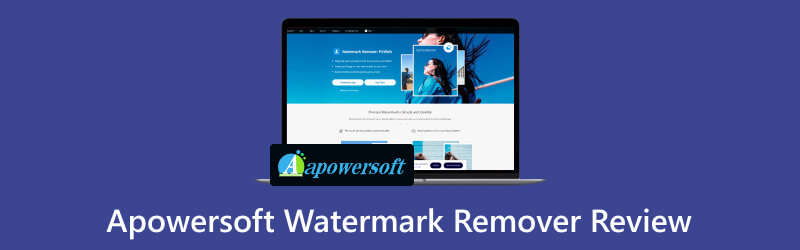
- GUIDE LIST
- Part 1. Apowersoft Watermark Remover Review
- Part 2. Best Alternatives to Apowersoft Watermark Remover
- Part 3. FAQs About Apowersoft Watermark Remover Review
- At ArkThinker, our dedicated writers provide unbiased, comprehensive evaluations to help you make informed decisions.
- We thoroughly research and test tools, assessing functions, ease of use, interface, learning curve, features, pricing, performance, and compatibility.
- Our experienced writers use their expertise to ensure fair assessments. We tailor our reviews to address diverse user needs and use cases, striving to be your trusted source for recording, editing, creative software, and utility app reviews.
Part 1. Apowersoft Watermark Remover Review
Apowersoft Watermark Remover is one of the most popular tools you can find. As its name implies, it is a watermark remover by Apowersoft. But first, you have to note that it has an online and desktop version. Yet, the cover of this review will be mainly about the functions and capabilities of its software version. So this tool helps you remove text, logo, watermark, etc., from your photos and videos. It can detect these special marks, so you can easily remove them. But if it’s too complex, it may take a longer time to erase them. It also lets you include watermarks in your videos and images if you wish to.
Key Features:
◆ It allows users to remove or add watermarks from both images and video files.
◆ The tool enables you to customize watermarks using the provided tools and presets.
◆ It supports both various video and image formats.
◆ It lets you upload videos at any length.
Pricing:
Monthly - $19.00
Annual - $29.00
Lifetime - $39.00
- Apowersoft Watermark Remover Online can eliminate watermarks from a video easily.
- It offers an easy-to-understand user interface.
- The tool supports a wide range of picture and video formats.
- It compresses video size to save more space.
- While it may offer a free version, more advanced features may be limited to paid subscriptions.
- There are limited features for adding and removing watermarks.
- Large file-size videos consume a lot of time when uploading.
Safe to Use
◆ Overall, both online and offline versions of the tool are safe to use.
How to Use Apowersoft Watermark Remover
For the software version, download Apowersoft Watermark Remover on your PC. Visit its official website to choose whether to use the online or offline version of the tool.
Once you’ve accessed it, click the Remove Watermark from Image button. Note that you can choose from images or videos depending on your needs.
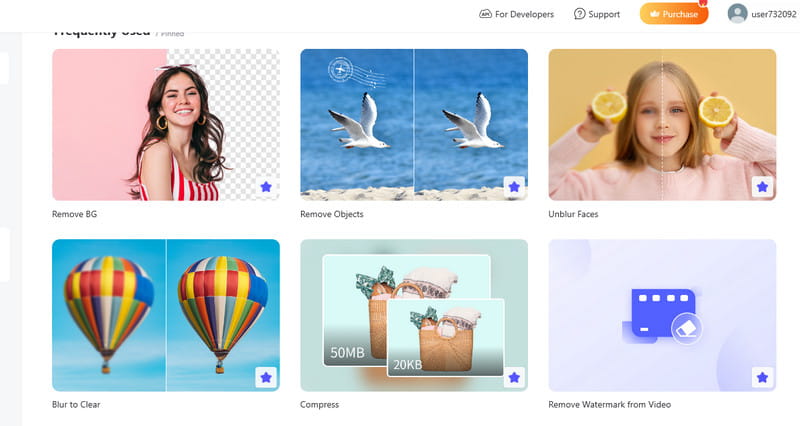
Now, click the Selection Tool option. When a box prompts, use it to cover marks on your file. You can adjust its position to perfectly fit it to the watermarks.
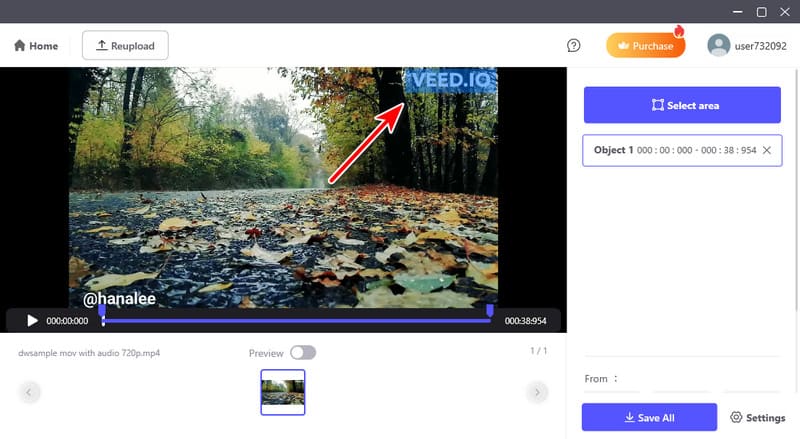
Last but not least, hit the Preview option so the tool will remove the watermarks. Afterward, you can click Save All to check out the output.
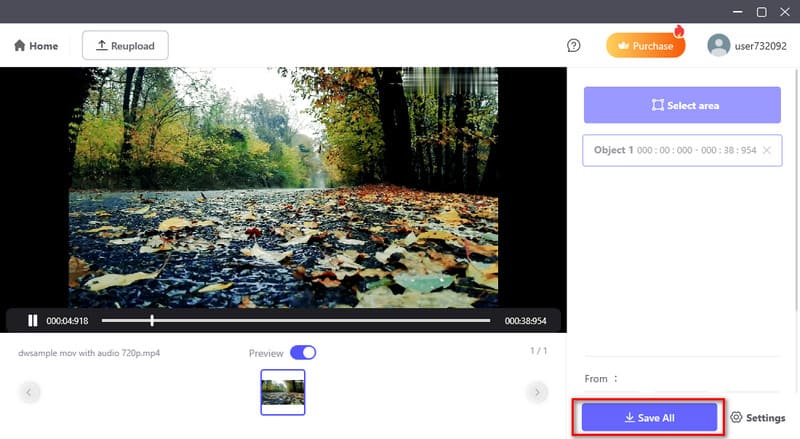
Finally, that's everything you need to know about Apowersoft Watermark Remover. Now, you might find yourself looking for an alternative due to the cost of the tool. And so move on to the next part to get to know the best alternative you can use.
Part 2. Best Alternatives to Apowersoft Watermark Remover
1. ArkThinker Free Watermark Remover Online
It's a good thing to have another option when trying to remove watermarks. This is especially true if you’re worried about the cost or sudden malfunctioning of the tool. In fact, others simply want to try new experiences using other tools. With that, we highly recommend the ArkThinker Free Watermark Remover Online. It is a powerful tool that lets you get rid of those unwanted watermarks from your photos. Apart from watermarks, it can remove objects, stamps, logos, emojis, and more included in your images. Thanks to its AI design technology, you can eliminate any marks you want. At the same time, it maintains the image quality during the process. Hence, more users are choosing it over other tools.
- It supports almost all popular picture formats.
- Delete watermarks without any noticeable image quality changes.
- Offers an extremely straightforward way to remove watermarks.
- It is 100% free.
- Accessible on any web browser and works on any device.
- It requires an internet connection.
How to Use ArkThinker Free Watermark Remover Online:
Go to the official website of ArkThinker Free Watermark Remover Online. Then, choose Add File to Start and click Upload Image to import your file with watermarks.
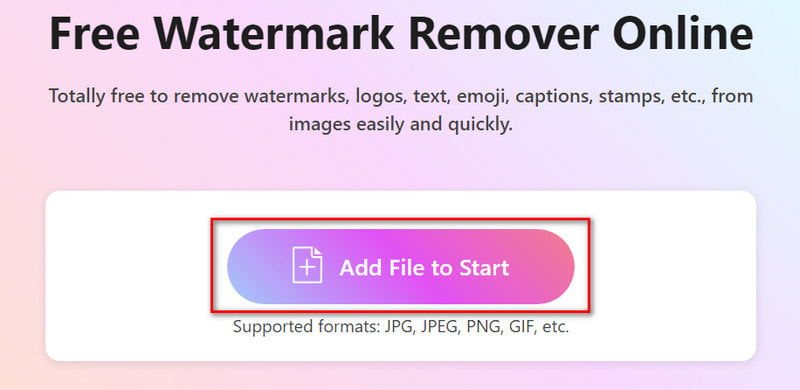
After which, choose and use the Selection Tool provided in the platform. Ensure to cover the watermarks from your photo. Now click Remove.
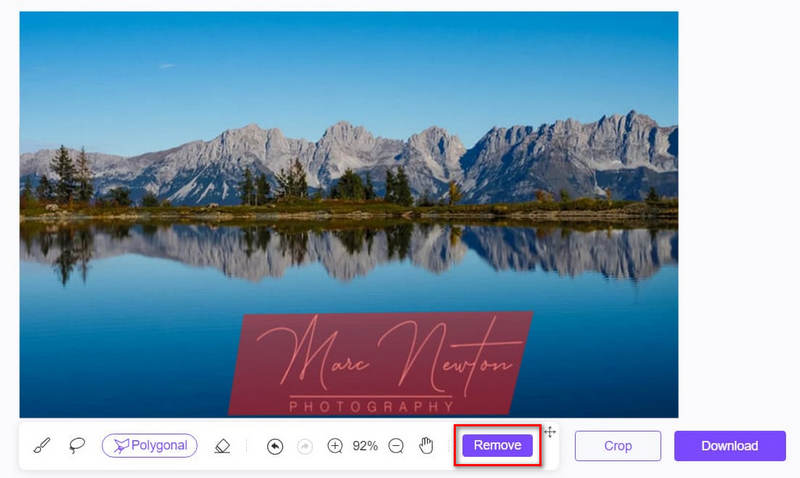
Once the process is completed, you may Download the image already. Or you can also Crop it before saving it.
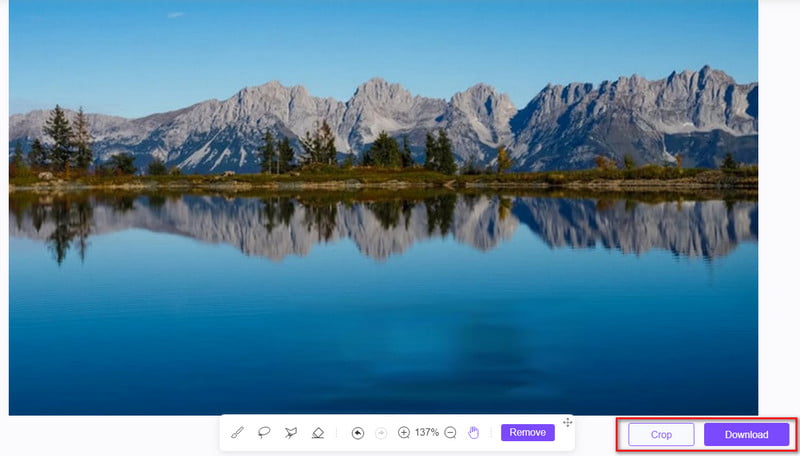
2. ArkThinker Video Converter Ultimate
If you’re planning to remove watermarks from a video or GIF, there’s another tool to try. It is the ArkThinker Video Converter Ultimate. Though it is a popular converter program, it comes with an option to remove watermarks. It provides various tools, including the Video Watermark Remover. Apart from that, it supports various formats like MP4, MOV, MKV, and many more. What’s more, you can use it to edit, crop, add filters to your videos, and so on. Further, you can use it as a video enhancer, merger, compressor, and more. Here’s what you need to know:
- It supports 1000+ formats, such as the popular ones like MP4, MOV, AVI, etc..
- It also supports videos for up to 4K UHD/1080p quality.
- It also maintains the original quality of your video.
- It is infused with an AI video editor.
- The trial version offers access to some features only.
How to Use ArkThinker Video Converter Ultimate:
Download ArkThinker Video Converter Ultimate on your Windows/Mac computer. Install and launch it afterward.
On the tool’s main interface, go to the Toolbox tab. Now, search and choose Video Watermark Remover. Then, click the plus option and add the video you wish to remove the watermark.
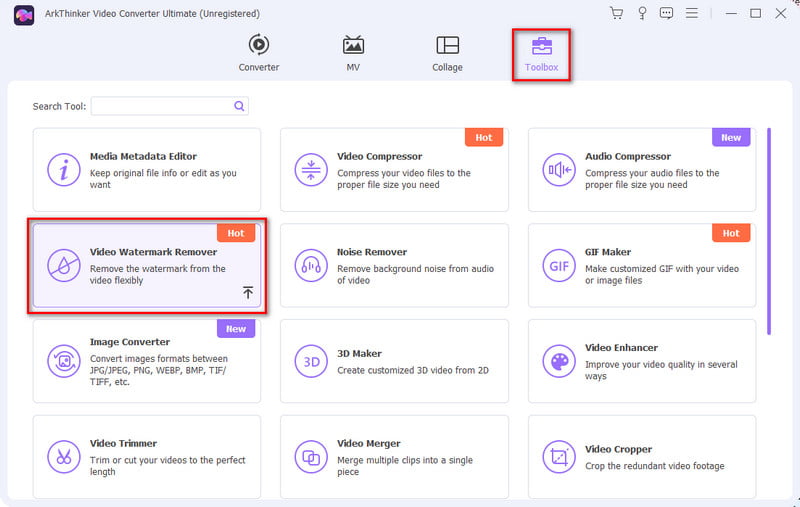
After that, choose Add watermark removing area. Next up, place the blur effect on the watermark on your video.
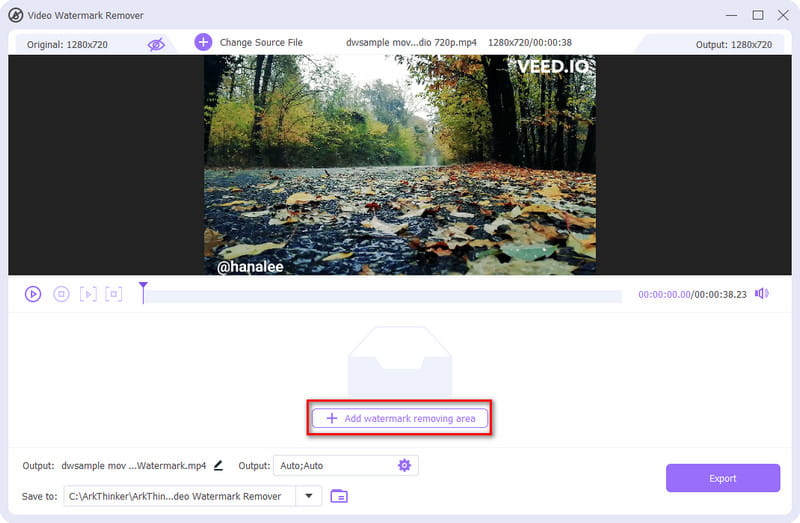
Now, personalize the settings according to your needs. When you’re done, save your video without a watermark. Do it by hitting the Export button. And that’s it!
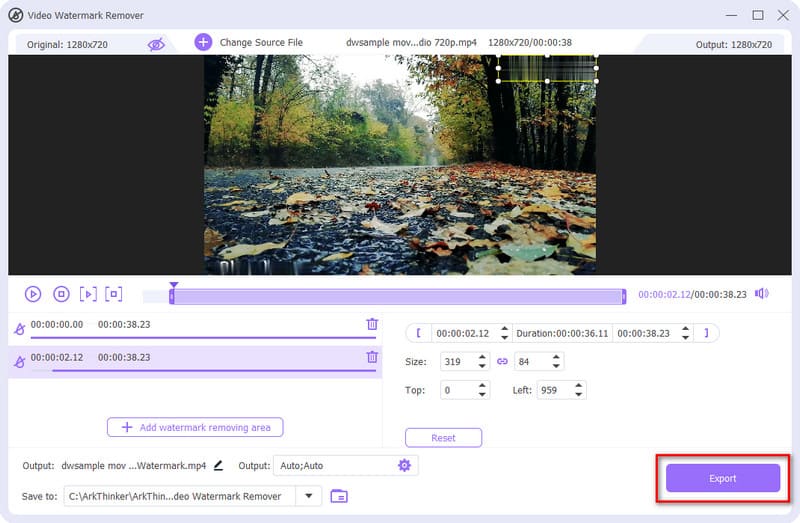
Part 3. FAQs About Apowersoft Watermark Remover Review
Is Apowersoft Watermark Remover free?
No, Apowersoft Watermark Remover is not entirely free. It usually comes with a free trial, but a license is required for full functionality.
Is there an Apowersoft Watermark Remover license key?
Definitely. yes. In order to access the full features of Apowersoft Watermark Remover, you need a valid license key. Hence, you need to subscribe to the tool.
Can I remove video watermarks using Apowersoft Online Watermark Remover?
Of course, yes. Apowersoft Online Watermark Remover can be used to remove watermarks from videos. It provides an online alternative to the desktop version. But note that you can only upload up to 50MB.
Conclusion
All in all, that’s the complete review of Apowersoft Watermark Remover. This article gives you more ideas about the tool to help you make informed decisions. Yet, if you’re in search of a reliable alternative, some tools can offer you that. First, you have the ArkThinker Free Watermark Remover Online. One of the best online tools to eliminate watermarks from any images. Another one is the ArkThinker Video Converter Ultimate. It can remove GIF and video watermarks with ease. Both provide an easy way to get rid of annoying watermarks.
What do you think of this post? Click to rate this post.
Excellent
Rating: 4.9 / 5 (based on 473 votes)
Find More Solutions
Remove Watermark from GIF: Effortless Methods to Edit GIF Save TikTok Photos Without Watermark in 2 Hassle-Free Ways Remove Adobe Stock Watermark from Image [Full Guide] Quick Steps on How to Add Text to a GIF Using Caption Maker Tools 10 GIF Converters to Convert Between Images/Videos and GIFs How to Edit and Crop Animated GIFs with 4 Effective WaysRelative Articles
- Edit Image
- How to Edit and Crop Animated GIFs with 4 Effective Ways
- 10 GIF Converters to Convert Between Images/Videos and GIFs
- Best GIF Editor Tools Suitable to Any Computers and Devices
- How to Make GIF from Images on Desktop and Mobile Phone
- Quick Steps on How to Add Text to a GIF Using Caption Maker Tools
- Add Music to GIF: Incorporate Music to Your GIF After Converting
- GIF Resizer: Ultimate Tools to Resize Your Animated GIF
- [6 Tools] How to Set a GIF Loop Change and Play It Forever
- GIF Cutter: How to Cut GIF with Easy and Fast Methods
- How to Remove Alamy Watermark from Images (100% Working)



