Increase Image Resolution Using 3 Efficient Ways Online/Offline
Have you ever attempted to expand a photo that was taken at a low resolution? If so, you are aware of how frequently distorted and fuzzy the resulting image is. The reason for this is that low-resolution pictures have fewer pixels, which prevents them from accurately capturing all the little details found in the original picture. Photos are becoming a vital component in advertising and marketing. Written content is less likely to be trusted by people than visual content.
For this reason, you must optimize your photographs so that they can be viewed on the web. With that being said, here comes the image AI upscaler to solve the problem. It can increase your images with just one click! So, without further ado, let’s check these 3 options you can use to increase the resolution of images online and for desktop.
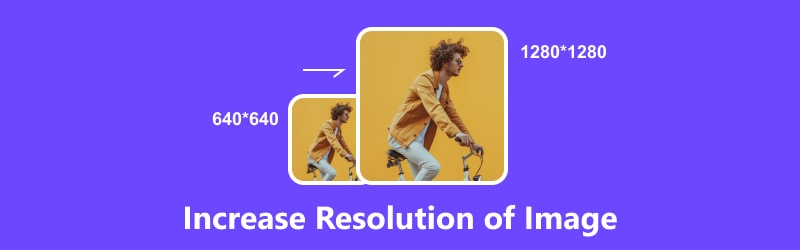
- GUIDE LIST
- Part 1. Increase Resolution of Image Online [Free]
- Part 2. Increase the Resolution of Images on Desktop
- Part 3. FAQs About How to Increase Image Resolution
Part 1. Increase Resolution of Image Online [Free]
First on the list is the ArkThinker Online Image Upscaler. If you’re looking for a way to improve the quality of your images, upscaling them using ArkThinker Online Image Upscaler is the best way to do it. Elevating the resolution will help make your pictures look more thorough and sharper. Using the current innovations in AI technology, it can increase the size of a photo by 2×, 4×, 6×, and 8× without risking the original quality. Additionally, its image-restoring function may improve the shabby, low-resolution, blurry picture to a 1080p HD image, even up to 3000x pixels. Regardless of whether you’re a professional or a novice in photo editing, this tool is for you. Here’s the step-by-step guide on how to increase image resolution online for free using this tool:
Go to the website of ArkThinker Online Image Upscaler. Click the Upscale Photo in the main interface and upload the photo you wish to upscale, or simply drop your image.
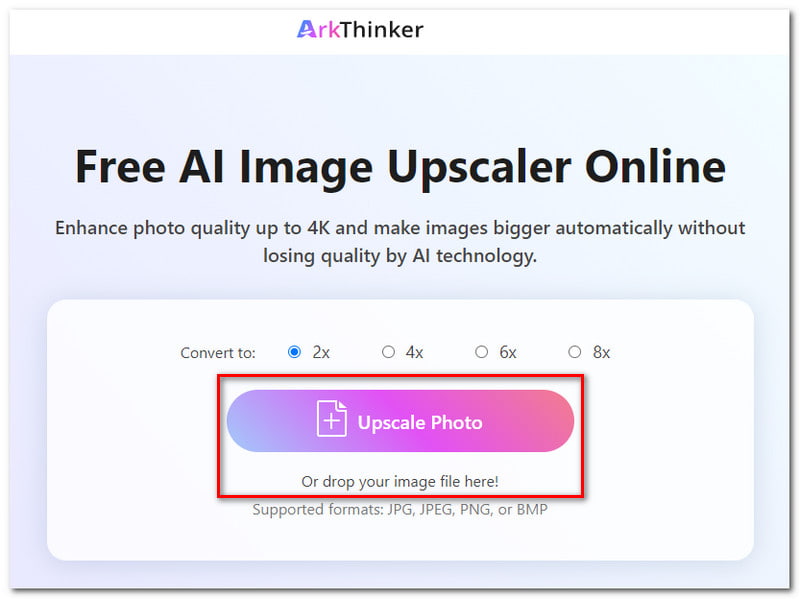
Choose the scale you wish to convert your image from 2× up to 8×. This tool can enhance photo quality up to 4K and make images bigger automatically without losing quality.
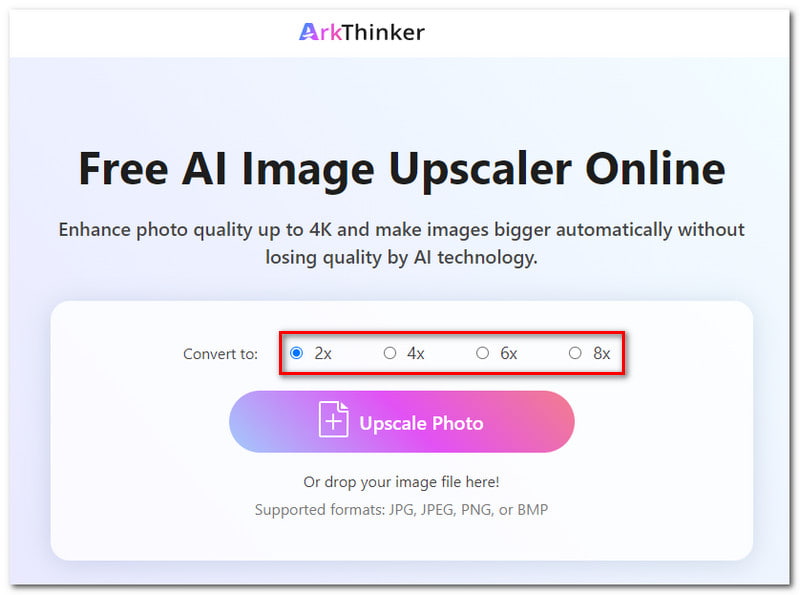
Wait for the AI tool to process your image. You can see the preview of the result before saving it to your computer.
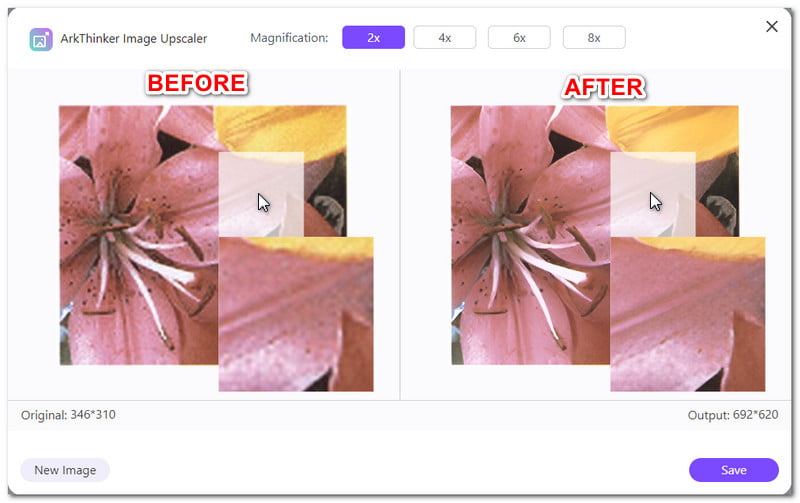
In the preview pop-up, you can still adjust the scale of the image before saving it. There’s also an option for you to upload a new photo by clicking the New Image button.
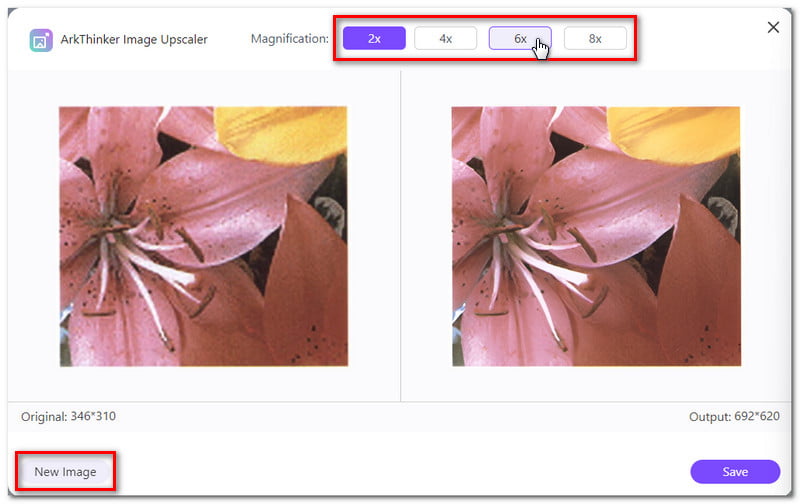
If you are already satisfied with the result, click the Save button to download your image. And there you go, those are the simple steps on how to increase image resolution without losing quality using ArkThinker Online Image Upscaler.
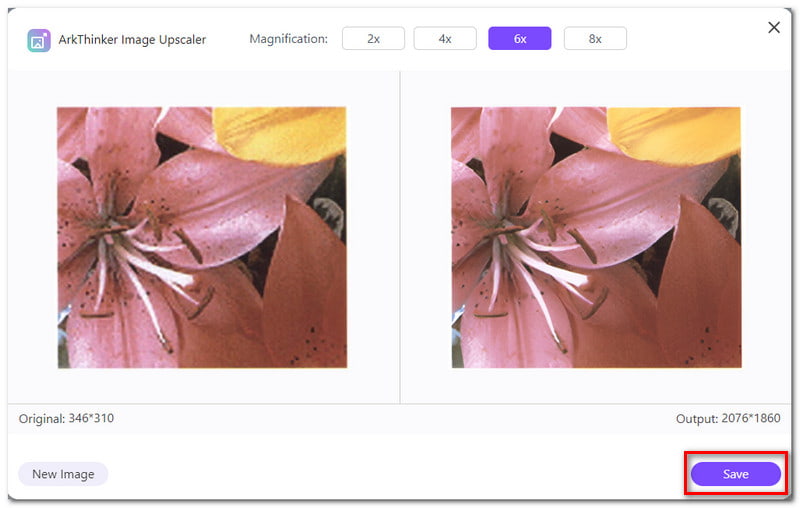
Part 2. Increase the Resolution of Images on Desktop
Option 1. Use GIMP to Increase Image Resolution
If you are looking for offline software to increase the resolution of your images that are accessible on your desktop, try to use GIMP. Known as GNU Image Manipulation Program, GIMP is a cross-platform image editor compatible with Windows, macOS, Linux, and other operating systems. The software is available for free, and you can modify and share its source code. GIMP offers you advanced tools to complete your tasks, regardless of your profession—graphic design, photography, illustration, or science. However, it may be hard for beginners to utilize the software due to its complex interface, and it might overwhelm new users. Nonetheless, if that still works for you, here’s the guide on how to increase the resolution of images using GIMP:
Open the image in GIMP by selecting the File tab. Select the Open tab, and a pop-up folder will open. Choose the image you want to edit and click the Open button.
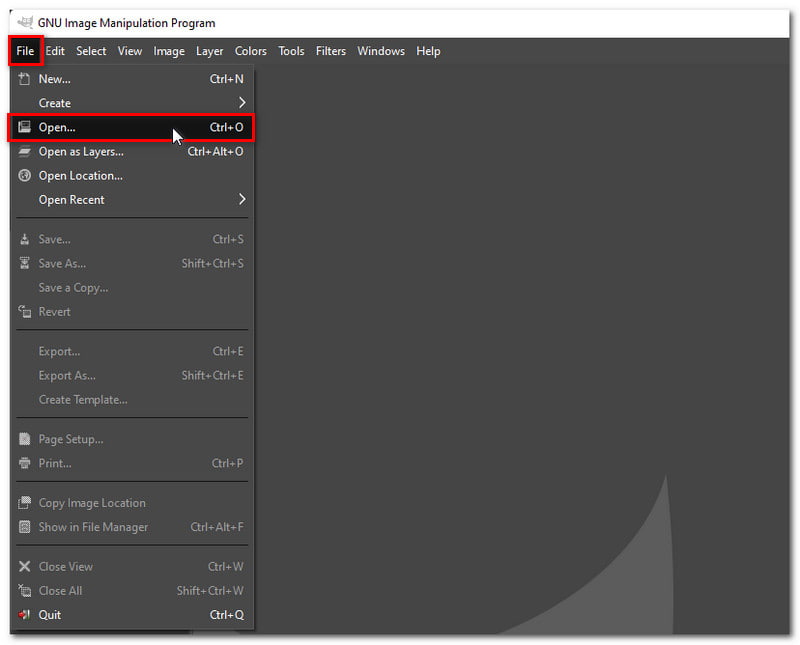
After that, click the Image tab and choose the Scale Image in the drop-down options. A new window will pop up. In the Width and Height fields, type the new dimensions you want for your image.
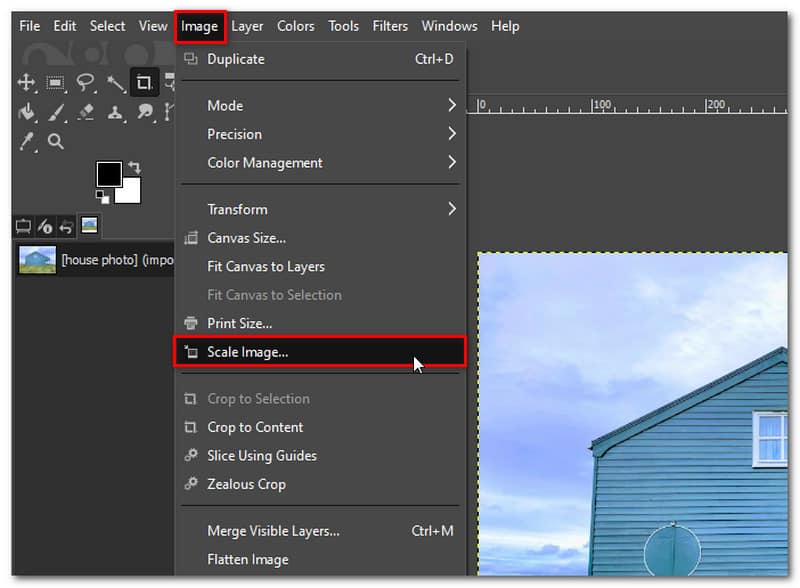
Click on the interpolation methods and choose from the options given, such as None, Linear, Cubic, or Sinc. Click the Scale button to apply the changes.
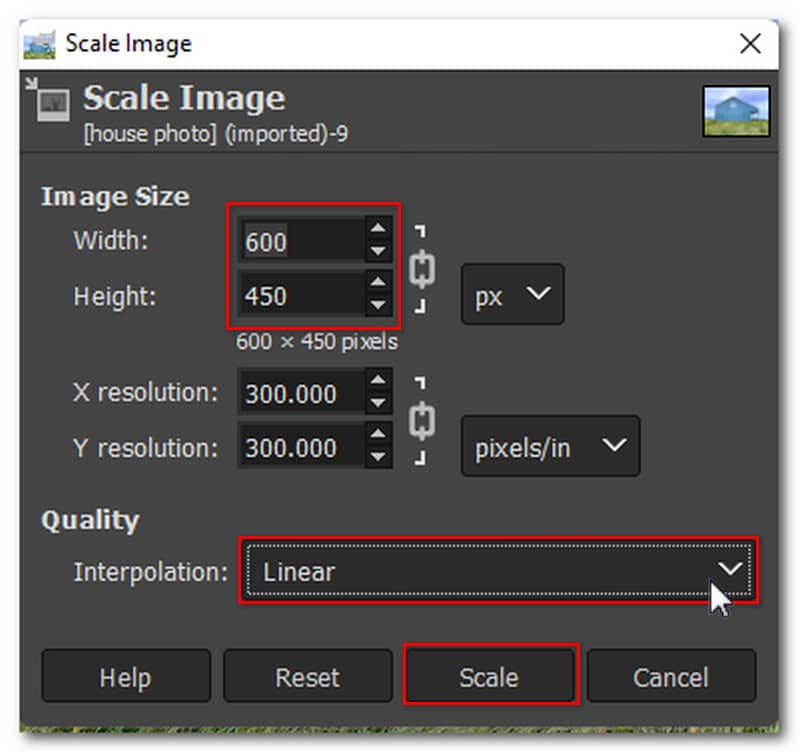
Once you’re satisfied with the result, download the photo by going to the File tab and selecting Save in the options. And that’s it! Those are the steps on how to use GIMP to increase image resolution.
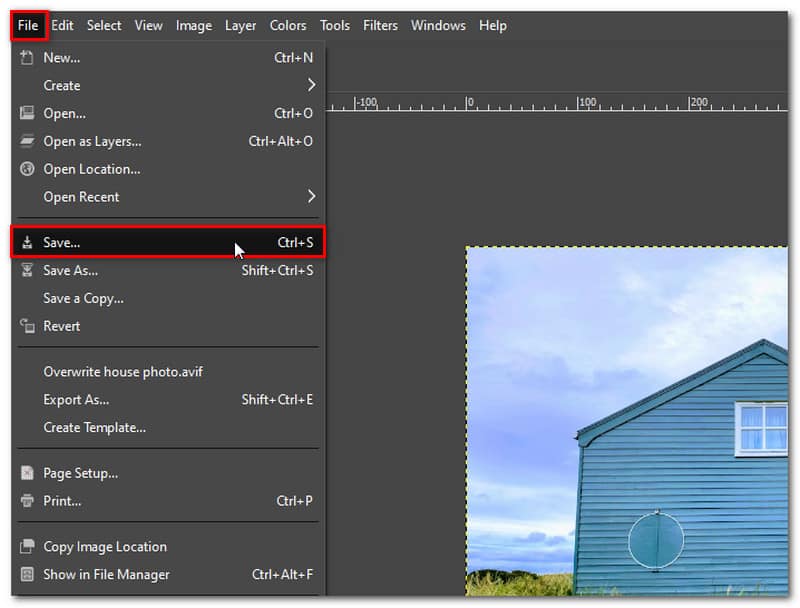
Option 2. Increase Image Resolution Using Photoshop
Suppose you are looking for a tool that can increase the resolution of an image that is much more professional than GIMP. In that case, you can try Photoshop. One of its plethora of features is the ability to increase the resolution of your pictures by changing how many of those pixels will be displayed per inch. The more pixels an image starts with, the higher the resolution. It will become more apparent as we continue to adjust the image’s resolution. However, since Photoshop is designed with abundant features, make sure to have a good amount of processing power and storage available on your computer. So, how do you use Photoshop to increase the resolution of an image? Here are the steps you must follow:
Once the picture is opened in Photoshop, look for the size of your image by opening the image size dialogue box. Go to the Image tab and choose the Image size in the dropdown menu.
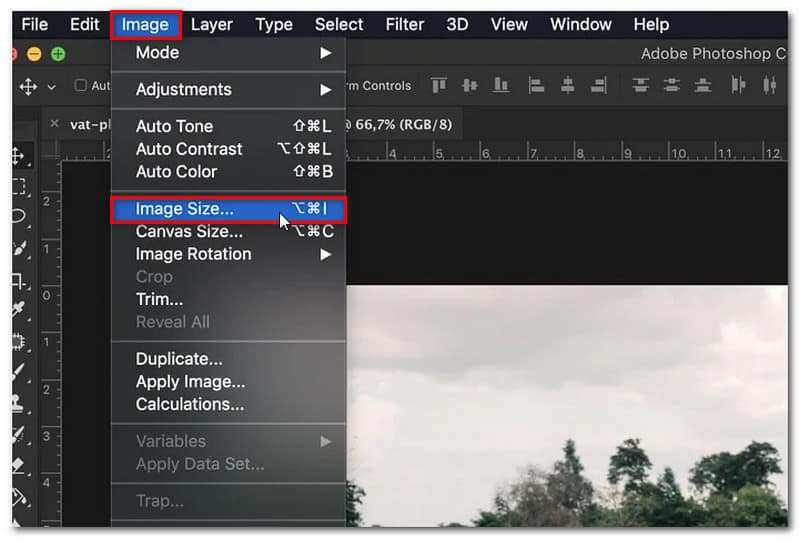
Change the image size according to what you prefer. You can change the width and height of pixel dimensions. You can also pick one of the preset sizes by clicking the Fit To tab.
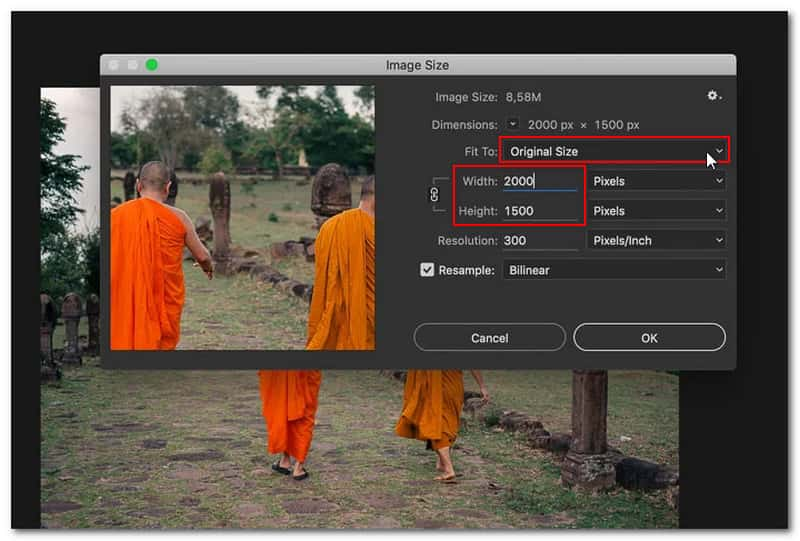
Select the resampling mode by clicking the Resample tab. It will decide which algorithm Photoshop uses to add new pixels, and there are a lot of options available to choose from.
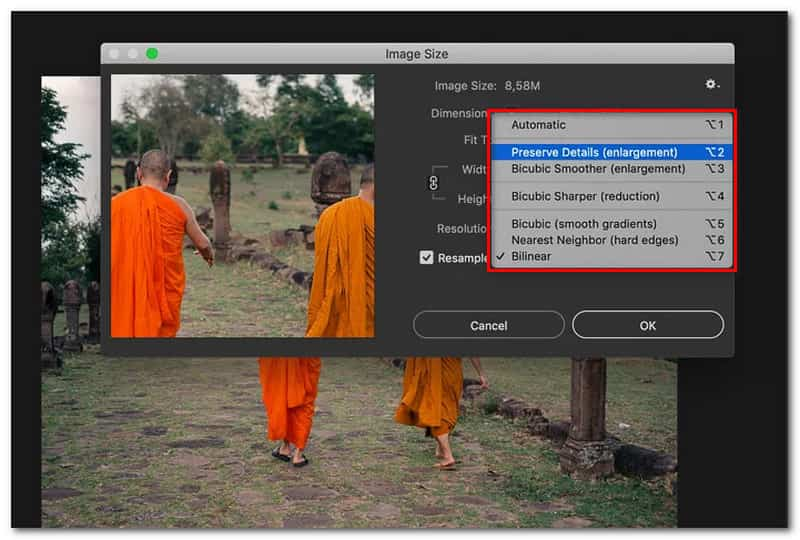
Click the OK button once done to apply the changes. And that’s it! Those are the steps on how to increase the resolution of an image using Photoshop.
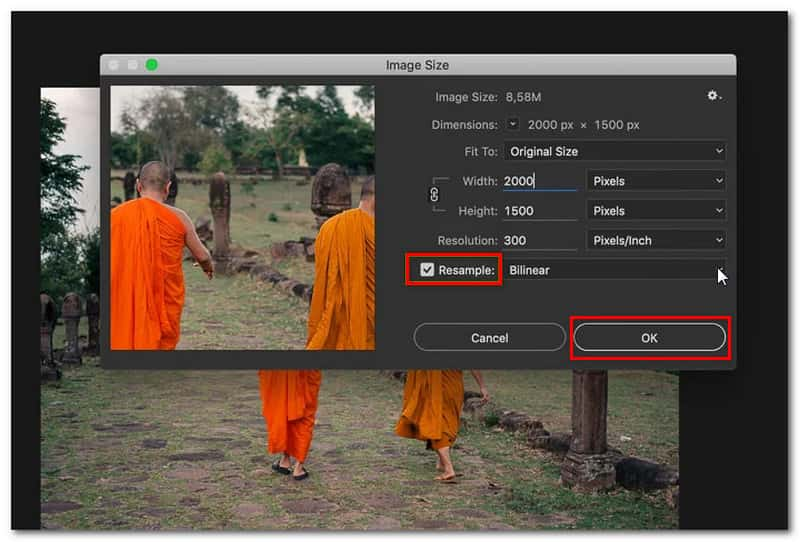
Part 3. FAQs About Image Resolution
What is image resolution?
The number of pixels shown per inch of a picture is known as PPI, and it is commonly used to define image resolution. A crisper, higher-quality image is produced when there are more pixels per inch (PPI) at a given resolution. It increases pixel information. In lower-resolution images, there are fewer pixels, and those pixels may show up if they are overly big (which commonly happens when an image is stretched).
Can I enhance a JPEG image resolution online?
Absolutely, yes! A JPEG can be high resolution and be done online. In converting a JPEG image into high resolution, it is best to use an image upscaling tool like the Arkthinker Online Image Upscaler. It can upscale the photo even up to 8× without destroying the image quality.
How do I know the image resolution?
Right-click the image on your computer, click the Properties option, and a window containing the image's details will open. To view the image's size and resolution, select the Details tab.
Conclusion
To sum up, those are the 3 efficient ways on how to increase the resolution of PNG images online and on a desktop. If you’re looking for an easier way to increase the pixel resolution of an image online, then you are searching for ArkThinker Online Image Upscaler. This online tool provides seamless work in enhancing photos without sacrificing their quality. You don’t have to learn any complicated skills to use this tool with its beginner and user-friendly interface. Plus, since it's an online tool, you can access it anytime you want without having the trouble of installing it.
What do you think of this post? Click to rate this post.
Excellent
Rating: 4.9 / 5 (based on 473 votes)
Find More Solutions
How to Make GIF from Images on Desktop and Mobile Phone Quick Steps on How to Add Text to a GIF Using Caption Maker Tools 10 GIF Converters to Convert Between Images/Videos and GIFs How to Edit and Crop Animated GIFs with 4 Effective Ways 8K Resolution and How to Upscale Video Resolution to 8K 5 Best Video Resolution Converters for Different PlatformsRelative Articles
- Edit Image
- How to Edit and Crop Animated GIFs with 4 Effective Ways
- 10 GIF Converters to Convert Between Images/Videos and GIFs
- Best GIF Editor Tools Suitable to Any Computers and Devices
- How to Make GIF from Images on Desktop and Mobile Phone
- Quick Steps on How to Add Text to a GIF Using Caption Maker Tools
- Add Music to GIF: Incorporate Music to Your GIF After Converting
- GIF Resizer: Ultimate Tools to Resize Your Animated GIF
- [6 Tools] How to Set a GIF Loop Change and Play It Forever
- GIF Cutter: How to Cut GIF with Easy and Fast Methods
- How to Remove Alamy Watermark from Images (100% Working)



