How to Remove Text from Photo in Seconds
The necessity to edit and improve photos has become commonplace in the age of creating and sharing digital material. One such ability that can be useful for a number of purposes is the removal of text from images, whether it is to improve the image's aesthetics or make sure the message is only transmitted visually. This post will discuss the ways to remove the text from images, from sophisticated desktop programs to simple web resources.

- GUIDE LIST
- Part 1. Benefits of Removing Text from Images
- Part 2. How to Remove Text from Picture Online Free
- Part 3. How to Remove Text from Image in Photoshop on Desktop
- Part 4. FAQs of Removing Text from Photo
Part 1. Benefits of Removing Text from Images
There are several motivations for removing text from a photo. Some typical reasons include:
Privacy: Eliminating text containing personal information or sensitive data to safeguard individuals' privacy.
Editing: Individuals may wish to creatively edit or modify images, and removing text might be a part of that editing process.
Clarity: Text in a photo might obstruct crucial details, and its removal can enhance the overall clarity of the image.
Aesthetics: Text can sometimes be distracting or clash with the photo's visual appeal, prompting its removal to improve aesthetics.
Legal or Ethical Reasons: Text in a photo may infringe on copyright or other legal restrictions, and its removal could be a way to comply with such regulations.
It's important to emphasize that while removing text for personal use or editing purposes is common, it's crucial to respect ethical and legal considerations when modifying or sharing images.
Part 2. How to Remove Text from Picture Online Free
One of the most direct and easy way to get rid of text from an image is using an online tool. Without downloading or installing any software, you can quickly handle the text removal of an image. ArkThinker Free Watermark Remover Online is an online freeware that you will need exactly. As its name claims, it can remove a watermark created by the text or image. Unlike other free tool, ArkThinker Free Watermark Remover Online is 1005 free without any cost to erase the objects, person, emojis, stickers, dates, text and more from a picture.
To upload your iStock image with the text, open the text removal tool in your browser. Select and click the Add File to Convert button, then proceed to upload the picture with the text.
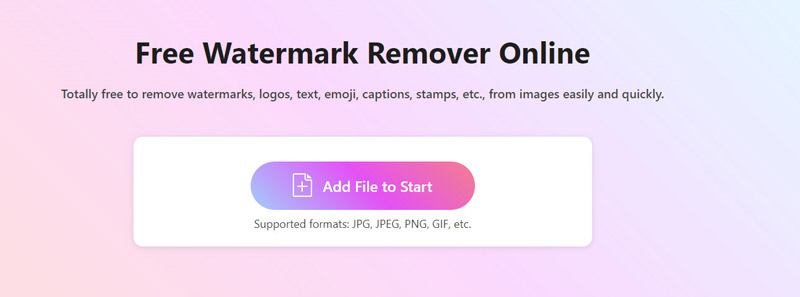
Utilize the Brush tool to select the text area. The Eraser options will assist in excluding the non-text region. Click the Remove button to delete the text from the image.
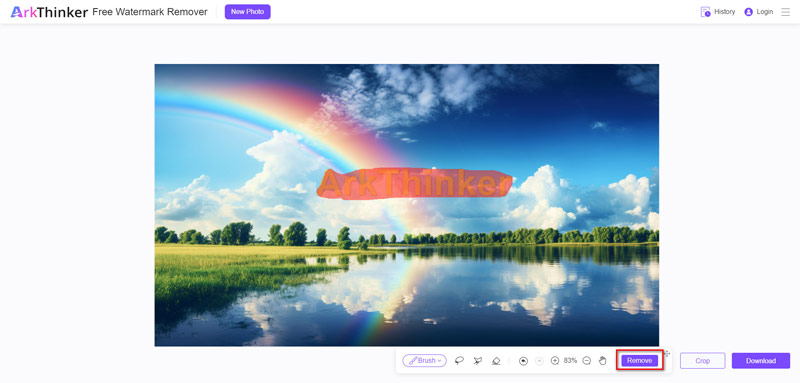
Repeat the removal process until you remove the text from the photo. Finally, click the Download button to export and download your original, high-quality, text-free photo.
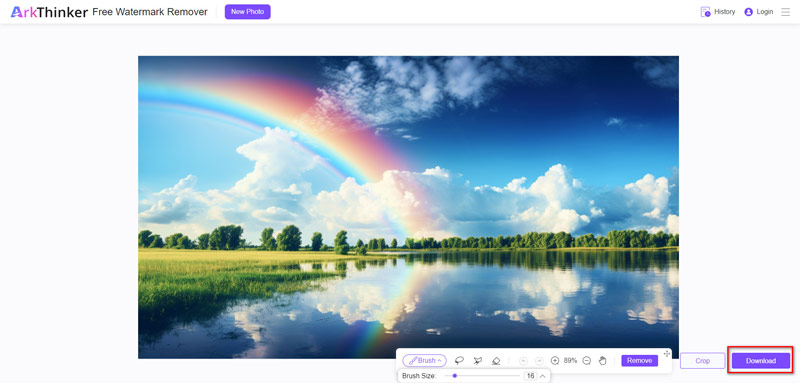
One notable feature of this tool is its capability to download the original high-quality image without any data loss. Additionally, the downloaded image will be free of text watermarks. The only requirement is a stable internet connection.
Part 3. How to Remove Text from Image in Photoshop on Desktop
If you have batch photos that want to remove text from, then a desktop text removal tool is what you need. Photoshop is the tool that does help. It is the professional image editing software for graphic designers, photographers, and photo enthusiasts. Here, you can also use its Content-Aware Fill feature in Photoshop to erase the text from an image.
Launch Adobe Photoshop and load the image that features the person you wish to eliminate.
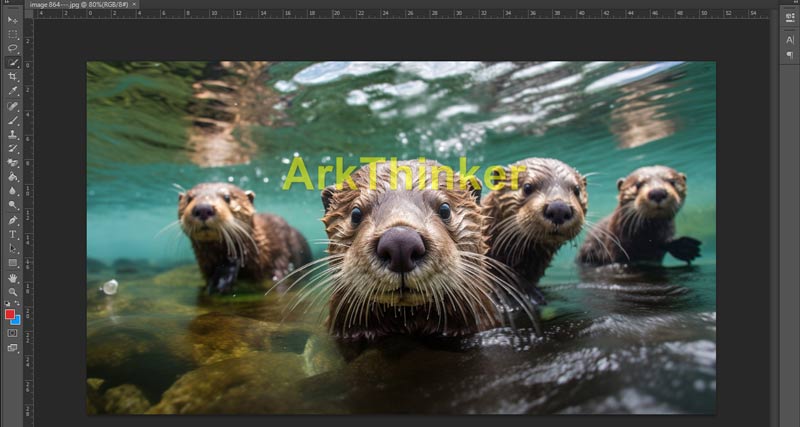
Use a selection tool, such as the lasso tool, polygonal lasso tool, or quick selection tool, to precisely outline the targeted individual.
If you want to remove remove a person from an image, the follow steps are also working.
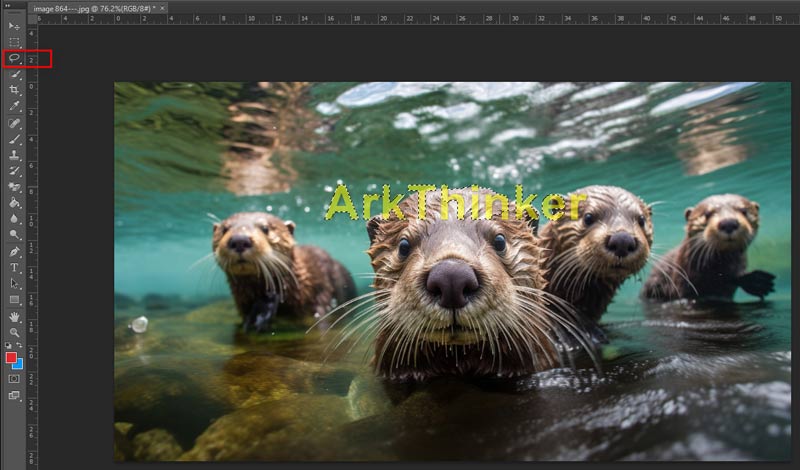
After selecting the text, navigate to the Edit menu at the top and opt for Content-Aware Fill.
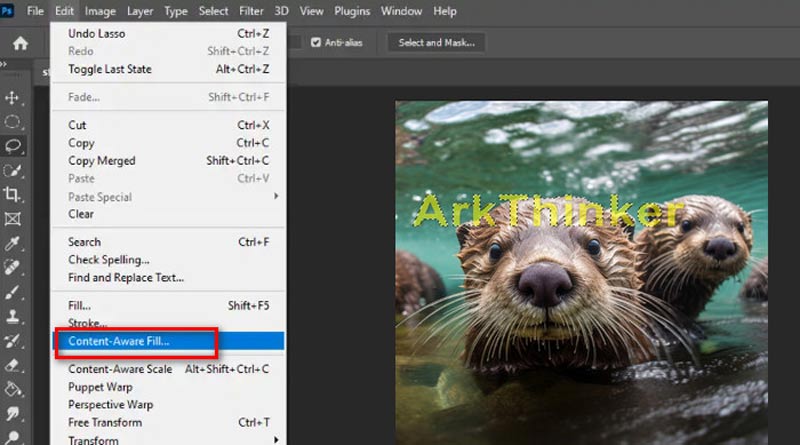
In the Content-Aware Fill workspace, a preview of the fill will be presented. Fine-tune settings like the sampling area, color adaptation, and rotation adaptation to achieve a seamless result. Click the Preview option to see the changes before finalizing.
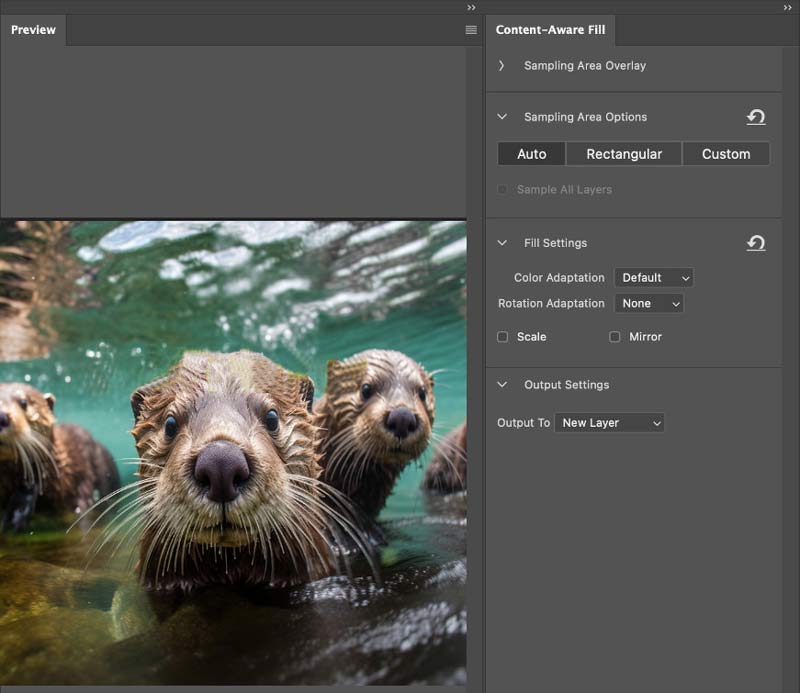
Once satisfied with the adjustments, click the Generate Fill button to apply Content-Aware Fill. Photoshop will intelligently fill the selected removed text area based on surrounding content.
Review the outcome and make refinements if necessary. Additional tools like the clone stamp tool or healing brush tool may be needed to address any remaining artifacts or imperfections.
Once content with the result, save your edited image.
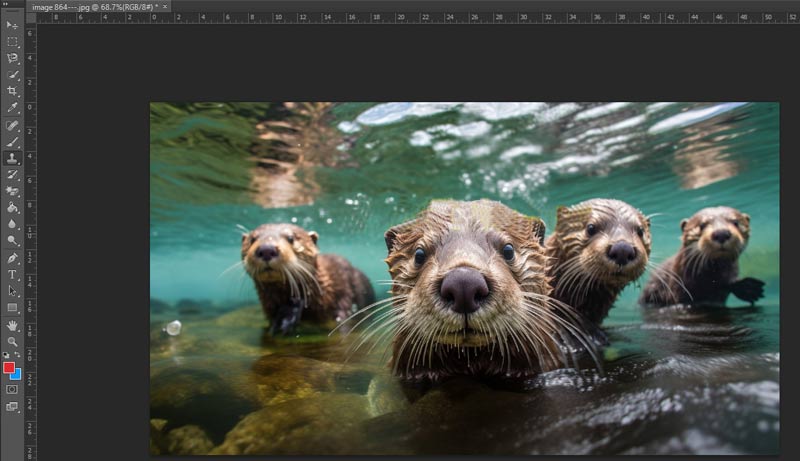
It's important to note that while Photoshop provides a highly accurate result, it may not be accessible to everyone due to its cost, and the steps can be a little difficult for beginners.
Part 4. FAQs of Removing Text from Image
Is it illegal to remove text from an image?
Yes, terms of service agreements and copyright regulations may apply when removing text from an image. Changing the text without permission may be against the law if it is a component of a copyrighted image or if you obtained the image subject to certain terms of use.
What is the AI tool that removes text from image?
There are various AI tools that can remove the text from an image, like ArkThinker Watermark Remover Online, AniEraser, PhotoDirector, Picsart, TouchRetouch, and more.
How do I remove text from an image without removing the background?
To remove the text from an image without removing the background, you can use the Quick Selection Tool to choose the text quickly, then use the Content-Aware Fill feature to get rid of the text without removing the background.
Can I remove text from image online?
Yes, you can remove the text from an image online. There are such online watermark removers tools that can remove text or image watermark from an image online as Inpaint, WatermarkRemover.io, ArkThinker Watermark Remover Online, and more.
Conclusion
This article collects 2 methods of removing the text from an image online and desktop. If you do not want to download any software, this free online tool, ArkThinker Free Watermark Remover Online is the best choice. Also, if you want to refine the text removal, and do not care your pocket, Photoshop is what you will need. Which method would you like? Tell us by leaving your comments.
What do you think of this post? Click to rate this post.
Excellent
Rating: 4.9 / 5 (based on 437 votes)
Find More Solutions
Remove TikTok Watermark on iPhone, Android, and Computer 3 Shutterstock Watermark Removers to Get Rid of Watermarks Remove Watermark from Video with 4 Video Watermark Removers Full Guide to Remove Wondershare Filmora Watermark 3 Ways to Erase Watermark from Dreamstime Stock Photos How to Remove Alamy Watermark from Images (100% Working)Relative Articles
- Edit Image
- How to Edit and Crop Animated GIFs with 4 Effective Ways
- 10 GIF Converters to Convert Between Images/Videos and GIFs
- Best GIF Editor Tools Suitable to Any Computers and Devices
- How to Make GIF from Images on Desktop and Mobile Phone
- Quick Steps on How to Add Text to a GIF Using Caption Maker Tools
- Add Music to GIF: Incorporate Music to Your GIF After Converting
- GIF Resizer: Ultimate Tools to Resize Your Animated GIF
- [6 Tools] How to Set a GIF Loop Change and Play It Forever
- GIF Cutter: How to Cut GIF with Easy and Fast Methods
- How to Remove Alamy Watermark from Images (100% Working)



