Straightforward Instructions on How to Crop Video with No Watermark
Watching videos is entertaining. It can help you to relax and enjoy. However, there are times when the corner or edge parts of the video are annoying. With that, maybe you want to remove them but have no idea what to do. In that case, we are here to give you the best solution by cropping the video. Cropping the videos will help you remove the disturbing elements from your video itself, like watermarks, logos, and more. Therefore, if you want to learn the easiest solutions you can do, get that chance to read this post. We will introduce the best cropping software, including the simple process of cropping video with no watermark.
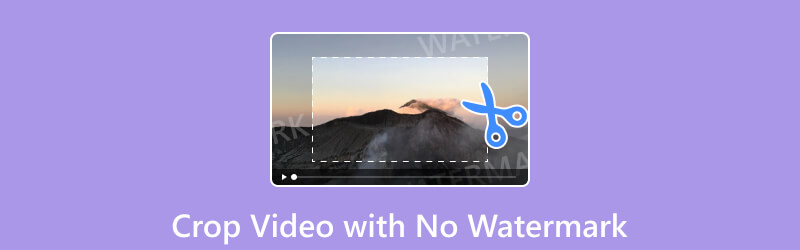
Part 1. Why Do We Not Want A Watermark
When watching videos or movies, it is better if it has no watermark on it. This is because watermarks are among the disturbing elements you can encounter in the videos. It can cover some of the parts of the video, making it dissatisfying to view. As we all know, to have a better viewing experience, the video must be of good quality and have no elements like watermarks, text, logos, and more. With that, if you encounter a video with a watermark on it, there is a possibility that you can’t enjoy watching it.
So, if you want to crop your video, we are here to guide you. To start cropping your videos using the easiest ways, it is best to proceed to the next section of this post.
Part 2. Tools to Crop Video without Watermark
1. ArkThinker Video Converter Ultimate
To crop the video with no watermark for free, you will need the help of ArkThinker Video Converter Ultimate. This offline program can help you crop your video with no watermark with its Video Cropper function. This function can offer various ways to crop the video. You can choose different options or crop the video manually. Its cropping process is also faster compared with other software. You can finish the process in just a few seconds. Aside from that, you can also make some changes while cropping the video. You can adjust the quality, frame rate, resolution, and other parameters. Moreover, you can access the ArkThinker Video Converter Ultimate on Mac and Windows computers. So, to know how to crop video to remove watermarks, see the details below.
Install ArkThinker Video Converter Ultimate on your PC. After that, launch it to start using the program.
From the top interface, select the Toolbox option. Then, find and click the Video Cropper feature.
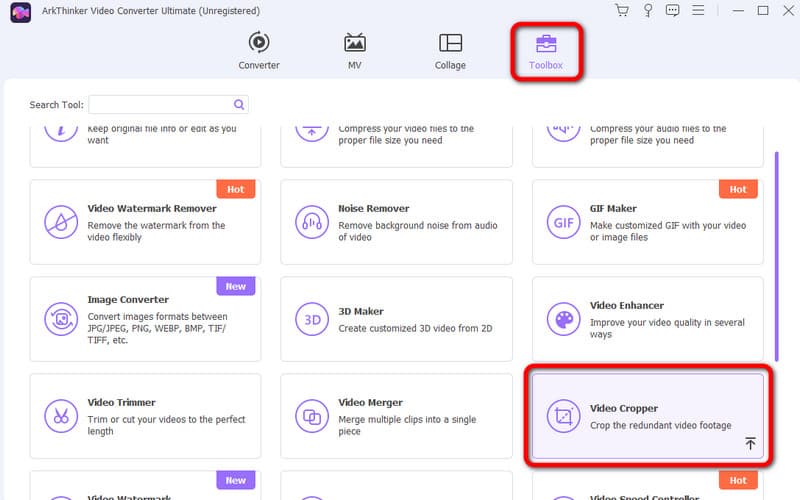
Click the Plus button to show the computer folder. After that, select the video you want to crop.
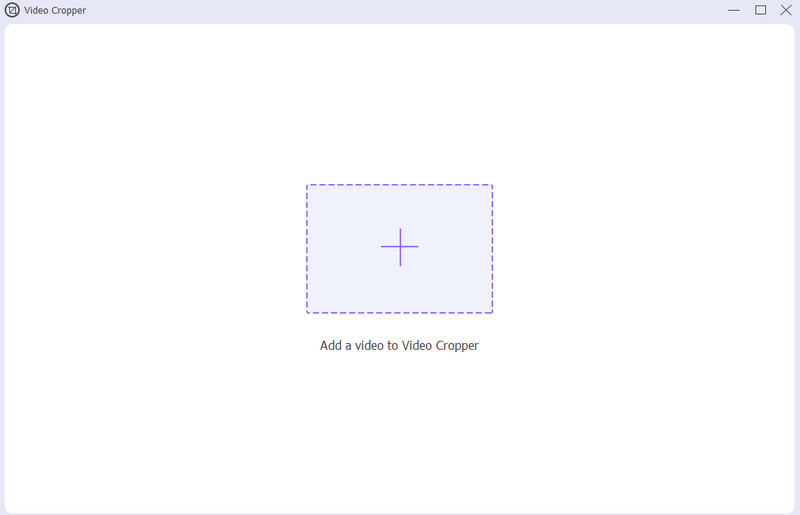
Now, you can proceed to the cropping process. You can adjust the edge of the video based on your preference.
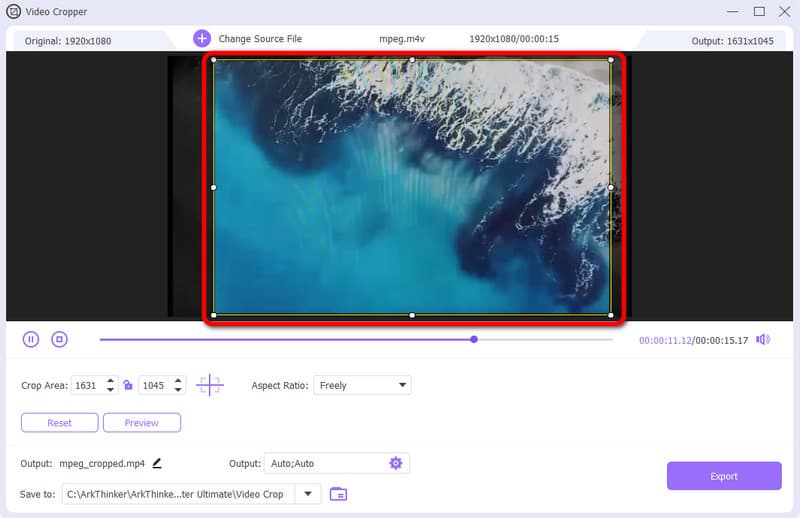
When you are done cropping your video, click the Export option. This way, you can save the cropped video on your computer.
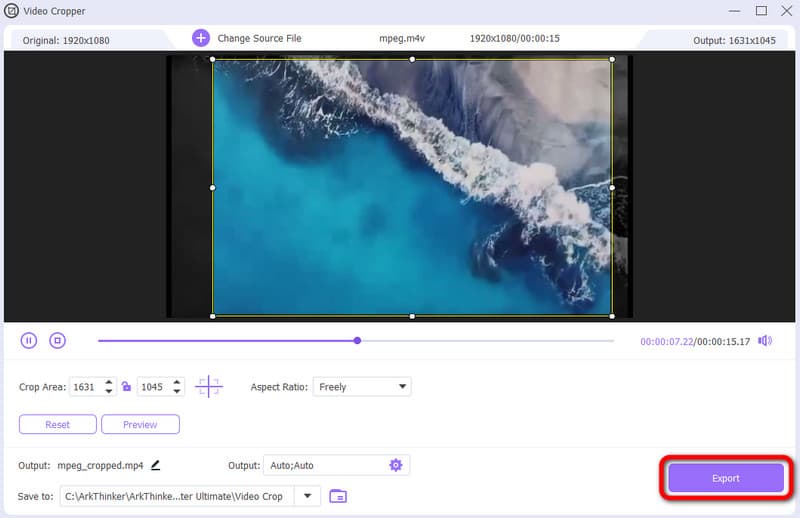
2. ArkThinker Video Cropper Online
If you prefer cropping your video online, use ArkThinker Video Cropper Online. You can access the tool on Google, Edge, Explorer, and other web browsers. With the help of this online tool, you can get your desired result. You can even remove unnecessary parts of the video to have a good viewing experience. You can also select what aspect ratio you want or crop the video based on your needs. So, to know the ways to crop video, use the instructions below.
Visit the ArkThinker Video Cropper Online. Then, click Upload to add the video from your computer.
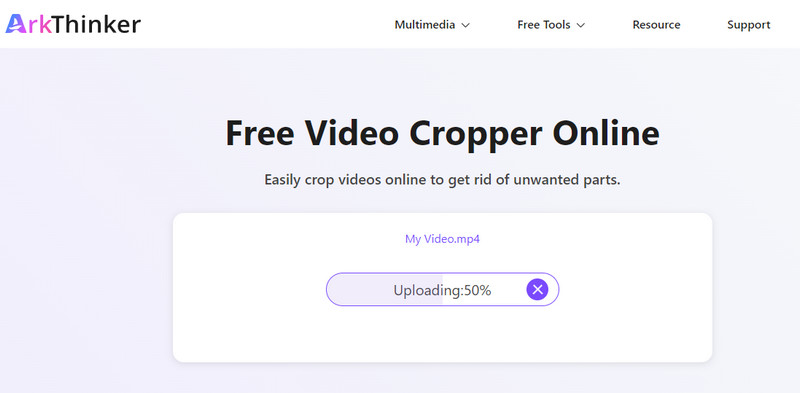
You can begin cropping the video by adjusting the edge part of the video. You can also pick the aspect ratio of the video to crop the video easily.
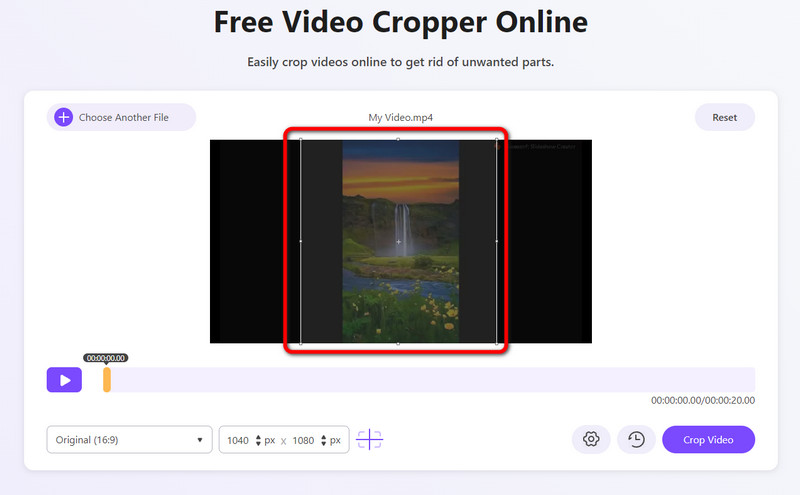
When you are done cropping, click the Crop Video button. Then, after a few seconds, you can get the cropped video on your computer.
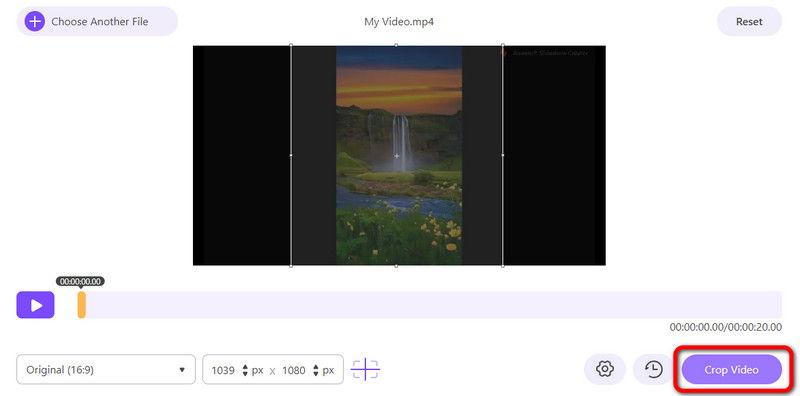
3. Clipchamp
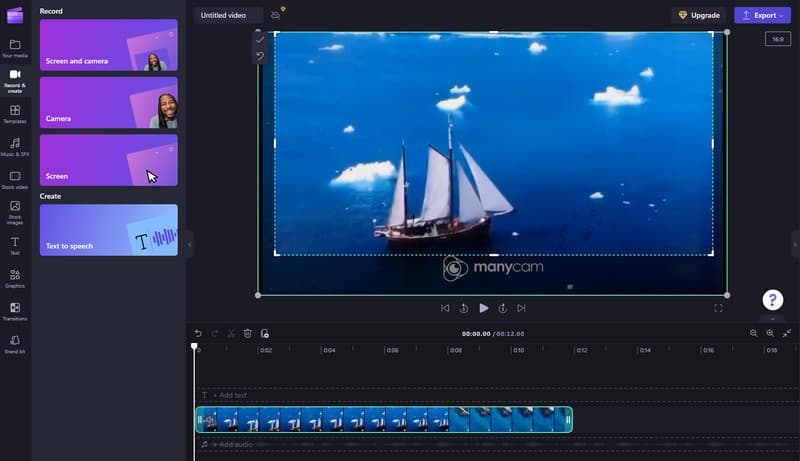
Another way to crop video online for free with no watermark is to use Clipchamp. This editing software is capable of cropping your video to remove unnecessary parts. You can also edit your videos to make them more engaging for viewers. The cropping process is also simple, making it perfect for all users. However, since Clipchamp is an online tool, you must have a strong internet connection. Also, if you want to experience more features from this tool, you have to purchase a subscription plan. But, purchasing the tool is costly.
Features
◆ Crop video effectively.
◆ Offers various editing functions, like resizer, trimmer, green screen, and more.
◆ It can provide various templates.
- The tool is simple and suitable for new users.
- Accessible to all web platforms.
- It offers a free version for users.
- The tool requires an internet connection.
- Its paid version is expensive.
- It has a limited feature for the free version.
4. EZGIF.COM
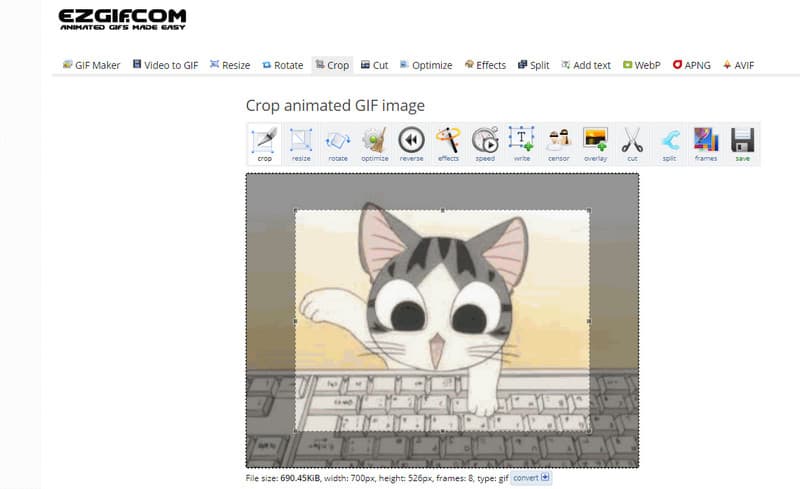
To crop your video, you can also use EZGIF.COM. It can crop your video effectively with its cropping feature. Also, the tool can offer more editing functions besides cropping. With this, you can enhance your videos easily. However, the tool only accepts GIF files when cropping videos. So, if your video has a different video format, it is impossible to rely on this tool.
Features
◆ It can crop GIF files.
◆ It allows users to crop files manually.
◆ Offers various editing functions, such as rotator, converter, effects, optimizer, etc.
- Cropping video is easy.
- It is available on different browsers.
- When cropping video, it only accepts GIF files.
- The cropping process is time-consuming.
5. Kapwing

You must consider using Kapwing to crop a video online with no watermark. It can let you crop your video no matter what format it is. With its cropping function, you can remove the watermarks from the corner or the edge part of the video. Also, this online tool is accessible to almost all web platforms. However, Kapwing has drawbacks. It is among the online tools that have a complicated user interface. It also works well if you have a good internet connection.
Features
◆ It can effectively crop videos.
◆ It supports various formats, like MP4, WMV, AVI, and more.
◆ It allows users to use more editing functions besides cropping. It includes adjusting video color, trimming, adding watermark, and more.
- The tool is capable of cropping video effectively.
- It is reliable for editing videos.
- The user interface is complicated for users.
- It requires an internet connection to perform well.
Part 3. How to Remove Watermark from Your Video
If you have a video with a watermark, you can remove it using the ArkThinker Video Converter Ultimate. It offers a Video Watermark Removing function that allows you to eliminate any disturbing elements on your video, especially watermarks. Also, you can import any video from the program since it supports various formats. It includes MP4, MOV, VOB, M4V, MKV, WMV, and more. It also has a fast removal process, making it a convenient watermark remover for all users. So, to learn how to remove watermarks on your videos, see the simple steps below.
Download and install ArkThinker Video Converter Ultimate. Then, run the program to begin the removal procedure.
Select the Video Watermark Remover from the Toolbox option. Then, proceed to the next process.
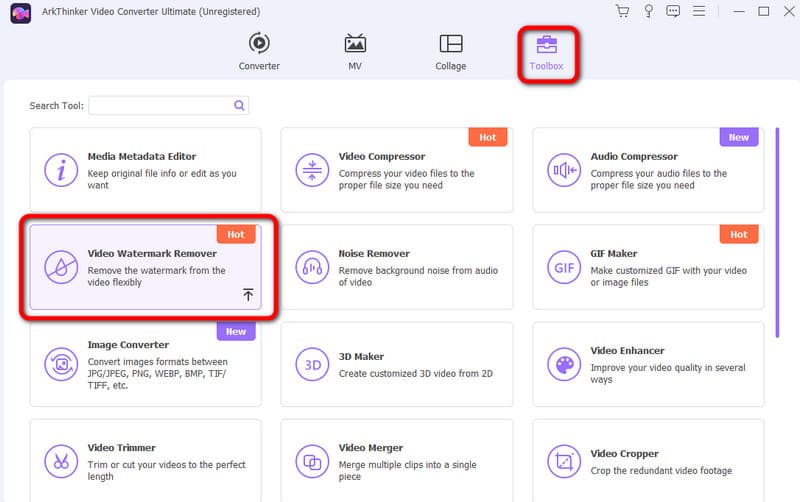
To add the video with a watermark, click the Plus sign.
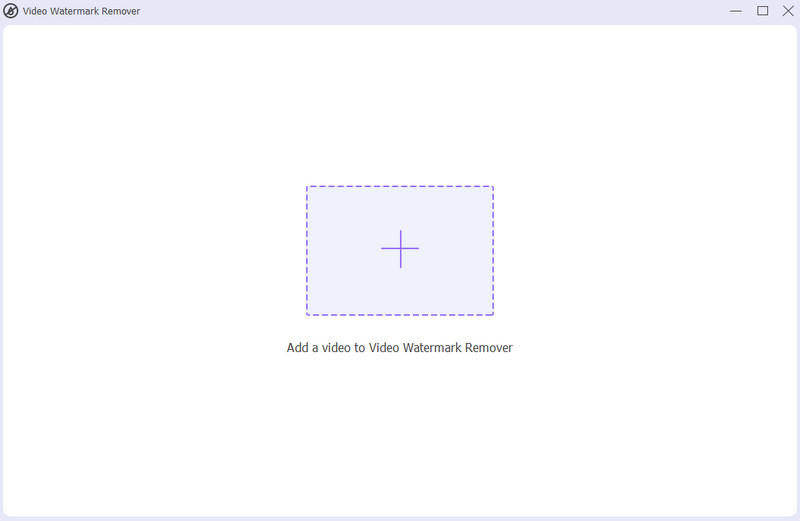
Click the Add watermark removing area. When the box shows up on the screen, drag it to cover the watermark from the video. Then, you can click the Export button.
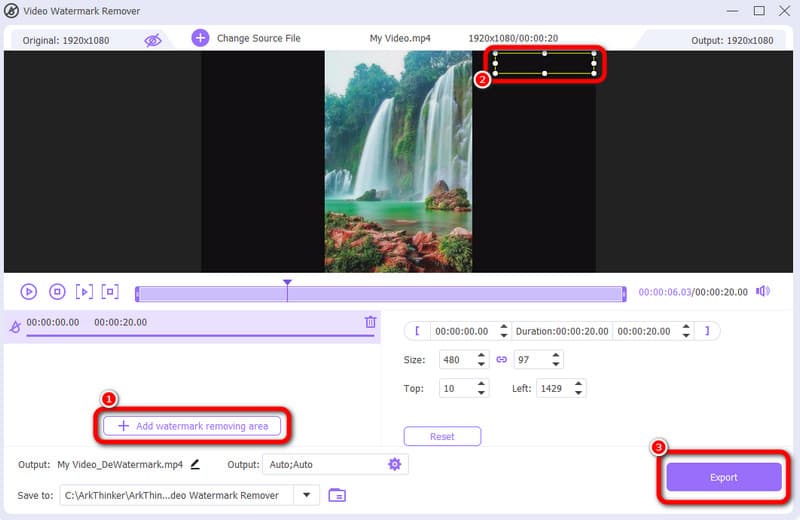
Part 4. FAQs about Cropping Video with No Watermark
How do I cover a video watermark?
You will need the help of ArkThinker Video Converter Ultimate. It has a watermark remover function that allows you to cover the video watermark. Run the program and navigate to Toolbox > Video Watermark Remover function. Then, add the video, and you can begin the removal process. Once done, select the Export button.
How do I remove a watermark from a video on my phone?
To remove the watermark, you can use the cropping feature of your phone. You can use your Photos app or Gallery app. Then, navigate to the cropping option and begin cropping the video with a watermark.
How do I crop a video on Android without a watermark?
You can use various apps to remove watermarks, like Video Watermark-Logo Eraser. Once you open the main interface, open the video with a watermark. After that, you can cover the watermark using the blue box. Then, click Remove to eliminate the watermark.
Conclusion
To crop video with no watermark effectively, you can read this post to get all the best ways. We provided various tools and methods to give you more options on how you want to remove the watermark on your video. Also, if you want to remove a watermark most straightforwardly, use the ArkThinker Video Converter Ultimate. It has the Video Watermark Remover and cropping feature that helps you to remove any watermarks from your videos.
What do you think of this post? Click to rate this post.
Excellent
Rating: 4.9 / 5 (based on 488 votes)
Find More Solutions
Step-by-Step Guide to Add Music to iMovie How to Edit and Crop Animated GIFs with 4 Effective Ways Verified Tutorial to Permanently Crop a Video in VLC iMovie Change Aspect Ratio – How to Crop a Video on iMovie Kapwing Resizer Review and Best Kapwing Resizer Alternative Ezgif Resize – Ezgif Video Crop and Best Ezgif AlternativeRelative Articles
- Edit Video
- How to Make a Short Video Longer with 3 Different Methods
- Loop a Video on iPhone, iPad, Android Phone, and Computer
- Free Video Editing Software – 7 Best Free Video Editor Apps
- 3 TikTok Watermark Remover Apps to Remove TikTok Watermark
- Video Filter – How to Add and Put a Filter on a Video 2024
- How to Slow Down a Video and Make Slow Motion Video 2024
- Split Your Large Video File with 3 Best Movie Trimmers 2024
- How to Add Watermark to Video on Different Devices 2024
- 5 Best MP4 Compressors to Reduce the Video File Size 2024
- Detailed Guide on How to Slow Down a Video on Snapchat 2024



