Learn How to Compress a Video on Your Android Phone
When you want to upload or share a large video on your Android phone, you often need to compress its file size and make it smaller. Generally, you can easily edit and resize a video on a computer. Do you know how to compress a video on Android?
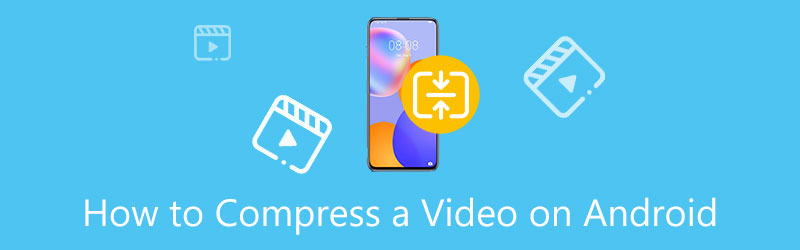
- GUIDE LIST
- Part 1. App to Resize Video on Android
- Part 2. Compress a Video on Android Online
- Part 3. Best Way to Compress a Video for Android
- Part 4. FAQs of Video Compression on Android
Part 1. How to Compress Videos on Android with Video Compressor App
As an Android user, you can’t use the built-in editing features to compress a video on your Android device. So, when you need to reduce the file size of a video, you have to rely on some third-party video compressor apps. Luckily, you can easily find many useful video compressing apps from the Google Play Store. If you have no idea which one you should use, here we introduce you to the popular Panda Video Compressor.
Video Compressor Panda Resizer offers a simple way to compress a video on your Android phone with high quality. It allows you to compress a video in MP4, AVI, FLV, MKV, 3GP, MOV, or WMV to smaller size. After the video compression, you can directly share the compressed file to different platforms including Instagram, Facebook, WhatsApp, Discord, WeChat, Viber, Line, Telegram, YouTube, and more.
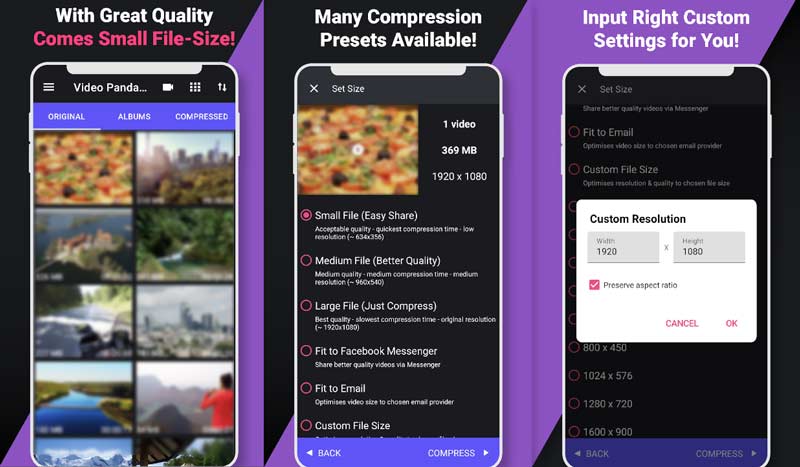
Free install the Panda Video Compressor app on your Android device from Google Play Store. Follow the instructions to set up it. You need to permit it to access the video files on this Android phone. You can tap on the Allow button to confirm that.
When your videos are displayed on the screen, you can select the video you want to compress. Then you are offered a few options to reduce its file size. Select Small File, Medium File, or Larger File based on your need. During this step, you are allowed to input a desired output size and resolution. After that, tap on the Compress button in the bottom right to start the compression.
You can check the new compress video and compare it with the source file when compressing is finished. If you are okay with the new file size and quality, tap on the Save button at the bottom screen to store it on your phone’s internal storage.
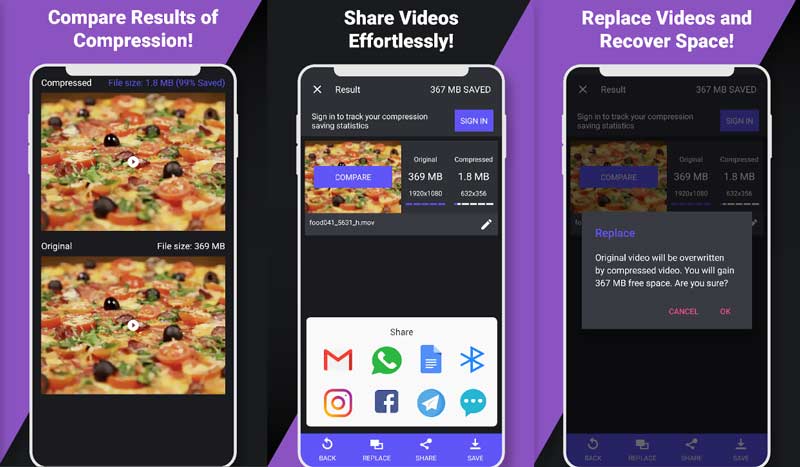
Part 2. How to Compress a Video on Android with Online Compressor
When you want to free compress a video on Android, you can also try using some free online video compressors. Here we recommend the easy-to-use Aiseesoft Free Video Compressor Online for you to shrink your video to a smaller size. It adopts advanced AI technology to balance the video compression and the final compressed quality.
On your Android device, open a browser app and then go to the online video compressor site. Tap on the Upload File button and then allow it to access videos on this Android phone. Then you can select and upload your video to this free online video compressor. It highly supports all commonly-used video formats including MP4, FLV, AVI, WMV, RMVB, MOV, MKV, MTS, TS, 3GP, WebM, and others.
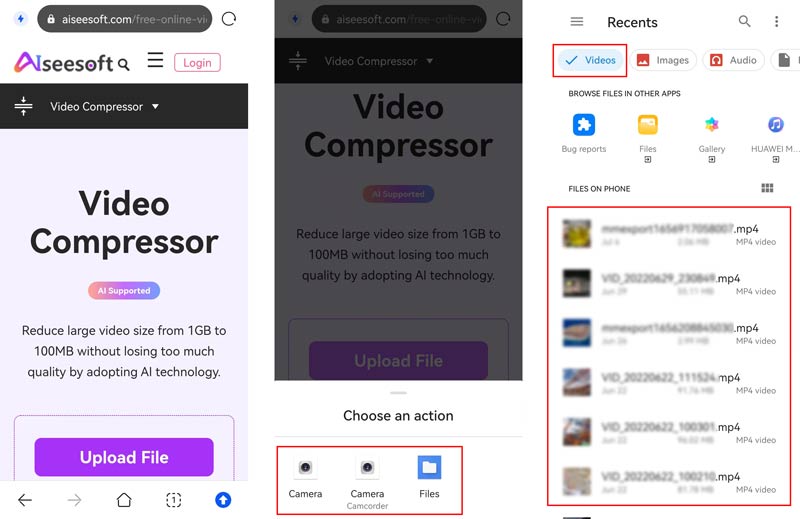
Next, you can move the compressing bar to reduce the video file size according to your need. You can see clearly the source file size and the compressed video size. What’s more, you are allowed to change the output video format, and customize the output video resolution and bitrate.
Tap on the Save button to begin the video compression online on Android. After that, you can tap the Download button to store it. This free online video compressor requires no account sign-up or sign-in. More importantly, it won’t add any watermark to your compressed video.
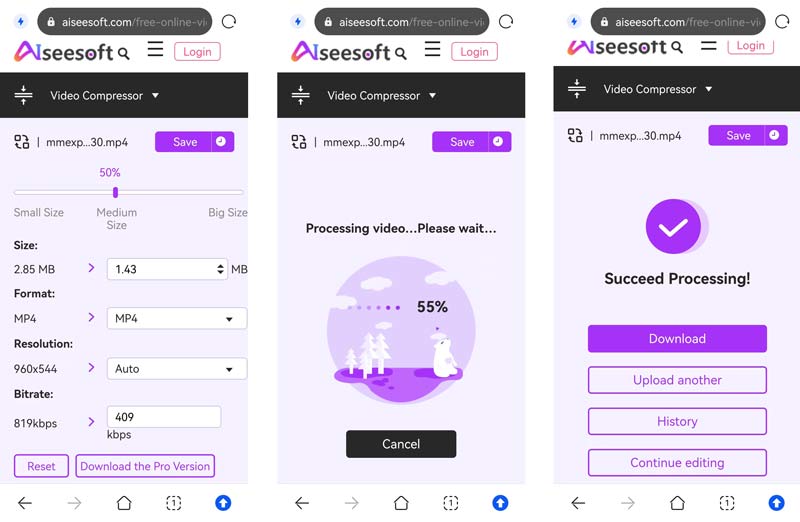
Part 3. Best Way to Compress a Video for Android
Video Converter Ultimate is a powerful editing and converting tool that carries many useful features. For video compression, it offers an individual Video Compressor tool. It supports 8K/5K/4K, 1080p/720p HD, and SD videos in popular formats like MP4, MOV, AVI, FLV, MKV, WMV, WebM, and more. It can help you to compress a video for better sharing on Android.
To access the Video Compressor tool, you download this recommended Video Converter Ultimate and click the Toolbox tab.

When you enter the Video Compressor, you can click the big plus icon to import the video you like to compress. Then you can move the compression bar to the left or right to control the compressed video size. Also, you are able to adjust the video resolution and bitrate, and change the output video format.
Click the Preview button to view the compressed video, and then click the Compress button to confirm your operation. After the video compression, you can transfer the video to your Android phone for later use.
Part 4. FAQs of How to Compress and Resize Video on Android
How can I send a video that is too large on my phone?
You can use the methods above to compress your video to a smaller size and then send it. Also, you can choose to send it through Google Drive, Dropbox, or Amazon Drive.
How to zip a file on Android?
To zip files on your Android device, you can rely on some third-party apps like WinZip or Zarchiver. You can install them on your phone from Google Play Store and then zip your files on Android with ease.
How can I reduce the video size while recording?
Open the camera app on your phone and locate the resolution and frame rate options on the top. You can lower them to reduce the captured video file size.
Conclusion
This post gives you a detailed guide to compress a video on your Android phone, with a video compressor app and a free online tool. After compressing the video, you can better upload or share it onto social media sites like TikTok, Instagram, Facebook, Twitter, and others.
What do you think of this post? Click to rate this post.
Excellent
Rating: 4.6 / 5 (based on 168 votes)
Find More Solutions
5 Best MP4 Compressors to Reduce the Video File Size 2022 10 Best Video Compressors for Mac, Windows, iOS, Android and Online Compress MOV File – How to Compress a QuickTime MOV File Compress GIF – Reduce GIF Size on PC/Mac, iPhone, Android 100% Working Ways to Compress MP4 Video File Size without Quality Loss Actionable Methods to Compress Video for Email on PC and MacRelative Articles
- Edit Video
- Actionable Methods to Compress Video for Email on PC and Mac
- How to Compress Audio Files Without Losing Sound Quality
- How to Combine 2 or More Audio Files on Different Devices
- Compress MOV File – How to Compress a QuickTime MOV File
- 10 Best Video Compressors for Mac, Windows, iOS, Android and Online
- Compress GIF – Reduce GIF Size on PC/Mac, iPhone, Android
- 5 Best MP4 Compressors to Reduce the Video File Size 2022
- Compress Video Android – Reduce the Video Size on Android
- How to Resize a Video for Instagram Story, Feed, and IGTV
- Adobe Premiere Crop Video – How to Crop Video in Premiere



