How to Compress a Video for Email on Computer without Losing Quality
As one of the most important information exchanging methods in modern life, email is still widely used in work and private life. However, each email provider has file size limitations when transferring via email. Gmail, for example, the maximum size of a mail is 25MB. On the other hand, it is well-known that video file size can be up to a gigabyte. That is why you should read this guide and compress a video for email before sending it.
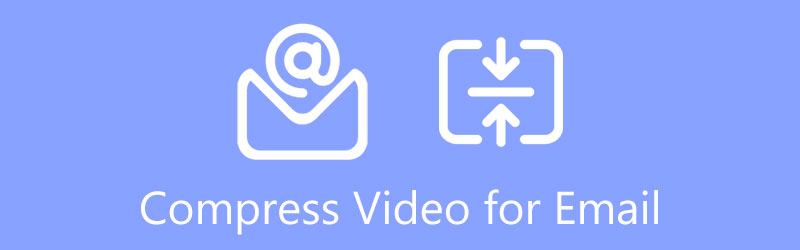
- GUIDE LIST
- Part 1: Best Way to Compress Video for Email on PC/Mac
- Part 2: How to Compress Video for Email by ZIP
- Part 3: How to Compress Video for Email on Mac Using iMovie
- Part 4: FAQs about Compressing Video for Email
Part 1: Best Way to Compress Video for Email on PC/Mac
It is difficult to compress a video for email while keeping the quality. Fortunately, there is software on the market that can meet your need. ArkThinker Video Converter Ultimate is one of the best ways to reduce a video file size without damaging quality since it does the job with AI technology.
- Compress a video for email using AI.
- Optimize the video quality while compressing.
- Support almost all video formats.
- Include a wide range of bonus tools, like video editing.
How to Compress a Video for Email without Quality Loss
Install the video compressor
Start the best video compressor for email when you intend to send a large video file. The software is compatible with Windows 11/10/8/7 and Mac OS X. Go to the Toolbox window from the top ribbon and choose the Video Compressor.

Compress video for email
Click the Add icon to add the target video or drag and drop the video file into the interface from a file explorer window. After loading, you will be presented with the main interface. Move the Size slider until the video is small enough for email. Or enter a file size into the Size field directly. To keep the video quality, select Auto from the Resolution option, and do not change the Bitrate. If you want to convert the video format, set it in the Format option; otherwise, keep the original value.

Preview and export video
Once the setting is done, click the Preview button and view the result with the built-in media player. If you are satisfied, click the Folder button at the bottom, and select a specific directory to save the result. Finally, click on the Compress button to begin compressing the video for email. Then you can share the video without any trouble.
Part 2: How to Compress Video for Email by ZIP
The common way to compress a video for email is by packing it into a zip archive file. That can reduce video file size but won’t affect the quality. The recipient could unzip the video after downloading with the original conditions. Moreover, this feature is available on both Windows and Mac.
How to Compress a Video for Email on Windows
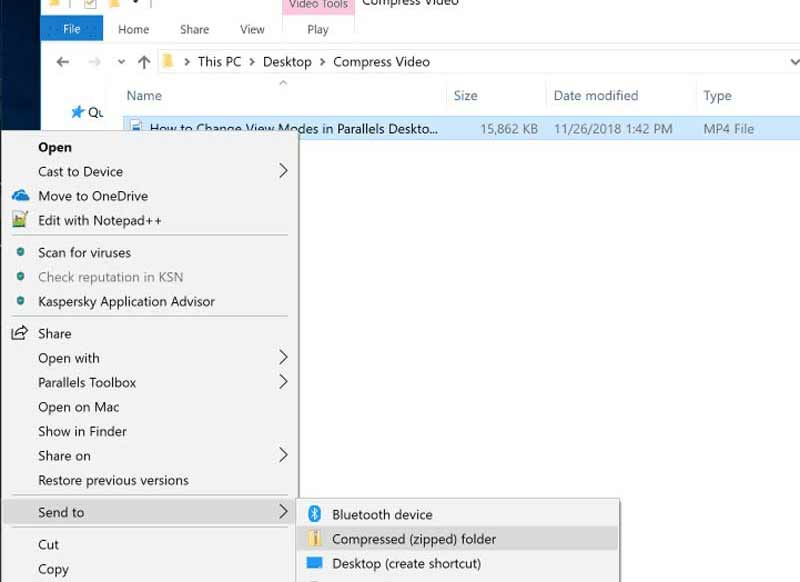
Open a file explorer window, and locate the video file that you want to send via email.
Right-click on the video file, and choose Send to on the context menu.
Then choose Compressed folder to create a zip file with the video file. Next, send the zip file as an email attachment as usual.
Note: To zip multiple videos, press the Ctrl key on your keyboard, and select each video file. Then right-click on one of them and make a zip file.
How to Compress Video for Email on Mac
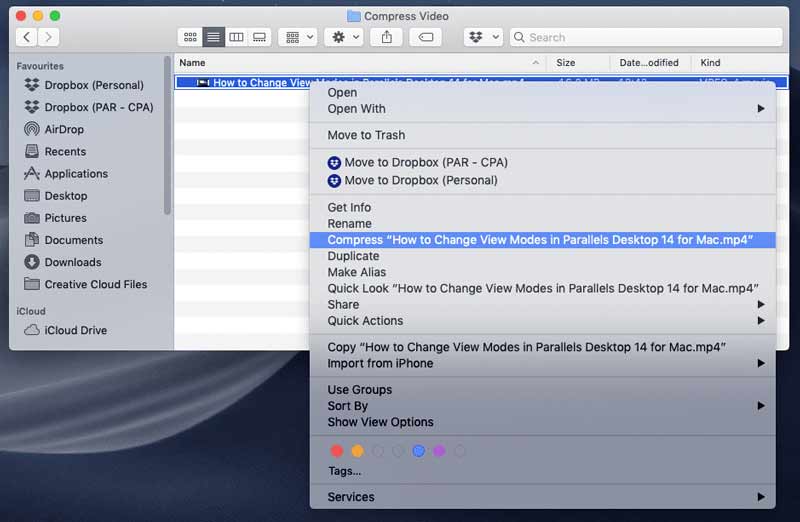
Open the Finder app, and find the video file to compress for email.
Right-click on the video, and select Compress [filename]
Enter a filename for the zip file, and select ZIP as the format.
Part 3: How to Compress Video for Email on Mac Using iMovie
For Mac users, there is a simple way to compress a video for email. The iMovie app is not only the video editor built-in all Mac but also could make a video smaller on file size directly. Here are the steps below.
Run the iMovie app on your Mac, go to the Projects tab, click the Create New button, and choose Movie to create a new project.
Click the Import Media, and import the video to compress for email. Now, you can drag and drop it onto the timeline and edit it.
When the video is ready, go to the File menu, choose Share, and select Email.
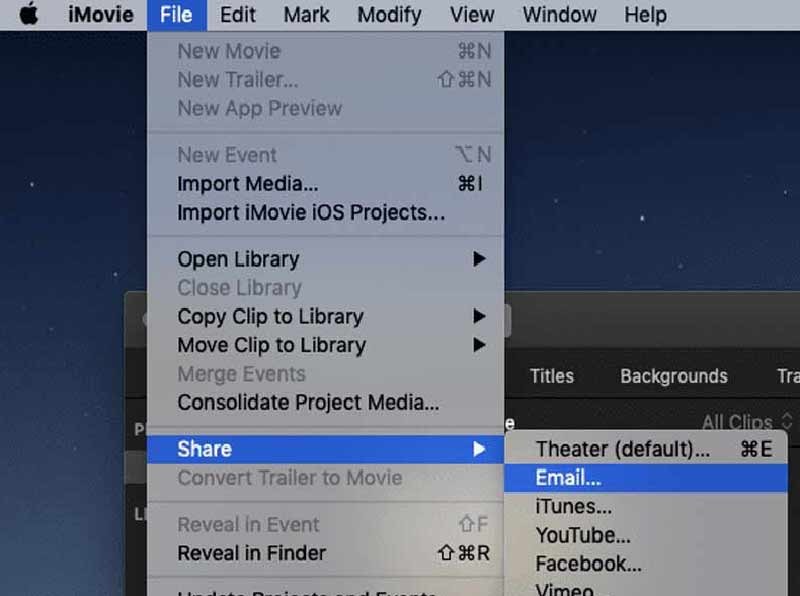
If the video exceeds the file size of your email provider, you will get the warning box. Then click the Resolution menu, and downscale the value to reduce the video file size.
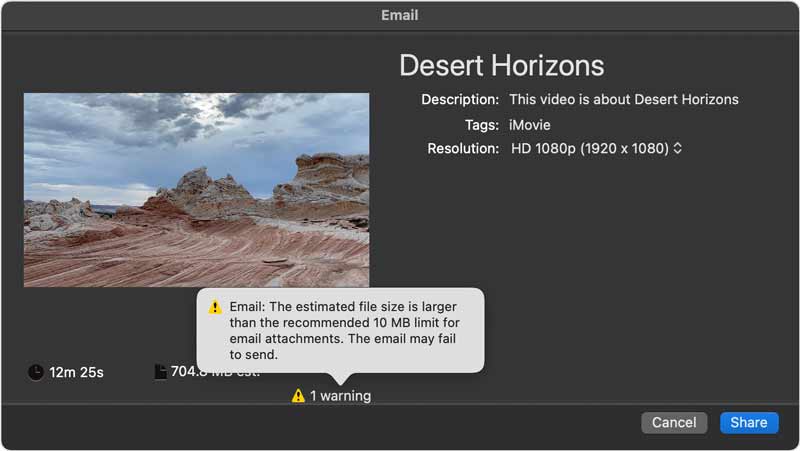
At last, click on the Share button. Once iMovie has completed sharing the video to email, you will get a notification. Then follow the on-screen instructions and click the Send button.
Part 4: FAQs about Compressing Video for Email
Does iPhone compress a video for email?
There is no app to compress videos on iPhone, but you can reduce the video file size by changing the video format. Go to the Settings app, choose Camera, and Formats. Make sure to select High Efficiency and the videos recorded on iPhone will become smaller.
How do I reduce the MB size of a video?
You have three ways to compress the MB size of the video. Firstly, reducing the resolution will make the video size smaller, but the quality will become poor. Plus, you can split the large video into several clips and each of them will become small. Another way is by converting video format.
What is the best video format for email?
There are over a hundred video formats. Some of them are lossless and others are compressed. The best video formats for email includes MP4, FLV, MOV, etc.
Conclusion
This guide has demonstrated four ways to compress a video for email on Windows and Mac. The easiest way is to zip the video file and reduce the file size. It won’t affect the video quality. iMovie allows you to reduce video size and send it to email directly. ArkThinker Video Converter Ultimate is the best choice for beginners. More questions? Please leave your message below.
Find More Solutions
Reverse Video Reverse a Video on iPhone, Android, Computer Compress Video for Web, Email, Discord, WhatsApp, or YouTube Useful Skills to Edit Videos on iPhone, Android, and Mac PC Collage Video – 4 Video Collage Apps to Make Collage Videos Add Music to Video on iPhone, Android, Computer, and Online How to Crop a Video Online, on iPhone, Android, and Mac/PCRelative Articles
- Edit Video
- 100% Working Ways to Compress MP4 Video File Size without Quality Loss
- Top 5 2D to 3D Video Makers You Should Not Miss on Windows/Mac
- Four Easiest Ways to Change and Edit Audio Volume on PC and Mac
- 4 Easy Methods to Edit Audio Files on Windows and Mac Computers
- Actionable Methods to Compress Video for Email on PC and Mac
- How to Compress Audio Files Without Losing Sound Quality
- How to Combine 2 or More Audio Files on Different Devices
- Compress MOV File – How to Compress a QuickTime MOV File
- 10 Best Video Compressors for Mac, Windows, iOS, Android and Online
- Compress GIF – Reduce GIF Size on PC/Mac, iPhone, Android



