How to Crop a Video in QuickTime Player without Losing Quality
“I need to crop a video and remove unwanted parts, but I cannot find the feature in my QuickTime Player, any suggestions?” It is well-known that QuickTime Player is far more than a simple video player on Mac. It also includes a wide range of useful features, such as recording screen, editing videos, and more. This guide will talk about how can you crop or resize a video using QuickTime Player on Mac.
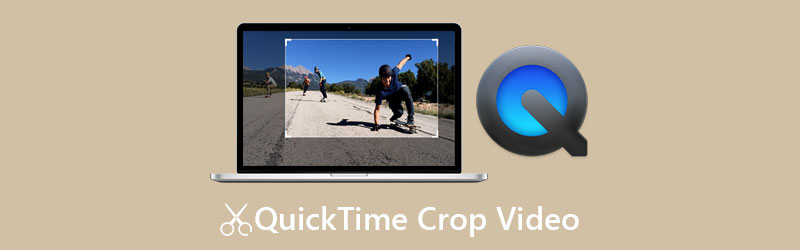
- GUIDE LIST
- Part 1: How to Crop a Video in QuickTime
- Part 2: Best Alternative Way to Crop a Video
- Part 3: FAQs about Cropping Video in QuickTime
Part 1: How to Crop a Video in QuickTime
Looking for the cropping feature in your built-in QuickTime Player? Unfortunately, the free version does not include it. Alternatively, you have to upgrade your player to the Pro version to get it. You can purchase the app from the App Store for $29.99. Plus, it must work with Adobe Photoshop. Here are the steps to crop a video in QuickTime Player Pro.
Locate the target video in your Finder app, right-click on it, and open it with QuickTime Pro. Play the video to any frame and press the Pause button.
Head to the Edit menu on the menu bar, and choose Copy. That will make a copy of the current frame.
Open Photoshop, create a new image project, and paste the frame copy onto the background. Next, use the Rectangular Marquee Tool on the toolbar to enclose the area that you want to maintain.
Make sure to fill the selected area with black color, and other parts with white color.
Then save the mask file in GIF or TIFF format.
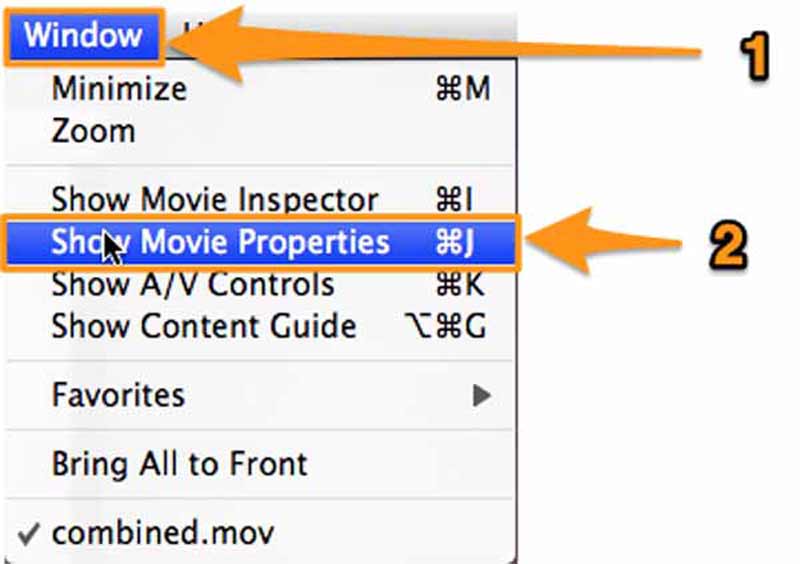
Go back to QuickTime Player, go to the Windows menu, and choose Show Movie Properties. Switch to the Visual Settings tab, hit the Choose button under the Mask pane, and add the mask file made in Photoshop.
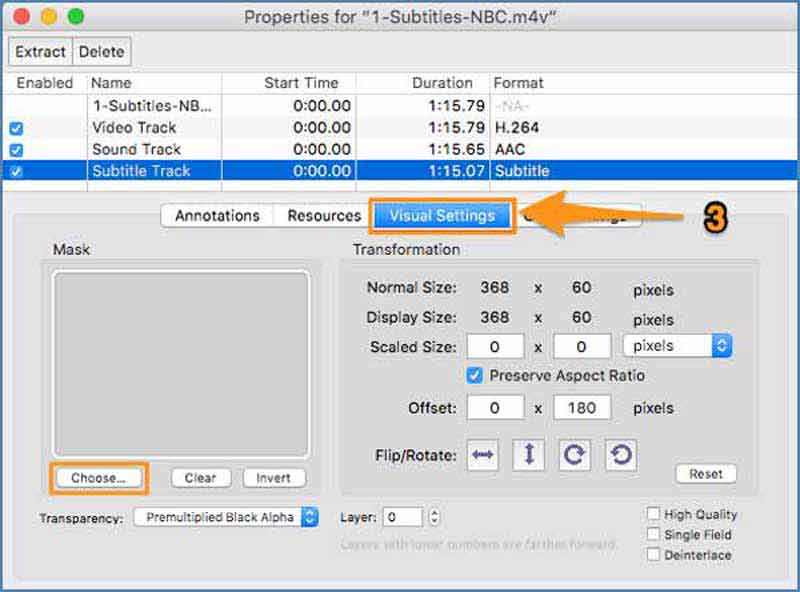
Then you will only see the selected area on the video after you apply the mask.
Finally, go to the File menu, and select Export. Enter the filename and destination, and save the cropped video from QuickTime.
Part 2: Best Alternative Way to Crop a Video
QuickTime Player Pro is not the only way to crop your videos. ArkThinker Video Converter Ultimate, for example, is one of the all-in-one video editing software on the market. It is an alternative to QuickTime to crop a video without extra software. Moreover, the procedure is streamlined.
- Crop a video with no technical skills.
- Optimize video and audio quality while editing.
- Support almost all video formats, including MOV.
- Offer multiple ways to resize videos without QuickTime.
How to Crop a Video with QuickTime Alternative
Open a video
Launch the best alternative to QuickTime after installing it on your PC. There is another version for Mac. Switch to the Toolbox tab from the top ribbon, and choose Video Cropper. Drag and drop the target video into the interface to open it.

Crop video
Now, you can crop the video in the QuickTime alternative by dragging the cropping box on the image. Or set the new value of width and height in the Crop Area section accurately. The Aspect Ratio allows you to reset the video aspect ratio when cropping it.

Preview and save the video
Preview the cropped video with the built-in media player by hitting the Preview button. If you are satisfied with the effect, set the filename, output format, and location folder at the bottom. At last, click on the Export button to save the result.

Part 3: FAQs about Cropping Video in QuickTime
What video formats do QuickTime Player support?
QuickTime Player supports most Apple multimedia formats. According to Apple, it can open MOV, MP4, M4V, MPEG-2, MPEG-1, and more. If you cannot open a video in QuickTime, convert the video format to MOV.
Can I resize a video in the free QuickTime Player on Mac?
The free QuickTime Player does not include the video cropping feature. If you do not mind the output quality, you can resize the image using the Screen Recording feature instead.
What is the difference between video cropping and trimming?
Video cropping means resizing the image, maintaining a part of the image, and removing unwanted areas. Trimming videos will change the length of a video, keeping some frames and deleting others.
Conclusion
This guide has discussed how to crop a video in QuickTime Player. The free version cannot do it, but you can install the Pro version to resize your video. Bear in mind that it must work with Photoshop. Moreover, we also recommended an alternative to QuickTime, ArkThinker Video Converter Ultimate, powerful video editing software. It helps you to crop video quickly. If you have other questions about this topic, please write them down below this post.
What do you think of this post? Click to rate this post.
Excellent
Rating: 4.4 / 5 (based on 148 votes)
Find More Solutions
Get 3 Apps to Remove Background Noise from a Video 2022 Video Enhancer – How to Enhance Video Quality and Resolution How to Flip a Video on iPhone, Android, Mac/PC, and Online Remove Audio from Video – Mute Video on Different Devices Video Filter – How to Add and Put a Filter on a Video 2022 Change Video Resolution – Lower or Increase Video ResolutionRelative Articles
- Edit Video
- Compress GIF – Reduce GIF Size on PC/Mac, iPhone, Android
- 5 Best MP4 Compressors to Reduce the Video File Size 2022
- Compress Video Android – Reduce the Video Size on Android
- How to Resize a Video for Instagram Story, Feed, and IGTV
- Adobe Premiere Crop Video – How to Crop Video in Premiere
- Verified Tutorial to Compress a Video on iPhone without Quality Loss
- Everything Your Need to Know about Video Aspect Ratio Concept
- Actionable Methods to Crop a Video on an Android Phone or Tablet
- Concrete Tutorial to Crop and Resize a Video in QuickTime Player
- Verified Tutorial to Permanently Crop a Video in VLC for Beginners



