What Is Video Aspect Ratio and How to Adjust It for Beginners
In the past, the aspect ratio used to be determined by available technology. Now, the choice is yours. At first, the concept is the ratio between the width and height of the screen. As video streaming widely spreads, video aspect ratios play a significant role in any content and the overall experience. This article will introduce this concept in detail including how to change the video aspect ratio with the best video editor.
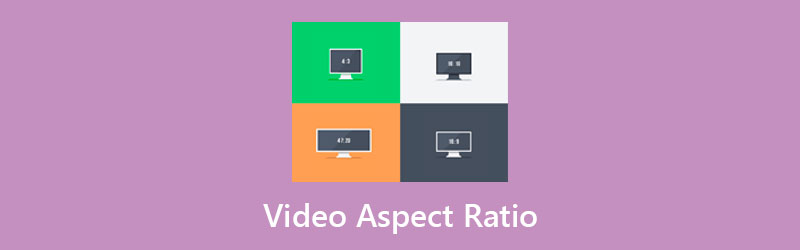
- GUIDE LIST
- Part 1: What Is Video Aspect Ratio
- Part 2: Common Aspect Ratios and Their Uses
- Part 3: How to Change Video Aspect Ratio
- Part 4: FAQs about Video Aspect Ratio
Part 1: What Is Video Aspect Ratio
As mentioned previously, the video aspect ratio is basically the proportion of the video width to its height. It denotes how wide your video is.
Why does the video aspect ratio matter? It determines how much space surrounds the subject of a video. Moreover, the aspect ratio is something to keep in mind when creating and broadcasting video content for your audience.
Part 2: Common Aspect Ratios and Their Uses
There are a lot of video devices, displays, and streaming platforms. They have different rules on the video aspect ratio. The common video aspect ratios include:
16:9 for playing on HDTV, widescreen SDTV, and horizontal screen on smartphones.
9:16 for playing on most smartphones vertically. It is also the default iPhone video aspect ratio.
1:1 for square videos.
4:3 for playing on SDTV and computer displays.
5:4 for playing on a part of a computer display.
As social media starts to support animated content, the video aspect ratio is an important concept for social media users too.
Facebook Video Aspect Ratio
The recommended Facebook video aspect ratio is 16:9.
| Feed videos | 16:9, 1:1, 4:5, 2:3, 9:16 |
| Stories | 9:16 |
| Facebook Live | 16:9 |
TikTok video aspect ratio
The recommended video aspect ratio of TikTok for both individuals and businesses is the same as a standard smartphone screen, 9:16. It also supports 1:1.
Twitter Video Aspect Ratio
The recommended video aspect ratio for Twitter in-feed video is 1:1.
| Individual Horizontal Video | 1:2.39 – 2.39:1 |
| Individual Vertical Video | 9:16 |
| First View Video Ads | 1:2.39 – 2.39:1 |
| Short 6-second Ads | 1:2.39 – 2.39:1 |
| Promotional Video | 1:2.39 to 2.39:1 |
Video Aspect Ratio for YouTube
The standard video aspect ratio for YouTube is 16:9. Besides, you can also record YouTube videos in other aspect ratios, like 1:1, 4:3, and 9:16. YouTube video player will add the default white padding automatically.
Snapchat Video Aspect Ratio
For a perfect Snapchat video, the recommended aspect ratio is 9:16.
Instagram Video Aspect Ratio
The common video aspect ratio on Instagram is 1:1. It also supports 4:5 and 9:16.
| Feed Videos | 16:9, 1:1, 4:5 |
| IGTV | 9:16 |
| Stories | 16:9, 1:1, 4:5, 9:16 |
| Instagram Live | 9:16 |
LinkedIn Video Aspect Ratio
The shared video aspect ratios on LinkedIn are from 1:2.4 to 2.4:1. For video ads, the aspect ratios include 16:9, 1:1, and 9:16.
Pinterest Video Aspect Ratio
The recommended video aspects for standard Pinterest videos include 1:1, 2:3, 4:5, and 9:16.
Part 3: How to Change Video Aspect Ratio
Nowadays, more and more people use a mobile device; however, the video aspect ratio may not match your need. Fortunately, it is not very difficult to change the video aspect ratio if you have a proper tool, such as ArkThinker Video Converter Ultimate.
- Reset video aspect ratio without technical skills.
- Optimize video and audio quality automatically.
- Support almost all video formats, like MP4, FLV, MOV, etc.
- Use hardware acceleration to improve the performance.
How to Change Video Aspect Ratio without Quality Loss
Import video
Download and install the best video editor on your computer. It is compatible with Windows 11/8/7, and Mac OS X. Launch it when you need to change a video aspect ratio. Head to the Toolbox window from the top ribbon, and choose the Video Cropper option to enter the main interface.

Change aspect ratio
After video loading, pull down the Aspect Ratio menu below the timeline, and choose a proper one according to your need. Then the image will be changed. You can also remove the unwanted areas with the cropping box on the image. To exactly crop a video, you can set it in the Crop Area section.

Export video
Click the Preview button to view the effect with the built-in media player. If you are satisfied with the result, locate the bottom area. Click the pen icon and write down a filename. Pull down the format option and select a proper output format. To keep the video format, select the original one. Hit the Folder button, and select a specific directory for saving the result. Finally, click on the Export button to confirm video aspect ratio changes.

Part 4: FAQs about Video Aspect Ratio
What is the video aspect ratio for WhatsApp?
There is no aspect ratio rule for shared videos on WhatsApp. In terms of WhatsApp Status, the aspect ratio is 4:3. The recommended WhatsApp video formats include H.264 or MPEG-4 video codec and AAC or AC3 audio codec. That are MP4, AVI, MKV, MOV, FLV, and 3GP.
Is the video aspect ratio the same as the resolution?
The video aspect ratio is the proportion between width and height. The video resolution is the total number of pixels displayed on the screen. The higher the resolution, the higher the video quality. The video aspect ratio is not the same as the resolution. To get the resolution, width is multiplied by height, while the width is divided by the height to get the aspect ratio. You can click here to learn how to change video resolution.
What is the best video aspect ratio?
The most common video aspect ratio is 16:9, but you still need to follow the rule of the target platform or device for displaying the video.
Conclusion
This guide has discussed one of the most important visual concepts, the video aspect ratio. It defines the proportion of the video width and height and impacts the view experience. You can follow our guide to learn the recommended aspect ratio for each social network or digital device. ArkThinker Video Converter Ultimate can help you to change the video aspect ratio and crop videos easily. More questions? Please write them down below this post.
What do you think of this post? Click to rate this post.
Excellent
Rating: 4.5 / 5 (based on 158 votes)
Find More Solutions
Free Video Editing Software – 7 Best Free Video Editor Apps 100% Working Ways to Compress MP4 Video File Size without Quality Loss Top 5 2D to 3D Video Makers You Should Not Miss on Windows/Mac Four Easiest Ways to Change and Edit Audio Volume on PC and Mac 4 Easy Methods to Edit Audio Files on Windows and Mac Computers Actionable Methods to Compress Video for Email on PC and MacRelative Articles
- Edit Video
- Compress GIF – Reduce GIF Size on PC/Mac, iPhone, Android
- 5 Best MP4 Compressors to Reduce the Video File Size 2022
- Compress Video Android – Reduce the Video Size on Android
- How to Resize a Video for Instagram Story, Feed, and IGTV
- Adobe Premiere Crop Video – How to Crop Video in Premiere
- Verified Tutorial to Compress a Video on iPhone without Quality Loss
- Everything Your Need to Know about Video Aspect Ratio Concept
- Actionable Methods to Crop a Video on an Android Phone or Tablet
- Concrete Tutorial to Crop and Resize a Video in QuickTime Player
- Verified Tutorial to Permanently Crop a Video in VLC for Beginners



