How to Remove Text from Video with Mobile Devices and Computer
When we browse the internet, we see many videos, and sometimes, we would like to save them on our mobile or computer for some purposes. As for me, I always want to share funny videos with my friends. But the unwanted text on videos is so annoying, and it will attract extra attention. For that reason, I`d like to know how to remove text from the video. Here I prepare some skills on both Windows, macOS, iOS, and Android devices to share with you.
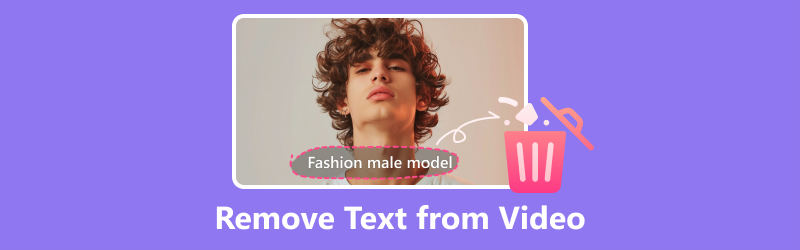
- GUIDE LIST
- Part 1. How to Remove Text from Video on PC and Mac
- Part 2. How Do I Delete Text from Video on Mobile Devices
- Part 3. FAQs about Erasing the Text from Video
Part 1. How to Remove Text from Video on PC
How to Remove Text from Video in ArkThinker Video Converter Ultimate
ArkThinker Video Converter Ultimate is a professional watermark removal tool for both Windows and macOS. It uses the latest AI technology to process the video and remove the text overlay from a video. It is also a powerful video-processing software with multiple functions. You can use it to turn your video into different formats to meet various needs. It also can help to enhance your video by editing, splitting video, and adjusting audio.
- Remove text from video quickly and completely.
- Convert video to more than 500 video and audio formats.
- Built-in editing system to help you make a wonder video.
- Make an MV quickly by choosing theme models.
Not familiar with watermark remover and don`t know how to operate? Here is a step-by-step guidance with pictures.
Click the link above and download it for free. Install and launch the software.
Click the Toolbox on the Tab Widget and open the Video Watermark Remover function.
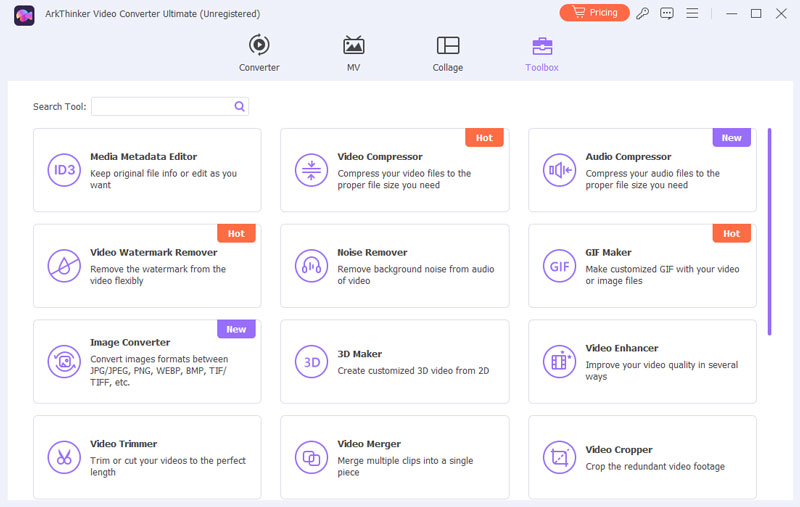
Use Plus Mark at the center and choose the video file with unwanted text you want to process.
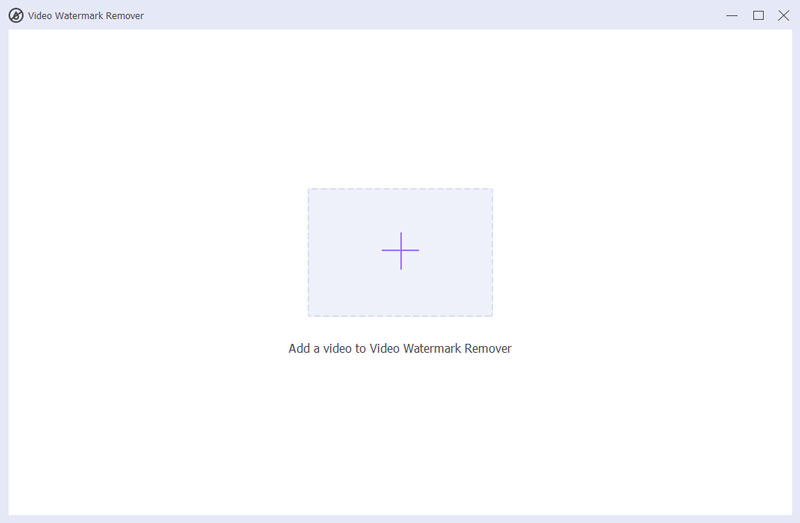
Click Add watermark removing area and adjust the position and size of cover with the mouse to fit to text you want to remove. You can also input the data to change the size and position.
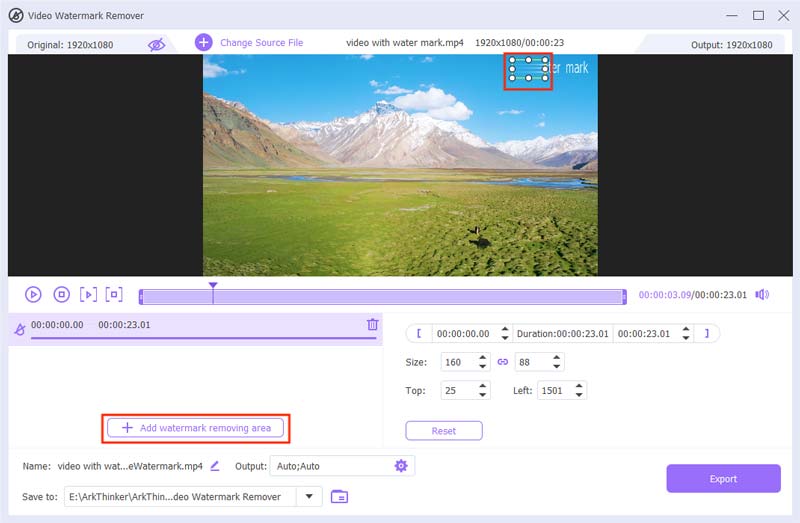
Export the video by clicking the Export button at the right corner and wait for a second. The Folder of the processed video will pop up automatically, if it does not show up you can check in the Preference setting to see the path.
- Very easy to operate.
- Works on both Windows and macOS.
- Multiple functions like converting, editing and adding filters to enhance your video.
- Only available on the computer.
- The moving text is hard to remove.
How to Delete Text from Video in Adobe After Effects
Adobe is a world-leading corporation in producing creative software such as Photoshop and Premiere. Adobe After Effect is a well-known video production tool to edit video and audio. It mainly works on visual effects and motion graphics. You can use it to produce animation and video games and cut videos. It can also help to delete the text from the video. Let`s see how we make it with Adobe After Effects.
Pick a subscription plan and download Adobe After Effects.
Launch the program and create a new project by dragging the video file to the working area.
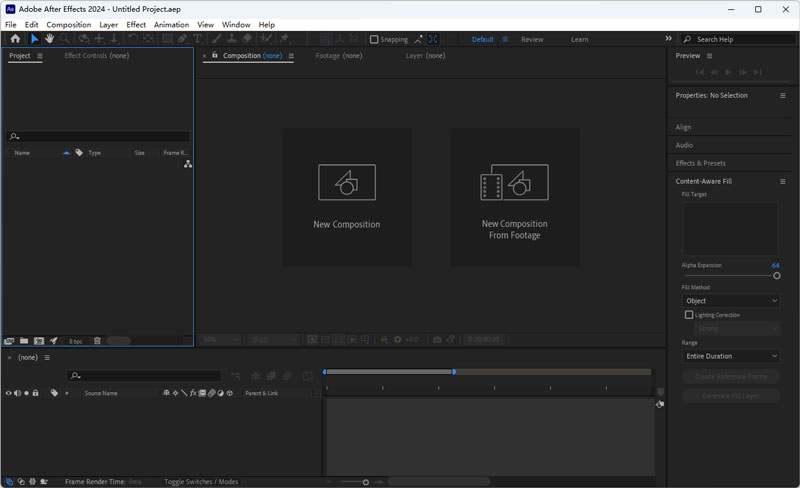
Click Pen Tool in the up-left corner.
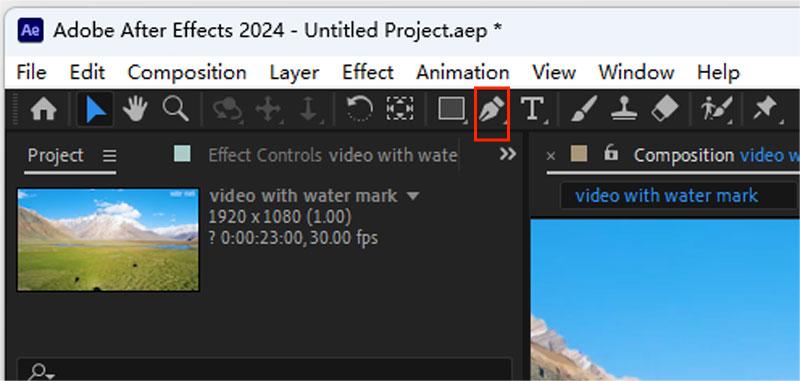
Use the Pen Tool to create a Cover on the text you want to erase.
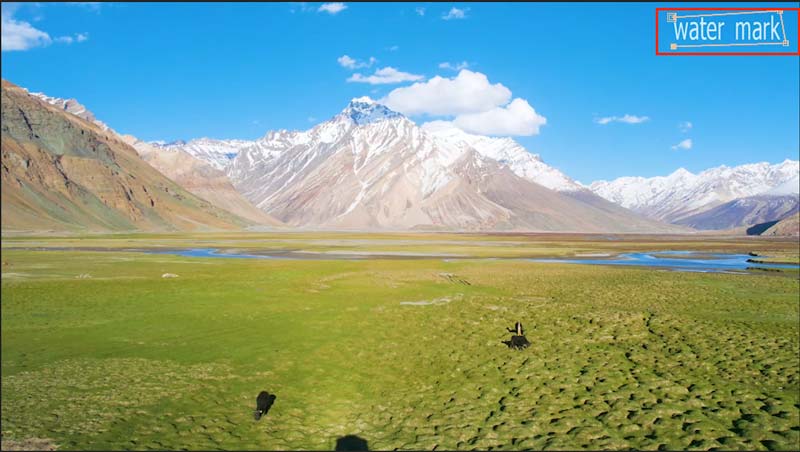
Set the Mask button and change the option in subtract mode, which means to remove this area.
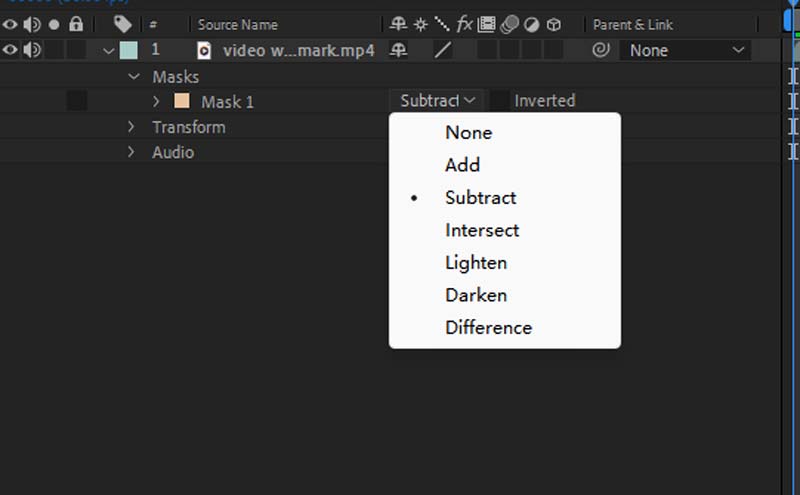
Generate fill layer on the right work area and wait for a second. Adobe After Effects will make a new layer automatically and cover the original.
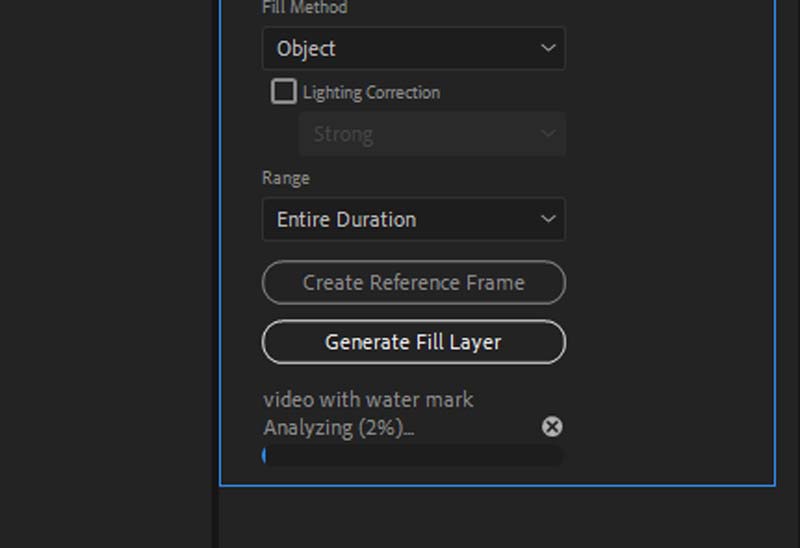
Expand some pixels by directly inputting numbers if there are any unwanted details left.
Click Composition and Choose New Composition. Repeat this step but choose Add to Render Queue.
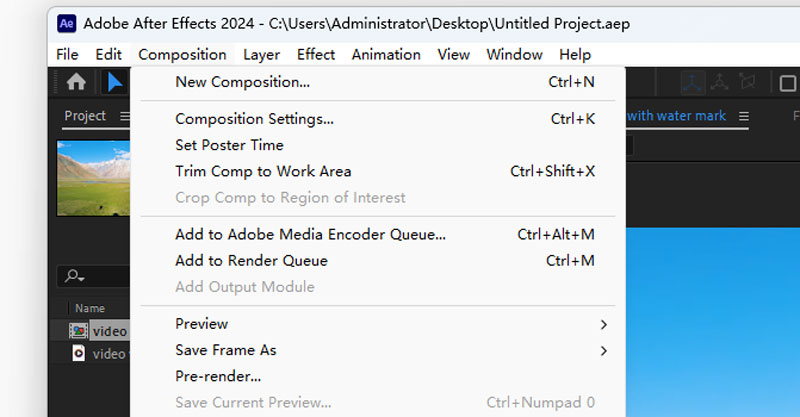
Change the Output Module to change the format and click Output To and select the file path.

Click Render to save the video without text.
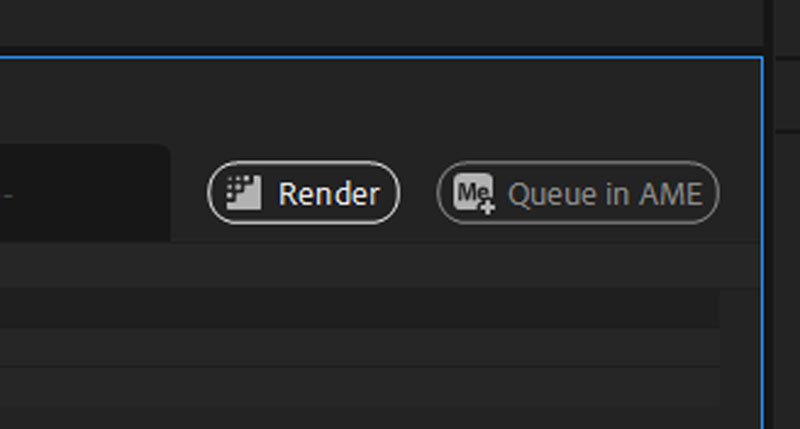
- Remove the text completely.
- Powerful function for editing video.
- Difficult to operate.
- It takes a long time to process one small area.
We can notice from the steps and pictures above that Adobe After Effects has a complicated interface. Though it has a more complete function, it is not friendly to new users. Besides, this software requires a high-performance computer. When I do the test, just a small watermark takes me about 10 minutes, and my computer runs very slow during this time.
Part 2. How Do I Remove Text from Video on Mobile Devices
I guess most people choose to share videos through mobile phone and social media. When we save a short video from TikTok or other apps, there is always some unwanted text on it. How can I remove it with my cell phone? I cannot take a computer with me all the time. Don`t worry, CapCut can help you now.
CapCut is an all-in-one video editor working on Android and iOS devices. You can enhance your video by editing and adding filters and other effects as you wish. What`s more, it can interact with your TikTok account. You can use the music and video models you have saved.
Now follow me and have a try.
Download CapCut apps on your mobile devices.
Click New project and upload the video you want to edit to delete the text.
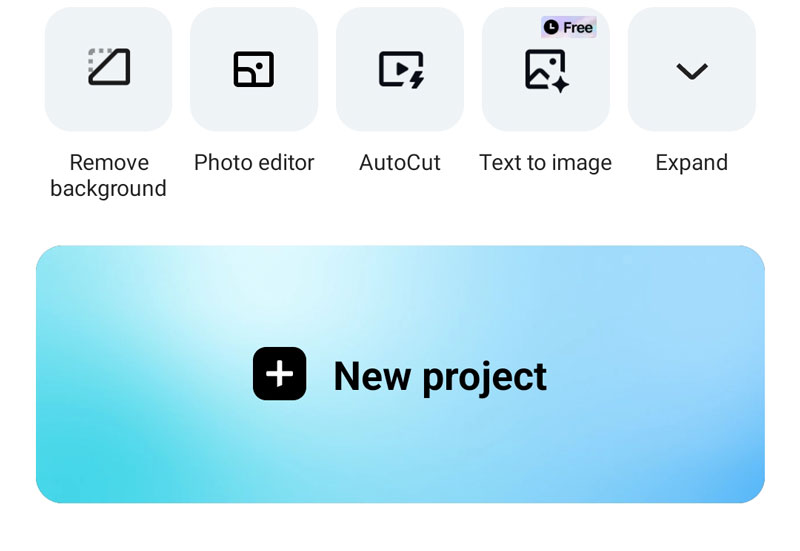
Click Transform in the bottom menu and crop the video by dragging and adjusting the selected area to remove the text part.
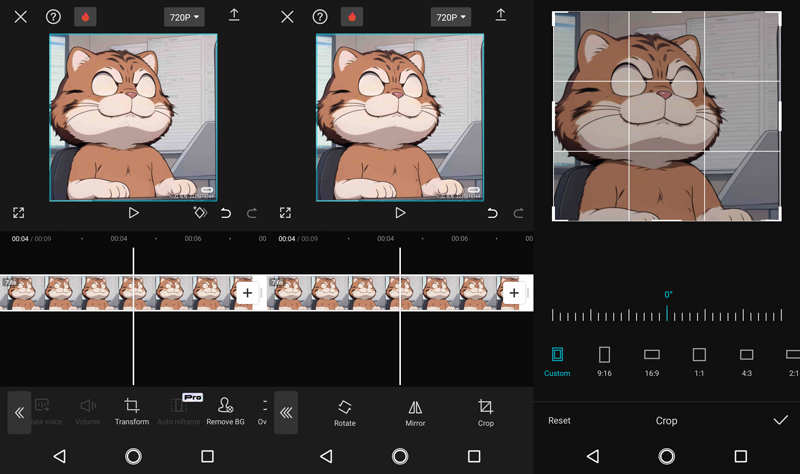
Tap the Export button on the up right corner and save the video without text.
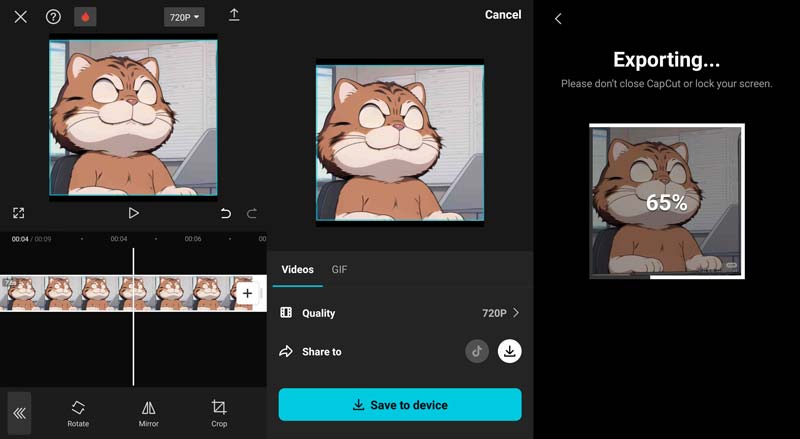
- Works on Android and iOS devices.
- Easy to operate.
- Could not keep the original size and shape.
- Text in the center will be impossible to remove.
Part 3. FAQs about Removing the Watermark
How to remove text from a saved TikTok video?
You can use computer software to remove the text from your saved TikTok video. ArkThinker Video Converter Ultimate is a free download video processing tool. You can use the watermark remover in its built-in toolbox to delete the watermarks.
How can I remove text from video online for free?
Seldom software can remove text from video online for free. You can use video editing software such as ArkThinker Video Converter Ultimate to remove unwanted text from the video. It is free to download with a trial version.
How do I remove text from a video on my iPhone?
You can use video editing apps downloaded from the App Store. Here we suggest Video Eraser, which can help you delete unwanted text and other objects. But according to its comments, this software will reduce the quality of video and will cause blur. If this cannot solve your problem, you can use ArkThinker Video Converter Ultimate on PC or Mac to remove the text.
Conclusion
This article introduces 3 different ways to remove text overlay from video with a mobile device or PC. You can use CapCut on your iOS or Android devices. If you are specialized in video editing, Adobe After Effects will be your good choice. Last but not least, the ArkThinker Video Converter Ultimate also helps to remove the watermark with 5 free trial times. It is the easiest way among the three. Hope this article can help you.
What do you think of this post? Click to rate this post.
Excellent
Rating: 4.9 / 5 (based on 462 votes)
Find More Solutions
3 TikTok Watermark Remover Apps to Remove TikTok Watermark Remove TikTok Watermark on iPhone, Android, and Computer 3 Shutterstock Watermark Removers to Get Rid of Watermarks Get 5 Best Video Watermark Removers to Erase Video Watermark How to Remove Logo from Video on Computer, iOS, and Android Remove Emojis from Videos on PC, Mac, iPhone, and AndroidRelative Articles
- Edit Video
- How to Make a Short Video Longer with 3 Different Methods
- Loop a Video on iPhone, iPad, Android Phone, and Computer
- Free Video Editing Software – 7 Best Free Video Editor Apps
- 3 TikTok Watermark Remover Apps to Remove TikTok Watermark
- Video Filter – How to Add and Put a Filter on a Video 2024
- How to Slow Down a Video and Make Slow Motion Video 2024
- Split Your Large Video File with 3 Best Movie Trimmers 2024
- How to Add Watermark to Video on Different Devices 2024
- 5 Best MP4 Compressors to Reduce the Video File Size 2024
- Detailed Guide on How to Slow Down a Video on Snapchat 2024



