How to Rotate a Video in Adobe Premiere Pro without Quality Loss
“I just recorded a video upside down, how can I rotate the video in Premiere Pro CC?” When recording a video, it is important to keep the style and orientation consistent and make sure everything is at the angle you need it to be. However, sometimes you cannot generate the desired effect. Fortunately, it is possible to correct it with a proper tool. This guide will focus on how to rotate a video the right way around.
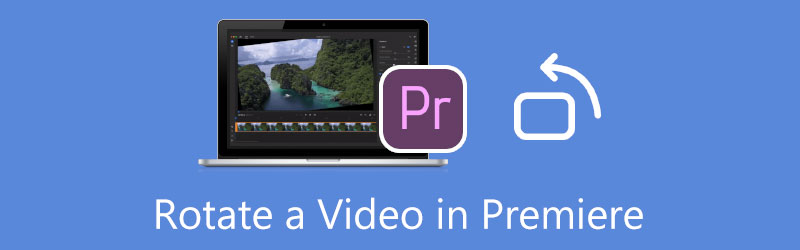
- GUIDE LIST
- Part 1: How to Rotate Video in Premiere
- Part 2: Best Alternative to Premiere to Rotate Video
- Part 3: FAQs about Rotating Video in Premiere
Part 1: How to Rotate Video in Premiere
As a professional video editor, Adobe Premiere is widely used among studios and the movie industry. It makes sense that average people complained that Premiere is very difficult to use.
Therefore, we demonstrate the workflow to rotate a video in Premiere Pro below.
Run the professional video editor. Go to the File menu, and choose New to create a new project. Then select the Import option in the File menu, and open the upside-down video.
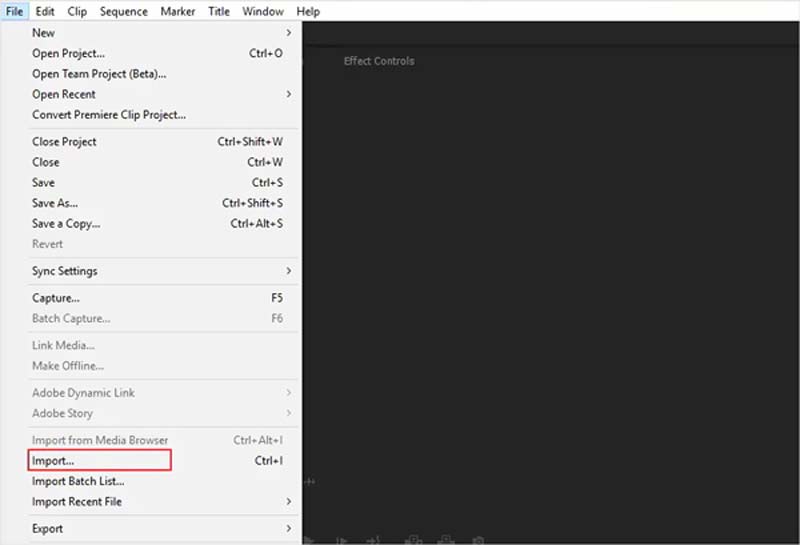
Place the video onto the timeline from the Project pane. Then select the video track on the timeline. If you just need to rotate a part of the video, select the clip only.
Go to the Effect Controls tab on the left side of the preview pane. Scroll down until you find the Motion effect. Click and expand it, and you will see the Rotation option.
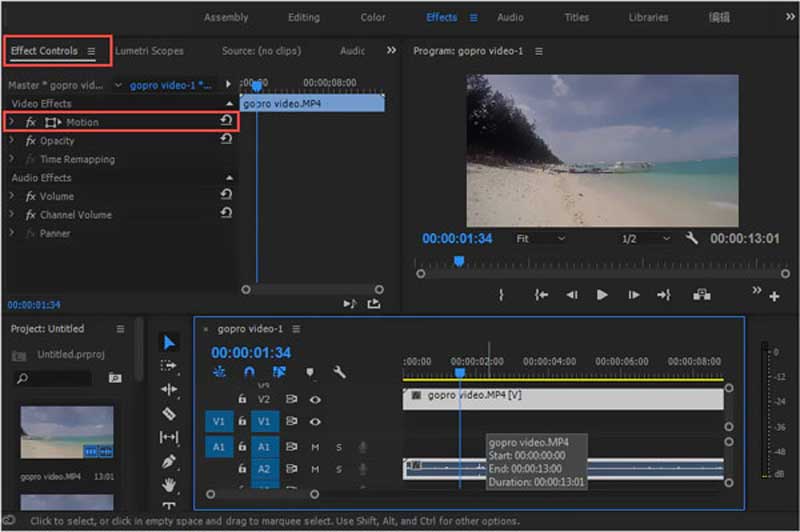
Click the value box next to the Rotation, and you can enter the desired angle, such as rotating the video by 90, 180, or other degrees.
After rotation, Premiere will fill black sections of the screen where the image is misaligned with the frame. To remove them, you can increase the Scale of the video on the Effect Controls panel.
Finally, preview the video, and export the project to your hard drive.
Note: If you just rotate a clip of a video in Premiere, you’d better use transitions to smooth the playback.
Part 2: Best Alternative to Premiere to Rotate Video
To rotate a video, Adobe Premiere is not the best way. Firstly, it is very expensive. If you do not have it on your desktop, you’d better look for a cost-effective tool. Moreover, Premiere requires a computer with high-end hardware and enough storage. Therefore, we recommend an alternative solution, ArkThinker Video Converter Ultimate. It can rotate a video without technical skills.
- Rotate a video with one click.
- Use hardware acceleration to improve the performance.
- Support almost all video formats.
- Optimize video quality automatically.
How to Rotate a Video without Premiere Pro
Install the video rotator
Launch the best alternative to Premiere when rotating a video once you install it on your computer. It is available for Windows 11/10/8/7 and Mac OS X. Switch to the Toolbox window from the top ribbon, scroll down, and choose the Video Rotator tool.

Add video
Click the Add icon in the interface, find the desired video on the open-file dialog, and open it. Or locate the video in a file explorer, drag and drop the video into the interface to open it directly.

Rotate the video
Now, you can click the Rotate Anticlockwise or Rotate Clockwise button once or multiple times in the Rotation section until you get the right direction. The Output pane will tell you the effect in real-time. When you are satisfied, enter the filename, output format, and destination folder at the bottom. Click on the Export button to confirm the changes and save the result.

Part 3: FAQs about Rotating Video in Premiere
How to flip a video in Premiere?
To flip a video, add it into Premiere, go to the Effects pane, and find and expand the Transform section. Then you can use the Horizontal Flip or Vertical Flip option to get the desired effect.
Why should I use Adobe Premiere to rotate a video?
Premiere is a comprehensive video editor. It provides almost all video editing tools and effects for professionals including video rotation. If you are making a movie, Premiere is an all-in-one solution.
How much does Premiere Pro CC 2018 cost?
Premiere Pro costs $20.99 per month for individuals and $33.99 per month per license for teams. It is also included in the Creative Cloud All App plan.
Conclusion
Now, you should understand how to rotate a video in Premiere Pro CC. We used CC 2017 above. The interface may be a little different in other versions, but the procedure is the same. If you do not like Premiere, we suggest you try ArkThinker Video Converter Ultimate, which is much easier to use. If you have other questions about this topic, please feel free to write them down below this post and we will reply to them quickly.
Find More Solutions
Remove Audio from Video – Mute Video on Different Devices Video Filter – How to Add and Put a Filter on a Video 2022 Change Video Resolution – Lower or Increase Video Resolution Top 16 Video Editing Applications on Windows/Mac/iPhone/Android Actionable Tutorial to Edit Video Color without Quality Loss Actionable Methods to Brighten a Video on Computers or Mobile DevicesRelative Articles
- Edit Video
- Verified Tutorial to Compress a Video on iPhone without Quality Loss
- Everything Your Need to Know about Video Aspect Ratio Concept
- Actionable Methods to Crop a Video on an Android Phone or Tablet
- Concrete Tutorial to Crop and Resize a Video in QuickTime Player
- Verified Tutorial to Permanently Crop a Video in VLC for Beginners
- Concrete Tutorial to Rotate a Video in Adobe Premiere for Beginners
- 3 Easiest Ways to Rotate a Video on iPhone without Quality Loss
- iMovie Change Aspect Ratio – How to Crop a Video on iMovie
- Kapwing Resizer Review and Best Kapwing Resizer Alternative
- Ezgif Resize – Ezgif Video Crop and Best Ezgif Alternative



