Why and How to Fix Google Meet Camera Not Working
Have you ever been in a Google Meet call, only to find that your camera isn’t working? Whether it's a class presentation or a work meeting, a non-functioning camera can be a real hassle. If you’re facing this issue, you’re not the only one. It’s a frequent problem that can occur for different reasons, such as browser configurations, permission problems, or even damaged video files.
In this article, we will discuss the usual reasons why Google Meet’s camera might not be functioning and provide simple solutions to fix it. Let’s get started!
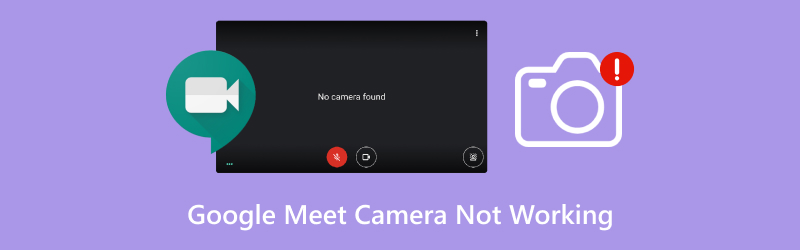
- GUIDE LIST
- 1. Why Is Google Meet Camera Not Working?
- 2. How to Fix Google Meet Camera Not Working
- 3. How to Fix Google Meet Video Can't Open
- 4. FAQs
1. Why Is Google Meet Camera Not Working?
Before jumping into the solutions, it's helpful to understand why your camera might not be working in the first place. Here are some possible causes:
• Camera permissions: Google Meet requires permission to access your camera. If permissions aren’t granted, the camera won’t turn on.
• Outdated browser: An outdated browser might not be compatible with Google Meet's video functions.
• Faulty webcam drivers: Sometimes, the issue can be with your webcam drivers, which may need an update.
• Cache issues: Your browser stores temporary files in its cache, which can sometimes interfere with Google Meet's functionality.
• Other apps using the camera: If another app is using the camera, Google Meet won’t be able to access the Google Meet recording file.
2. How to Fix Google Meet Camera Not Working
Grant Access to the Camera
The first step in fixing the camera issue is making sure that Google Meet has permission to use your camera. Here's how you can check and grant camera access:
1. In Google Meet:
When you enter a meeting, a pop-up will show up requesting permission to use your camera and microphone. Be sure to click ‘Allow.’
2. On Chrome:
• Click the three dots located in the top-right corner of Chrome and select Settings.
• Scroll down and select the Privacy and security option.
• Click Site settings and scroll down to find Content.
• Under Camera, make sure Google Meet is listed and set to ‘Allow.’
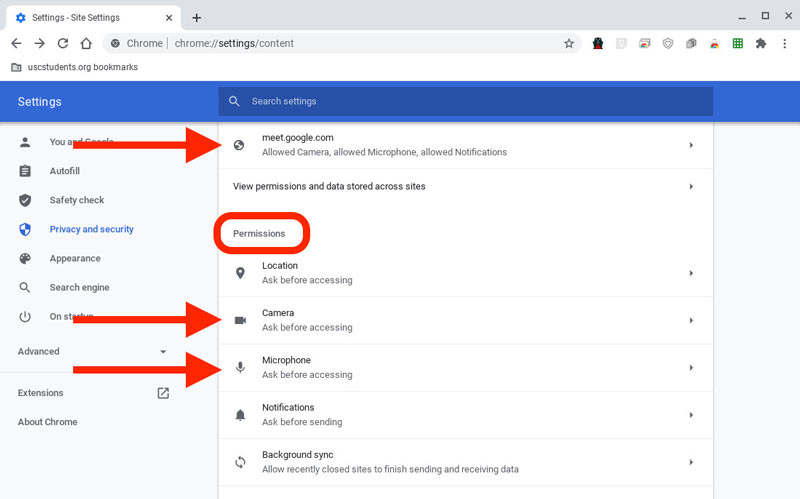
3. On Other Browsers: Each browser has a similar process for managing site permissions, so make sure to check if camera permissions are enabled for Google Meet.
Check for Updates
Sometimes, the issue could be as simple as your browser being outdated. Here’s how to check and update it:
1. Google Chrome:
• Click on the three dots in the top-right corner of Chrome.
• Go to Help > About Google Chrome.
• Chrome will automatically look for updates and install any that are available.

2. Other Browsers: Follow a similar process for other browsers (Edge, Firefox, etc.) to check for updates.
Outdated browsers are often the reasons for such video not working issues as Google Meet camera not working, Google video recording file not working, YouTube Shorts not working, etc. So, keeping your browser updated is a good choice.
Update Webcam Drivers
Outdated or corrupted webcam drivers can cause your camera to not work with Google Meet. Here’s how to update your drivers:
1. On Windows:
• Press the Windows key + X and select Device Manager.
• Find Imaging Devices, then right-click on your camera and select Update Driver.
• Choose Search automatically for updated driver software.
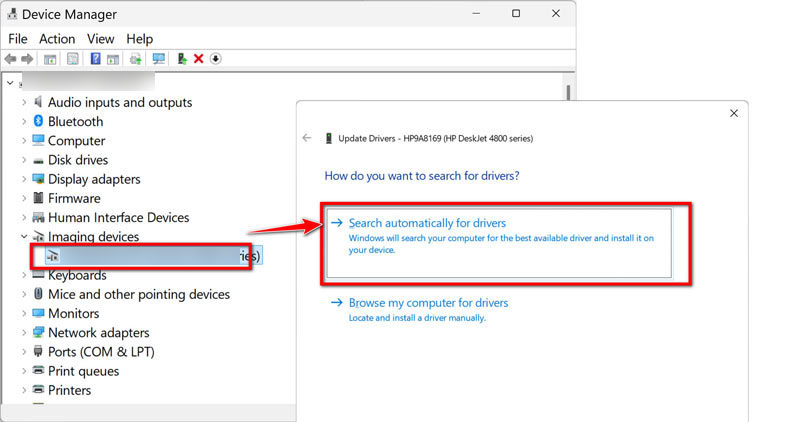
2. On Mac:
Webcam drivers are usually updated with macOS updates. Go to System Preferences > Software Update to check for any available updates.
Clear the Cache of Your Browser
Browsers store temporary files and data in the cache, which can sometimes interfere with Google Meet. Here’s how you can clear the cache:
1. On Chrome:
• Click the three dots in the top-right corner.
• Go to More tools > Clear browsing data.
• Select Cached images and files and choose a time range (e.g., All time).
• Click Clear data.

2. On Other Browsers
Each browser has a similar option for clearing cache, so you can follow the respective steps for your browser.
3. How to Fix Google Meet Video Can't Open
Sometimes, even after fixing the camera, the video may still fail to open on Google Meet. This could happen if the video file you’re trying to share is corrupted. Luckily, there's a tool called ArkThinker Video Repair that can help you fix corrupted video files.
ArkThinker Video Repair is a fantastic tool that can repair corrupted video files, making them playable again. It works with a variety of formats, including MP4, MOV, AVI, and more. Whether your Google Meet recording video has glitches, freezes, or simply won’t open, ArkThinker can help you get it back in working order.
It can fix issues like blurry video, out-of-sync audio, and unplayable Google Meet video files. Working with common video formats such as MP4, MOV, AVI, and MKV, its simple interface and step-by-step guidance to repair videos.
Now, lets check how to use this tool to fix your corrupted or not playable Google Meet video.
First, download and install ArkThinker Video Repair on your computer by clicking the following button.
Open the program and click Add File to upload your corrupted video. Besides, a sample video is needed to add to this tool as the sample video, which must come from Google Meet recording file with the same codec and format as the unplayable video file.

Click Repair to let ArkThinker automatically fix the corrupted file. Depending on the size of the video, this might take a few minutes.

After the Google Meet video is fixed, you can take a look at it. If everything seems fine, hit Save to store the repaired Google Meet video on your computer.

Personally, I’ve used ArkThinker Video Repair a couple of times to fix corrupted videos that I couldn’t open on Google Meet. I love how user-friendly it is—just a few clicks and the video was back in action. The best part is being able to preview the fixed video to ensure everything is working before saving. However, sometimes the repair process can take a little longer for larger video files, but overall, it's a reliable tool.
4. FAQs
Why is my camera not working on Google Meet?
The most common reasons include camera permission issues, outdated browser, faulty webcam drivers, or other applications using the camera. Ensure that Google Meet has access to your camera and check for updates.
How do I allow Google Meet to use my camera?
When you join a meeting, a pop-up will ask for camera access. Click ‘Allow.’ If you don't see this prompt, go to your browser settings and manually enable camera permissions.
What should I do if my camera still isn’t working after updating everything?
Try clearing your browser’s cache, updating your webcam drivers, or restarting your computer. If the issue persists, you might want to reinstall your webcam drivers.
Can ArkThinker Video Repair fix all video file issues?
ArkThinker Video Repair is great for fixing corruption in video files, like playback errors or unplayable videos. However, it might not work on extremely damaged files.
Conclusion
Dealing with Google Meet camera issues can be frustrating, but the good news is that most of the time, these problems can be easily fixed. By ensuring camera permissions are set, keeping your browser and drivers updated, and clearing your cache, you’ll likely get back to your meetings in no time. If the issue involves corrupted video files, ArkThinker Video Repair is an excellent tool to restore your videos to working condition. Remember, tech problems happen to everyone, but with a little patience, you'll be back on track and ready for your next video call!
What do you think of this post? Click to rate this post.
Excellent
Rating: 4.8 / 5 (based on 418 votes)
Find More Solutions
[10 Fixes] Windows Media player Not playing Sound 5 Ways to Solve YouTube Not Working in Samsung TV [2025] Why and How to Fix YouTube Subtitles Aren’t Working 4 Easy Solutions to Fix YouTube Autoplay Not Working How to Repair MP4 Files – Easy and Effective Ways to Fix Corrupted Videos How to Repair Corrupted AVI Video Files: Easy Fixes & SolutionsRelative Articles
- Edit Video
- How to Make a Short Video Longer with 3 Different Methods
- Loop a Video on iPhone, iPad, Android Phone, and Computer
- Free Video Editing Software – 7 Best Free Video Editor Apps
- 3 TikTok Watermark Remover Apps to Remove TikTok Watermark
- Video Filter – How to Add and Put a Filter on a Video 2024
- How to Slow Down a Video and Make Slow Motion Video 2024
- Split Your Large Video File with 3 Best Movie Trimmers 2024
- How to Add Watermark to Video on Different Devices 2024
- 5 Best MP4 Compressors to Reduce the Video File Size 2024
- Detailed Guide on How to Slow Down a Video on Snapchat 2024


