How to Fix My Sony Camera Unable to Display: A Step-by-Step Guide
If you’re a Sony camera user, you may have encountered the frustrating ‘Sony Camera Unable to Display’ error at some point. It can be a real headache, especially when you’re trying to capture that perfect moment. So, why does your camera show this error, and more importantly, how do you fix it? Let’s dig more about this issue and explore the best solutions.

- GUIDE LIST
- 1. Why Does My Sony Camera Say Unable to Display?
- 2. How to Fix Sony Camera Unable to Display
- 3. FAQs
1. Why Does My Sony Camera Say Unable to Display?
Before jumping straight into the fixes, it's helpful to understand why this issue occurs. The ‘Unable to Display’ error can pop up for several reasons, including:
Corrupted Video or Image Files
If you've been recording videos or taking photos, a corrupt file could prevent your camera from displaying the content.
SD Card Issues
Sometimes, your camera's SD card can have read/write errors or even be damaged, leading to display problems.
Camera Settings Glitches
Your camera’s settings might be misconfigured, causing errors when trying to view or display content.
Firmware Problems
An outdated or corrupted firmware can also lead to unexpected errors.
Now that we have a better understanding of why this issue happens, let's talk about how to fix it.
2. How to Fix Sony Camera Unable to Display
There are several ways to address the ‘Unable to Display’ error on your Sony camera. Here are some methods you can try to get things working again:
Solution 1. ArkThinker Video Repair: The Go-To Tool for Corrupted Files
If your issue is related to corrupted video files (you see the error after recording or capturing videos), ArkThinker Video Repair could be the solution you need. This tool specializes in fixing corrupted video files, making them viewable again on your camera or other devices. It can repair videos from various formats, including MP4, MOV, AVI, and more. Its user-friendly design makes it easy for even beginners to navigate.
Free download ArkThinker Video Repair tool for either Windows or Mac.
After installation, open ArkThinker Video Repair, you’ll be greeted with a simple interface.
In the main window, you’ll see an option to add a video. Click on it to select the corrupted video file that’s giving you the ‘Unable to Display’ error on your Sony camera.
Moreover, you will need to upload the sample Sony video that is from the same source of the corrupted video file for a smooth repair process.

After both the video files are added, click the ‘Repair’ button to start mending the Sony camera video recording file.

ArkThinker Video Repair will scan the video file and detect the corruption, analyzing what needs to be fixed. This usually takes a minute or two.
Once the scan is complete, the tool will attempt to fix the file by restoring its data and making it playable again.
After the repair is done, you can preview the video to make sure it plays correctly and that the error is gone.
If you’re satisfied with the repaired video, click on ‘Save’ to save the video to a specific location on your computer.

After successfully repairing the video, it’s time to get it back onto your camera’s SD card. Once the video is transferred, insert the SD card back into your Sony camera. Open the video and see if the ‘Unable to Display’ error is resolved.
I’ve used ArkThinker Video Repair a few times when I ran into corrupted M2TS video files that wouldn’t play on my Sony camera. The process is straightforward: just upload the damaged video, let the tool analyze it, and it will repair the file. After using it, I was able to view my footage again without any issues. The best part is that it works on both Windows and Mac, so you don’t need to worry about your operating system.
However, the downside is that it’s not a free tool, so you’ll need to purchase it to unlock all features. But for me, it was worth it because it saved my videos that would have been otherwise lost.
Solution 2. Export the Video to Play on Another Device (Windows and Mac)
Solution 2. Export the Video to Play on Another Device (Windows and Mac) If your video files are not displaying on your Sony camera, another trick you can try is exporting the video to a different device (like your computer) to see if it works there. Here's how:
For Windows:
Connect your SD card to your computer.
Open the video folder on your camera’s SD card.
Copy the video files to your desktop or a different folder.
Try playing the video with a media player (like VLC or Windows Media Player).
For Mac:
Insert the SD card into your Mac.
Open the Finder on your Mac, and then navigate the SD card under ‘Devices.’
Copy the video files to your local storage.
Use QuickTime or any other media player to check if the video plays.
This way is a good option when Sony camera video player is not working, or the media player not sounding.
If the video works on your computer, the issue may be with the camera’s display or settings. If it doesn’t work, you might have a corrupted file, in which case using ArkThinker Video Repair could help.
Solution 3. Format the SD Card
If the error persists, try formatting the SD card. Sometimes, issues with the card itself can cause display problems. Keep in mind that formatting will erase all data on the card, so be sure to back up any important files first.
Here are the steps of how you can format your SD card:
On Your Sony Camera
Go to the camera's menu and find the option for ‘Format.’
Select it, and your camera will format the SD card.
Once formatted, restart the camera and check if the error persists.

On Your Computer
Insert the Sony SD card into your computer’s card reader.
Open File Explorer (Windows) or Finder (Mac).
Right-click on the SD card name and select the ‘Format’ option.
Choose the proper file system (usually exFAT for larger cards).
Click ‘Start’ to format.
After formatting the SD card, insert it back into the camera and check if it’s displaying properly.
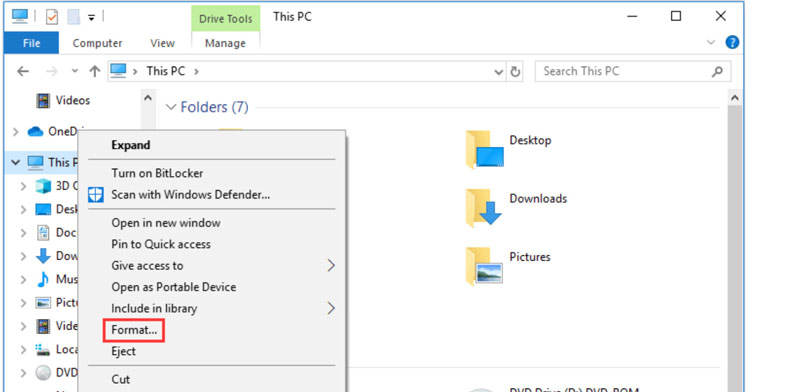
Solution 4. Reset Sony Camera to Factory Settings
If nothing seems to work, a final solution is to reset your Sony camera to its factory settings. This can often clear up any software glitches that might be causing the ‘Unable to Display’ error. Here’s how to do it:
Power on your Sony camera and press the ‘Menu’ button.
Navigate to the settings section (it might say ‘Setup’ or ‘Settings’ depending on your model).
Look for an option that says ‘Reset’ or ‘Initialize.’
Choose the option to restore the camera to its default factory settings.
This will erase all custom settings, so be prepared to set everything back up after the reset.
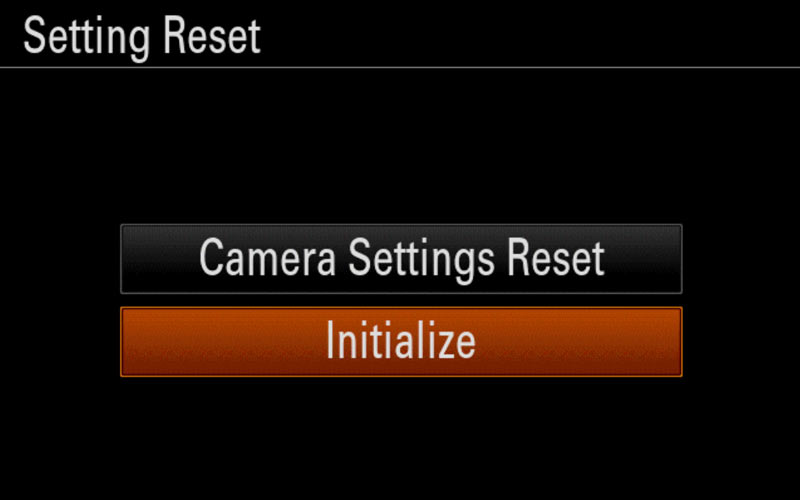
3. FAQs
Why Does My Sony Camera Say Unable to Display?
This error usually happens due to corrupted video or image files, issues with the SD card, or camera settings glitches.
How Do I Fix My Sony Camera Unable to Display?
This issue can be resolved by utilizing tools such as ArkThinker Video Repair for damaged files, transferring videos to different devices, formatting the SD card, or resetting your camera.
How Do I Format My SD Card?
You can format the SD card either through your camera’s menu or directly on your computer by following the steps above.
Will Resetting My Camera Erase My Data?
Yes, resetting your camera to factory settings will erase all custom settings and preferences. Make sure to back up any important data first.
Conclusion
If you are encountering a 'Sony camera unable to display' error, there is no need to panic. You can attempt several straightforward solutions, including utilizing ArkThinker Video Repair for corrupted files or restoring your camera to its factory settings. I’ve had my share of issues with this, but with the steps I’ve shared, you should be able to get your Sony camera working again in no time.
If none of these fixes work, it might be time to consider reaching out to Sony customer support for further assistance. But try these steps first, and hopefully, you’ll be back to capturing great moments soon!
What do you think of this post? Click to rate this post.
Excellent
Rating: 4.8 / 5 (based on 376 votes)
Find More Solutions
How to Repair MP4 Files – Easy and Effective Ways to Fix Corrupted Videos How to Repair Corrupted or Damaged MOV Files (2025 Guide) How to Repair Corrupted AVI Video Files: Easy Fixes & Solutions How to Repair Sony RSV Recording File (2025 Guide) Why and Ways to Fix YouTube Not Playing Videos on Firefox 4 Easy Solutions to Fix YouTube Autoplay Not WorkingRelative Articles
- Edit Video
- How to Make a Short Video Longer with 3 Different Methods
- Loop a Video on iPhone, iPad, Android Phone, and Computer
- Free Video Editing Software – 7 Best Free Video Editor Apps
- 3 TikTok Watermark Remover Apps to Remove TikTok Watermark
- Video Filter – How to Add and Put a Filter on a Video 2024
- How to Slow Down a Video and Make Slow Motion Video 2024
- Split Your Large Video File with 3 Best Movie Trimmers 2024
- How to Add Watermark to Video on Different Devices 2024
- 5 Best MP4 Compressors to Reduce the Video File Size 2024
- Detailed Guide on How to Slow Down a Video on Snapchat 2024


