Why Is VLC Player Lagging? Here’s How to Fix It
If you've ever been in the middle of watching your favorite movie or listening to an important presentation on VLC Media Player, only to have the video start lagging or stuttering, you know how frustrating it can be. But don’t worry – you're not alone. Many VLC users have experienced lagging issues, and the good news is that they can usually be fixed pretty easily.
In this guide, we will explain why VLC Player might be lagging and how you can fix it with quick fixes.
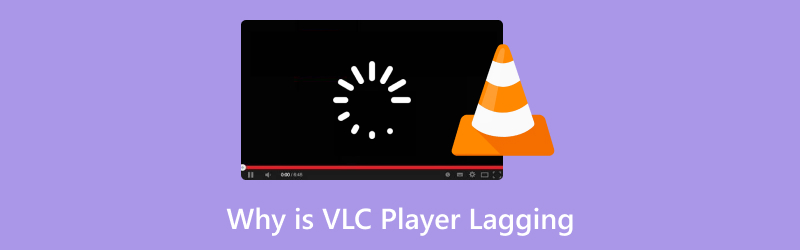
- GUIDE LIST
- Part 1. Why Is VLC Player Lagging
- Part 2. How to Fix VLC Player Lagging with a Few Clicks
- Part 3. How to Fix VLC Player Lagging [Conventional Ways]
- Part 4. FAQs
Part 1. Why Is VLC Player Lagging
There are a bunch of reasons why VLC might be lagging or freezing during video playback. Here are some common culprits:
Corrupted Video Files
Sometimes the file itself is the problem. If the video file is damaged or corrupted, VLC may struggle to play it properly, resulting in lag or stutter.
Outdated VLC Version
If your VLC Media Player is out of date, it might not be able to handle newer video formats or codec updates, causing playback issues like lag.
Hardware Limitations
If your computer or device doesn’t have enough resources (like RAM or processing power), VLC may have trouble running smoothly. This is especially true with high-quality or high-resolution videos.
Too Many Background Apps
Having too many programs running in the background can eat up your system's resources, leaving VLC with little power to perform at its best.
Incorrect Settings
Sometimes, the default settings in VLC are set in a way that makes it hard for the player to run smoothly. For example, the hardware acceleration feature might be disabled or misconfigured.
Part 2. How to Fix VLC Player Lagging with a Few Clicks
If you’re looking for a quick and effective fix for your VLC lagging issues, that's because the video file is lagging or choppy. There's a super-easy solution: ArkThinker Video Repair.
This tool is designed to repair corrupted video files, which could be the root cause of your lagging VLC playback.
ArkThinker Video Repair is a user-friendly software tool that helps you repair damaged or corrupted video files, including those in formats like MP4, MOV, and AVI. It’s perfect for when your videos won’t play smoothly on VLC and you suspect they might be the problem. I tried this tool myself, and it worked like a charm! The interface is simple, and you don’t need to be tech-savvy to fix your files.
Here's how you can use it to fix VLC lag in just a few clicks.
First, download ArkThinker Video Repair from the following buttons. It’s available for both Windows and macOS, so pick the version that matches your system.
Open the tool and choose the corrupted video file you want to repair. You’ll notice an option to Add Video, and just click it and select the video that’s giving you trouble from the left side.
For the right side, you need to add a sample video that is from the same source as the choppy or lagging video file.

Click the "Repair" button, and the software will scan the video for issues. After the scan is complete, it’ll automatically repair the video file. You can preview the file before saving it to make sure it’s fixed!

Once the repair is complete, you can save your newly fixed video file and try playing it again in VLC. The lagging should be gone!

In this way, you can easily fix MP4, 3GP and mor video files.
I was skeptical at first, but after using ArkThinker Video Repair on a few files that weren’t playing properly in VLC, I was amazed at how well it worked. The process was quick and simple, and the repaired videos played flawlessly without any lag. The only downside? Sometimes the software might take a minute or two to process large video files, but other than that, it’s a solid fix for lagging VLC playback.
Part 3. How to Fix VLC Player Lagging [Conventional Ways]
While ArkThinker Video Repair is a super helpful tool, it’s not the only solution. Here are a few more conventional ways to fix VLC lag:
Update VLC to the Latest Version
One of the easiest things you can do is update VLC to its latest version. Sometimes bugs in older versions can cause performance issues, including lag. To update:
Open VLC.
Go to Help > Check for Updates.
If there’s an update available, follow the on-screen instructions to download and install it.
This is an universal solutions to fix media player not sound, media player black screen, and more.

Adjust VLC’s Video Output Settings
Changing the video output settings in VLC can help improve playback performance. Here’s how you can do it:
Open VLC and go to Tools > Preferences.
Click on the Video tab.
Under Output, try changing the video output module (e.g., from Automatic to DirectX or OpenGL) to see which one works best for your system.
Save the changes and restart VLC.

Enable Hardware Acceleration
Enabling hardware acceleration can offload some of the processing from your CPU to your GPU, making VLC run smoother. To enable this:
Go to Tools > Preferences.
Click on Input/Codecs.
Under Hardware-accelerated decoding, select Automatic or ON.
Save the changes and restart VLC.
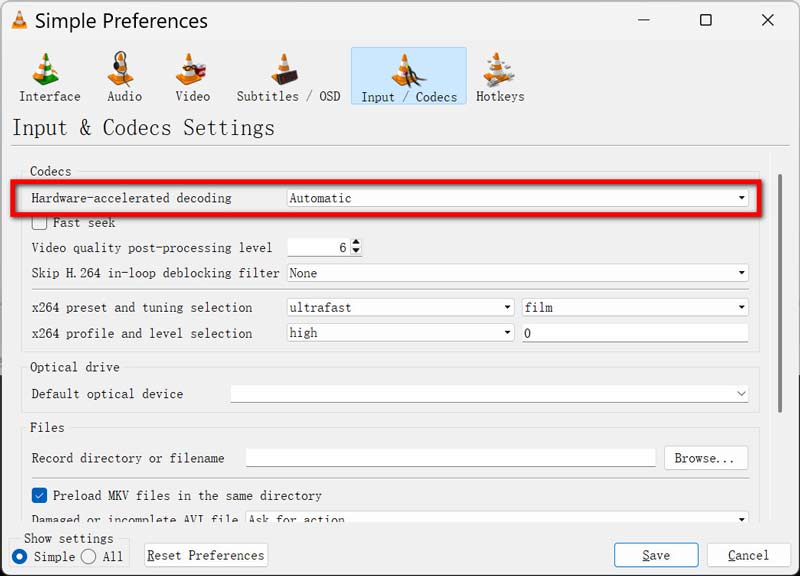
Close Background Apps
If your computer is running multiple apps or processes, it could slow down VLC. Try closing unnecessary applications and see if that improves playback.
This solution works when your VLC, Windows Media Player, GoPro video playback is choppy.
Adjust System Performance Settings
If you're using Windows, you can tweak your system’s performance settings to improve overall performance, which may also help VLC run smoother. To do this:
Click the Start button and type in to search for View advanced system settings.
Under the tab of Advanced, click on Settings under Performance.
Choose Adjust for best performance.
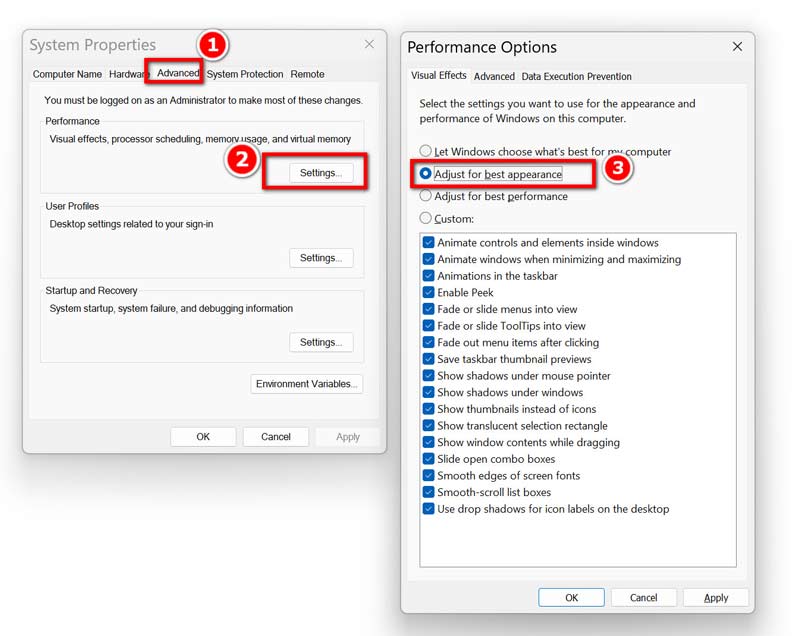
Part 4. FAQs
Why does VLC lag when playing high-quality videos?
High-quality videos, especially in 4K or high frame rates, require more system resources. If your computer doesn’t have enough power, VLC may struggle to keep up, leading to lag.
Can VLC handle large video files?
Yes, VLC can handle large video files, but if your system is underpowered or the file is corrupted, it may result in lag. Try repairing the file or optimizing your system for better performance.
How do I fix audio lag in VLC?
If audio is out of sync with the video, try going to Tools > Track Synchronization and adjusting the audio delay until it matches the video.
Conclusion
If VLC Player is lagging, it’s not always the end of the world. In many cases, the issue can be solved with simple fixes, whether that’s repairing corrupted video files with ArkThinker Video Repair, updating VLC, or adjusting some settings. Just follow the steps in this guide, and you’ll be able to get back to watching your videos without interruptions!
Have you tried any of these fixes for VLC lagging? Let me know how it worked out for you in the comments below!
What do you think of this post? Click to rate this post.
Excellent
Rating: 4.8 / 5 (based on 377 votes)
Find More Solutions
How to Fix GoPro Videos Not Playing on PC: 5 Easy Ways How to Repair GoPro Video: Fix Corrupted MP4 Files Like a Pro Why and Ways to Fix YouTube Not Playing Videos on Firefox 4 Easy Solutions to Fix YouTube Autoplay Not Working How to Repair Corrupted M2TS Video Files Easily How to Fix Corrupted MXF Files: 2025 Step-by-Step GuideRelative Articles
- Edit Video
- How to Make a Short Video Longer with 3 Different Methods
- Loop a Video on iPhone, iPad, Android Phone, and Computer
- Free Video Editing Software – 7 Best Free Video Editor Apps
- 3 TikTok Watermark Remover Apps to Remove TikTok Watermark
- Video Filter – How to Add and Put a Filter on a Video 2024
- How to Slow Down a Video and Make Slow Motion Video 2024
- Split Your Large Video File with 3 Best Movie Trimmers 2024
- How to Add Watermark to Video on Different Devices 2024
- 5 Best MP4 Compressors to Reduce the Video File Size 2024
- Detailed Guide on How to Slow Down a Video on Snapchat 2024


