Why and How to Fix My Blurry Hinge Video
If you’ve recently uploaded a video on Hinge but only find it blurry or unclear, you’re not alone. Many users face the issue of blurry Hinge videos, which can be frustrating, especially when you want to make a great impression. But why is this happening, and how can you fix it? In this article, we will check the possible reasons behind blurry Hinge videos and explain how to fix them to ensure your Hinge videos look as clear as possible.
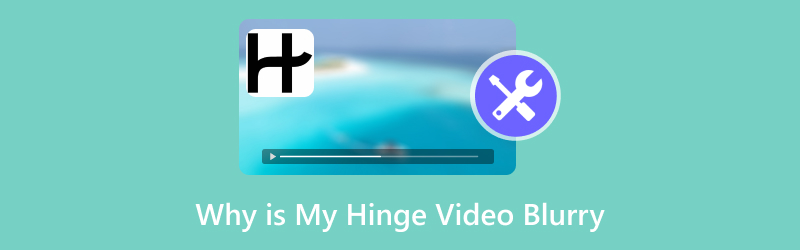
1. What Caused the Hinge Video to Be Blurry?
Before jumping into solutions, it’s essential to understand why your Hinge video might be blurry. There are several reasons for this, ranging from the quality of the video to settings on your phone or even issues with Hinge’s upload process.
Low Video Quality
Sometimes, the video quality on your phone or camera is just too low for optimal viewing on a platform like Hinge. If your video is shot in a low resolution or uploaded a video that wasn’t recorded in HD, it could appear blurry once uploaded.
Poor Internet Connection
Uploading videos can be a slow process, and if your internet connection is unstable while you're uploading, Hinge may reduce the quality of your video by compressing it. A poor connection could be the main culprit behind your blurry video, especially if you notice the footage appearing clearer right after uploading but then becoming blurry afterward.
Hinge’s Compression Algorithm
Hinge compresses videos to make them easier for users to load, especially when viewed on mobile devices. Compression can reduce file size and make videos load faster, but it often comes at the cost of visual quality. This can cause videos to look blurry when uploaded.
Lighting and Focus Issues During Recording
If your video is shot in poor lighting conditions or the focus is off, it could be blurry even before uploading it to Hinge. Poor lighting causes noise in the video, and focus issues lead to a lack of sharpness.
Video File Corruption
Sometimes, your video may appear blurry due to corruption in the file itself. This can happen during the recording process, when the file is transferred, or even during the upload process. In these cases, fixing the file can be the solution.
2. How to Fix Hinge Video Blurry
Now that we know what could be causing the issue, let’s look at how to fix a blurry Hinge video. You can try various methods, ranging from simple steps to using specialized tools. Here are a few approaches that have worked for me:
Method 1: Re-upload the Video
If your video appears blurry after uploading, try deleting it and uploading it again. This might sound simple, but sometimes the issue lies in Hinge's compression during the initial upload. Re-uploading could fix the problem if the video weren’t properly processed the first time.
Method 2: Shoot in Higher Quality or HD
Ensure the video is shot in high quality or at least HD resolution. If you’re recording on a smartphone, check the camera settings to ensure you’re filming in the best quality possible. Always aim for the highest resolution, ideally 1080p or higher. Also, try to shoot in well-lit conditions to reduce the chance of graininess.
When your Hinge image is blurry, you can also follow the solution to unblur the photo.
Method 3: Check Your Internet Connection
Before uploading your video, make sure you’re connected to a reliable Wi-Fi network. If you’re on mobile data, try switching to Wi-Fi. This helps reduce the chance of the video being compressed too much during uploading due to a weak connection.
Method 4: Use a Video Editing Tool to Enhance the Video
This is where tools like ArkThinker Video Converter Ultimate come in. Using a video converter or video enhancer tool can help you improve the clarity of your video before uploading it. Let me walk you through how I used this tool to enhance a blurry video I had on Hinge.
ArkThinker Video Converter Ultimate is an all-in-one video conversion and enhancement tool that can fix blurry videos. It’s more than just a video converter, and its Video Enhancer feature allows you to upscale resolution, enhance brightness and contrast, and reduce video noise. This makes it the perfect tool for improving blurry Hinge videos before uploading them.
Here is a step-by-step fix for a blurry Hinge video by using ArkThinker Video Converter Ultimate:
Free download the software via the following buttons. Once installed, open it.
Open the blurry video fix program and head to the Toolbox tab. There, you’ll see the Video Enhancer option.

Hit the big + button in the middle of the interface, and click it to upload the blurry Hinge video you want to fix.
After loading the video, you can select the unblur options like Upscale Resolution, Remove Video Noise, and Optimize Brightness and Contrast to make your video look more precise and sharper.

When you’re happy with the settings, click the preview button to check the effect. After that, choose your preferred MP4 video format for Hinge and resolution, then click the Enhance button. The program will work its magic, and your improved video will be ready!

For the Hinge dating app, the video prompt is 30 seconds. If your blurry video is longer than 30 seconds, you can use the cut feature of ArkThinker Video Converter Ultimate to trim the video file.
ArkThinker Video Converter Ultimate is a game-changer for me. I have a blurry Hinge video that looked unprofessional, and after enhancing it with the software, the clarity improved dramatically. My only dislike was that the processing took a bit of time, especially for large videos.
3. FAQs
Why are my Hinge videos blurry when I upload them?
There are several reasons for blurry Hinge videos, including low video quality, poor lighting, a weak internet connection during the upload, or Hinge’s video compression.
Can I prevent Hinge videos from being blurry in the future?
Yes! Shoot your videos in HD, ensure good lighting, and check your internet connection before uploading. You can also use video enhancement tools like ArkThinker Video Converter Ultimate to improve video quality before uploading.
Will using a video enhancer tool fix all blurry videos?
Usually, yes! Tools such as ArkThinker can improve your video by increasing the resolution, minimizing noise, and making the image sharper. Still, the ultimate quality relies on the level of detail in the original video.
What video format for Hinge?
For Hinge, the best video format to use is MP4. This well-supported format guarantees high quality and compatibility on different devices and platforms. Hinge suggests using MP4 for video uploads since it balances quality with file size effectively.
Conclusion
If you’ve been wondering, ‘Why is my Hinge video blurry?’ now you know several possible causes, from low resolution to internet connection problems. Luckily, there are many ways to fix blurry Hinge videos, including re-uploading, shooting in higher quality, and using tools like ArkThinker Video Converter Ultimate to enhance your video before uploading. By following the tips in this article, you can ensure your Hinge profile videos are sharp, clear, and ready to make a great first impression.
What do you think of this post? Click to rate this post.
Excellent
Rating: 4.8 / 5 (based on 387 votes)
Find More Solutions
3 Apps to Blur Videos on iOS/Android, Computer, and Online Fix a Blurry Video, Unblur a Video, and Make a Video Clear Why and How to Fix My Video Blurry on Instagram Story Why Is My iPhone Video Blurry? Causes and Easy Fixes 4 Methods to Fix Blurry Zoom Video How to Repair MP4 Files – Easy and Effective Ways to Fix Corrupted VideosRelative Articles
- Edit Video
- How to Make a Short Video Longer with 3 Different Methods
- Loop a Video on iPhone, iPad, Android Phone, and Computer
- Free Video Editing Software – 7 Best Free Video Editor Apps
- 3 TikTok Watermark Remover Apps to Remove TikTok Watermark
- Video Filter – How to Add and Put a Filter on a Video 2024
- How to Slow Down a Video and Make Slow Motion Video 2024
- Split Your Large Video File with 3 Best Movie Trimmers 2024
- How to Add Watermark to Video on Different Devices 2024
- 5 Best MP4 Compressors to Reduce the Video File Size 2024
- Detailed Guide on How to Slow Down a Video on Snapchat 2024


