Go-to Guide to Remove Watermark in JPG Online and Offline
Watermarks on images are often added to protect intellectual property or signify ownership. But, these watermarks can sometimes interfere with the aesthetic appeal of a picture. So, removing it is the top choice for many. In case you’re looking for methods to take out unwanted watermarks, we’ve got you covered. In this guidepost, we’re going to teach you how to remove watermarks on JPG using hassle-free ways. Ensure to follow the steps carefully to get rid of watermarks without any trace. To get started, move on to the next section of this post.
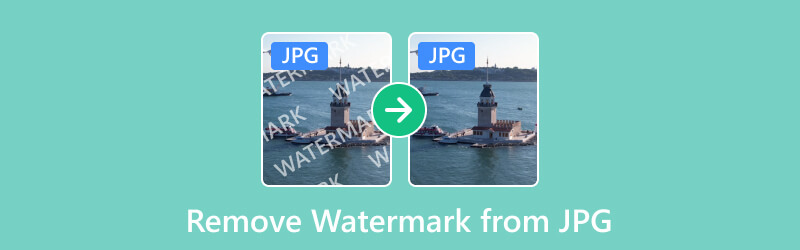
- GUIDE LIST
- Part 1. Remove Watermark from JPG Online for Free
- Part 2. Erase Watermark from JPG Offline
- Part 3. FAQs About How to Remove Watermark from JPG
Part 1. Remove Watermark from JPG Online for Free
Photos do have watermarks due to various reasons. Yet, you might want to remove it because you find it distracting and inconvenient. Luckily, ArkThinker Free Watermark Remover Online can help you with that. It is an online tool that can be your go-to solution to remove watermarks from your pictures. It lets you erase watermarks from your images without compromising their quality. Moreover, it supports numerous image formats, such as JPG, JPEG, PNG, and many more. Its user-friendly interface makes it accessible to all. So whether you’re a photography enthusiast or professional, you can use it for your needs. What’s more, this online platform is free, which means you’ll not need to pay any charge. Finally, you can access it on various web browsers. These include Google Chrome, Apple Safari, Microsoft Edge, and so on. To use this watermark remover JPG, use the guide provided below.
Navigate to the official page and upload a JPG file.
Firstly, head to the official page of ArkThinker Free Watermark Remover Online. Now select Add File to Start and click Upload Image. Choose the JPG file from which you want to remove the watermark.

Choose and remove watermarks.
After uploading, you can select your desired Selection tools to highlight the watermark from your JPG photo. Once done selecting the watermark part, hit the Remove option to begin the process.
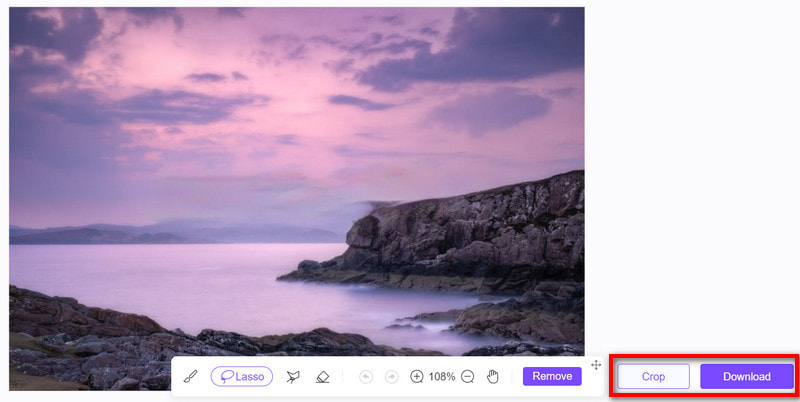
Save the watermark-free JPG.
When the process is through, save the removed watermark JPG on your computer. Do it by clicking the Download button. Alternatively, use the Crop feature to customize the size of your JPG photo. And there you have it!
In addition to that, when you export the picture, the tool will not add any watermarks.
Part 2. Erase Watermark from JPG Offline
In this part, we have provided two options you can utilize to remove watermarks from your JPG images.
Option 1. Photoshop
Adobe Photoshop is a well-known image editing software liked by many users. It serves as a versatile tool for creative professionals and enthusiasts alike. Also, it is widely used for various graphic design and photography purposes. Beyond its extensive range of features, Photoshop can be effectively used as a watermark remover. As a matter of fact, it offers various ways to remove unwanted watermarks. It includes tools like Clone Stamp and Healing Brush to eliminate watermarks. Yet, as for the guide below, we’ll use the Content-Aware Fill option. Now, here’s how to remove watermarks from JPG with Photoshop.
First, launch the Photoshop app on your PC. Go to File and select Open to import the JPG with the watermark.
At the left part of the tool, choose the Magic Wand tool. Fully zoom the part of your image with a watermark. Now, use the Magic Wand tool to choose the watermark.
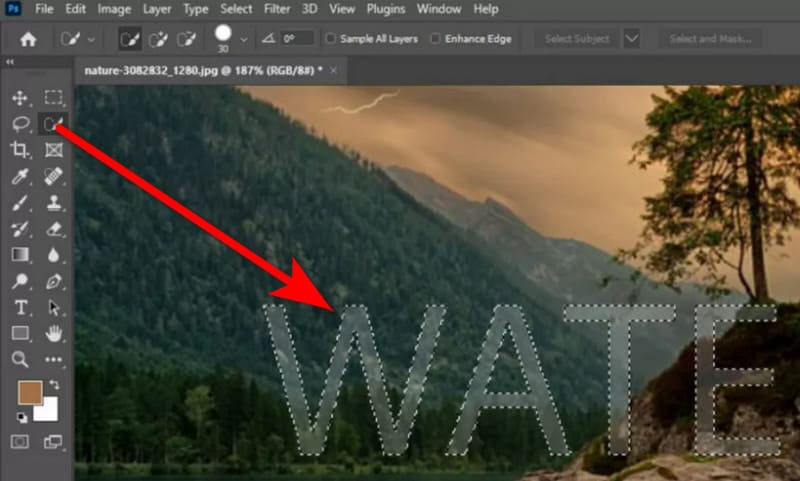
After which, click the Edit button in the menu. From the drop-down menu, click the Content-Aware Fill option. Then, refine it as needed.
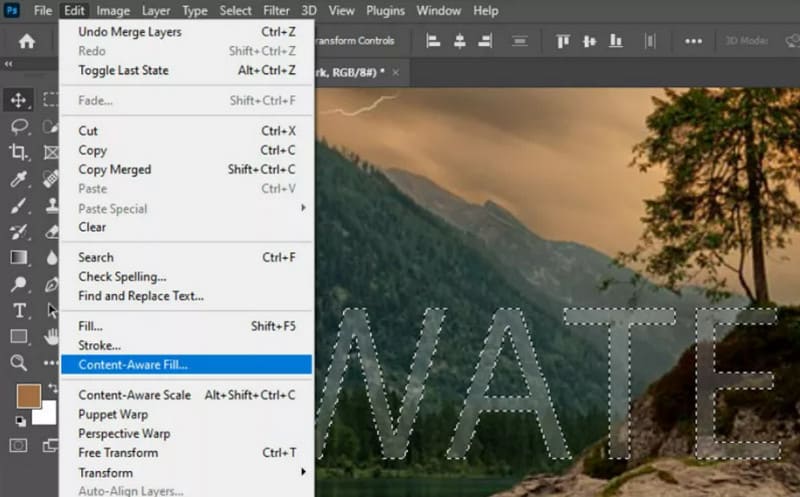
Once the watermark is selected, it will be removed automatically. Then, you can see your JPG without a watermark. Save it by clicking File and choosing the Export option.
There you go! If you’re a new user, you might find Photoshop’s interface overwhelming. Yet, it is still a helpful tool to professionally remove watermarks. Also, you need to note that it can only be used if you have subscribed to it.
Option 2. Photo Stamp Remover
Another way to remove watermarks in JPG offline is through Photo Stamp Remover. It is a specialized software designed to remove unnecessary objects from your images. With it, you can eliminate people, date stamps, buildings, wires, and even watermarks. The tool stands out for its precision and ease of use. It allows you to enhance the aesthetic appeal of your photos. Also, with its specialized tools and algorithms, it became a convenient solution for many. If you’re aiming to remove the watermark with it, here’s what you need to follow:
Begin by downloading and installing Photo Stamp Remover on your computer. Once installed, launch the application.
From the tool’s main interface, click the Add File(s) button. Use the Selection tool provided in the tool to choose the watermark area.
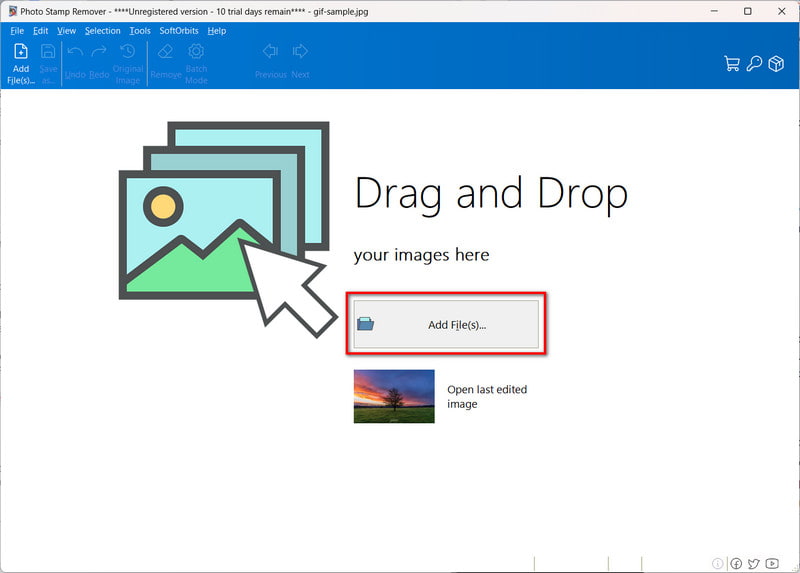
Once done choosing, click the Remove button on the right part of the interface. Then, Photo Stamp Remover will immediately remove it for you.
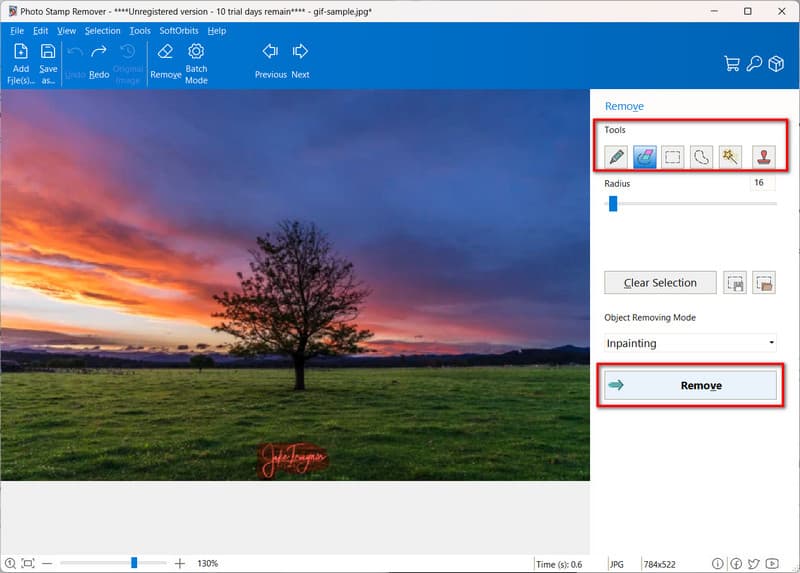
When you’re satisfied can click on the Save as button or File > Save as to export your work.
It is vital to note that Photo Stamp Remover lets you get rid of watermark from JPG free for 10 days. Also, you need to register in order to save the watermark-free JPG image.
Part 3. FAQs About How to Remove Watermark from JPG
Can watermarks be completely erased from JPG images?
Completely erasing a watermark without leaving any trace can be challenging, especially if it's deeply embedded or complex. However, using advanced editing techniques and tools can significantly reduce or remove the visibility of watermarks.
How to remove CamScanner watermark from JPG?
To remove the CamsScanner watermark, you can use the provided methods mentioned above. If you’re looking for a free option, we recommend ArkThinker Free Watermark Remover Online. Simply go to its official website and add the JPG with a CamScanner watermark. Select that area and click the Remove button. Finally, you can save it on your computer for free.
Is there any shortcut to remove watermarks in Photoshop?
Unfortunately, no. There is no reliable shortcut for removing watermarks in Photoshop. Yet, it gives you an option to use certain shortcuts to make selections around the watermark. It includes shortcuts like CTR & + symbol to choose a watermark.
Conclusion
As stated above, that’s the top 3 ways on how to remove watermarks from JPG images. By now, you might have chosen the method you want to use. Yet, if you’re considering a free tool to remove a watermark, we’ve also got you covered. One of the best tools you can try is the ArkThinker Free Watermark Remover Online. It gives you all the freedom to remove watermarks without any charges. Plus, with just a few clicks or taps, you can remove watermarks from your JPG images on any device.
What do you think of this post? Click to rate this post.
Excellent
Rating: 4.9 / 5 (based on 466 votes)
Find More Solutions
3 TikTok Watermark Remover Apps to Remove TikTok Watermark Remove TikTok Watermark on iPhone, Android, and Computer 3 Shutterstock Watermark Removers to Get Rid of Watermarks Get 5 Best Video Watermark Removers to Erase Video Watermark Methods to Add Watermark to GIF and Remove Watermark on GIF Crop Video with No Watermark: Easy Methods to FollowRelative Articles
- Edit Image
- How to Edit and Crop Animated GIFs with 4 Effective Ways
- 10 GIF Converters to Convert Between Images/Videos and GIFs
- Best GIF Editor Tools Suitable to Any Computers and Devices
- How to Make GIF from Images on Desktop and Mobile Phone
- Quick Steps on How to Add Text to a GIF Using Caption Maker Tools
- Add Music to GIF: Incorporate Music to Your GIF After Converting
- GIF Resizer: Ultimate Tools to Resize Your Animated GIF
- [6 Tools] How to Set a GIF Loop Change and Play It Forever
- GIF Cutter: How to Cut GIF with Easy and Fast Methods
- How to Remove Alamy Watermark from Images (100% Working)



