Best Tip to Crop MPEG Video on Mac and Windows in 2024
There are many reasons why you would want to resize video files, whether to upload them to any social media platform or just by simply saving space on your digital storage. However, most of these software are not free of charge and require you to be tech-savvy. If you are looking for the best tips on how to crop MPEG files without compromising their quality. This article will help you make everything easy for free.
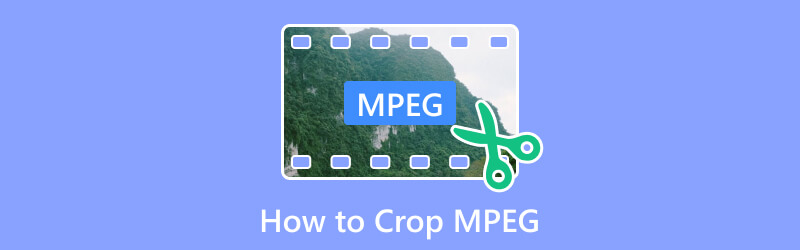
- GUIDE LIST
- Part 1. What Does MPEG Do
- Part 2. Do MPEG and MP4 Work the Same?
- Part 3. How Can We Crop MPEG Files?
- Part 4. FAQs about How to Crop MPEG
Part 1. What Does MPEG Do
Have you ever felt the need to upload something to social media, but the quality was compromised? Or choose not to download a video because it is space-consuming. This is what the Moving Pictures Expert Group is all about. To reduce the amount of data required to share moving images (video) on social media platforms, the Moving Images Expert Group (MPEG) created standards that can be used to compress, decompress, and process audio and video without sacrificing the quality of the files that make the storage more straightforward to manage.
Below are the several MPEG standards for audio and video compression. This includes.
1. MPEG-1 It is designed for Video CDs (VCDs) and early digital video applications. However, the resolution and data rate are limited compared to other standards.
2. MPEG-2 It is designed for broadcast television and extensively utilized for DVDs.In comparison to MPEG-1, this supports higher resolutions and bitrates.
3. MPEG-4 This is the standard of encoding that reduces the size of an audio or a video file without compromising the quality. This includes H.264, a popular name for advanced video coding (AVC) that is used to compress high-quality video.
4. MPEG-7 Focuses on the description of multimedia content rather than compression. It is also defined as a set of standardized tools for describing multimedia content and facilitating content search, organization, and retrieval. Just like they said, the MPEG 7 is considered the future of media in the 21st century.
5. MPEG-21 The primary objective of this multimedia framework standard is to serve as a comprehensive structure for the distribution and use of multimedia content on various networks and devices.
All of these are different kinds of MPEG. Each is designed for various uses and applications. In line with this, MPEG ensures the establishment of international standards since it operates under the International Organization for Standardization (ISO) and the International Electrotechnical Commission (IEC). These transformed our way of creating, sharing, and consuming audio and video content across a variety of platforms and devices.
Part 2. Do MPEG and MP4 Work the Same?
We can all agree that it can be difficult to tell the difference between MPEG and MP4. Does it actually work the same way? Although the term MPEG-4 is often abbreviated as “MP4,” these two file formats have different functions. MPEG is the general standard for compressing and decompressing files, while MP4 adheres to the standard to ensure a consistent and enjoyable outcome. The goal is to reduce the file size without significantly compromising its quality while enabling the user to enjoy the finest viewing experience. On the other hand, MPEG-4 Part 14 is commonly referred to as MP4. It is commonly used to store audio, videos, photos, subtitles, and other types of data. The MP4 file format is considered a part of the MPEG-4 standard, which was developed by the Moving Picture Experts Group (MPEG).
Here’s an illustration of how MPEG and MP4 work differently. Imagine the MP4 as a library building. The MP4 file format acts as a building for the data, just as the library does for a wide range of books. You store and arrange various books (audio, video, and subtitles) systematically. Now, consider the books within the library as multimedia data that complies with MPEG-4 standards. Each book (audio or video file) follows particular guidelines and standards.
Part 3. How Can We Crop MPEG Files?
Method 1. Using Arkthinker Video Converter Ultimate
The fantastic Arkthinker Video Converter Ultimate is, by far, the best software that makes everything easier for free whenever you need to convert and edit your files. It offers features you need to unleash your full potential like a pro. Whether you need to edit, trim, crop, or compress your video. Worry no more because just by following the step-by-step guide, anyone can swiftly master the art of editing. That’s how easy it is to use this free software. You can follow the process below to crop your MPEG video effortlessly.
Start downloading the Arkthinker Video Converter Ultimate, which is available on the official website. Then, click Install so that it will be launched on a MacBook or Windows computer.
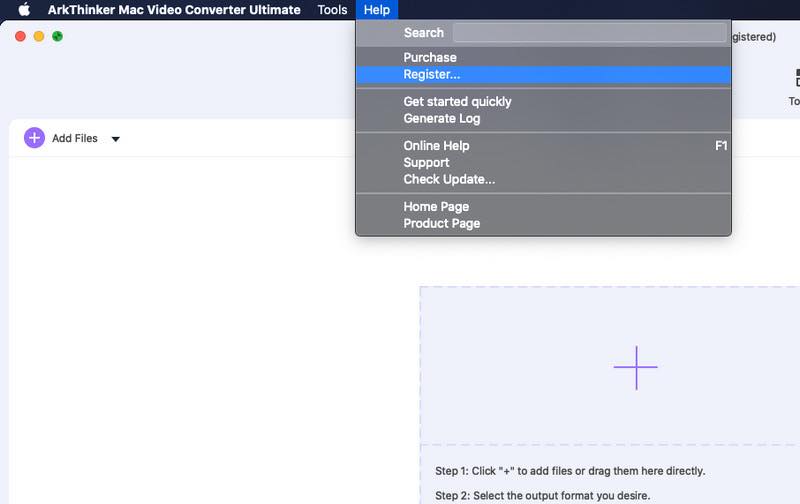
After downloading, choose the Toolbox in the upper corner. Then, click Video Cropper. That's how easy it is for this part.
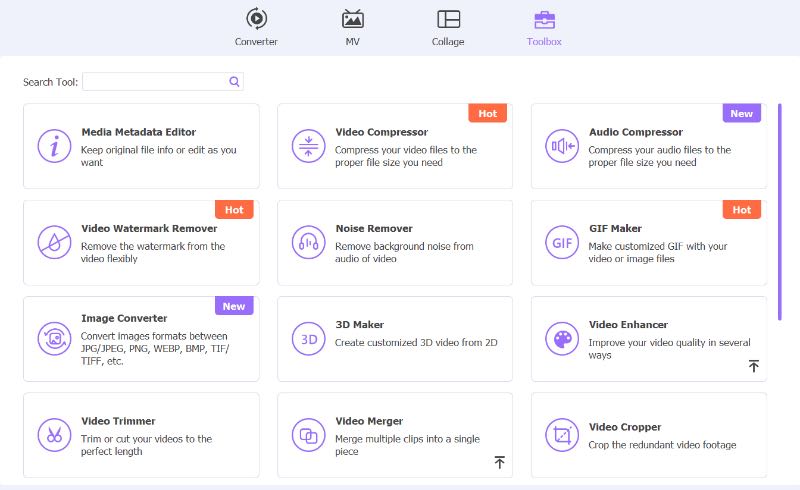
Now, click the plus button to add the desired video that you need to work on.Then, simply adjust the crop area to keep the part that you want.
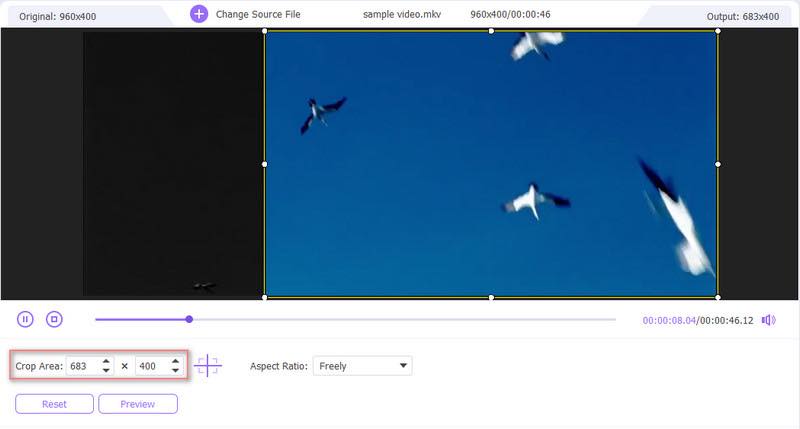
Click the Preview button to view the output. Then, choose export so you can share it now with your friends.
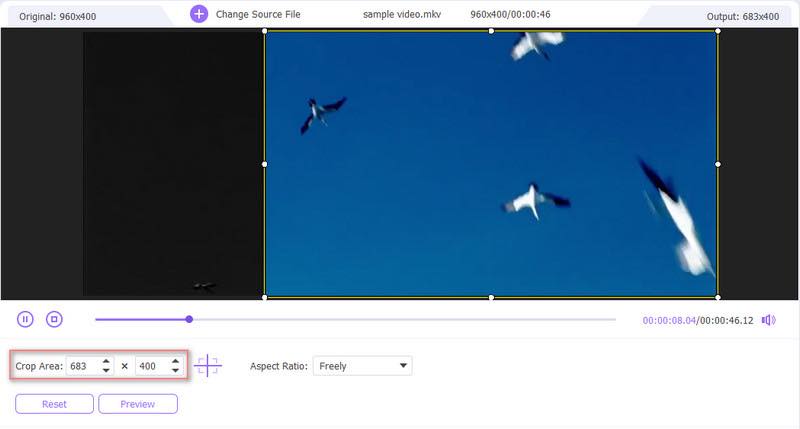
That’s it. It is very simple and easy to crop MPEG videos using the fantastic Arkthinker Video Converter Ultimate. Just by following the step-by-step guide, you can unleash your creativity and make everything easy for you whenever you need to crop any videos.
Method 2. VEED: Crop MPEG Video Online
There is also another software that you can use to crop your MPEG. VEED: Crop MPEG Video Online. It is a versatile online video editing tool that offers users an option for video cropping. The following are the steps to use this VEED: Crop MPEG Video Online tool that requires mastery in using your device.
Click the Upload File so you can edit your video
Now, manually adjust the size of your MPEG video. You can zoom in and out using a red dotted box around the frame, or you can select a specific aspect ratio from the Canvas Size drop-down menu.
Then, simply adjust the Crop Area to keep the part that you want.
After editing your work, hit the Download button to save the cropped MPEG video file. It usually takes time to export your work using this software.
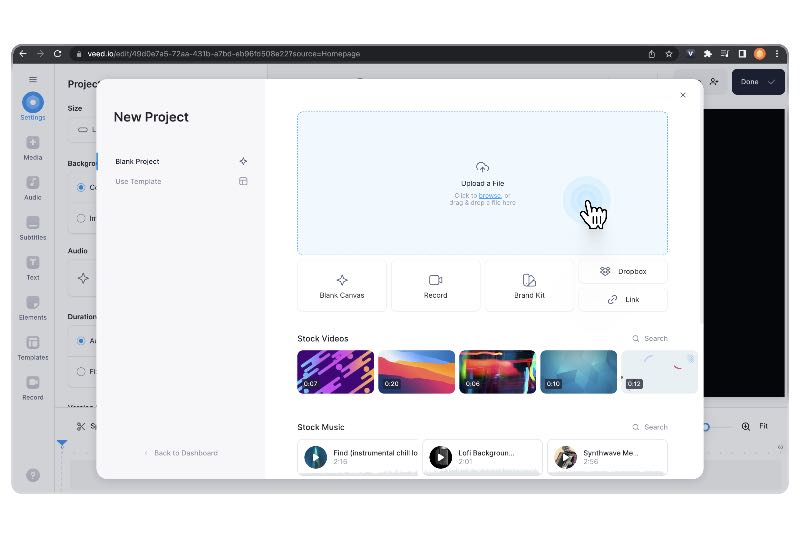
That’s all for these steps using the VEED: Crop MPEG Video Online as an alternative to crop your MPEG. However, the process may require a good amount of knowledge when it comes to using a computer. Besides, it normally takes time to export your videos. In comparison to the fantastic Arkthinker Video Converter Ultimate, this software is undoubtedly the ultimate. Everything is just snap.
Part 4. FAQs about How to Crop MPEG
How do I Crop an MPEG Video?
Utilizing one of the best video croppers, Arkthinker Video Converter Ultimate is still the easiest way for you to crop your MPEG Video. You can follow the step-by-step instructions provided above.
Can I edit MPG files?
Yes, you can. There is other software that you can also use, such as Quicktime and VLC Player.
How do I convert MPEG to normal video?
You can also use the fantastic Arkthinker Video Converter Ultimate to convert. The following are the steps. First, we need to click the Plus symbol to add any videos you desire to work on. Then, adjust the Profile. Then, choose the target, such as MP4. Now, kindly click the drop-down menu. Then, choose Browse and Select folder. Lastly, click the Convert All in the right corner to begin with conversion.
Conclusion
This article has provided everything you need to know about the Moving Pictures Expert Group (MPEG). This includes the distinction between MPEG and MP4 and offers you the best freeware on how to crop MPEG that will boost your creativity and productivity. I hope you enjoy reading.
What do you think of this post? Click to rate this post.
Excellent
Rating: 4.9 / 5 (based on 352 votes)
Find More Solutions
Kapwing Resizer Review and Best Kapwing Resizer Alternative Ezgif Resize – Ezgif Video Crop and Best Ezgif Alternative Actionable Ways to Crop a Video on Android Phone or Tablet Adobe Premiere Crop Video – How to Crop Video in Premiere Tutorial to Crop and Resize a Video in QuickTime Player Verified Tutorial to Permanently Crop a Video in VLCRelative Articles
- Edit Video
- How to Make a Short Video Longer with 3 Different Methods
- Loop a Video on iPhone, iPad, Android Phone, and Computer
- Free Video Editing Software – 7 Best Free Video Editor Apps
- 3 TikTok Watermark Remover Apps to Remove TikTok Watermark
- Video Filter – How to Add and Put a Filter on a Video 2024
- How to Slow Down a Video and Make Slow Motion Video 2024
- Split Your Large Video File with 3 Best Movie Trimmers 2024
- How to Add Watermark to Video on Different Devices 2024
- 5 Best MP4 Compressors to Reduce the Video File Size 2024
- Detailed Guide on How to Slow Down a Video on Snapchat 2024



