10 Best Video Looping Applications without Quality Loss
This article will identify and share the best video loopers on desktops and online. A looped video is a short clip that repeats indefinitely. So that users can watch the story over and over again without pressing the play button. That is a good way to deepen your audience’s impression of your video. This effect seems difficult at first glance, but it is not if you have the right tool. That is why you should read this review carefully.
Part 1: Top 10 Video Looper Reviews
| Price | Support systems | Support formats | Times limit | Watermark | Size limit | |
|---|---|---|---|---|---|---|
| ArkThinker Video Looper | Free | Web | MP4, WMV, MKV, AVI, 3GP, etc | 1-5 | No | 50MB, and 100MB after sign-up |
| Kawping | Free and from $6 per month | Web | MP4, MOV | 1-10 | Free version | Up to 7 minutes for free |
| Clideo | $9 per month | Web | MP4, FLV, MOV, etc. | 2- infinite | Yes | No Limit |
| Online Video Looper | Free | Web | MP4, M4V, AVI, MOV, WMV, 3GP, WEBM | 1-10 | No | No Limit |
| Video Candy | Free | Web | MP4, M4V, MOV, WMV, 3GP | 2-infinite | No | 50MB |
| Veed.io | Free and from $12 per month | Web | MP4, M4V, AVI, MOV, WMV, etc. | No Limit | Yes | 250MB |
| Animaker | Free and from $20 per month | Web | MP4, M4V, AVI, MOV, WMV, etc. | No Limit | Yes | 2GB |
| Adobe After Effect | $20.99 per month | Windows, macOS | MP4, M4V, AVI, MOV, WMV, etc. | 2- infinite | No | No Limit |
| iMove for Mac | Free | macOS | MP4, MOV, HEVC | No Limit | No | No Limit |
| OpenShot | Free | Windows, Linux, macOS | No Limit | No | No Limit |
Top 1: ArkThinker Video Looper
ArkThinker Video Looper is one of the best video loopers online. It simplifies the workflow to make the video looping effect. Plus, you won’t be limited by any restrictions, like sign-up, watermarks, etc.
- Loop a video online without installation.
- Completely free to use.
- Support almost all popular video formats.
- Enhance video quality using AI.
- Include custom options and bonus features.
- It must work with a good internet connection.
How to Make a Video Loop Online
Visit the online video looper, and upload a clip from your computer.

Select a portion or entire video, and choose the times beneath the timeline.

Finally, click on the Loop Video button, and then save the result to your hard disk.

Top 2: Kawping
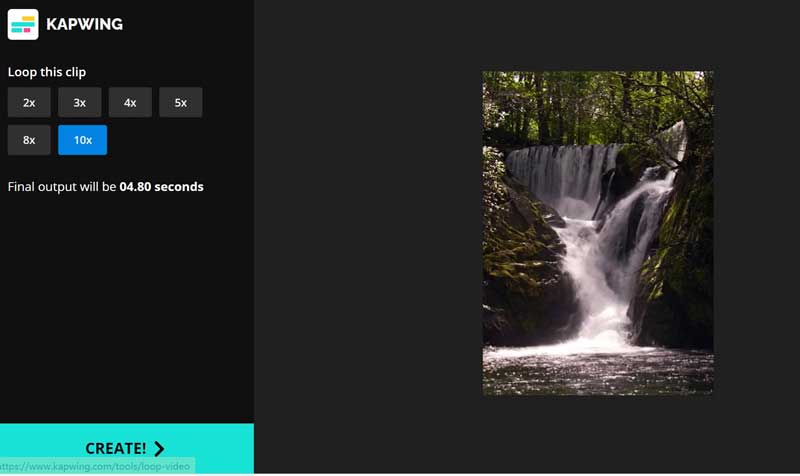
Kawping is a power mp4 looper online. There is a free version to process videos if you do not mind the watermark. Plus, you can subscribe to a plan to remove watermarks and unlock advanced features.
- Repeat a video up to 10 times.
- Work online in a variety of browsers.
- Offer a free version.
- Easy to use.
- The free version adds a watermark to outputs.
- The output resolution is 720 for free.
Top 3: Clideo
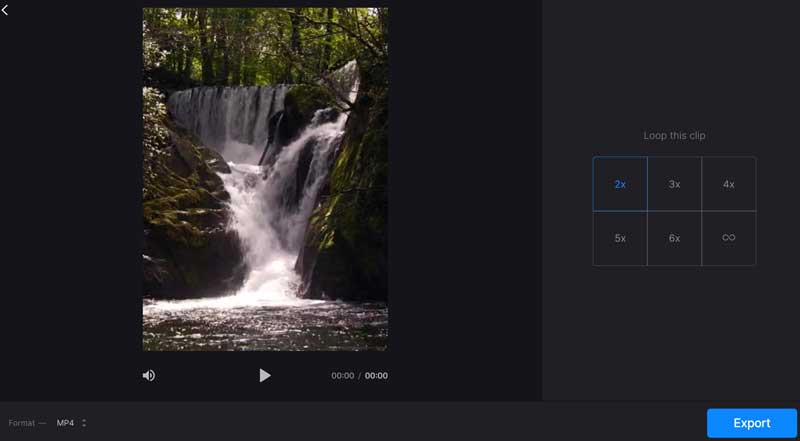
Clideo is a web-based video repeater. Once you upload a video to the website, you will get the presets. Moreover, it allows you to create a video loop with unlimited times. However, the free version adds a watermark to your video.
- Repeat a video from 2 times to unlimited.
- Process videos online.
- Available to a wide range of browsers.
- Supports multiple input sources.
- You have to pay for watermark removal.
- The output quality is poor.
Top 4: Online Video Looper
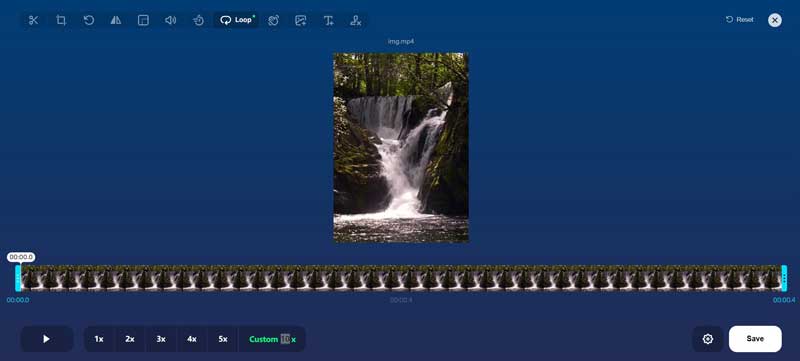
Online Video Looper is a free video looper coming with a looper extension for Google Chrome released by 123APP. It enables you to create the video looping effect without technical skills or installation.
- Free of charge without a hidden catch.
- Make a video loop within browsers.
- Provide a Chrome extension.
- Include video editing tools.
- It cannot process large videos.
- The input video formats are limited.
Top 5: Video Candy
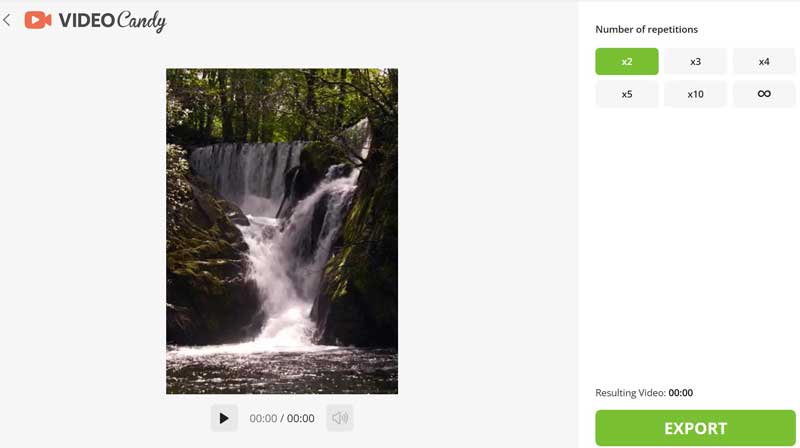
Video Candy is a video looper website popular among young people. It lets you upload a video clip from your computer, loop it online, and download the result. According to the website, it will delete your video after downloading.
- Repeat a video clip online for free.
- Create an infinite video loop.
- Support common video formats.
- Won’t add watermarks to outputs.
- It takes a while to upload a video.
- It cannot process large videos.
Top 6: Veed.io
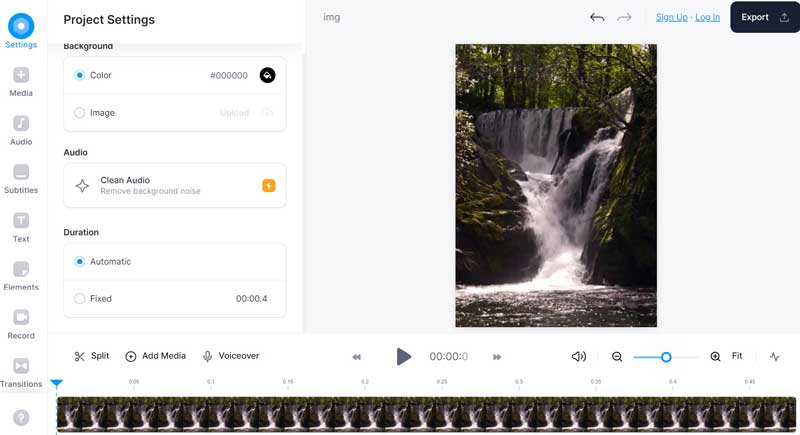
Veed is another video replayer online. Although it does not provide a feature called loop or repeat, you can copy a clip and paste it on the timeline multiple times. Moreover, it provides a free version, although there are limitations.
- Replay a clip on the timeline.
- Preview results in real-time.
- Support a variety of video formats.
- Include more tools than other video loopers.
- It is pretty expensive.
- It adds a watermark to results if you do not have a plan.
Top 7: Animaker
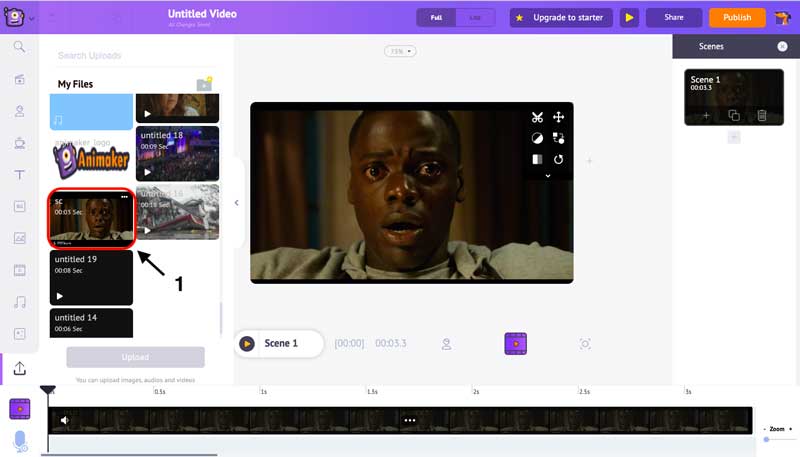
If you prefer online video editors, you may be familiar with Animaker. It enables you to replay a video on the timeline once you upload a clip. Unlike other video loopers, it allows you to convert the video to a GIF and replay it continuously.
- Create an infinite loop video online.
- Publish looped videos to social networks.
- Offer cloud storage.
- Include lots of video editing tools.
- It cannot loop video without converting it to GIF.
- The website is slow.
Top 8: Adobe After Effect
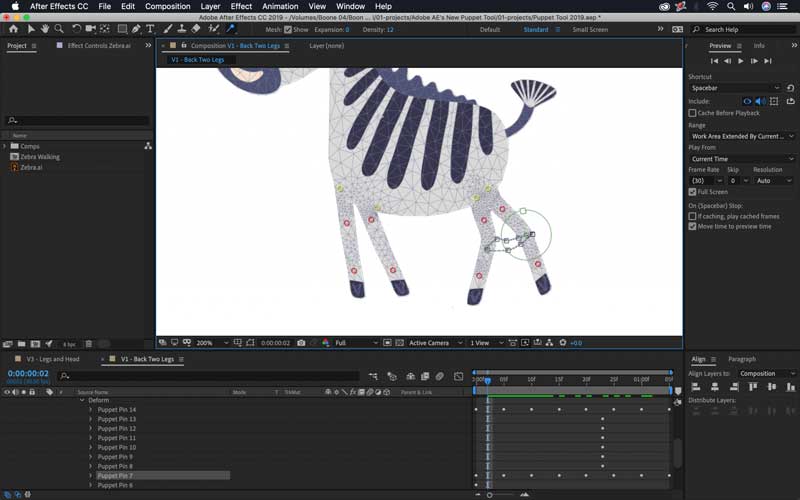
After Effect can loop a video on a desktop quickly. It was released by the famous visual company Adobe. Unlike Premiere Pro, this video looper is for ordinary people but not professionals. The Loop Option enables you to decide the times of video repeat.
- Full of video editing features.
- Work on both Windows and macOS.
- Let you decide the repeat times.
- Support commonly used video formats.
- The learning curve is not friendly.
- It does not provide a one-time fee.
Top 9: iMovie for Mac
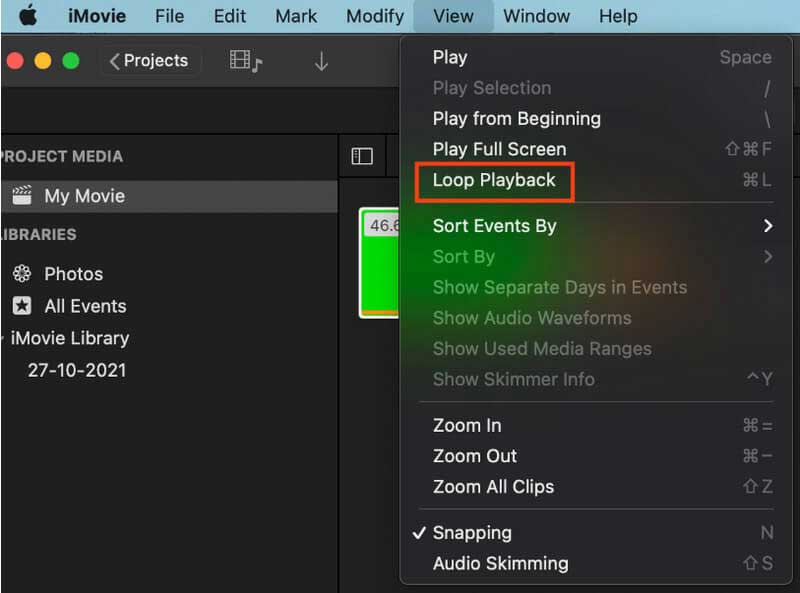
iMovie is the built-in video looper on macOS. The Loop Playback feature enables you to play a video infinitely. To create a loop video, you can copy the clip on the timeline and paste it multiple times. It is the easiest option to repeat a video.
- Replay a video on macOS.
- Not required to install extra software.
- Repeat video clips on the timeline.
- Work with other apps on macOS.
- It only supports limited video formats.
Top 10: OpenShot
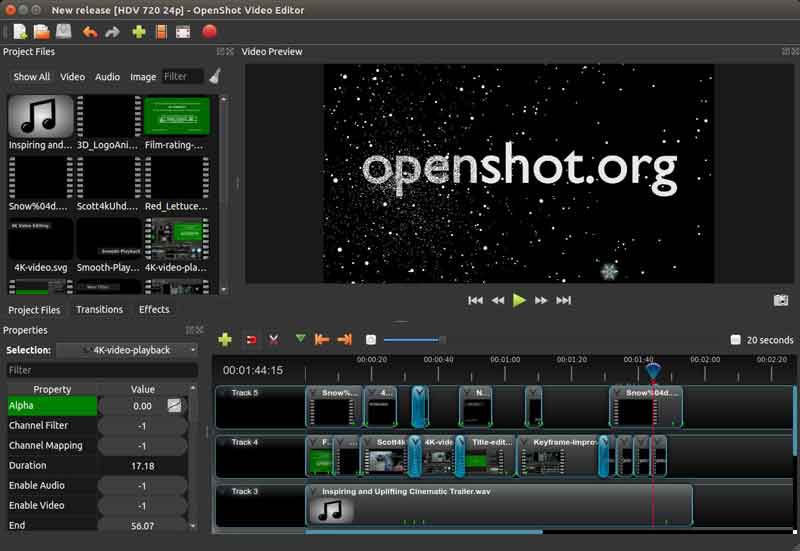
OpenShot is an open-source video looper app on Windows, macOS, and Linux. Although it does not have a loop feature, users can produce the effect by copying and pasting a clip on the timeline. Everyone can enjoy the full features for free.
- Open source and free to use.
- Repeat a clip on the timeline.
- Offer basic video editing tools.
- Compatible with Windows, Linux, and macOS.
- It is too simple to make high-quality outputs.
Part 2: FAQs about Video Looper
Does looping a video add views?
There is no evidence that looping a video increases views.
Does rewatching a video count as watch hours?
No, rewatching a video does not count as watching hours.
How to loop a YouTube video?
YouTube provides the loop feature to repeat a video or playlist.
Conclusion
Now, you should learn the top 10 best video loopers on desktops and online. Some of them are free to use, like ArkThinker Video Looper. Others require some kind of payment. You can pick an appropriate tool according to our review. If you have better recommendations, please write them down below this post.
What do you think of this post? Click to rate this post.
Excellent
Rating: 4.9 / 5 (based on 322 votes)
Find More Solutions
Top 8 Video Shortening Apps for Computers and Mobile Devices Free Video Editing Software – 7 Best Free Video Editor Apps 10 Best Video Compressors for Mac, Windows, iOS, Android 4 Methods that Let You Make Video 2X Faster at Ease Top 8 Video Speed Controller Apps on Desktops and Online Get 5 Best Video Watermark Removers to Erase Video WatermarkRelative Articles
- Edit Video
- How to Make a Reaction Video for All Content Creators
- Reliable GIF Filter Application to Enhance Your GIF
- Excellent Video Filter App for Desktop, iPhone, and Android
- Top 5 Video and Photo Collage Applications for Beginners
- Create a Video Collage for Instagram [Mobile & Desktop]
- Review of the Best Music Tag Editing Software Mp3tag
- How to Put 2 Videos Side-by-Side on Computer and Smartphone
- Top 6 Split Screen Video Editors on Windows and Mac
- How to Put Multiple Videos on One Screen with 3 Methods
- Learn How to Create a Split Screen in Adobe Premiere Pro



