3 Effective Solutions to Remove Background Noise from Videos
This post tells three easy methods to remove background noise from videos. Whether you want to get rid of the annoying noise from videos on an iPhone, Android phone, or computer, you can follow the related guide to do that.
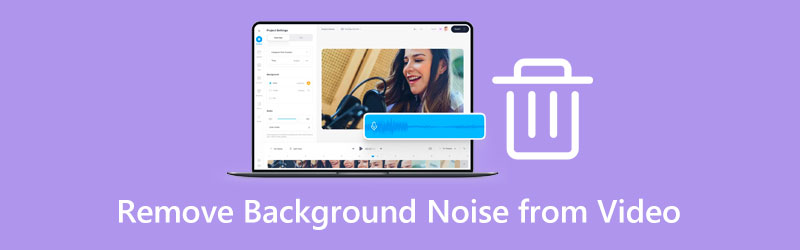
- GUIDE LIST
- Part 1. Easy Way to Remove Background Noise from Video
- Part 2. Remove Background Noise from a Video in iMovie
- Part 3. Remove Background Noise from Video Recording Online
- Part 4. FAQs on How to Remove Background Noise from Videos
Part 1. Easy Way to Remove Background Noise from Videos
When you need to remove the background noise from your videos, you can rely on the powerful Video Converter Ultimate. It gives you a convenient way to mute background noise in any video. Moreover, it allows you to easily replace the original audio track with another background music you like. It also offers an individual Video Enhancer tool for you to denoise a video.
Mute background noise or replace source audio track
Free download and open this recommended Video Converter Ultimate on your computer. You can click on the + icon to import your video file.

When your video is loaded, you can select the Audio Track Disabled option from the drop-down list of Channel. This operation will mute the source audio track and remove the background noise thoroughly. Here you can also use its Add Audio Track feature to replace the source audio track with the new background music you like.
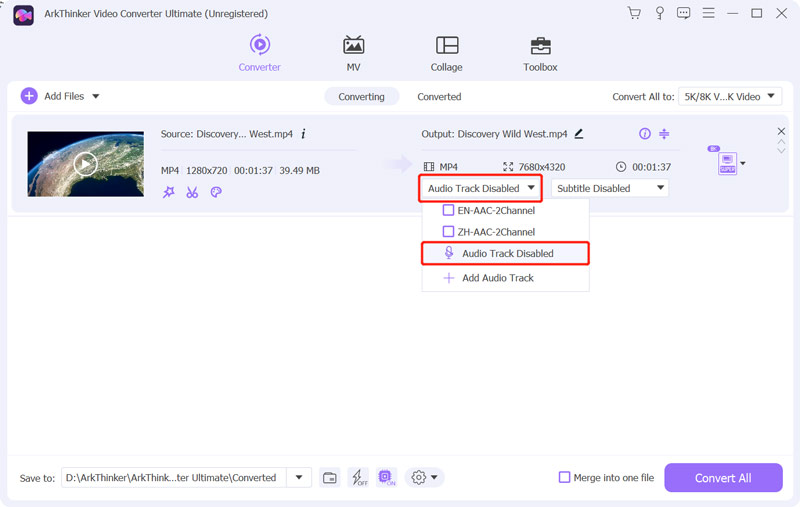
A built-in media player enables you to directly view your edited video. When you are satisfied with the background noise removal result, you can select the right output format from the Convert All to and then click on the Convert All button to save your video without quality loss.
Remove background noise from a video
Click on the Toolbox tab to display more video editing tools. Find the Video Enhancer tool and open it.

Click the big + icon in the central part of the Video Enhancer popup to add your video file.
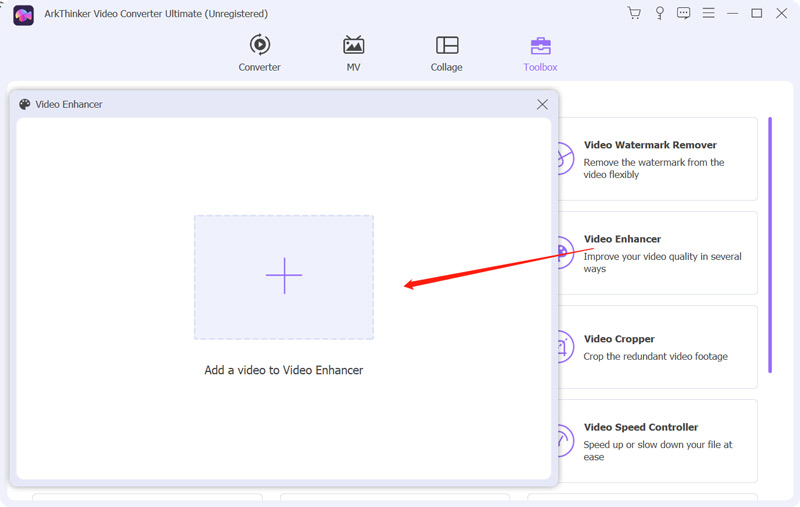
Now you are offered four options to enhance your video quality, Upscale Resolution, Optimize Brightness and Contrast, Remove Video Noise, and Reduce Video Shaking. You can tick the Reduce Video Shaking option to effectively get rid of the background noise and make your video cleaner. Here you can click on the Preview button to check the result.

When the background noise is removed from your video, you canc choose a suitable output format, adjust video resolution, and then click the Enhance button to save this edited video on your device.

Part 2. How to Remove the Background Noise from Videos in iMovie
iMovie is an official and pre-installed video editor for Mac users that can remove background noise from videos. As a Mac user, you can follow the steps below to get rid of the background noise from videos using iMovie.
Launch iMovie, start a new project, and add your video to it. Drag the added video clip onto the timeline for later editing.
Click the video in the timeline to highlight it. If you want to remove the background noise from your video, you can simply click Noise Reduction and Equalizer above the Viewer. After that, you can tick the Reduce background noise box or use its Equalizer feature to denoise the video.

Part 3. How to Remove Background Noise from Video Recording Online for Free
To quickly remove background noise from a video recording, you can also rely on some free video editors online. Here we recommend the easy-to-use Media.io audio noise reducer for you.
Go to the official Media.io website, locate the Audio Noise Reducer, and then click on the Start To De-Noise button to move on.
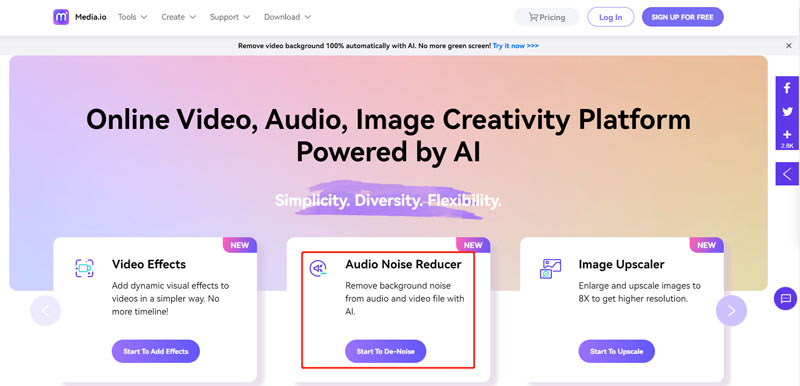
When you enter the specific Noise Reducer page, click the Get Started For Free button to raise its AI Noise Reducer. Click on the Upload button to add your video clip to it.
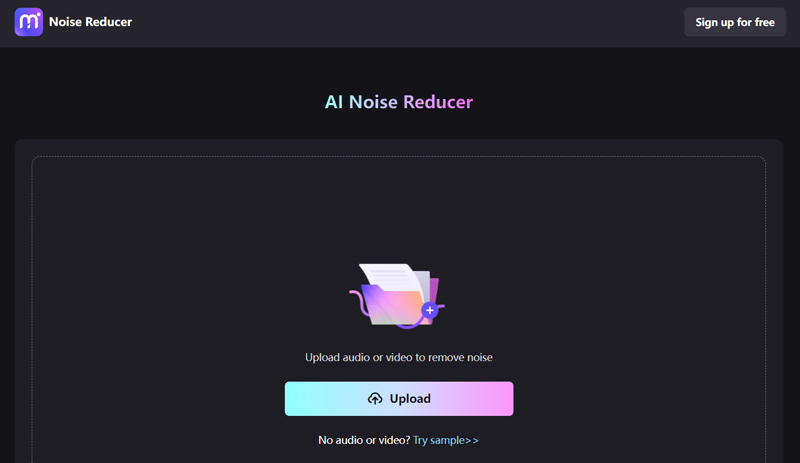
When your video is loaded, you can select the right noise type to remove it. Click the Reduce noise now button to confirm your operation.
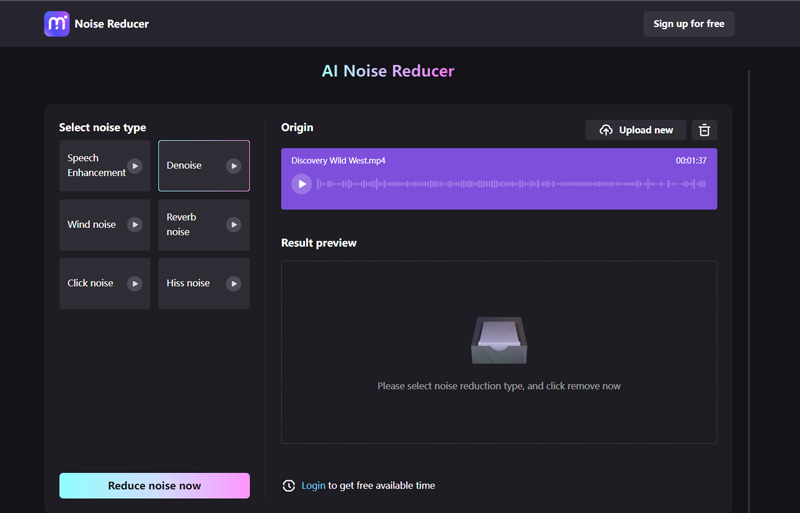
Part 4. FAQs on How to Remove the Background Noise from Videos
How to remove the background noise from your video on your iPhone?
Even though iOS comes with many basic editing features, it does not offer a specific noise-removing tool. When you want to remove the background noise from videos on your iPhone, iMovie or some third-party apps can help you. iMovie allows you to thoroughly reduce background noise by muting the source audio track.
How to remove background noise or grain from a video in After Effects?
Open After Effects and create a project. Add your video and then highlight it on the timeline. Click on the top Effect menu, and then select the Noise and Grain option from its dropdown. Now you can use its Remove Grain feature to easily remove background noise from a video.
Can I reduce background noise from a video using Audacity?
Yes. Audacity is designed with a specific Noise Removal feature to help you remove background noise from videos. You can launch it and import your video file. Choose the audio track that carries the background noise or grain you want to erase, go to Effect, and then choose the Noise Removal function to denoise the video. After that, you need to click the Noise Profile and then the Apply button to confirm your operation.
Conclusion
This post shares three useful methods to help you remove background noise from videos. When you need to get rid of the annoying background noise like rumble or hum from a video, you can select your preferred way to do that.
What do you think of this post? Click to rate this post.
Excellent
Rating: 4.9 / 5 (based on 220 votes)
Find More Solutions
8K Resolution and How to Upscale Video Resolution to 8K How to Improve Zoom Video Quality During and After Conference 3 Ways to Restore Old Videos and Enjoy Better Quality [Features & Pros & Cons] 4 Best Video Resolution Enhancers Top 6 Video Stabilizers for Windows, Mac, iPhone, and Android What Is Metadata and How to Edit Metadata for Videos and MusicRelative Articles
- Edit Video
- What Is Metadata and How to Edit Metadata for Videos and Music
- Top 6 Video Stabilizers for Windows, Mac, iPhone, and Android
- [Features & Pros & Cons] 4 Best Video Resolution Enhancers
- 3 Ways to Restore Old Videos and Enjoy Better Quality
- How to Improve Zoom Video Quality During and After Conference
- Remarkable Ways to Convert between 1080p and 4K without Quality Loss
- How to Lower the Video Resolution to Speed Up Uploading
- Top 6 Ways to Upscale a Video with AI Technology for Beginners
- What is 4K Resolution and How to Upscale to A 4K Video?
- Remove Emojis from Videos on PC, Mac, iPhone, and Android



