Explore the Use of Clideo Video Cropper for Easy Video Cropping
Why do we need to crop the video? It becomes imperative for us to eliminate unwanted parts from the outer borders of a video or concentrate on a particular subject that boosts the viewer's experience. Clideo Video Cropper is one of the available online tools to help you learn basic skills for cropping video. Keep on reading to explore how to use Clideo to crop videos online.
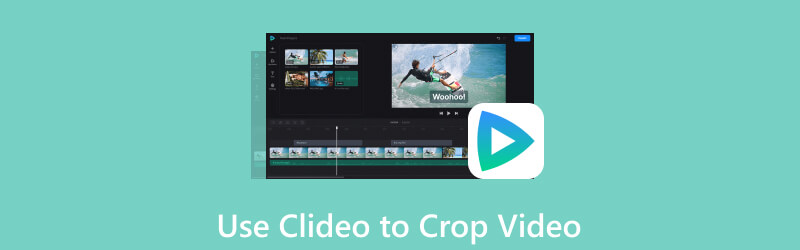
- GUIDE LIST
- Part 1. What Does Clideo Do?
- Part 2. How to Use Clideo to Crop Video?
- Part 3. Best Alternatives to Clideo
- Part 4. FAQs about Using Clideo to Crop Video
Part 1. What Does Clideo Do?
Clideo is an excellent tool for editing tasks with just one click away. The best thing about this software is that you do not need to install anything because everything is available online, allowing you to enjoy all the features you need. Varieties of features that will make you both productive and efficient. One of the essential features of this simple Clideo is the ability to cut or crop your video easily, which is popular with content creators and other users. Additionally, if you wish to make your video cool, then Clideo has this feature that allows you to add text and other characters for generating memes.
- The free version can suffice basic video editing tasks like cropping, trimming, compressing, and more.
- The straightforward interface prioritizes simplicity and ease of use.
- Exporting videos requires ample time.
- There’s no version for mobile applications and for offline use.
Part 2. How to Use Clideo to Crop Video
Start to click the Choose File button to choose your preferred Video.
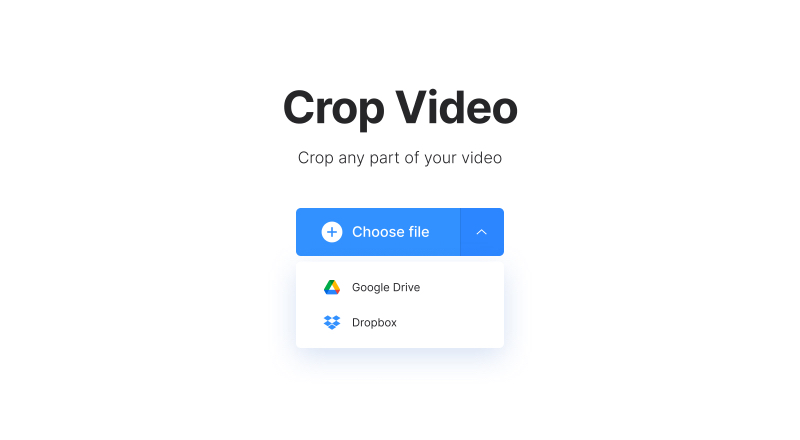
Now, in the interface, adjust the Yellow Edges to crop the area you want to keep.
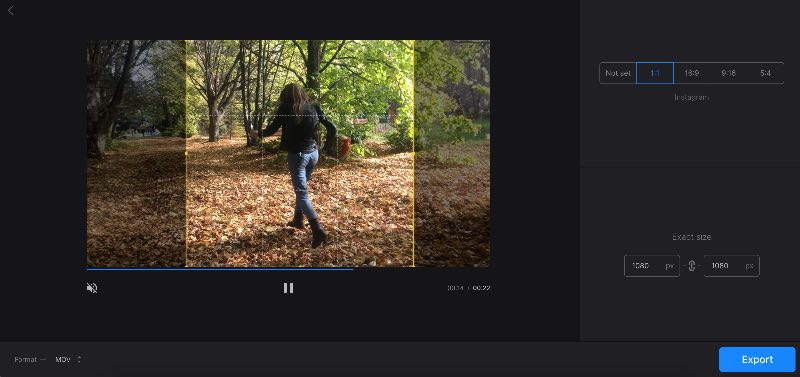
After that, click Formats to choose the desired conversion for your Video.
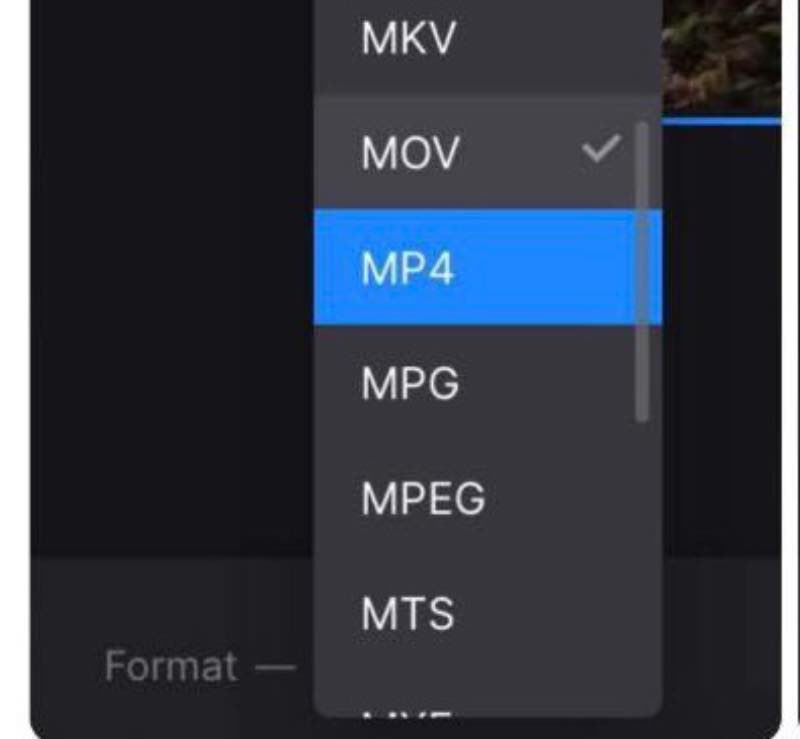
Lastly, you can view the final result once the Video is converted. Then, click the Edit button for modifications. Once delighted, then click the Download button.
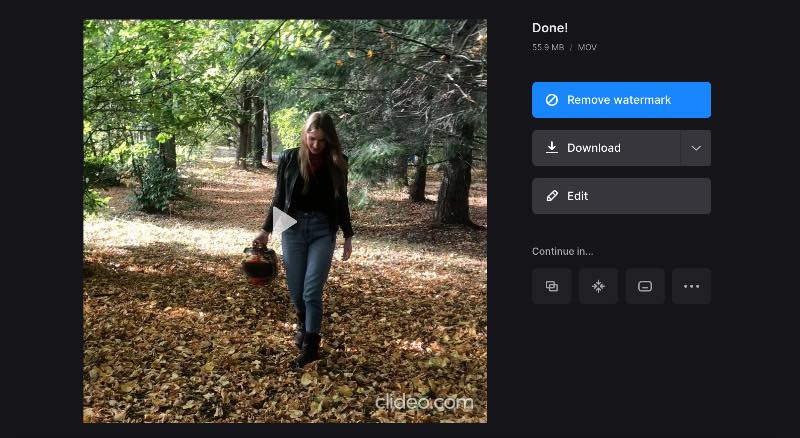
There you go, the steps you must take to crop your video using Clideo, besides the cons mentioned in part 1. This Clideo usually takes time to export output because the vast space requirements slow downloads. But there's no need to complicate things; we've looked for the best Clideo alternatives to simplify everything.
Part 3. Best Alternatives to Clideo MP4 Cropper
Method 1. Arkthinker Video Converter Ultimate
The superb Arkthinker Video Converter Ultimate is hands down the top choice when you want to crop and edit videos effortlessly for free. Whether editing, trimming, cropping, or compressing your video, worry less because anyone can quickly become a pro by following the simple instructions. The coolest part about this software? Even the free trial version can easily meet all your common cropping needs; exporting your edited video is a breeze. That's the simplicity of using this free software as an alternative to Clideo video cropper. Check out the steps below to crop your work for fast and free.
- Crop video with several methods.
- Cut out the unwanted part in a video with both Trimmer and Cropper.
- Move your videos to your preferred area. Left and right or vertically and horizontally.
- Offers fantastic features for subtitles and other characters.
You can click the download button below and get the incredible Arkthinker Video Converter Ultimate. Then, select Install to launch it on your Windows or MacBook computer.
After completing the download, select the Toolbox by clicking on it in the upper corner. Then, choose Video Cropper afterward.
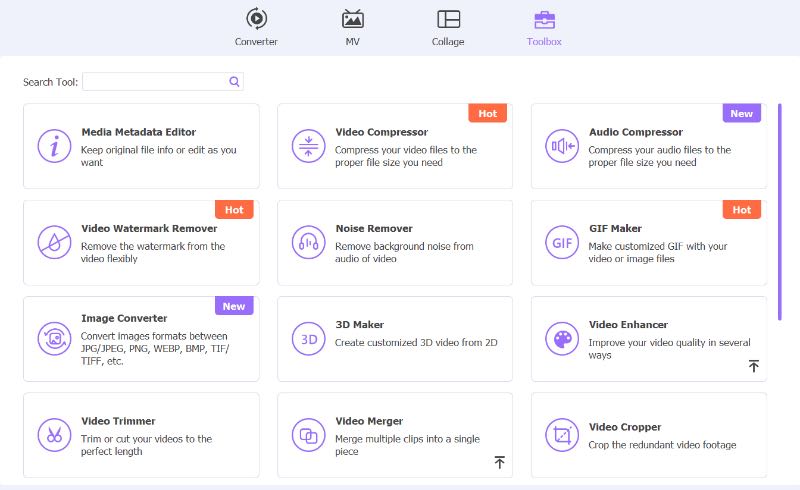
Next, click the Plus button to add the video you want to work on. Now, to preserve the portions of the film you love, adjust and drag the Crop area.
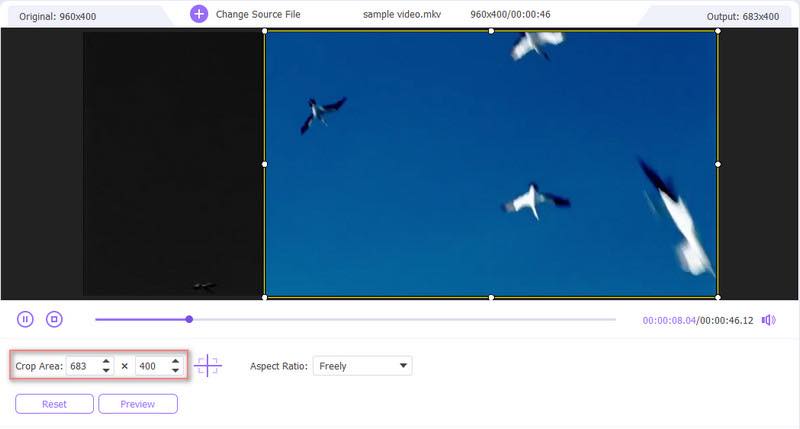
Give the preview a click just below the video to check how amazing the final file is. Then, click Export if you are pleased with the result.
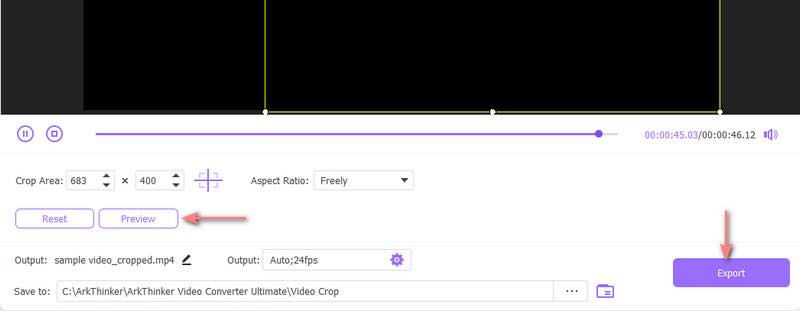
There you have it—just a handful of simple steps to follow rather than using Clideo to make the perfect work. You can also try the impressive online Arkthinker Video Cropper to complete your work since they follow the same steps and features. There's no need for long waits to export your work or upgrade your subscription to unlock additional features. It's all right there for you.
Method 2. VLC Player
There is also another software that you can use as an alternative to Clideo to crop your video. VLC Player is known for playing videos and audio, but did you know that you can also crop videos in VLC and remove specific parts of your videos quickly? Another interesting feature of this tool is that it supports various file formats like Windows, macOS, Linux, Android, and iOS. Below are the steps you can follow to crop your video using this tool.
Find Open File from the Media menu in VLC. Then, use it to import the video you want to crop.
Now, Hit the Effects and Filters button located in the Tools menu.
The cropping editor will then open by clicking the Video Effects button and the Crop tab. Input the precise pixels you wish to use to crop the video at this point.
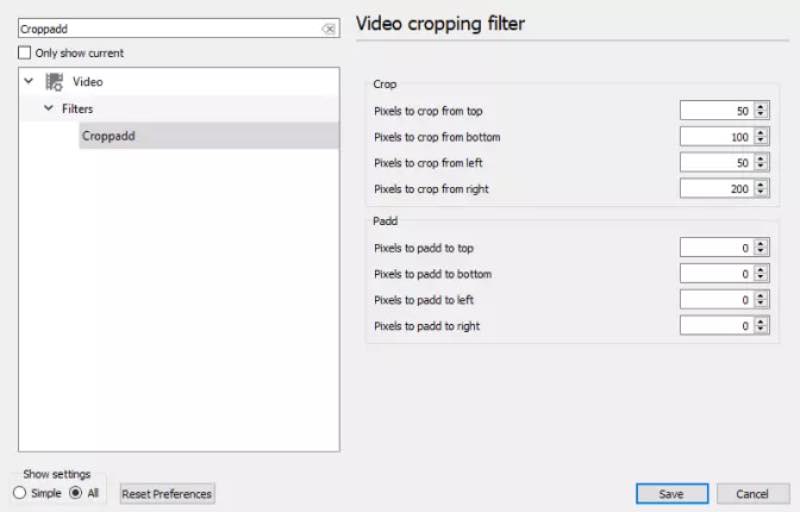
Lastly, check out Preview to see the final work before saving it.
Those are all the steps for using the VLC Player as an alternative to crop your videos. However, you may have better options for complex editing since this tool needs advanced editing features compared to the first two options.
Method 3. QuickTime
The third software you can use to crop your video is QuickTime, by Apple Inc., a multimedia framework and media player program. It can handle a variety of digital media formats, such as pictures, virtual reality data, audio and video files, and more. You can follow these basic steps below to crop your video using QuickTime.
Get a mask file to have a copy of the frame you want. Now, copy the edge of the image using Quicktime Pro. Then, go to Edit, then Copy.
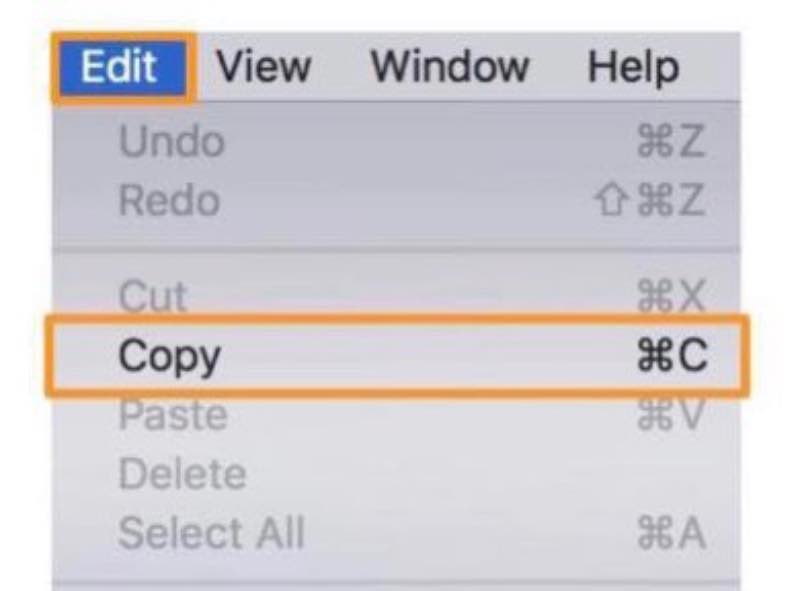
Open Photoshop and start a New Project by going to File, then New. After that, paste the image you copied earlier into this new project. You can use the Rectangular Marquee Tool to choose the area you want, then fill it with black.
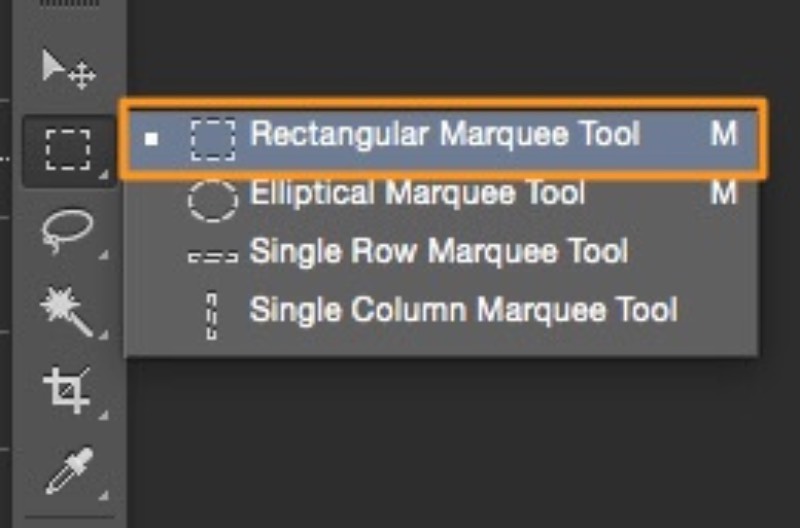
Now, go to Windows. Then, click Show Movie Properties and Visual Settings. After that, import the mask by clicking the Choose option.
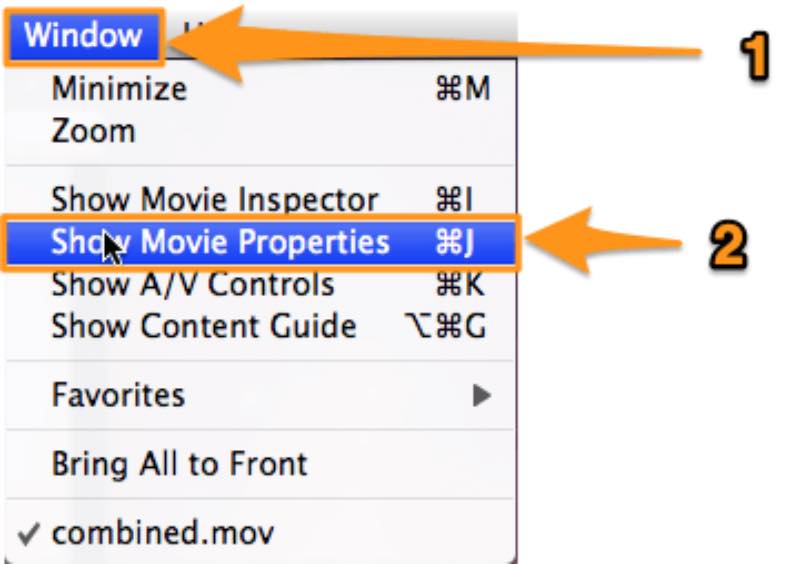
Only the selected area of your work will be viewable after applying the mask. To save the cropped video, go to File. Then, click Export and pick where you want to keep it.
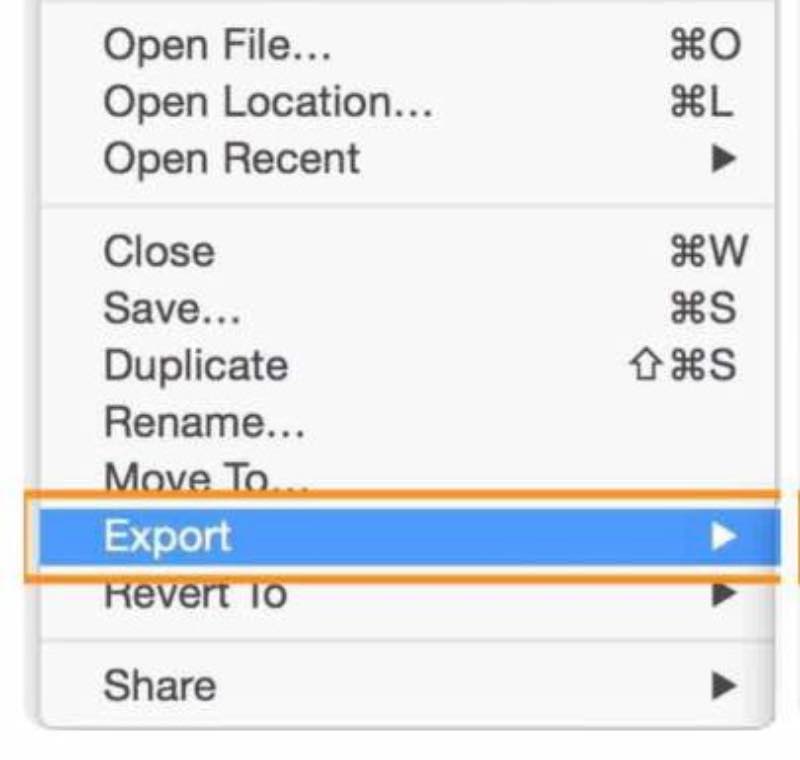
There you have it, the steps you need to take using QuickTime as an alternative to crop your videos. However, as you notice, there are no cool features that will make your work engaging, so this may only be for some, and this requires mastery in using a computer just to crop videos. But there is no need to complicate things; just follow the easy steps provided by Arkthinker Video Converter Ultimate; everything works quickly and is free.
Part 4. FAQs about Using Clideo to Crop Video
Is Clideo a safe platform to use?
Yes, Clideo guarantees you're the sole person accessing your files until they're deleted from the server.
Is Clideo free to use without a watermark?
The processed videos can have watermarks added in the free version. It must upgrade its membership to use Clideo without watermarks.
How long does Clideo take to export?
Depending on your selected export option, the duration of your video, and applied preferences, this process might take a few minutes or more.
Conclusion
This post covered all the essentials about using Clideo for video cropping, including its features, advantages and disadvantages, and the best Clideo alternatives. The superb Arkthinker Video Converter Ultimate is the top-tier. It is accessible and user-friendly. I hope you find this article enjoyable.
What do you think of this post? Click to rate this post.
Excellent
Rating: 4.9 / 5 (based on 416 votes)
Find More Solutions
iMovie Change Aspect Ratio – How to Crop a Video on iMovie Top 7 Video Cropper that Excellently Crop and Resize a Video Adobe Premiere Crop Video – How to Crop Video in Premiere Actionable Ways to Crop a Video on Android Phone or Tablet Kapwing Resizer Review and Best Kapwing Resizer Alternative 100% Working Way to Trim a Video Using VLC Media PlayerRelative Articles
- Edit Video
- How to Make a Short Video Longer with 3 Different Methods
- Loop a Video on iPhone, iPad, Android Phone, and Computer
- Free Video Editing Software – 7 Best Free Video Editor Apps
- 3 TikTok Watermark Remover Apps to Remove TikTok Watermark
- Video Filter – How to Add and Put a Filter on a Video 2024
- How to Slow Down a Video and Make Slow Motion Video 2024
- Split Your Large Video File with 3 Best Movie Trimmers 2024
- How to Add Watermark to Video on Different Devices 2024
- 5 Best MP4 Compressors to Reduce the Video File Size 2024
- Detailed Guide on How to Slow Down a Video on Snapchat 2024



