Top 10 Video Rotators on Desktop, Online and Phone
Sometimes, we take the video at the wrong angle when using our phones. Or we want to rotate the video for a better visual effect. In these cases, we need to find a rotation tool to do the task. This article shares the top 10 video rotators on desktop, mobile devices, and online. Now, let's explore more to find all their distinctive features.
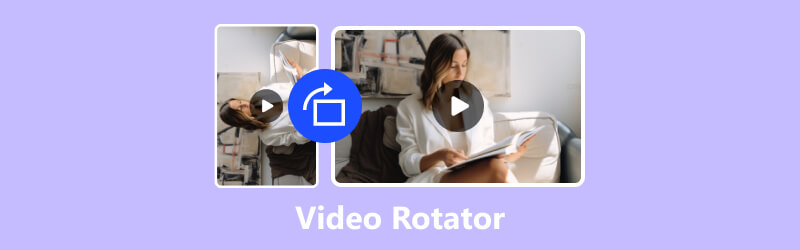
- GUIDE LIST
- Part 1. Top 6 Video Rotators on Desktop/Mobile (Free Included)
- Part 2. 4 Best Online Video Rotators for Easier Rotation
- Part 3. FAQs of Video Rotator
Part 1. Top 6 Video Rotators on Desktop/Mobile (Free Included)
This part shares six rotators on desktop and mobile devices. These tools offer various rotation options and methods to help you change your video's angle. Some of them are free to use. Simply read it through to find the best one based on your video rotation needs.
1. Best Video Rotator for Windows and Mac - Video Converter Ultimate
ArkThinker Video Converter Ultimate is your best and easiest solution for rotating your videos on Windows and Mac. It can rotate almost all video formats without size limits. The rotator feature is in the toolbox. You can easily find it to rotate your video. With it, you can rotate any video to 90, 180, or 270 degrees to the left or right. What's more, you can flip your video with a single click. Let's learn how to rotate your video within three simple steps.
Download and install the video rotator and launch it on your computer.
Click on the Toolbox tab at the top and scroll down to find the Video Rotator. Next, click on it.
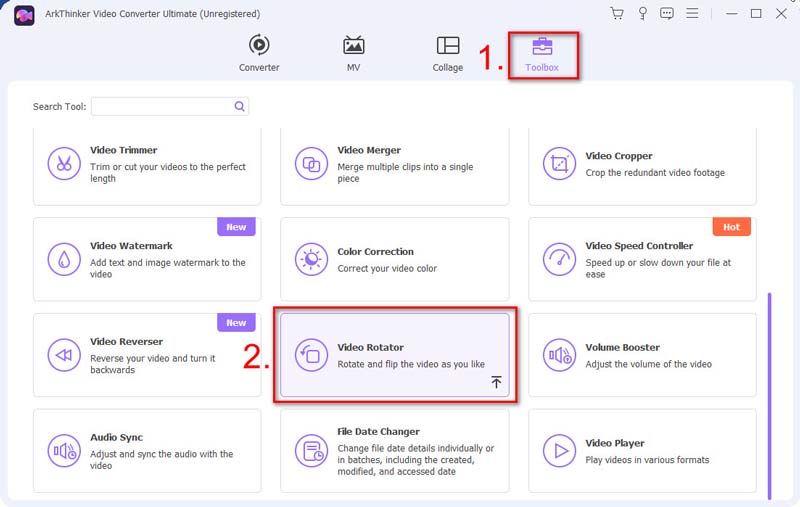
Add your video that needs to be rotated by clicking on the + button. After that, you will see the Rotation options. You can use the first two buttons to rotate your video by 90 degrees to the left or right. To rotate it 180 degrees, simply click on the button again. The last two buttons can help you flip your video. You can flip it horizontally and vertically with ease.
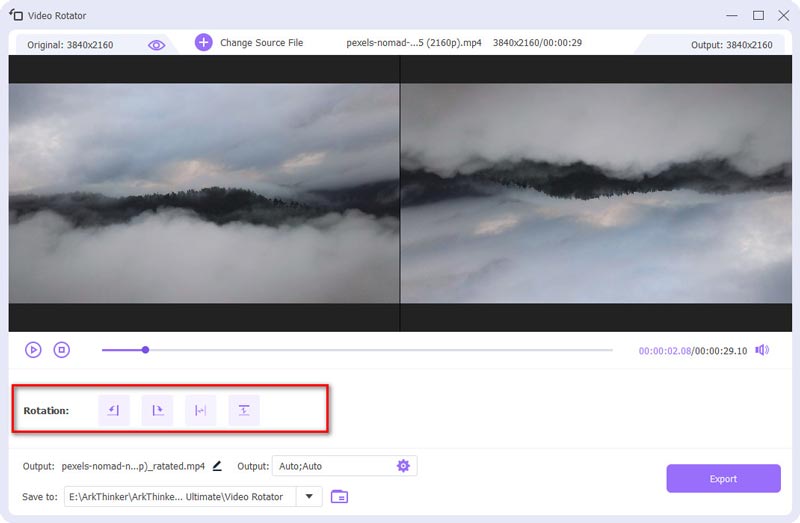
Rename it, select output settings, and find a folder to save it. Finally, click on Export.
Your newly rotated video will be ready quickly. And the rotated one will have the same high quality as the original one.
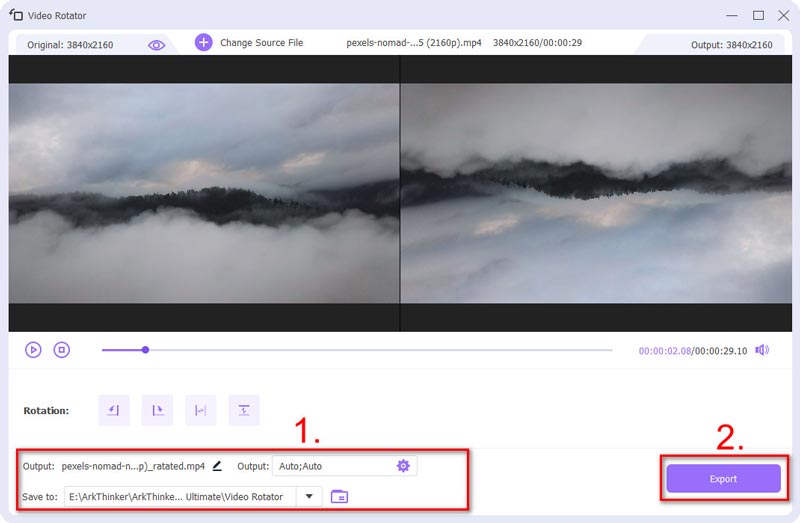
2. VLC (Windows/Mac)
VLC is not only a free media player but also a video rotator for Windows and Mac users. To rotate and flip a video in VLC, you have many options available. However, you need to go through many steps in the software, which might be a little complicated for beginners.
With VLC, you can rotate your video by a fixed angle, like 90, 180, or 270. Also, you can set the angle flexibly by checking the Rotate option. Moreover, it allows you to flip your video horizontally and vertically. To rotate and flip the video at the same time, you can use its Transpose or Anti-transpose feature.
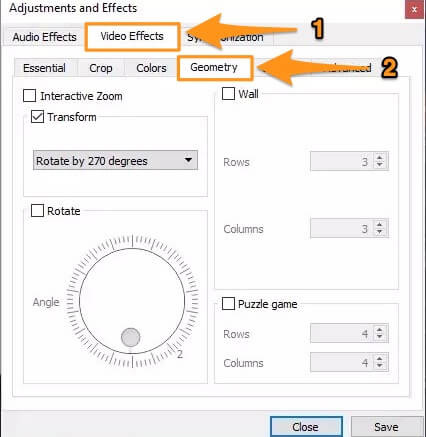
3. iMovie (iOS/MacOS)
For iPhone, iPad, and Mac users, you can rotate your video in the built-in app iMovie. It is a free and easy-to-use video rotator. iMovie only supports formats of MP4, MOV, and M4V. Sometimes, you might find your videos not compatible with it.
The video rotation process is easy with iMovie. If you are an iPhone/iPad user, simply use your thumb and finger to turn it by 90 degrees. And the video will be rotated. If you are using a Mac, you can change the video's angle by clicking the Clockwise or Counterclockwise button. For quick and easy video rotation, iMovie is a handy choice. But it doesn't offer many rotation options.
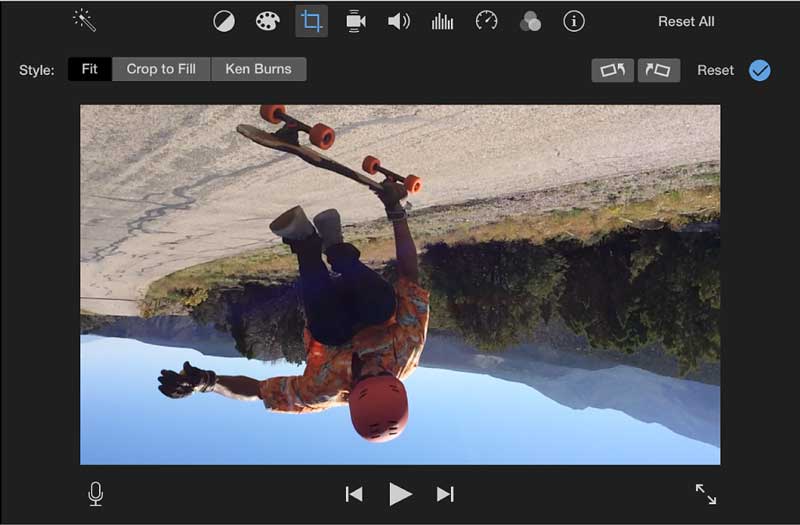
4. VideoShot (iOS/Android)
VideoShot is a screen recorder and powerful video editor for both iOS and Android users. With VideoShot, you have more than one way to rotate your video. Besides, you can easily set the rotation angle to any degree.
To rotate your video, simply slide along the Rotation scale or directly input the rotation degree. You can also move your two fingers to change the angle of your video. After the rotation, you can also choose to change the location and scale of your video if needed.
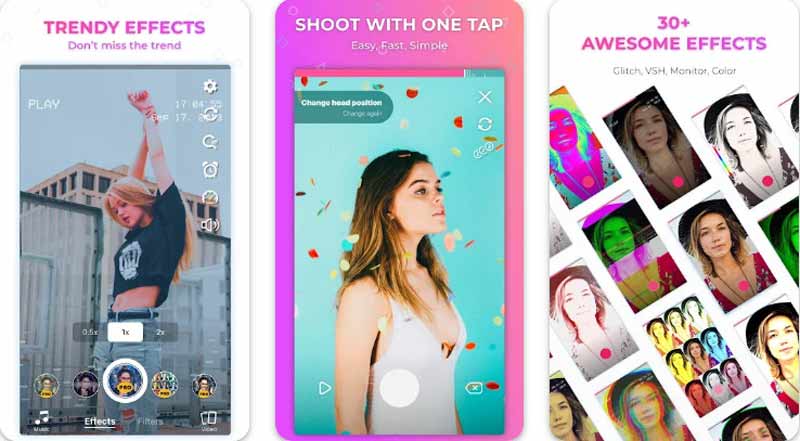
5. Quik (iOS/Android)
Quik is a video editing app in both the App Store and Google Play. It is not available on a desktop yet, but they are preparing for the Mac and Windows versions. Since GoPro developed Quik, it has been good at dealing with photos and videos taken by a GoPro camera. On the Quik app, you can rotate videos to 90, 180, or 270 degrees with a single click. If you want a small change in its angle, simply adjust the rotation scale. Besides, it provides a large cloud space to save your videos.
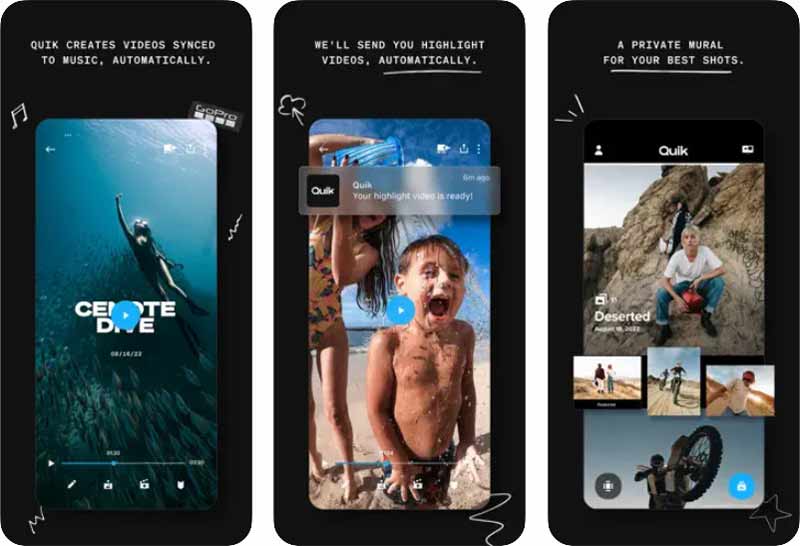
6. Google Photos (iOS/Android)
Google Photos is a pre-installed app on most Android phones. It is also available for iPhone users in the App Store. Many of us use it to store photos and videos. Google Photos provides basic video rotating features. With the free video rotator, you can rotate your video to 90, 180, or 270 degrees with ease. But that is all you can do for video rotation on Google Photos.
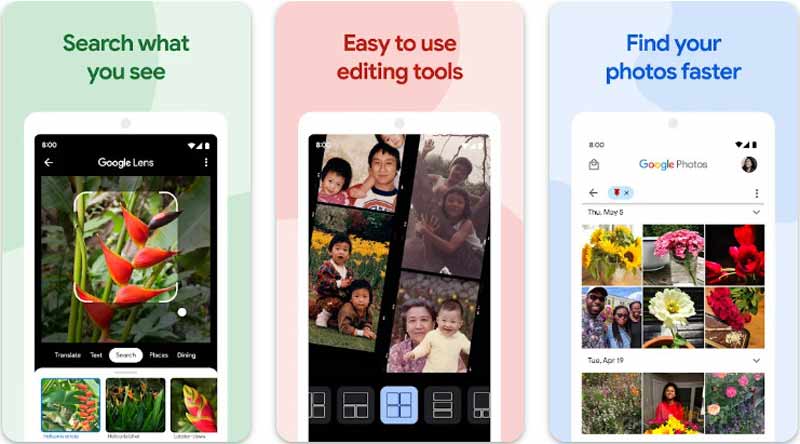
Part 2. 4 Best Online Video Rotators for Easier Rotation
If you prefer not to download any app or software, you can try some online video rotators. This part has listed 4 convenient online rotators to let you choose from.
1. Ezgif Online Video Rotator
Ezgif Online Video Rotator is free and easy to use. It can flip your video and rotate it to 90, 180, or 270 degrees. It supports popular formats like MP4, WebM, and MOV. After the rotation, you can choose to export the original format or MP4.
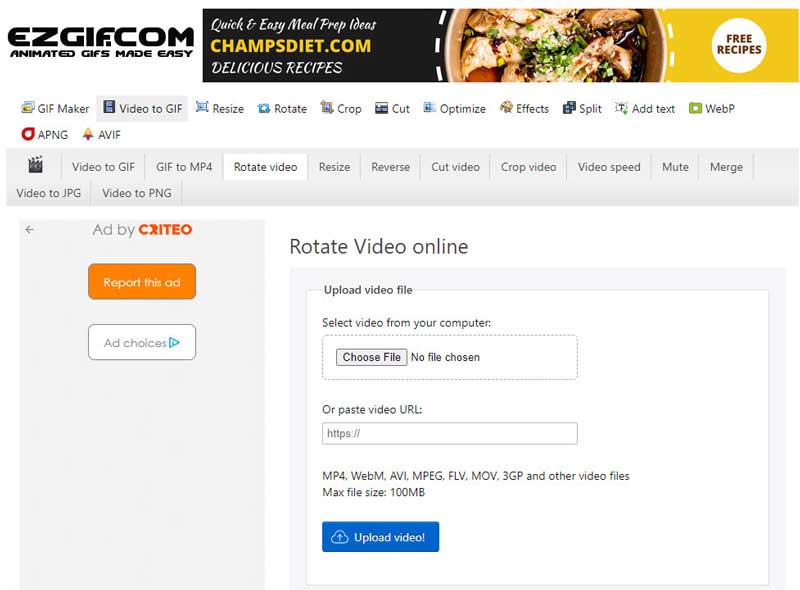
- Simple interface and easy rotation process.
- Rotate videos by pasting a URL.
- No watermark on your rotated video.
- Ads on the interface.
- The max size of the video is 100MB.
- Limited output options.
2. VEED Online Video Rotator
VEED Online Video Rotation Tool is also free to use. You have two ways to rotate your video to any degree. You can set the desired rotation degree by inputting the number. Or you can drag the rotation button and adjust your video to the right angle. Besides, you can flip your video horizontally and vertically. After the rotation, you can also edit the video by adding elements and transitions, choosing templates, and more.
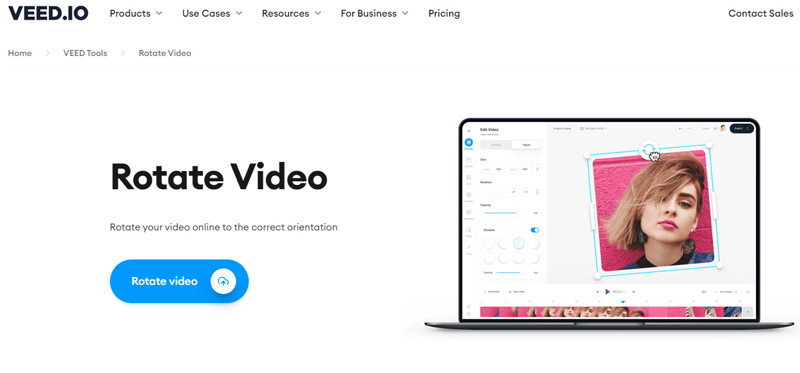
- Rotate your video to any degree.
- Provide numerous editing tools.
- Watermarks on your video.
3. Canva Online Video Rotator
Canva is a free online video rotator with numerous editing tools. To rotate the video, use its rotate handle and drag it to the left or right. When you drag it, it shows the accurate rotation degree. After rotation, you can add elements, text, and drawings to make your video more appealing. However, your video may have white bars on each side after rotating. You can't remove them unless you upgrade to Canva Pro.
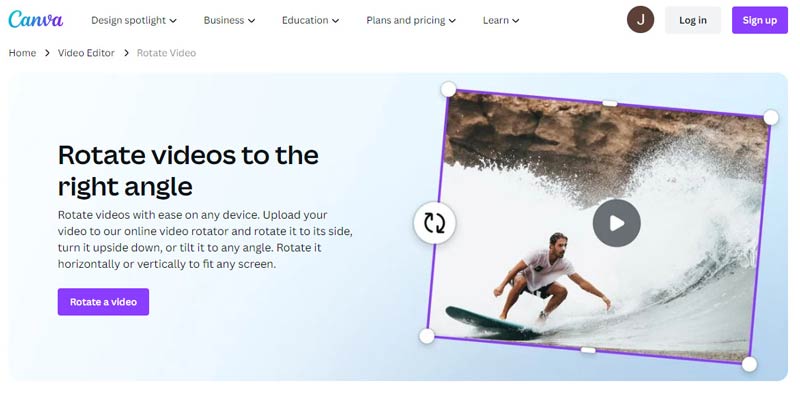
- Rotate videos to any angle you want.
- No watermark on your video.
- Many video editing tools are available.
- Customizing the video size needs payment.
- Export only MP4.
4. FlexClip Free Online Video Rotator
FlexClip offers basic rotation options and many other editing features. It allows you to rotate the video to the left or right with a single click. You can rotate it by 90, 180, or 270 degrees. It also has a flip feature to turn your video vertically or horizontally. You can use it to rotate your video and edit it afterward.
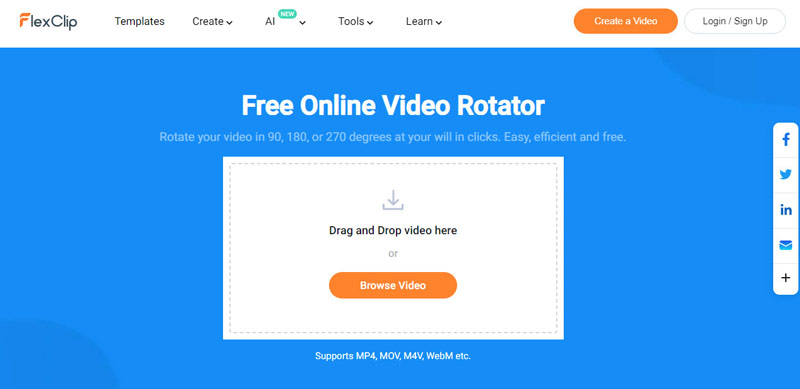
- No watermark on your rotated video.
- Various editing tools.
- Slow in downloading the rotated video.
- Limited rotation options.
Part 3. FAQs of Video Rotator
How do I rotate a video without a watermark?
You can use Ezgif Online Video Rotator. Simply go to the website, upload your video, or paste the URL, and choose to flip or rotate it. Finally, click on Rotate video!
Can you rotate a video without an app?
Yes, you can use online video rotators like Ezgif, Veed, Canva, FlexClip, etc.
Is there a vertical video editor online without a watermark?
Sure. You can try Canva and Ezgif Online Video Rotator to edit vertical videos without a watermark.
Conclusion
Rotating videos is a common part of our video editing workflow. To better fulfill your rotation needs, this post shares the top 10 video rotators for you to choose from. These tools enable you to rotate video on desktop, mobile devices, and online easily and quickly. If this article helps with your video rotation, feel free to share it with others.
What do you think of this post? Click to rate this post.
Excellent
Rating: 4.9 / 5 (based on 476 votes)
Relative Articles
- Edit Video
- How to Make a Short Video Longer with 3 Different Methods
- Loop a Video on iPhone, iPad, Android Phone, and Computer
- Free Video Editing Software – 7 Best Free Video Editor Apps
- 3 TikTok Watermark Remover Apps to Remove TikTok Watermark
- Video Filter – How to Add and Put a Filter on a Video 2024
- How to Slow Down a Video and Make Slow Motion Video 2024
- Split Your Large Video File with 3 Best Movie Trimmers 2024
- How to Add Watermark to Video on Different Devices 2024
- 5 Best MP4 Compressors to Reduce the Video File Size 2024
- Detailed Guide on How to Slow Down a Video on Snapchat 2024



