3 Easy Ways to Free Rotate a Video Online
Record or download a video in the wrong direction and want to rotate it online?
You can rely on online video rotation software when you want to rotate a video quickly. Plenty of video rotating tools are offered on the internet to rotate the active layer, a selection, or a path. This post shares three free methods to help you quickly rotate a video clip online.
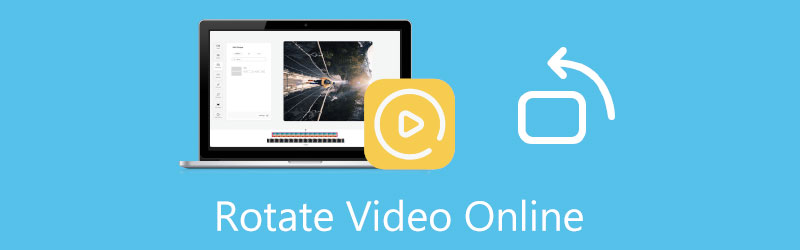
- GUIDE LIST
- Part 1. Rotate Video Online with Flixier
- Part 2. Rotate a Video Online with VEED.IO
- Part 3. Rotate Video Online Free Without Watermark
- Part 4. Rotate a Video Without Quality Loss
- Part 5. FAQs of How to Rotate a Video Clip Online
Part 1. How to Free Rotate a Video Clip Online with Flixier
Flixier is a popular and all-featured online video editing tool with an individual Rotate Video Online page for you to rotate a video free directly. It is specially designed for cutting, rotating, cropping, and creating videos. When you need to rotate a video clip, you can navigate to its online video rotator and follow the steps below to change your video to the right angle.
Open your web browser, search for and go to the official website of Flixier. When you get there, click on the Tools tab, and then click the Tools to display more online tools. You can scroll down to find and choose the Rotate Video software.
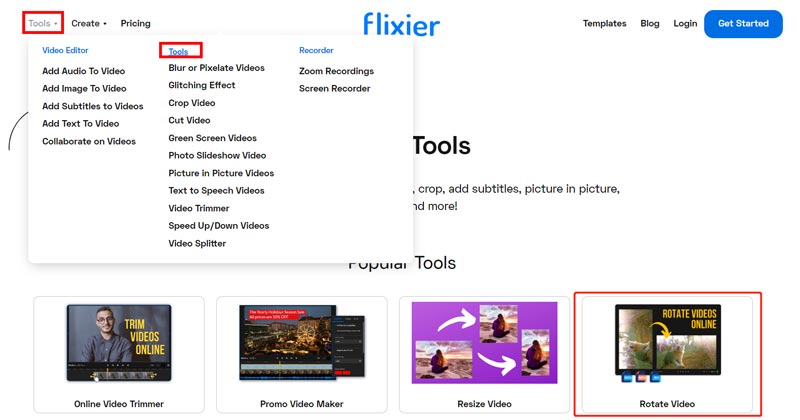
When you enter its Rotate Video Online page, you can click the Choose Video button to enter a New Project page.

Flixier allows you to import a video clip from your device, Google Drive, Dropbox, Google Photos, OneDrive, SoundCloud, Webex, and more. Also, you are allowed to capture a new recording file and edit it.

After you upload a video clip to this online video rotate software, you can click on the + icon to add your video to the timeline for later editing.
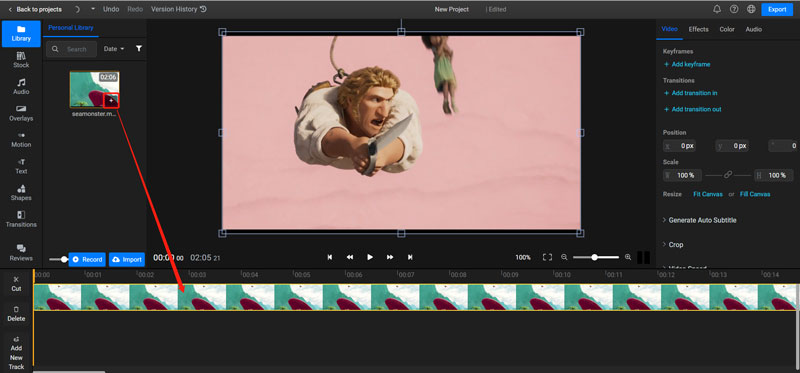
Under the Video tab on the right, you can freely customize the Position options to rotate a video online. After that, you can click the Export button in the upper-right corner to download this rotated video on your computer.
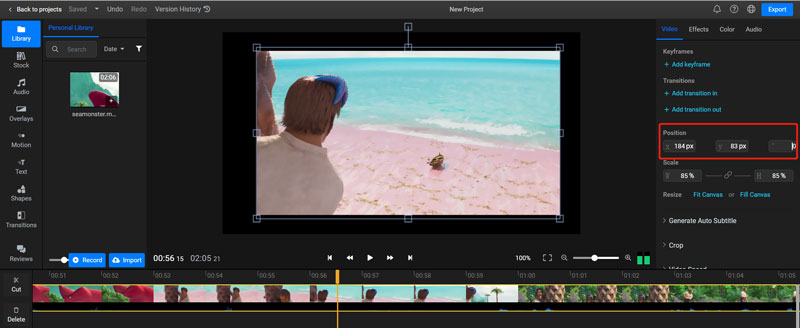
Note that, Flixier will add a watermark to your output video. You need to upgrade to its Creator Plan to remove the watermark.
Part 2. How to Rotate a Video Online with VEED.IO
VEED.IO is a free and easy-to-use online video editor with many useful editing features, including rotate, crop, cut, merge, loop, resizer, etc. It provides a simple way to rotate your video clip on its Rotate Video page.
You can navigate to the VEED.IO Rotate Video site to free rotate a video online. Also, you can go to the official website of VEED.IO, hover your mouse onto the Tools, and then select the Rotate option from its dropdown. When you access its online video rotate software, you can click the Choose Video button to upload your video file.

VEED.IO supports many commonly-used video formats like MP4, FLV, AVI, and more. Its free version allows you to rotate a video clip of less than 200MB.
When the video uploading is finished, you can click the video on the timeline to display various video editing functions. Click on the Adjust tab, and then drag its rotating bar to rotate your video online freely. During this step, you can flip the video horizontally or vertically with one click.

After you rotate a video, you can click on the Export button in the top-right corner and then use the Export Video option to download this rotated video.
VEED.IO will also insert a watermark to your output file as a free online video rotator. You need to upgrade to its paid version to remove it.
Part 3. How to Rotate a Video Online Free Without Any Watermark
Aiseesoft Free Video Rotator is an online video rotating tool that won’t add any watermark to your rotated video. It highly supports all popular video formats, such as MP4, FLV, MKV, AVI, MOV, WMV, MTS, MPG, and more. You can take the following guide to free rotate a video clip on your web browser with no watermark.
Go to the Aiseesoft Free Video Rotator website and click the Upload File button. From the pop-up window, you can select and upload your video file.
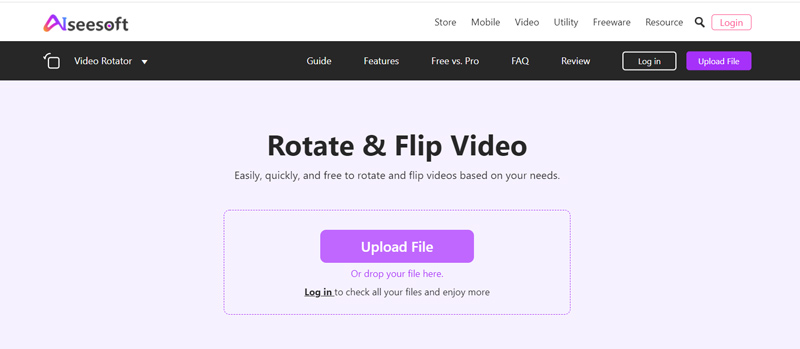
After the video uploading, you can use its rotating options to change your video in the right direction. During this step, you are also allowed to select another output resolution and zoom mode for this rotated video. After that, click the Save button to process your video.
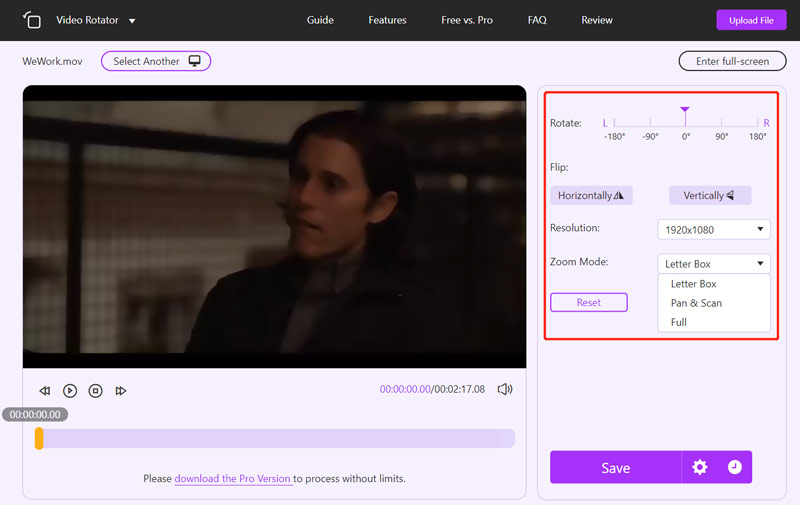
Part 4. Better Way to Rotate Large Video Files Without Quality Loss
You should know that online video rotation software mainly rotates small video clips. If you want to rotate a large video file over 1GB, you’d better turn to a professional video editor. Here we strongly recommend the Video Converter Ultimate for you to rotate a video without quality loss easily. It allows you to rotate a video 90 degrees, 180 degrees, 270 degrees, or flip a video horizontally or vertically according to your need.
Free download, install and launch this video rotating software on your computer. Click the Toolbox tab to display more valuable tools. Here you need to scroll down to choose its Video Rotator tool.

In the pop-up Video Rotator window, you should click the + icon in the central part to browse and import your video. All frequently-used video formats are supported.
A built-in media player will automatically play your added video. You can use its 4 Rotation options to rotate the video freely.

After rotating your video to the right angle, you can rename it, select a suitable destination file folder, customize output video and audio settings, and click the Export button to store your rotated video.

Part 5. FAQs of How to Rotate a Video Online
1. Can VLC rotate a video free?
Yes. VLC Media Player can help you rotate a video for better playback. You can play your video file in VLC, click on the top Tools menu, and then choose Effects and Filters from its drop-down list. Click the Video Effects tab, go to Geometry, and then use Transform to rotate your video freely.
2. How do I rotate an MP4 video without quality loss?
You can use the recommended online video rotation software to rotate your video clips quickly. But when it comes to rotating an MP4 video without losing its source file quality, you’d better use the recommended Video Converter Ultimate.
3. How do you rotate a video free on Mac?
As a Mac user, when you want to rotate a video, you can rely on its built-in media player, QuickTime. Open the video in QuickTime Player, and then click the Edit menu. From its dropdown, you can choose either Rotate Left, Rotate Right, Flip Horizontal, or Flip Vertical to rotate your video.
Conclusion
This post has mainly talked about how to rotate a video clip online. Three easy-to-use online video rotator tools are introduced to rotate your video files. Also, you can use the recommended Video Converter Ultimate to edit large videos.
What do you think of this post? Click to rate this post.
Excellent
Rating: 4.9 / 5 (based on 156 votes)
Find More Solutions
Concrete Tutorial to Rotate a Video in Adobe Premiere for Beginners 3 Easiest Ways to Rotate a Video on iPhone without Quality Loss How to Rotate a Video in iMovie on iPhone, iPad, and Mac Compress Video Android – Reduce the Video Size on Android Adobe Premiere Crop Video – How to Crop Video in Premiere Verified Tutorial to Compress a Video on iPhone without Quality LossRelative Articles
- Edit Video
- Comprehensive Tutorial to Mirror a Front Camera on iPhone/Android
- Comprehensive Tutorial to Flip a Video on iPhone for Beginners
- Top 8 Video Shortening Applications for Computers and Mobile Devices
- Top 6 Online Video Cutters to Help You Remove Unwanted Frames
- 100% Working Procedure to Trim a Video Using VLC Media Player
- Top 10 MP4 Cutters for Windows, Mac, iPhone and Android Devices
- How to Rotate a Video in iMovie on iPhone, iPad, and Mac
- 3 Video Rotator Tools to Free Rotate a Video Clip Online
- How to Flip or Mirror a Video on iPhone, Android, and Mac/PC
- How to Flip a Video in iMovie on iPhone, iPad, and Mac 2022



