How to Fix Choppy Video Playback on VLC Media Player in Windows 7
Have you ever been watching a movie or a YouTube video on VLC Media Player and noticed that it keeps freezing or stuttering? It’s seriously annoying, right? Especially if you’re just trying to enjoy your content, and the playback keeps glitching. Well, if you’re dealing with this on Windows 7, you’re not alone. Many people encounter this issue, and it’s not just a problem with VLC Media Player itself. There can be multiple reasons behind choppy video playback, but don’t worry! I’ve got your back with a bunch of solutions that should help you get back to smooth streaming in no time.
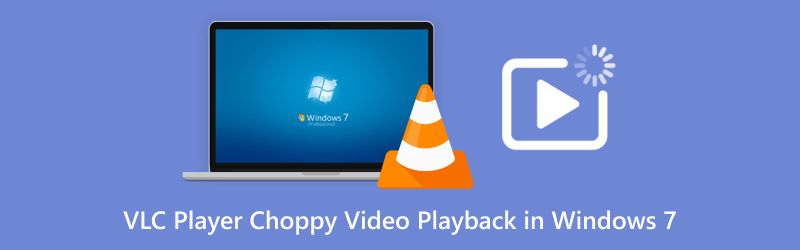
- GUIDE LIST
- Part 1. Possible Reasons That Cause Choppy Video Playback on VLC Media Player
- Part 2. How to Fix Choppy Video Playback on VLC Media Player
- Part 3. FAQs
Part 1. Possible Reasons That Cause Choppy Video Playback on VLC Media Player
So, why does VLC Media Player have choppy video playback in the first place? There are several reasons this could be happening, and I’ve come across most of them while troubleshooting issues on my own Windows 7 PC. Here are the most common ones:
Outdated VLC Version
The first thing you should check is whether you’re using the latest version of VLC. Older versions may contain bugs or issues that can affect video playback, resulting in stuttering or freezing.
Low System Resources
If your PC doesn’t have enough processing power or RAM, VLC might struggle to play videos smoothly. Windows 7 PCs, especially older ones, often encounter this issue when trying to play HD or high-bitrate videos, such as 4K or large MP4 files.
Corrupted Video Files
Sometimes, the issue isn’t with the player at all. If your video file is corrupted or damaged, VLC won’t be able to read it properly, which can cause lagging and other playback issues, like video no sound in media player.
VLC Settings
Sometimes, it’s simply a matter of incorrect settings. VLC has numerous configurations, and if they’re not set up correctly, you may experience poor playback performance.
Codec Issues
VLC generally handles most video formats, but if a necessary codec is missing or there’s a mismatch between the video format and your hardware, you may encounter choppy playback issues.
Part 2. How to Fix Choppy Video Playback on VLC Media Player
Now that we know what could be causing the problem, let’s dive into the solutions! Here’s what you can do to fix choppy video playback on VLC Media Player in Windows 7:
1. ArkThinker Video Repair - A Quick Fix for Choppy Playback
Now, let’s discuss ArkThinker Video Repair, which I’ve found to be one of the most effective tools for resolving choppy video playback issues in VLC Media Player. This software is designed to repair corrupt or damaged video files, supporting a wide variety of formats, including MP4, MOV, AVI, and many others. It only takes a few minutes to repair your videos so they are playable in VLC.
Free download and install the ArkThinker Video Repair tool from the following buttons on your Windows 11/10/7 or Mac computer.
Click on Add Video to upload the corrupted or choppy video files. Moreover, you need to add the sample video file that is from the same source as the choppy video file.

Once your videos are loaded, click 'Repair'. The software will automatically start fixing the video files.

After the repair process is complete, preview the video. If everything looks good, click Save to store the fixed file.

The software is extremely easy to use, and it quickly resolved the issues I had with the videos. The only downside is that the free version only allows you to repair a limited number of videos, so you’ll need to upgrade if you have a large number of files to fix. However, overall, it’s a fantastic tool for anyone experiencing video playback issues.
2. Update VLC Media Player
The first step is to ensure that VLC is up to date. VLC developers frequently release updates to fix bugs and improve playback, so running an outdated version can cause issues like choppy video playback. To update VLC, simply open the player, navigate to the Help menu, and select Check for Updates. If an update is available, install it, and try playing your video again.

3. Adjust VLC Settings for Better Performance
If your PC is struggling with resources, you can tweak VLC’s settings to reduce the load. Go to Tools > Preferences, and in the Video section, try changing the output module. Sometimes switching to a different video output (like DirectX Output) can help with performance. Additionally, consider disabling Hardware Decoding under Input/Codecs.

4. Fix Corrupted AVI Video Files
If the video file itself is corrupted, you might not be able to fix it with VLC settings alone. Luckily, there are tools available that can repair damaged video files. VLC features a repair function to fix corrupted AVI video files.
Just Open VLC and go to Tools > Preferences. Under the Input / Codecs tab, look for the section called Damaged or incomplete AVI file. Then, select Always Fix from the drop-down menu. Finally, click Save to start repairing the AVI video file in VLC.
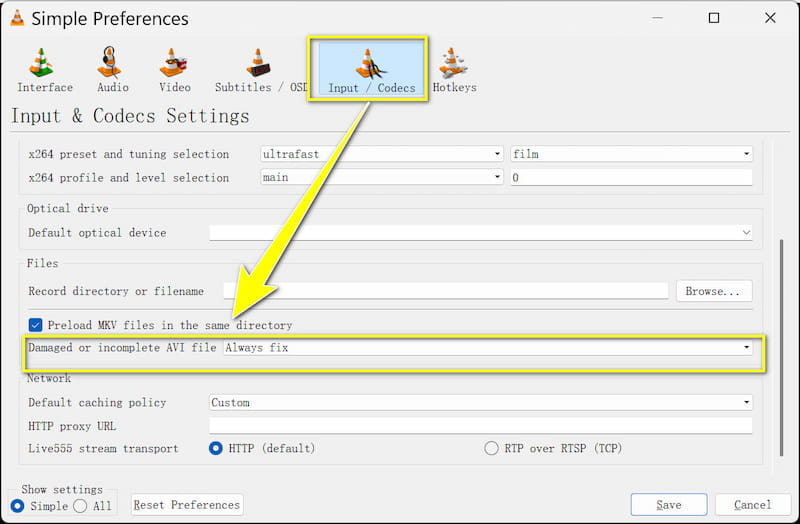
4. Try Converting the Video Format
Sometimes, VLC might have issues with specific video formats. If you’re dealing with a choppy MP4 file, for example, converting it to a different format, such as AVI or MKV, can sometimes help. You can use VLC itself to convert the video, or you can use a third-party converter. Either way, this can sometimes fix playback issues.
5. Optimize Your Computer’s Performance
If your computer is just too slow, VLC might struggle to keep up. Close any unnecessary background applications that are using up your computer’s resources. You can also try upgrading your RAM or getting a faster hard drive to improve overall performance. If you’re dealing with HD or 4K videos, these upgrades could make a huge difference.
Part 3. FAQs
Why does VLC stutter while playing MP4 files in Windows 7?
It could be due to a codec issue, corrupted video files, or insufficient system resources. Ensure your VLC is up to date and try repairing the video using tools like ArkThinker Video Repair.
How can I improve video performance on my Windows 7 PC?
You can adjust VLC’s settings, close unnecessary background apps, and consider upgrading your hardware if your PC is slow.
Can I fix choppy playback on VLC without installing additional software?
Yes, you can try adjusting VLC’s settings or updating the player. But if the video file is corrupted, you might need a tool like ArkThinker Video Repair.
Conclusion
Dealing with choppy video playback on VLC Media Player in Windows 7 can be frustrating, but it’s definitely fixable. Whether you’re updating VLC, adjusting settings, or repairing corrupted files with ArkThinker Video Repair, there are plenty of ways to get your video playback back on track. If you're facing consistent issues with MP4 files or other formats, I highly recommend trying ArkThinker Video Repair – it’s been a lifesaver for me.
What do you think of this post? Click to rate this post.
Excellent
Rating: 4.8 / 5 (based on 376 votes)
Find More Solutions
100% Working Way to Trim a Video Using VLC Media Player Learn How to Rotate and Flip a Video in VLC Media Player Why and How to Fix Video Codec Not Supported on Samsung How to Repair Corrupted or Damaged MOV Files (2025 Guide) 4 Easy Solutions to Fix YouTube Autoplay Not Working How to Fix Playback Errors on YouTube TV – A Complete GuideRelative Articles
- Edit Video
- How to Make a Short Video Longer with 3 Different Methods
- Loop a Video on iPhone, iPad, Android Phone, and Computer
- Free Video Editing Software – 7 Best Free Video Editor Apps
- 3 TikTok Watermark Remover Apps to Remove TikTok Watermark
- Video Filter – How to Add and Put a Filter on a Video 2024
- How to Slow Down a Video and Make Slow Motion Video 2024
- Split Your Large Video File with 3 Best Movie Trimmers 2024
- How to Add Watermark to Video on Different Devices 2024
- 5 Best MP4 Compressors to Reduce the Video File Size 2024
- Detailed Guide on How to Slow Down a Video on Snapchat 2024


