Why and How to Fix My VLC Media Player Not Showing Video
Have you ever clicked play on your VLC media player, only to be met with a black screen or no video at all? It’s frustrating, especially when you’re just trying to watch your favorite video or movie. If you’ve found yourself asking, Why is my media player not showing video? or Why is my VLC media player not showing video? you’re definitely not alone. It’s a common issue that can be caused by a number of factors, from software glitches to problems with your video files. But don't worry, we will explain the reasons and provide 6 solutions to fix the issue.

- GUIDE LIST
- Part 1. What Causes VLC Media Player Not Showing Video?
- Part 2. 6 Ways to Fix VLC Media Player Not Showing Video
- Part 3. FAQs
Part 1. What Causes VLC Media Player Not Showing Video?
There are several reasons your VLC media player might not show video. It’s not just an issue with the player itself – sometimes the problem lies with your system or the video file you're trying to play. Here's what might be causing the issue:
Outdated VLC Version
If you're using an older version of VLC, it could be incompatible with newer video file formats or updates that affect playback. Always check to ensure your VLC is up to date.
Corrupted Video File
Sometimes, the video file you're trying to play may be corrupted, which could be why the video isn’t showing up. It can happen when a corrupted video file is improperly downloaded, transferred, or stored.
Faulty Codec
VLC uses codecs to decode video files for playback. If VLC doesn't have the right codec for the video file format, it might fail to display the video, even though the audio works fine.
Hardware Acceleration Settings
Sometimes, VLC’s hardware acceleration settings can interfere with video playback, causing the video to fail to display. This is especially common with high-definition videos or when there’s a mismatch in system compatibility.
Graphics Driver Issues
An outdated or incompatible graphics driver can also prevent video playback. VLC may fail to show video if there’s a problem with your computer’s display drivers.
Too Many Background Apps
If your system is bogged down with background applications, it can affect VLC’s performance. Having too many apps open at once can cause the video to fail to load.
Part 2. 6 Ways to Fix VLC Media Player Not Showing Video
Now that we know why this issue happens, let’s explore six fixes you can try to get VLC showing your videos again.
Fix 1: ArkThinker Video Repair: Fix Corrupted Video Files
If your VLC media player is not showing video because the file itself is corrupted, ArkThinker Video Repair can help. It’s an easy-to-use tool designed specifically for fixing damaged or corrupted video files. Whether it’s a corrupted MP4, MOV, AVI, or another common format, ArkThinker can repair it quickly and effectively.
Here’s how I used ArkThinker to fix a video that wouldn’t play in VLC:
Free download and install ArkThinker Video Repair on your Windows or Mac computer.
Open the program and add the corrupted video file on the left side. Besides, you need to add a sample video on the right side. The sample video is the video file that is from the same source as your corrupted video.

Click on Repair, and ArkThinker will analyze the file and resolve any issues.

After the repair is complete, you can preview the corrupted video and save it if it is OK. Now you can play the file in VLC without any problems!

The tool is super easy to use, even for beginners. It’s fast and supports multiple video formats. However, the free version allows you to preview the repaired video but requires a paid version for full repair functionality.
Fix 2: Update VLC Media Player
If you’re still running an old version of VLC, it’s time to update. You can easily check for updates by clicking on Help in the top menu and selecting Check for Updates. If an update is available, download and install it, then try playing the video again.

Fix 3: Disable Hardware Acceleration
If the video isn’t showing due to hardware acceleration issues, turn it off in VLC’s settings. Go to Tools > Preferences, then click on the Input/Codecs tab. Under the Hardware-accelerated decoding section, select Disable and save your changes. Restart VLC and try the video again.

Fix 4: Update Graphics Drivers
Outdated graphics drivers can cause VLC to not display videos. Head over to your graphics card manufacturer’s website (like NVIDIA, AMD, or Intel) and download the latest drivers. Install them and restart your computer to see if the issue is fixed.
This solution also works when the media player is not playing sound or video.
Fix 5: Change VLC Video Output Settings
Sometimes the issue is with VLC’s video output settings. To change them, go to Tools > Preferences, then click on the Video tab. In the Output section, try selecting a different video output module, such as DirectX, OpenGL, or Automatic, and save the settings.

Fix 6: Try Playing a Different Video File
If the issue persists with just one video file, it might be corrupted. Try playing a different file to see if VLC works. If the new video plays fine, you can try fixing the corrupted file (keep reading for a fix using ArkThinker Video Repair).
Fix 7: Reset VLC Preferences
If none of the above solutions work, try resetting VLC to its default settings. Go to Tools > Preferences, click the Reset Preferences button, and then restart VLC. This will reset all the settings to their default state and could solve any issues caused by misconfigured preferences.
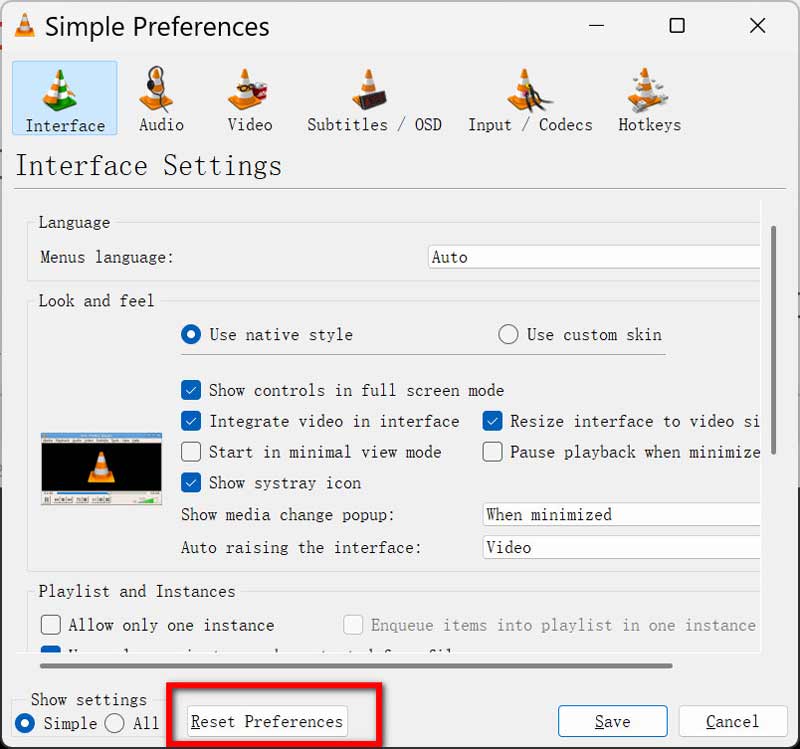
Part 3. FAQs
Why is my VLC media player not displaying the video, but the sound is working?
This typically occurs due to graphics driver issues, incorrect hardware acceleration settings, or a corrupted video file. Check your drivers, turn off hardware acceleration, or try repairing the video.
How do I fix Windows Media Player if it's not showing video?
For Windows Media Player, try updating your codecs, reinstalling the player, or updating your graphics drivers. You may also want to ensure that the video file isn’t corrupted.
How can I tell if my video file is corrupted?
If the video doesn’t play properly in multiple media players or gives error messages, it’s likely corrupted. You can try repairing it with tools like ArkThinker Video Repair.
Conclusion
No one likes it when their VLC media player isn’t showing video, but the good news is that there are several ways to troubleshoot and resolve the issue. Whether it’s updating your software, adjusting settings, or repairing a corrupted file with tools like ArkThinker Video Repair, you can get back to watching your videos in no time. So, the next time you encounter the problem of my VLC media player is not showing video, don’t panic! Just follow these steps and get back to enjoying your content.
Let me know which fix worked for you, and feel free to share any additional tips you might have for solving this issue!
What do you think of this post? Click to rate this post.
Excellent
Rating: 4.8 / 5 (based on 362 votes)
Find More Solutions
Verified Tutorial to Permanently Crop a Video in VLC 100% Working Way to Trim a Video Using VLC Media Player Learn How to Rotate and Flip a Video in VLC Media Player How to Get Your MP4 Movie and Export It from VLC Player How to Repair MP4 Files – Easy and Effective Ways to Fix Corrupted Videos How to Repair Corrupted or Damaged MOV Files (2025 Guide)Relative Articles
- Edit Video
- How to Make a Short Video Longer with 3 Different Methods
- Loop a Video on iPhone, iPad, Android Phone, and Computer
- Free Video Editing Software – 7 Best Free Video Editor Apps
- 3 TikTok Watermark Remover Apps to Remove TikTok Watermark
- Video Filter – How to Add and Put a Filter on a Video 2024
- How to Slow Down a Video and Make Slow Motion Video 2024
- Split Your Large Video File with 3 Best Movie Trimmers 2024
- How to Add Watermark to Video on Different Devices 2024
- 5 Best MP4 Compressors to Reduce the Video File Size 2024
- Detailed Guide on How to Slow Down a Video on Snapchat 2024


