Why and How to Fix My Blurry iPhone Video
We’ve all been there: capturing an incredible moment on our iPhone only to watch the video back and realize it’s blurry. It can be frustrating, especially when you’ve put so much effort into capturing that perfect shot. If you’ve ever wondered, Why is my iPhone video blurry?, you’re not alone. This guide will explain some common causes and ways to fix them based on our proven tests.
Whether you're dealing with a blurry video after recording or videos that look fine on playback but lose clarity after uploading, you will find the solutions easily.
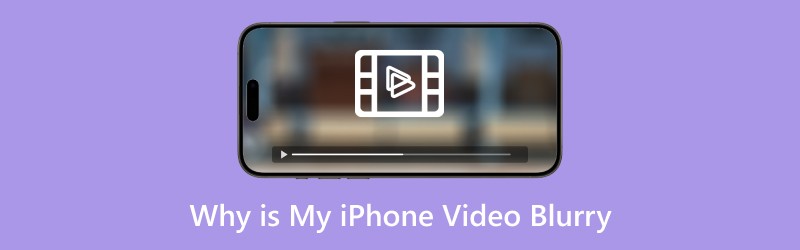
- GUIDE LIST
- 1. Possible Reasons That Cause Videos to Be Blurry on iPhone
- 2. 5 Ways to Fix Blurry Videos on iPhone
- 3. FAQs
1. Possible Reasons That Cause Videos to Be Blurry on iPhone
There are various reasons why your iPhone videos might end up blurry, ranging from settings issues to storage problems. Here are the most common causes I’ve encountered, and I’ll bet you’ve run into at least one of them:
Low Storage Space
I’ve found that when my iPhone runs low on storage, it performs less efficiently. Sometimes, this leads to problems with video recording, where the footage isn’t processed correctly, leading to blurry videos.
Poor Lighting Conditions
Lighting plays a huge role in video clarity. If you’re recording in low light, your iPhone might struggle to focus, resulting in blurry footage. Even though iPhones are known for their fantastic camera quality, they rely on proper lighting to give you crisp, clear footage.
Auto-Focus Issues
The iPhone’s auto-focus feature is usually pretty reliable, but sometimes it doesn’t lock onto the subject properly. This can happen if you move too much or the iPhone has trouble distinguishing between objects in the frame.
Camera Lens Smudges
I don’t know about you, but I forget that my camera lens might get dirty. A fingerprint or a bit of dust can easily cause blurry footage. I’ve learned to check the lens before recording, and trust me, it makes a big difference.
Resolution Settings
Sometimes, my videos became blurry simply because my iPhone’s resolution settings were too low. This can happen especially if you’re recording at a lower resolution to save storage space. While this saves space, it often results in poor video quality.
Software Glitches
Another issue I’ve encountered is software issues, and sometimes the iPhone’s operating system or the camera app itself glitches, which can cause the video to be blurry. This could be due to an outdated iOS version or a bug in the camera app.
2. 5 Ways to Fix Blurry Videos on iPhone
After struggling with blurry videos, I’ve found a few practical ways to fix them. Here are five methods that have worked for me, including simple in-built iPhone tools and third-party apps that can help enhance video quality.
Way 1. Use Sharpness and Denoise in the Photos App on iPhone
One of the first things I tried when I noticed blurry videos was editing them directly in the Photos app. iPhones have built-in editing tools that enable you to adjust the sharpness and reduce video noise to enhance video quality. While this method isn’t a miracle worker, it can help improve clarity.
Open the video in the Photos app.
Tap ‘Edit’ in the top right corner.
Tap the filter icon, then choose ‘Adjust.’
Increase the sharpness slider to enhance detail, and adjust the noise reduction slider to reduce grainy footage.
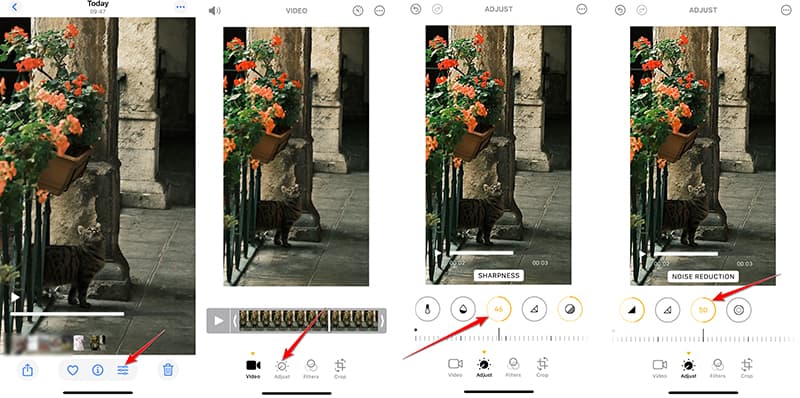
Save your edited video, and check if the blurry video looks clearer.
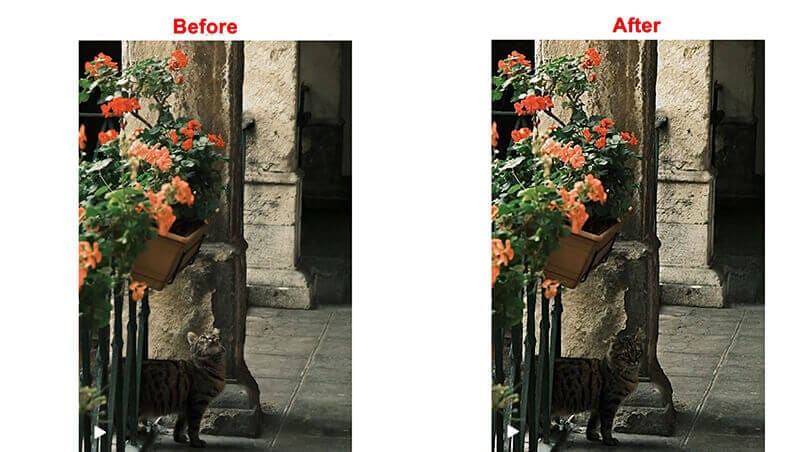
This was a quick fix for minor blurriness in my videos, but it doesn’t work for severe blurriness. Still, it’s worth a try!
Way 2. ArkTinker Video Converter Ultimate – Video Enhancer
For those times when the blurry video is more than just a minor issue, I recommend trying out a powerful third-party tool like the ArkThinker Video Converter Ultimate. It’s not only a video converter but also a fantastic video enhancer. It allows you to repair blurry video files, improve resolution, and adjust sharpness and contrast.ArkTinker Video Converter Ultimate includes features like video enhancement, file format conversion, and deinterlacing. I’ve used it to fix blurry iPhone videos by enhancing the resolution and sharpness while reducing noise. This is an amazing tool for anyone looking to improve their video quality, and I really appreciate how easy it is to use.
First, head to the official ArkThinker website to download and install ArkThinker Video Converter Ultimate on your computer. It works on Windows and Mac, so you can use it on whichever device you have!
Once you’ve got it up and running, open the program, go to the Toolbox tab, and look for Video Enhancer.

Next, click the big + button to add the blurry iPhone video you want to improve.
After your video is loaded into this program, you need to select enhancement options like Upscale Resolution, Remove Video Noise, and Optimize Brightness and Contrast to make your video look sharper and more precise.

When everything looks good via its preview window, pick your desired iPhone video format, such as MP4 and resolution, then hit the Enhance button to apply all the changes and save your improved video!
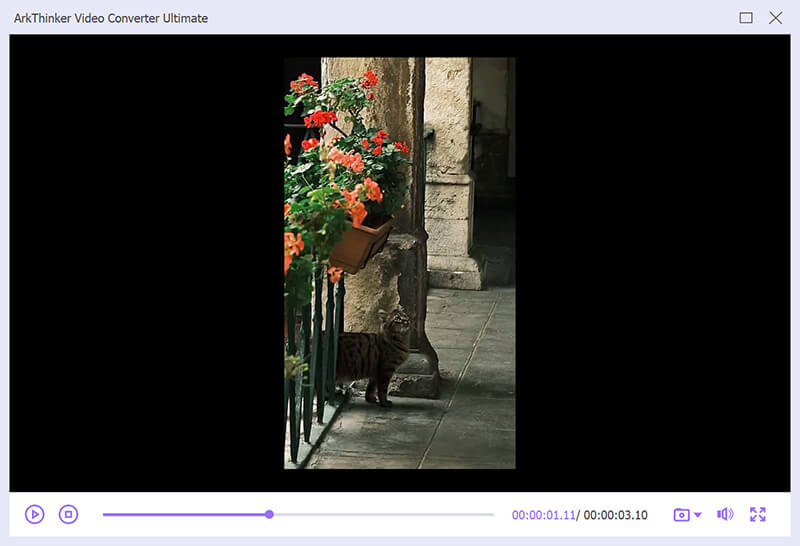
I’ve used this tool for blurry iPhone videos and videos from other devices. It’s easy to use, and the results are often impressive. My only downside is that it needs you to send the video to the computer first. The sharpness and clarity it added to my videos were excellent, making it one of my go-to solutions to unblur videos.
Way 3. Download Videos from iCloud
If you’ve stored your iPhone videos in iCloud and they’re appearing blurry on your device, downloading them directly from iCloud can sometimes help resolve the issue. Sometimes, videos stored in the cloud don’t download properly, leading to low-resolution versions on your phone.
Launch the Photos app on your iPhone.
Find the blurry video you want to fix.
Tap on the video to view it.
If the video isn't completely downloaded, look for a cloud icon with an arrow. Tap on it to download the high-quality version.
After downloading the full version, the video should appear in higher quality.
Way 4. Modify Video Playback Settings
Sometimes, blurry videos are only an issue during playback and not during recording. This can be due to playback settings that default to a lower resolution. I’ve noticed that adjusting these settings can make a significant difference.
Go to the Settings app on your iPhone.
Scroll down to Find Apps, and locate ‘Photos.’
Toggle on View Full HDR to automatically adjust the display to show the complete dynamic range of videos.
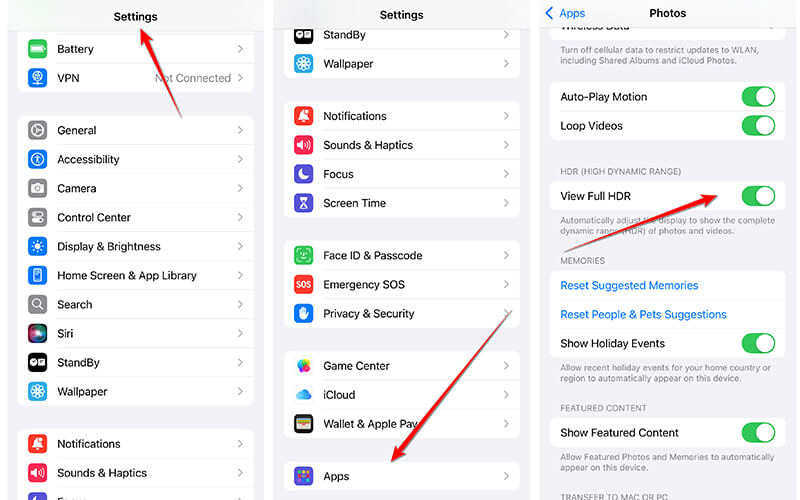
This won’t fix the blurry video, but it will improve the quality during playback.
Way 5. Clear iPhone Storage
Finally, if you’re running low on storage, it might be worth freeing up some space on your iPhone. When there’s insufficient space, the iPhone can experience performance issues, which might affect video recording quality. I’ve found that when my storage is almost complete, the camera app struggles to function correctly, and my videos can become blurry.
Open Settings on your iPhone.
Tap on ‘General’ and then ‘iPhone Storage.’
Review the apps and data taking up space, and delete or offload unnecessary files.
Clear out old videos, photos, and apps you no longer need.
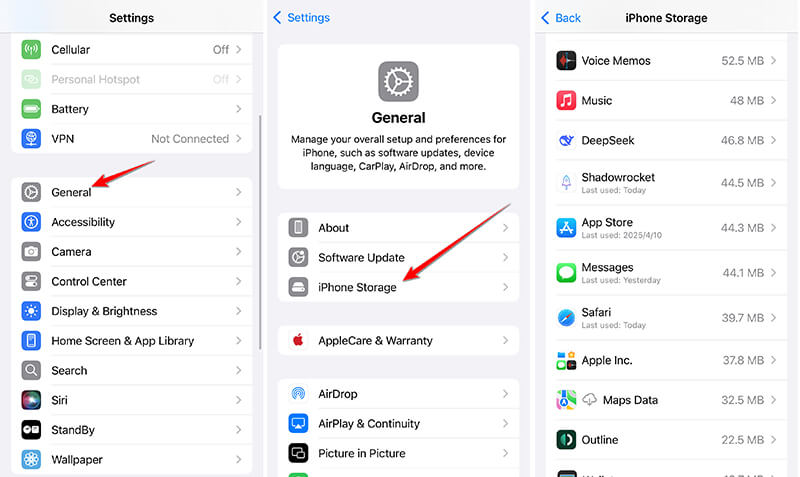
Clearing space can help speed up your iPhone and improve video recording performance. Then you can view your blurry iPhone videos to see if the problem is fixed.
3. FAQs
Why is my iPhone video blurry after recording?
Blurry videos can happen for several reasons, including low storage, poor lighting, dirty lenses, or autofocus issues. Try troubleshooting by checking these factors first.
Can I fix blurry videos directly on my iPhone?
Yes! The Photos app allows you to enhance sharpness and minimize noise. If the video is really blurry, consider using a third-party tool such as ArkTinker Video Converter Ultimate.
How can I improve video quality on my iPhone without third-party apps?
To enhance the quality of your videos on your iPhone, try changing the settings such as raising the resolution, utilizing better lighting, and making sure the camera lens is clean.
Conclusion
It’s frustrating when your iPhone video becomes blurry, but luckily, plenty of solutions exist to fix the issue. You've got options from built-in editing tools like sharpness adjustment to powerful third-party apps like ArkTinker Video Converter Ultimate. Don’t let blurry videos ruin your memories; try these solutions the next time you encounter this problem. With the right approach, your iPhone videos can be crisp, clear, and ready to impress.
What do you think of this post? Click to rate this post.
Excellent
Rating: 4.8 / 5 (based on 358 votes)
Find More Solutions
How to Fix Corrupted MXF Files: 2025 Step-by-Step Guide How to Repair Corrupted M2TS Video Files Easily How to Fix WebM File Corruption (2025 Guide) Why and How to Fix My Video Blurry on Instagram Story Ultimate Guide to Vlog on Your iPhone [2024] How to Make a Video Collage on iPhone and Android PhoneRelative Articles
- Edit Video
- How to Make a Short Video Longer with 3 Different Methods
- Loop a Video on iPhone, iPad, Android Phone, and Computer
- Free Video Editing Software – 7 Best Free Video Editor Apps
- 3 TikTok Watermark Remover Apps to Remove TikTok Watermark
- Video Filter – How to Add and Put a Filter on a Video 2024
- How to Slow Down a Video and Make Slow Motion Video 2024
- Split Your Large Video File with 3 Best Movie Trimmers 2024
- How to Add Watermark to Video on Different Devices 2024
- 5 Best MP4 Compressors to Reduce the Video File Size 2024
- Detailed Guide on How to Slow Down a Video on Snapchat 2024


