Find Out the Video Shortener on Windows, Mac, and Mobile Devices
Sometimes, you may record a long video and prefer to make it shorter or remove unnecessary parts. It might be because you want to transmit the video file, but it is unsuccessful because it needs to be shorter. It might be because it has unnecessary parts you do not need at all. Also, you want to upload them on your social media accounts, but it only supports a short video. And so, cutting down the length of your video is the best solution. It will help shorten your video file's overall duration or running time. In addition, it will emphasize your main content or subject. This post will show you how to shorten a video quickly and easily. To get started, proceed to the following parts.
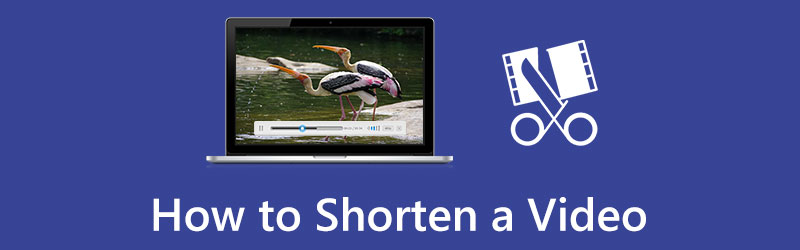
- GUIDE LIST
- Part 1. How to Shorten a Video with ArkThinker
- Part 2. How to Shorten a Video on iPhone & Android
- Part 3. FAQs about Short Videos
Part 1. How to Shorten a Video with ArkThinker
ArkThinker Video Converter Ultimate is reliable whether you are working on Mac or Windows device. This program is an audio and video editor with plenty of editing tools you can access under the Toolbox section. When using this program, you have two options when reducing the length of your video. You can trim your video and, at the same time, speed up. It will shorten the overall duration and remove unwanted parts you do not need from the video.
This program has a built-in video trimmer that allows you to easily cut the length of your video using the split option. It will automatically retain the video parts you selected and leave out the unnecessary ones. On the other hand, it also has a built-in video speed controller tool that allows you to speed up your video's running time. From there, your video can play or watch much faster than before.
1. Trim Video to Shorten Video
This part will provide helpful steps to trim and shorten the length of your video. To start the process, follow the steps provided.
Download and Install
First and foremost, download and Install the program on your device. Then, once the program has been installed, launch it.
Navigate the Video Trimmer
On the program's main interface, click the Toolbox Tab, and you will see plenty of tools on the list. From the tools available, look for Video Trimmer. This tool allows you to trim your video and make it shorter than before.
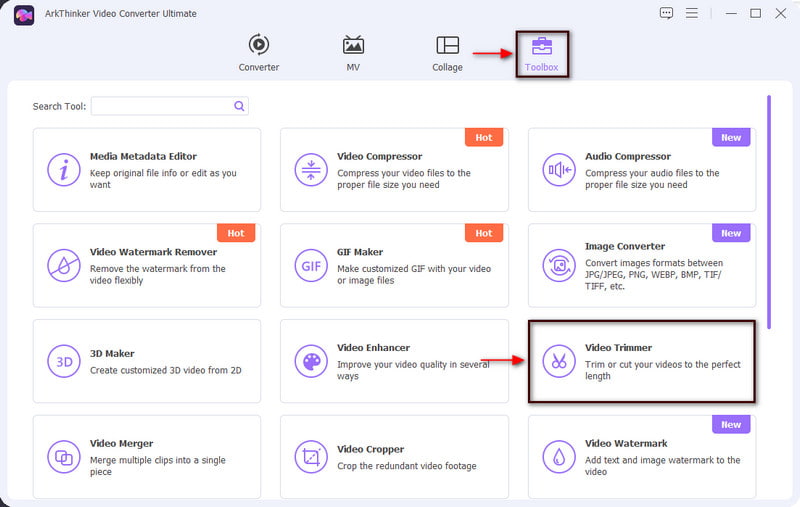
Add Your Video
Once you click the Video Trimmer, click the (+) icon on your screen. From there, add a video you want to shorten from your folder.
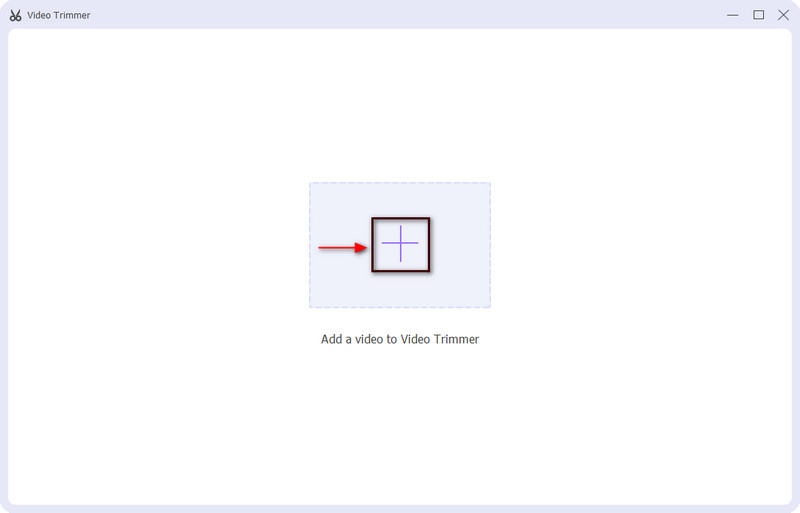
Cut the Video Length
From your screen, you will see the preview screen and the editing tools you will use to cut the length of your video. Drag the slider to the left or right to cut the video length. It will retain the selected part and remove the other ones.
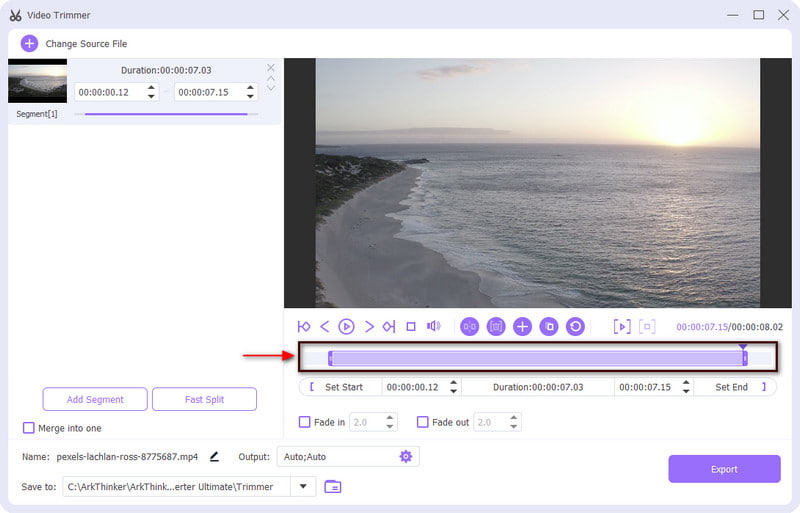
Export Your Video
Once you have completed the segment to your desired length, click the Export button on the screen's lower left. After that, it will directly save the cut video version in your folder.
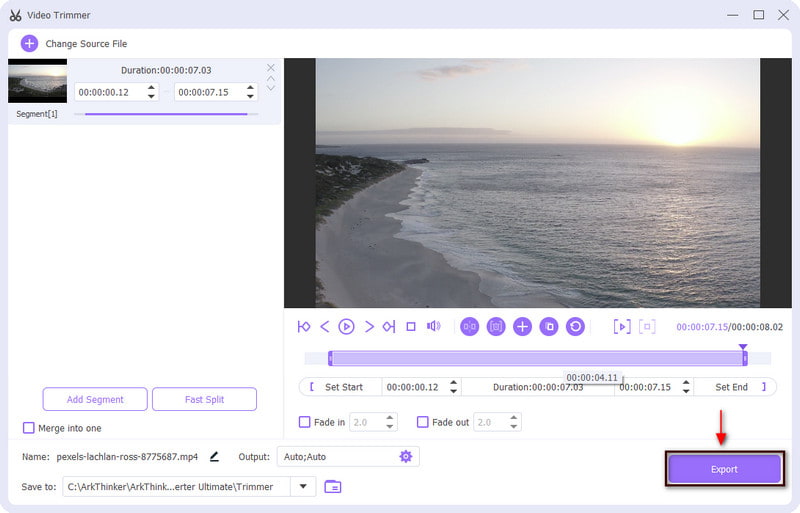
2. Speed up Video to Make Video Short
This part will present a helpful guide to fast-track your video's running time.
Navigate the Video Speed Controller
On the Toolbox Tab, look for Video Speed Controller. This tool allows you to change the speed of your video clip.
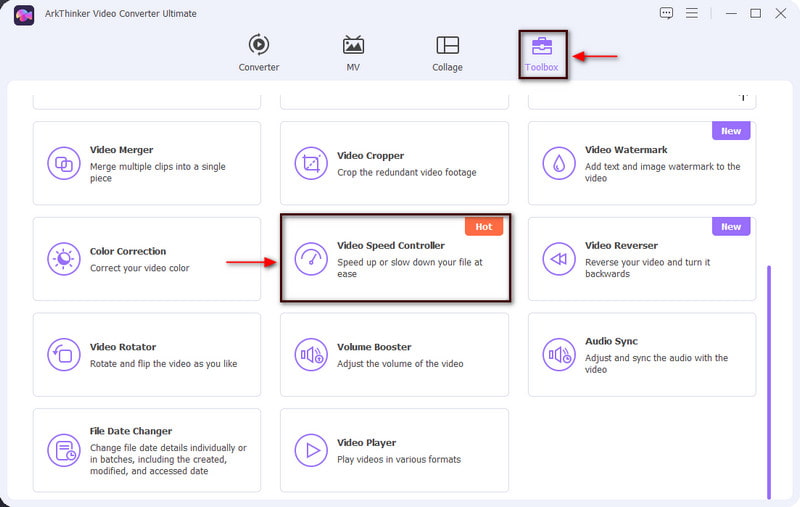
Upload Your Video
Once you click the Video Speed Controller, an (+) icon will appear on your screen. Click it, and it will automatically direct you to your folder. From your folder, select a video you want to change the video speed. .
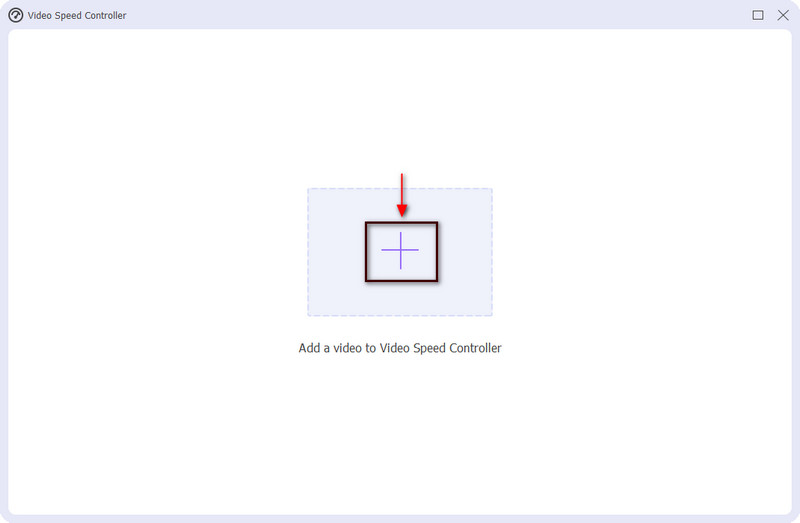
Select Video Speed
On your screen, you will see your video playing on the preview screen, and below are the video speeds you can choose from. If you want to slow the video speed, choose from 0.125X, 0.25X, 0.5X, and 0.75X. Also, if you want to speed up the pace, choose from 1.25X, 1.5X, 2X, 4X, and 9X. In addition, click the Output setting at the lower part of the screen. You can change your video format, resolution, frame rate, and quality. Once done, click the OK button to save the changes.
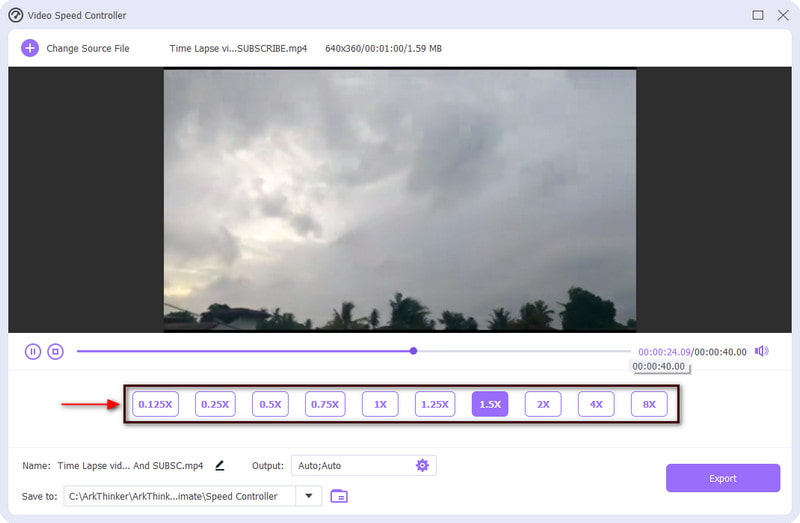
Save Your Video
Once done, click the Export button on the screen's lower left. After that, wait for a few seconds to start exporting operation. The edited video version will directly save in your folder.
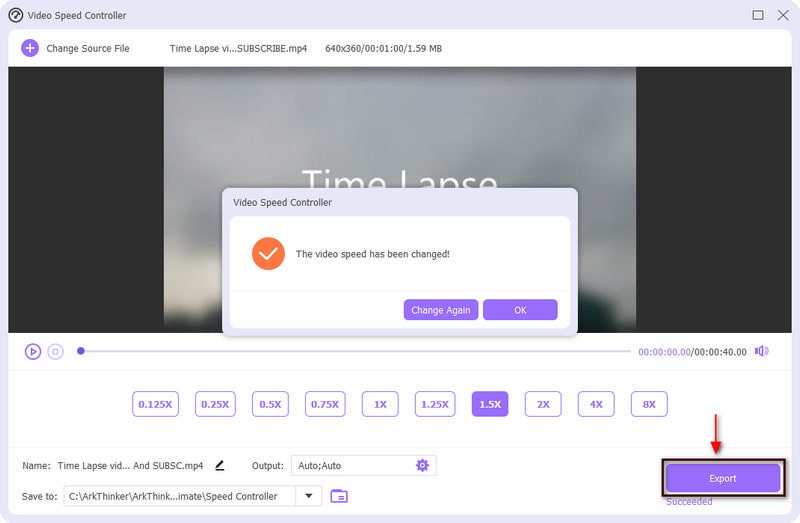
Part 2. How to Shorten a Video on iPhone & Android
It is also possible to shorten your video using your mobile devices, whether you are an Android or iPhone user. Your mobile devices have built-in editing tools that you can access on your Photos application. It allows you to either trim or shorter the length of your video. You can remove unnecessary parts and shorten your video with a few clicks and an easy process. To learn how to shorten your video using your Android or iPhone, proceed to the following parts.
1. iMovie
One of the tools you can rely on to shorten video iPhone is iMovie. This application is pre-installed on Apple devices. It has cutting editing tools that can help you achieve the desired length of your video. Aside from that, it allows you to trim your video, remove unwanted parts, and shorten the video length by simply dragging the sliders on the timeline. To shorten your video using iMovie, use the instructional steps below to follow the process.
Open your iMovie application on your iPhone. Next, tap the Create Project button to edit a new project using your phone. After that, choose the Movie option from the list it presents on your screen. After that, it will open your Photos library, where you will select a video clip you want to shorten the length. Once done, click the Create Movie button from the bottom of your screen. After that, it will load your video to the timeline
To shorten the length of your video, click the Scissors icon, and proceed to the Split option to cut the video clip you marked. After that, click the Delete option to delete the unnecessary parts. Once you remove the unwanted parts, it will shorten your video
After the cutting process, click the Share icon on the lower part of your screen. After that, click Save Video to save the shorter version of your video
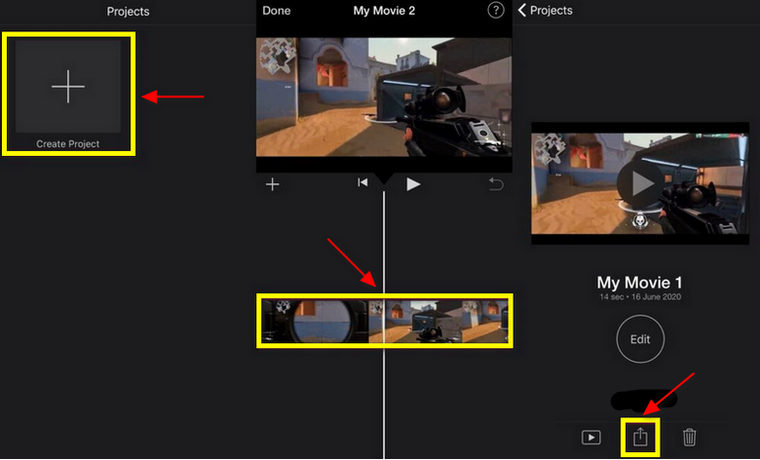
2. Vid.Fun
Suppose you are thinking about how to shorten video on Android, Vid.Fun is the application you can use to accomplish that. This application has plenty of video editing features you can apply to your editing process. One of its editing features is the trimming option that allows you to cut the length of your video based on the length you prefer. This application works excellently on shortening your video clip. To know how to use it, proceed to the steps below.
Download and Install the application on your mobile phone. Once done, open the application and start the trimming process.
When you open the application, click the Cut option, choose a video clip, and your video will show on the preview screen. To trim your video, drag the sliders from left or right, and mark the video parts you want to retain. Also, you can apply a fade-in and fade-out filter to your video clip.
When you are done, click the Export button to save the shorter version of your video clip.
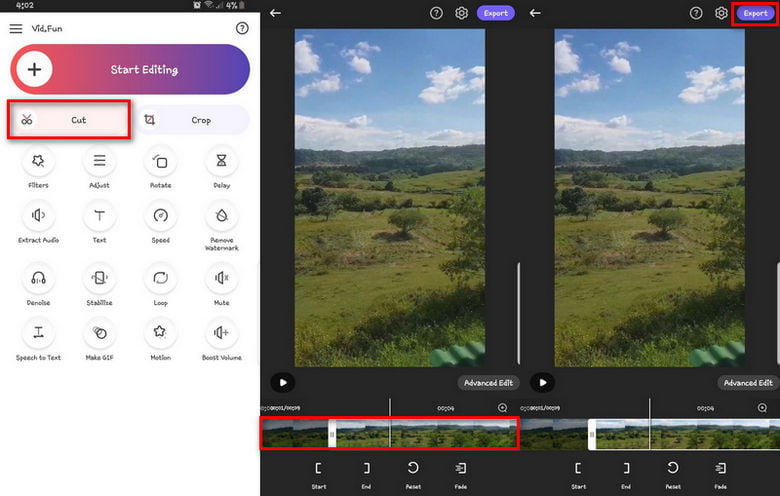
Part 3. FAQs about Short Videos
Why does video length matter?
AdAge states that 33% of the viewers' attention is lost after 30 seconds. At the same time, 45% of the viewers are disengaged after one minute. And so short videos are more engaging as they quickly get the viewers' attention.
Can I trim videos on iPhone?
On your iPhone, open the Photos application and choose a video you want to undergo a trimming process. After that, proceed to Edit and move the sliders from your video's left or right sides to change the beginning and end points of your video.
Why do people like short form videos?
Many people have a long free time to watch long videos, so short-form videos are more popular today. It allows the viewers to receive the information quickly and spend little time watching a long video.
Conclusion
You make your video shorter if you apply the trimming process. You shorten the length of your video by removing the unneeded parts, trimming the start or end parts, and adjusting the speed of your video. The video shortener presented above is the tools you can rely on to accomplish your need.
Find More Solutions
How to Slow Down a Video and Make Slow Motion Video 2022 How to Sharpen the Video Quality and Fix a Blurry Video Compress Video for Web, Email, Discord, WhatsApp, or YouTube Actionable Methods to Brighten a Video on Computer or Mobile How to Lower the Video Resolution to Speed Up Uploading 3 Ways to Restore Old Videos and Enjoy Better Quality- Edit Video
- 3 Ways to Add Text to Video Using Online and Offline Tools
- Methods to Add Watermark to GIF and Remove Watermark on GIF
- How to Create an Instagram Filter Using Excellent Tools
- Easy Ways on How to Add Photo in Video Online and Offline
- Top 10 Video Loopers on Desktop and Online You Should Not Miss
- Comprehensive Tutorial of Looping Videos on YouTube Properly
- Actionable Ways to Edit Video Length for Twitter without Quality Loss
- How to Make a Reaction Video for All Content Creators
- Reliable GIF Filter Application to Enhance Your GIF
- Excellent Video Filter App for Desktop, iPhone, and Android



