7 Ways on How to Crop MP4 Video on Computer and Mobile Phone
In this technological era, video editing software is becoming the most helpful tool for enhancing videos. It can make your video better than the original version. One of the necessary aspects of video editing is cropping. It lets you eliminate unwanted parts of the video and allows you to focus on the video’s main content. In this context, we will explore how to crop MP4 video files using your computer and mobile phone. We will provide a tutorial on how to crop your MP4 videos effectively and efficiently. So, come here and learn everything about how to crop an MP4 video file.

- GUIDE LIST
- Part 1. Crop MP4 Video on Windows and Mac
- Part 2. How to Crop MP4 on a Mobile Phone
- Part 3. FAQs about How to Crop MP4
Part 1. Crop MP4 Video on Windows and Mac
1. Crop MP4 Video Using ArkThinker Video Converter Ultimate
If you want to know how to crop MP4 video on Windows and Mac, use ArkThinker Video Converter Ultimate. It is among the MP4 video croppers you can use to remove unwanted parts of the video. It has an easy-to-understand layout, which makes it an ideal offline program for users. Also, the cropping process of the program is quicker than other video croppers. It also has two ways to crop videos. You can choose from the Aspect Ratio option or crop the MP4 video manually. Plus, ArkThinker Video Converter Ultimate can offer more features than you imagine. It can convert various media files, create collages, music videos, and more. Lastly, you can access the offline program on Windows and Mac computers, so you can tell how convenient it is to use the program. To learn how to crop an MP4 file, see the step-by-step instructions below.
Access ArkThinker Video Converter Ultimate on your Windows and Mac computers. Then, launch the program after the installation process.
Navigate to the Toolbox section and find the Video Cropper function. Then, another interface will appear.
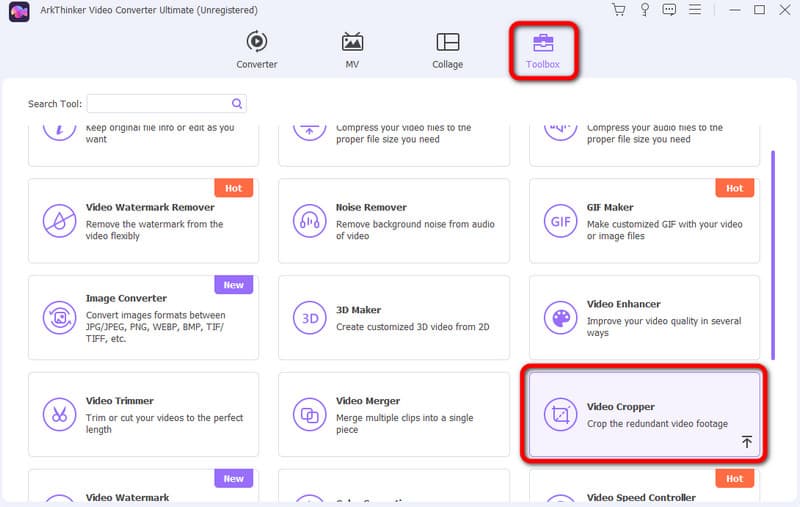
To add the MP4 video file, hit the Plus button and browse the video from your folder.
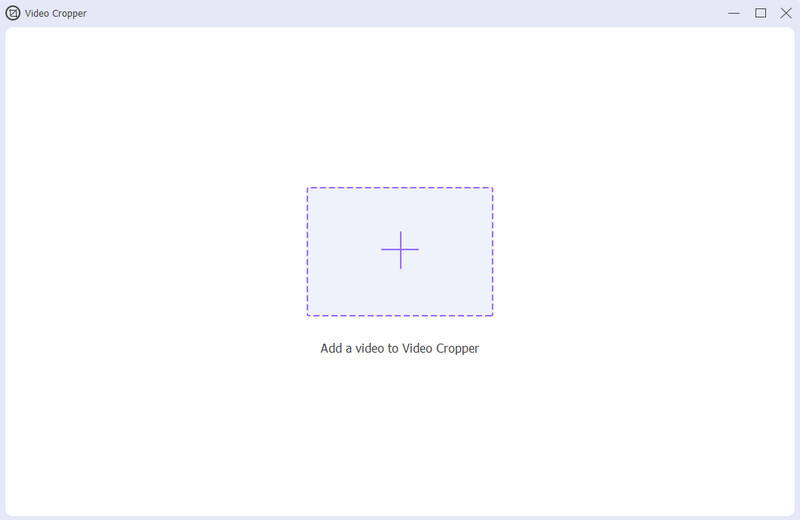
After that, you can begin cropping your MP4 video. You can adjust the edge part of the video to remove the unnecessary parts.
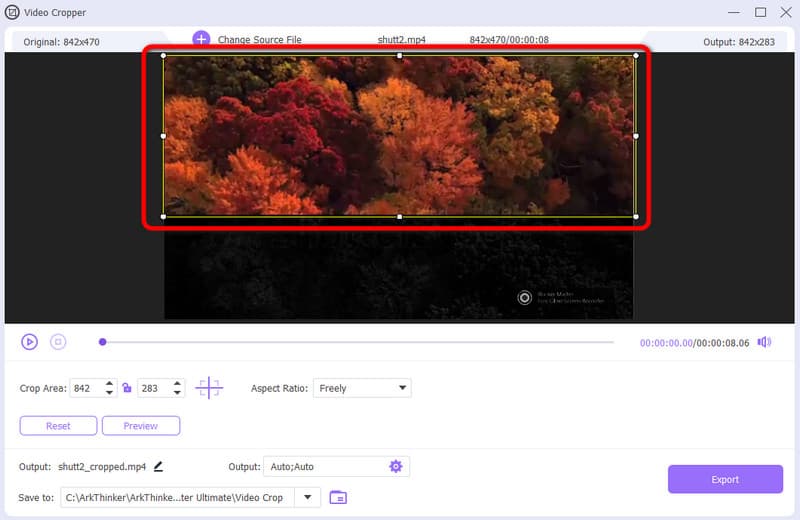
After that, you can begin cropping your MP4 video. You can adjust the edge part of the video to remove the unnecessary parts.
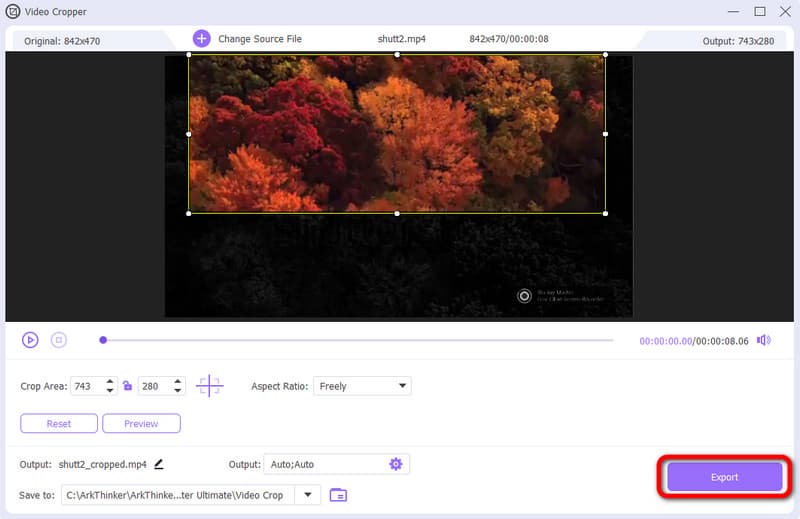
2. Crop MP4 Online Using ArkThinker Video Cropper Online
You can use Arkthinker Video Cropper Online if you want to crop your MP4 video on your browser. This online tool can help you remove unwanted parts from your video in just a second. All you need is to adjust the video’s edge part to remove it. Also, the tool can offer an easy way during the cropping process. This way, even if you are a beginner, you can crop your video as easily as 123. You can also access the tool on various web platforms. It includes Chrome, Safari, Edge, Explorer, and more. So, check the simple methods below and begin to learn how to crop MP4 videos for free online.
Open your browser and go to Arkthinker Video Cropper Online. Then, click Start Cropping Video to upload the MP4 video you want to crop.
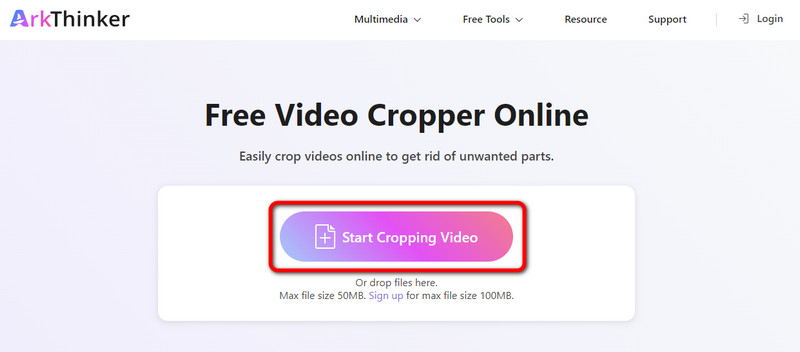
After uploading the MP4 file, you can begin cropping the video based on your needs. You can use your left click to adjust the edge of the video.
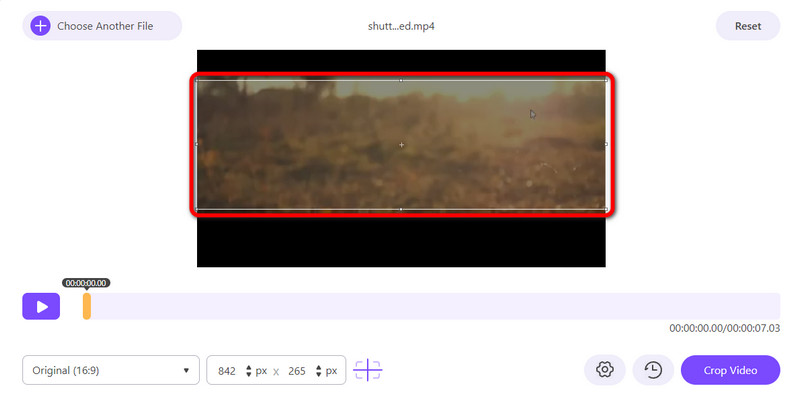
For the final process, click the Crop Video in the lower interface. Then, wait for the final result.
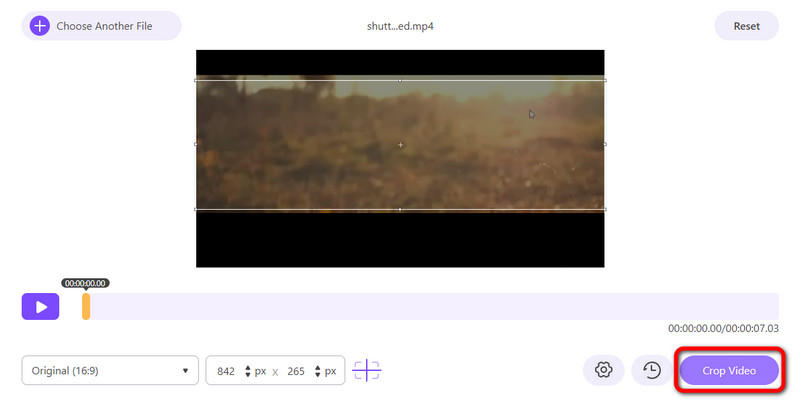
3. Crop MP4 Using Adobe Express
Another online tool to use for cropping MP4 video files is Adobe Express. This tool also provides an easy way of cropping your video. After accessing the tool, you can directly proceed with your main purpose. It also has various aspect ratio options you can use for cropping your MP4 video easier and faster. Aside from that, you can even access the tool on a wide range of online platforms. However, since the tool is a video cropper online, you have to consider having internet access. Also, when cropping the video manually, you can’t control its height and width, making it annoying sometimes. To learn the process, see the steps below.
From the main website, click the Upload Your Video button. Then, another web page will appear.
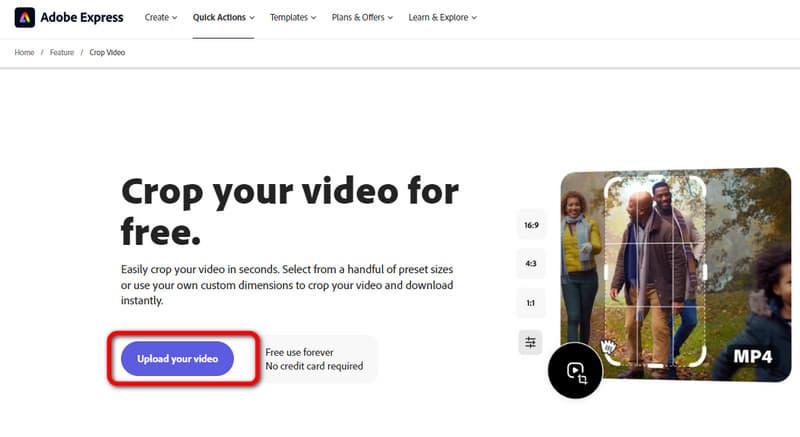
After that, click Plus to add the MP4 video, then you can begin the main cropping process.
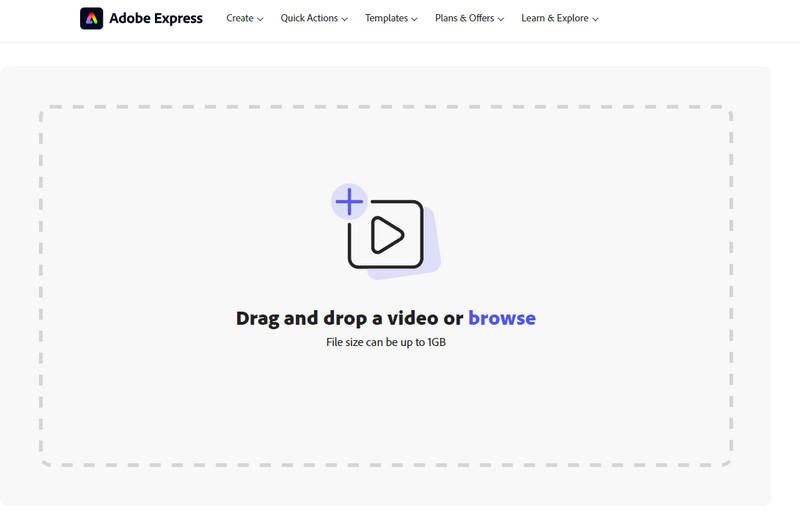
When doing cropping, you can click the Download button to save your cropped MP4 video on your computer.
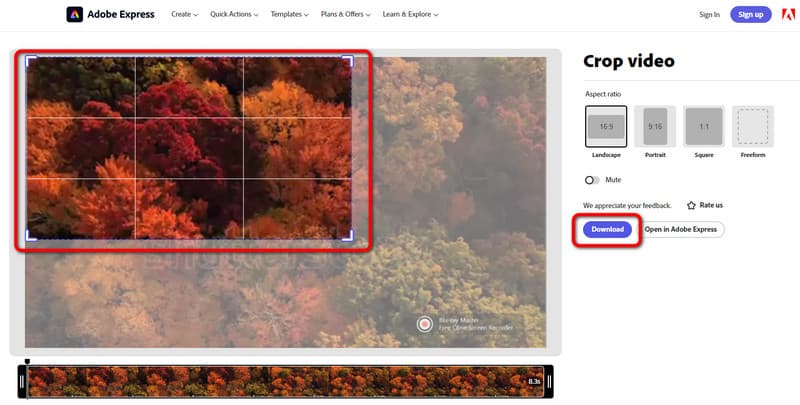
4. Crop MP4 on VLC Media Player
VLC Media Player is an excellent program for playing media files. But another good thing here is that you can crop your MP4 videos. With the help of this program, you can get your MP4 cropped. However, during the cropping process, you can only choose the given aspect ratio. You can’t crop the video manually, making it challenging for users. See the method below to crop MP4 videos using VLC.
Download VLC Media Player on your Windows or Mac. Then, Go to the File > Open File option to upload the MP4 video from your computer.
After adding the video, go to the top interface and select the Video > Crop section. After that, you can choose how you want to crop the video. After clicking, you will see some changes in your video.
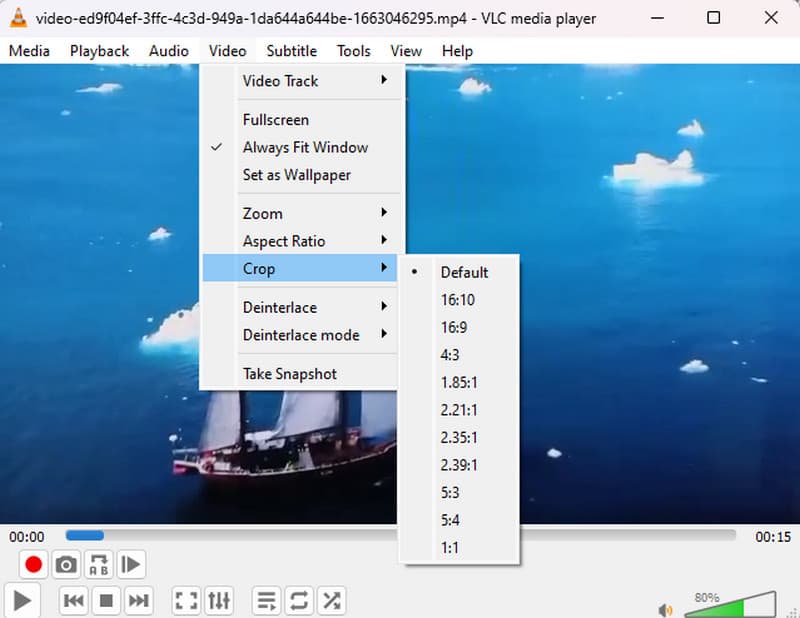
5. Crop MP4 on Mac Using iMovie
If you are a Mac user, the best program to use is iMovie. It is the perfect video editing tool to use for Mac devices. Its cropping feature is effective, especially for removing unnecessary parts of the video. However, if you are new to the program, it may be difficult to operate. So, if you are a beginner and want a guide for cropping, you can use the methods below.
Access the iMovie program on your Mac device. Then, launch it to begin the cropping process. After that, upload the video and drag it to the timeline.
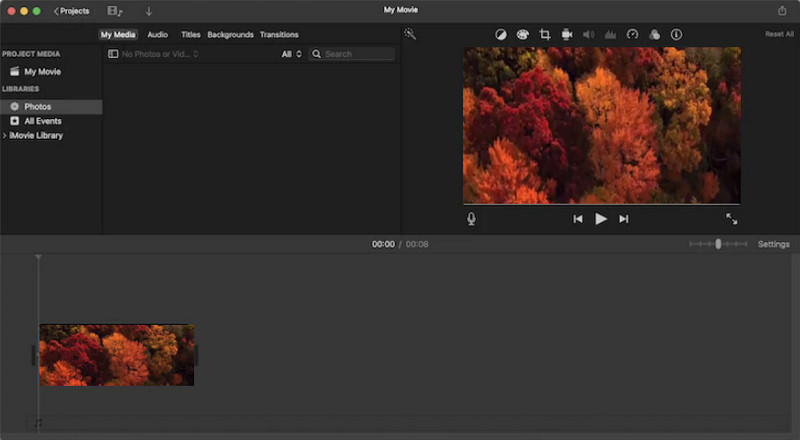
From the top part of the video, click the Crop function and begin cropping. You can crop the MP4 video based on your desired result.
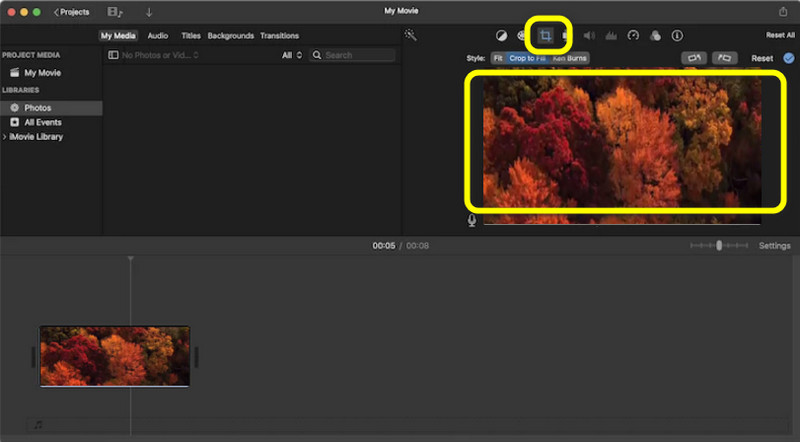
To save the cropped MP4 video, go to the File > Share > File option. This way, you can save the final video on your device.
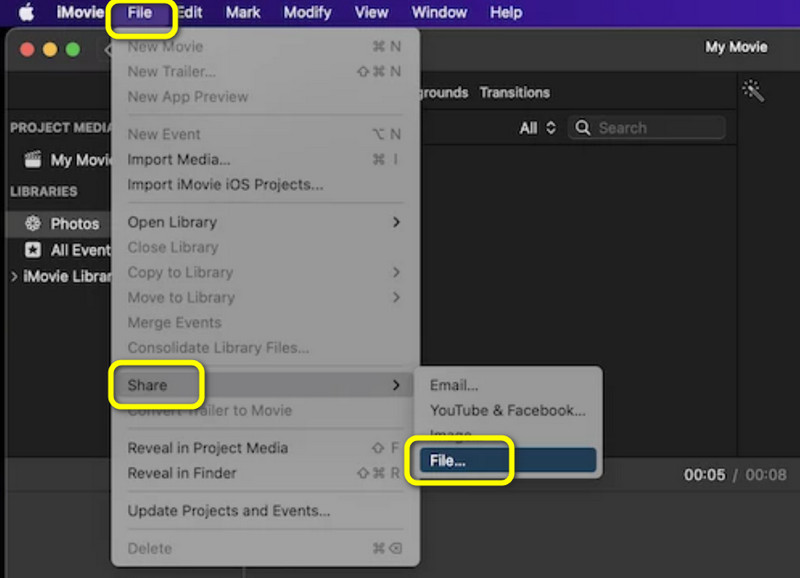
Part 2. How to Crop MP4 on a Mobile Phone
Crop MP4 on Android
For Android users, use the Google Photos application to crop your video. This application lets you crop videos on Android to remove the edge part of the videos. With this app, you don’t need to download more apps to get your task done. To understand the process, see the information below.
Open your Android and launch the Google Photos application. Then, browse the MP4 video you want to edit.
Go to the lower interface and select the Crop feature. After that, you can start cropping the video.
When you are done cropping, click Save Copy to save the cropped video.
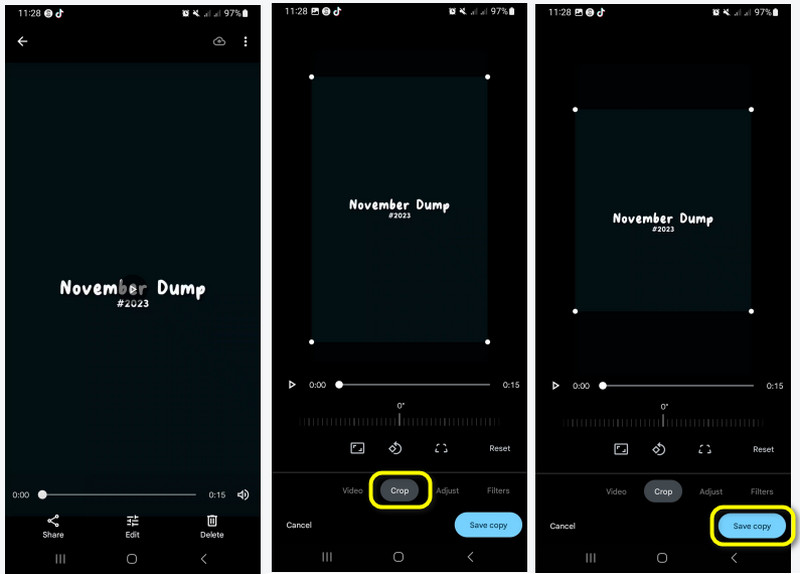
Crop MP4 on iPhone
If you are using your iPhone, you can rely on the Photos app to crop your MP4 video. Its cropping function will let you remove the part of the video that you do not want to see. With the help of this application, you don’t have to install other third-party applications to crop videos. So, check the steps below to crop the video using your iPhone.
Open your Photos application and select the video you want to crop. Once you open the video, click the Crop function below the screen.
After that, you can begin cropping the video. You can adjust the edge of the video as you want.
Once done, click the Done button. After a few seconds, you can already play your cropped video.
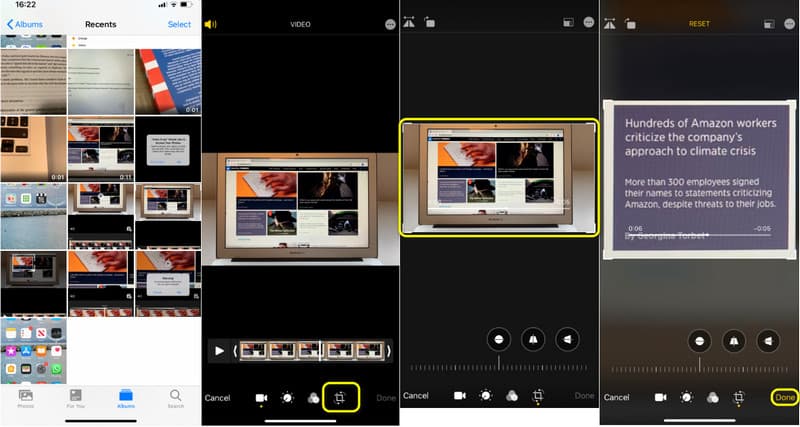
Part 3. FAQs about How to Crop MP4
How do I trim an MP4 file?
If you want to trim your MP4 file, use ArkThinker Video Converter Ultimate. It offers a Video Trimmer feature for trimming videos. All you need is to launch the application and go to the Toolbox > Video Trimmer options. Then, add the MP4 file, and you can begin ripping the video. After that, click the Export button.
Does cropping a video reduce file size?
Absolutely, yes. When cropping a video, you are removing the part of it. It means that after cropping, expect that the file size is also reduced.
Can I crop a video without ruining quality?
Definitely, yes. If you are using the right tool, like ArkThinker Video Converter Ultimate, you can crop your video without affecting its quality. With this, you can ensure that the video quality remains after the cropping process.
Conclusion
Thanks to this article, you learned how to crop MP4 video files effectively. However, if you are a beginner and want to use a video cropper with the most straightforward process, use ArkThinker Video Converter Ultimate. Its Video Cropper feature lets you crop MP4 videos effectively without affecting the quality.
What do you think of this post? Click to rate this post.
Excellent
Rating: 4.9 / 5 (based on 539 votes)
Find More Solutions
Utilize Clideo Video Cropper: A Comprehensive Guide to Crop Video Change Video Aspect Ratio on Desktop & Online [Tutorial] 5 Best Noise Removers to Reduce Unwanted Audio and Video Noise How to Crop AVI Files Using Online and Offline Video Croppers Easiest Way to Crop MPEG Files for Free that You Should Try 6 Video Resizers to Adjust Video Size in 2024 [Free Incl.]Relative Articles
- Edit Video
- How to Make a Short Video Longer with 3 Different Methods
- Loop a Video on iPhone, iPad, Android Phone, and Computer
- Free Video Editing Software – 7 Best Free Video Editor Apps
- 3 TikTok Watermark Remover Apps to Remove TikTok Watermark
- Video Filter – How to Add and Put a Filter on a Video 2024
- How to Slow Down a Video and Make Slow Motion Video 2024
- Split Your Large Video File with 3 Best Movie Trimmers 2024
- How to Add Watermark to Video on Different Devices 2024
- 5 Best MP4 Compressors to Reduce the Video File Size 2024
- Detailed Guide on How to Slow Down a Video on Snapchat 2024



